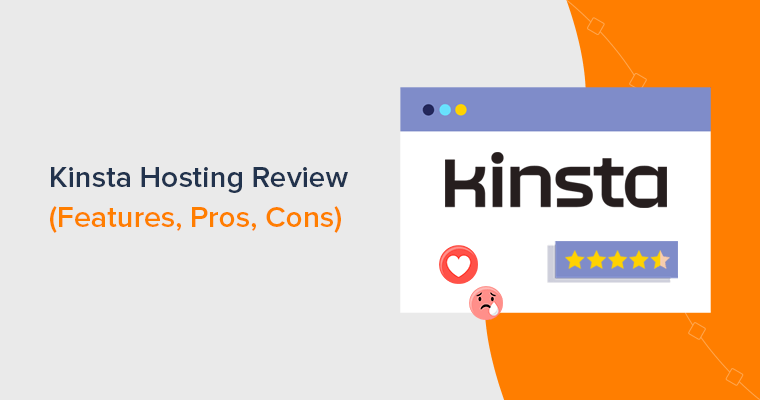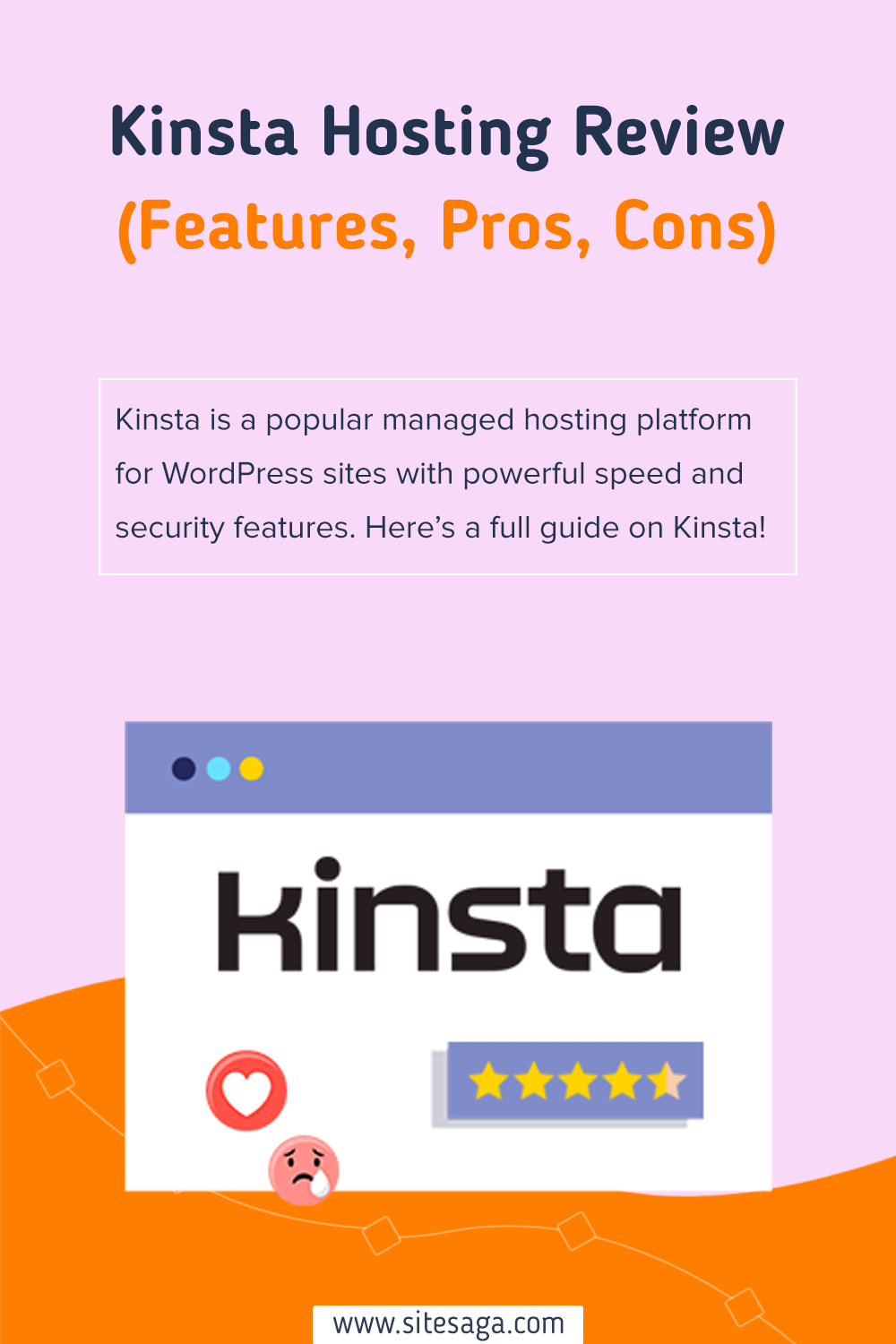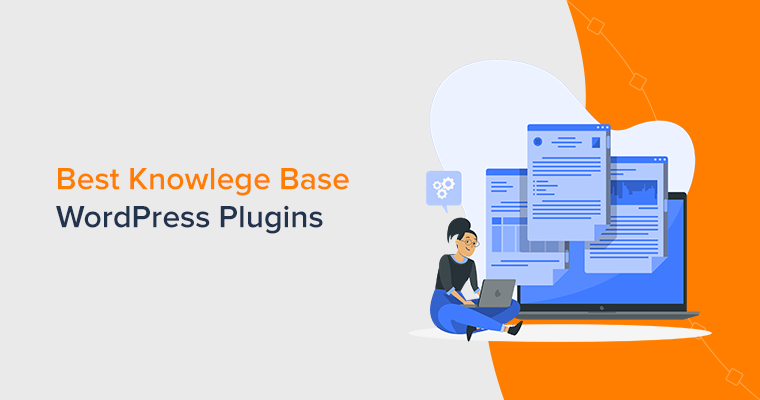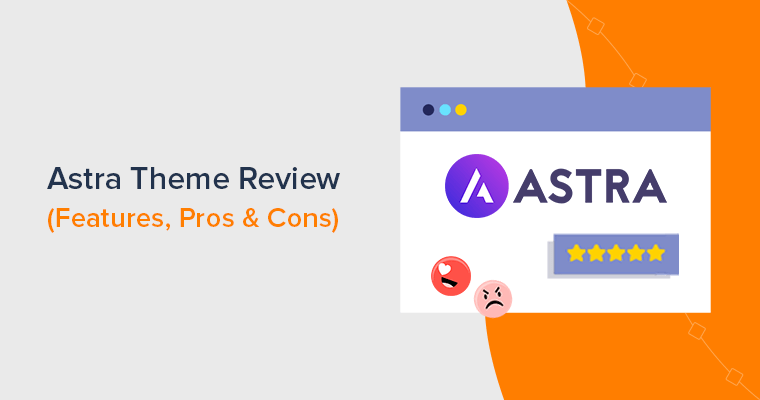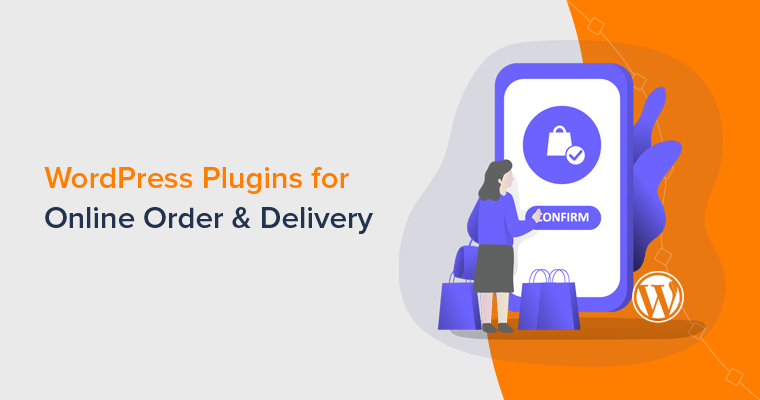Do you want an honest Kinsta hosting review? Or need a complete guide on using Kinsta for your website? If yes, then stick with us till the end.
If you want fast and secure WordPress hosting, then Kinsta can be the best option. It’s optimized for WordPress sites with excellent speed and security features.
Further, Kinsta provides a managed WordPress hosting service that lets you create, manage, and grow your site without technical skills. Hence, you can use Kinsta for your agency, enterprise, online course, eCommerce, or small business.
But is it worth using for your website? To answer your question, we have a complete guide with a review of the Kinsta hosting service. It contains the features, pros, cons, pricing, and more.
So, let’s get rolling!
Overall Rating
Kinsta is a trustworthy cloud hosting service with a managed WordPress hosting solution. It has many tools and infrastructure to provide reliable services for any site. Also, the host looks after your hosting platform while you focus on growing your business.
Moreover, Kinsta scores 4.2 out of 5 stars in Trustpilot based on 578 user reviews. Similarly, it has an average rating of 4.8 out of 5 stars in G2 Reviews, according to 599 user reviews. That’s outstanding!
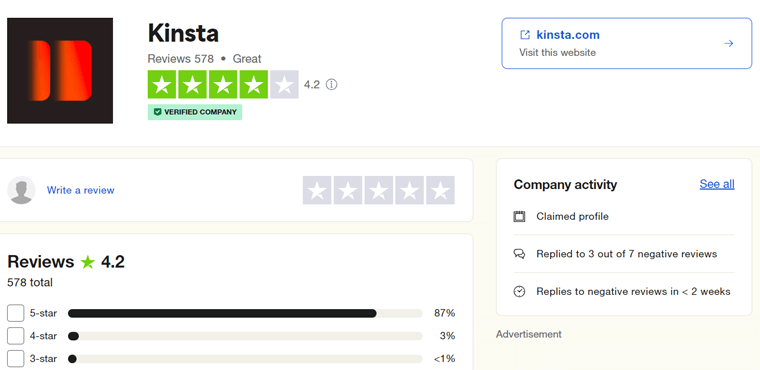
Further, we rate it a solid 4.6 out of 5 stars. We deducted the 0.4 ratings since the price options in Kinsta are a little higher for beginners compared to other hosts. The monthly visits and storage allocation are also a bit low relative to the high cost.
But it all boils down to the main question if Kinsta is worth using. And we say YES! You can select a suitable plan and start building your site with Kinsta.
In addition, it offers a 30-day money-back guarantee policy. So, it’s risk-free, as you can discontinue the service if you don’t like it. Also, it provides 2 months free when choosing an annual plan. Great, isn’t it?
Pros and Cons of Kinsta Hosting
Now, let’s look at the pros and cons of Kinsta hosting before moving forward. Here we go!
Pros of Kinsta
- Provides 99.9% uptime service.
- A cloud hosting platform powered by the Google Cloud Platform.
- Gives highly experienced and excellent support to its users.
- Includes multiple enterprise-level security features.
- Offers free migration of sites to Kinsta. And the setup process is easy.
- Contains a 30-day money-back guarantee policy.
- You can scale up and down your resources and plan based on site needs.
- Comes with various optimization techniques to give the fast performance of sites.
Cons of Kinsta
- Comparatively, the prices of its plans are a bit higher than other hosts.
- It doesn’t include any email hosting service.
- The storage space and monthly visits restriction can be improved.
With that, let’s officially start the Kinsta hosting service review. First, let’s begin with a brief introduction to Kinsta. So, we’ll jump right into it!
A. What is Kinsta? – An Introduction
Kinsta is one of the best cloud hosting services powered by the Google Cloud Platform, founded in 2013. As a cloud hosting platform, it’s famous for high-speed site performance.
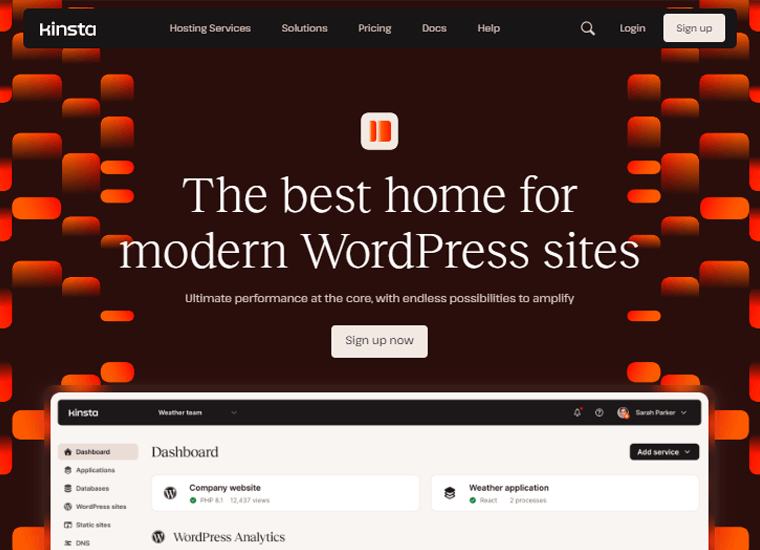
Moreover, it offers various types of web hosting solutions, including WordPress, database, WooCommerce, and application hosting. Hence, you can use it to create any kind of site for your eCommerce, agency, enterprise, online course, or small business.
On top of that, it provides managed WordPress and WooCommerce hosting services. So, the host will take care of your technical hosting needs. Like backups, caching, security, free SSL (Secure Socket Layer) certificates, etc. While you can focus on growing your site.
In addition, there are 37 data centers in Kinsta across 5 continents. Plus, it offers Kinsta CDN (Content Delivery Network) with enterprise-level Cloudflare integration for faster and more secure WordPress sites. This also makes a global network across 260+ POPs.
Furthermore, you’ll also get many free tools/services and paid add-ons for more features. Using them gives you full control over your sites on the MyKinsta dashboard.
Therefore, Kinsta is a trustworthy choice for hosting managed WordPress sites.
Looks Intriguing? If yes, then start using Kinsta NOW!
To get started with Kinsta, you must purchase a suitable managed WordPress hosting plan from its site. Just click the button below and you’re ready to go:
Now, let’s move forward with this review and learn all the Kinsta hosting features.
B. Major Features of Kinsta Managed WordPress Hosting
You must perform in-depth research before choosing a web hosting provider. That’s because the host should include all the features you need for your website.
In this review section, we’re looking at all the key features of Kinsta on its managed WordPress hosting service. So, go through them to specify if Kinsta fits your requirements.
1. Easy-to-manage MyKinsta Dashboard
Kinsta has an award-winning MyKinsta dashboard to manage all your WordPress websites, apps, or databases from one place. It’s pretty simple and easy to navigate.
On the left, there are all the tools and features to manage your hosting platform and website. While on the right, you’ll get the respective stats and options you select on the left.
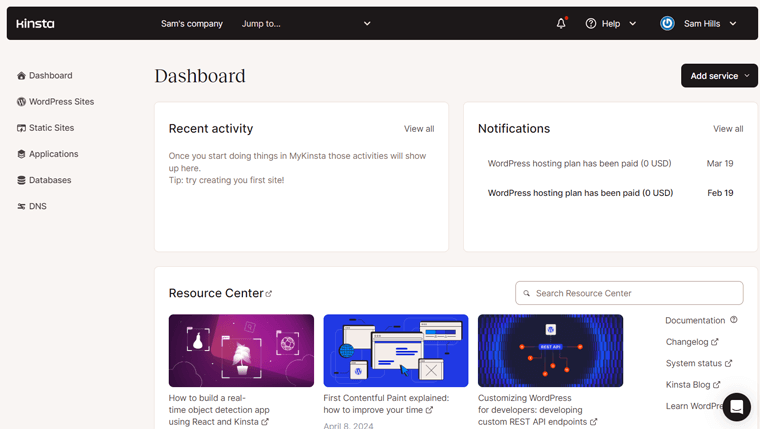
The list below shows some incredible tasks you can perform within your dashboard.
- You can track your plan usage, site metrics, and hosting tools.
- Offers many time-saving site tools to take care of tedious tasks. You can manage the cache, debug your site, switch on the CDN, and many more.
- Ability to add unlimited colleagues or clients, manage their access settings, plus customize the development workflow.
- You can also conduct manual and external backups.
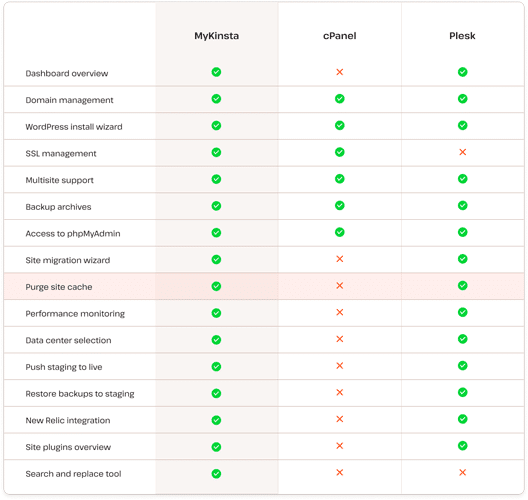
2. Dedicated Solutions for Multiple Businesses
As said before, you can use Kinsta to host any site. So, it delivers dedicated solutions with tailor-made WordPress hosting solutions. This helps you find the perfect plan that fits your business the most.
Here are those dedicated solutions for different businesses in Kinsta:
- Agencies: Designed for web and creative agencies that manage hosting for their client sites. You can join the Agency Partner Program to get its amazing features.
- Enterprise clients: Gives a flexible enterprise hosting solution with tools and performance features. This helps you meet the needs of large-scale WordPress projects.
- eCommerce sites: Kinsta’s managed WooCommerce hosting service gives ultra-fast load times to manage high-traffic WooCommerce stores.
- Small business: Contains great usability, conversion, and visibility features for your small business site.
- Membership sites: Kinsta’s membership site plans help you build communities with top-notch performance.
- Single High-Resource Site: Offers reliable hosting plans for mission-critical single websites.
- Non-Profit Organization: Supports charities, nonprofits, churches, NGOs, and other 501(c)(3) organizations. So, get a 15% discount with any monthly or annual plan.
3. Industry-leading Speed and Performance
A fast website with quick page load times is what Google and site visitors love. Overall, speed is a crucial factor determining the success of a website.
Keeping that in mind, Kinsta offers various features to improve site speed and performance. Among them, here’s a list of such features:
- Built using the highest-end CPUs and global availability from Google’s C2 machines. This has improved site performance from 30% to 200%.
- HTTP/3 is the next evolution of the HTTP protocol that improves site performance. And Kinsta fully supports HTTP/3.
- The Cloudflare integration gives Edge Caching function. This saves your site/page cache to all the data centers for improving site speed.
- Supports the latest PHP versions. Also, you can switch between PHP versions 8.0, 8.1, 8.2, and 8.3.
- Built with Nginx servers that have better performance and scalability.
- Performs database optimization every week automatically.
- Gives 99.9% uptime service. Also, it automatically monitors and checks uptime service every 2 minutes.
- Early Hints help you improve page load times by up to 30%.
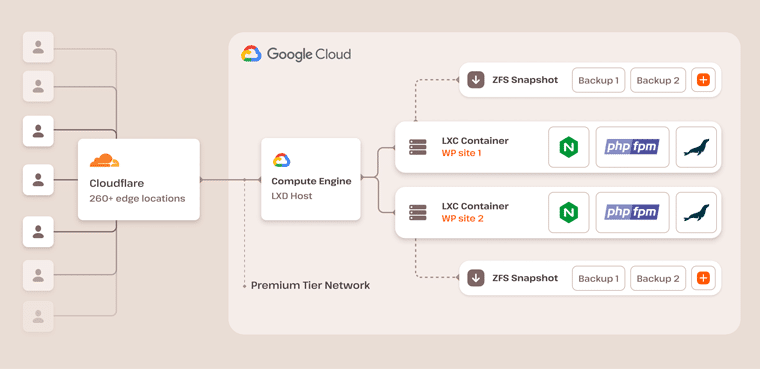
Other than them, more Kinsta features lead to fast speed and optimum performance of sites. We’ll get to know them separately in the following features list.
4. Built-in Application Performance Monitoring
One of the speed and performance features we missed is the built-in Application Performance Monitoring (APM) tool. Kinsta APM is present on all the plans and accessible from the MyKinsta dashboard.
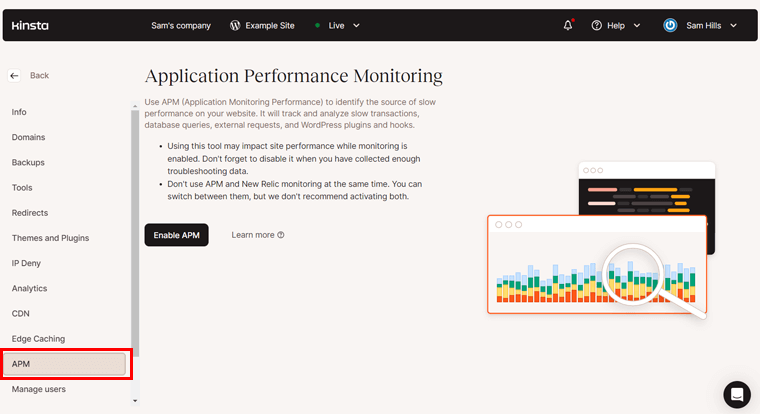
Further, this is a custom-designed performance monitoring tool for WordPress sites. It can identify the problematic plugins/themes and performance issues slowing down your site.
Moreover, you can easily troubleshoot and debug your site using this tool to maximize your site speed. Also, it’s available in 10 different languages making it more accessible.
Hence, having the Kinsta APM tool helps you save money on external and expensive APM services like New Relic. So, you can freely use it for all your Kinsta websites.
5. Data Centers and Global CDN Services
Similarly, Kinsta includes multiple data centers and global CDN services to maximize speed and performance. To be exact, there are 37 data centers to choose from in Kinsta for free. You can select any region that works best for you and your visitors.
On top of that, you’ll also get the free Kinsta CDN service powered by Cloudflare’s global edge network. With that, your static and dynamic content can be cached and stored securely in 260+ cities.
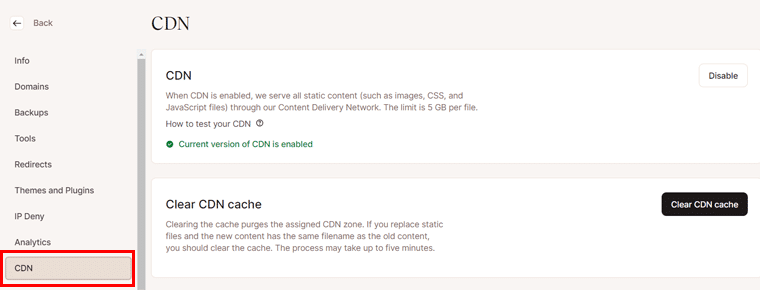
Hence, your visitors can view your website content from the nearest location. Ultimately, this will improve the content load speed around the globe.
Thus, Kinsta CDN is very easy to set up. Using this will give up to 49% faster page loads.
6. Enterprise-level Security Features
Kinsta includes Cloudflare Enterprise on all its plans without any additional cost. This helps a lot in terms of your site’s security.
So, let’s learn about the various outstanding security features of Kinsta:
- Detects and blocks DDoS (Distributed Denial of Service) attacks or any malicious activity with its enterprise-level firewall and DDoS protection function.
- Offers free SSL certificates for your websites. Also, it supports free wildcard SSL that lets you secure your root domains having unlimited subdomains.
- Conducts daily backups. But you can also perform manual and external backups.
- Guarantees to fix your websites for free if there’s any hacking activity.
- SSH access and many other developer-friendly features are available on all plans.
- Takes care of the WordPress core and plugins/themes updates automatically.
- Two-factor authentication for your hosting account.
- GeoIP blocking lets you block IP addresses from specific places.
- Stores the activity log to check the user activities in your platform.
- Malware Security Pledge provides hardware firewalls, active and passive security, and other advanced security features.
7. Staging Environments and DevKinsta
Staging environments help test new features, updates, plugins, and themes on your website’s clone. After you’re done with the changes, you can push your stage site to the live or production website.
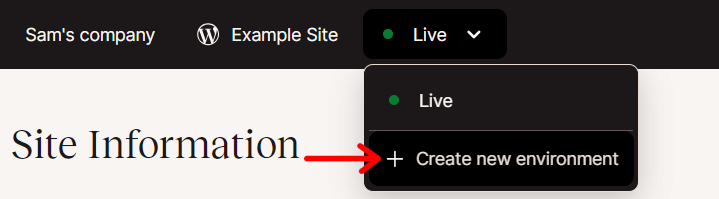
Kinsta offers free standard staging environments in all plans. With that, you can create and use up to 6 stage sites for testing and development separately. However, this may not be enough for every Kinsta user.
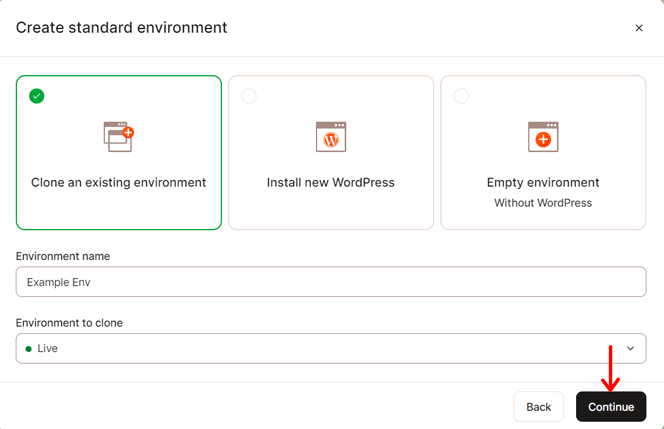
Some of the Kinsta features are premium add-ons. It means you’ve to pay them separately. For example, automatic external backups and hourly backups are Kinsta add-ons.
Other than that, Kinsta also provides premium staging environments. A premium staging environment includes 12 CPUs and 8 GB memory at $20/mo.
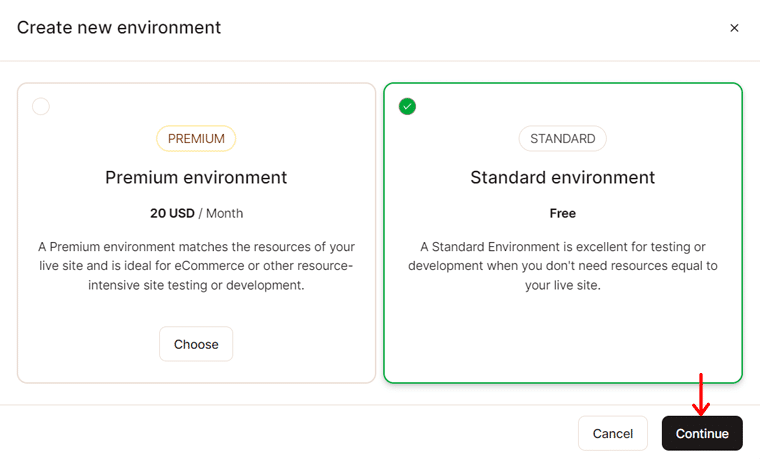
Additionally, Kinsta offers a free local WordPress development suite called DevKinsta. It lets you design, develop, and deploy WordPress sites on your local machine. Also, you can add a local database and use email management tools for your sites.
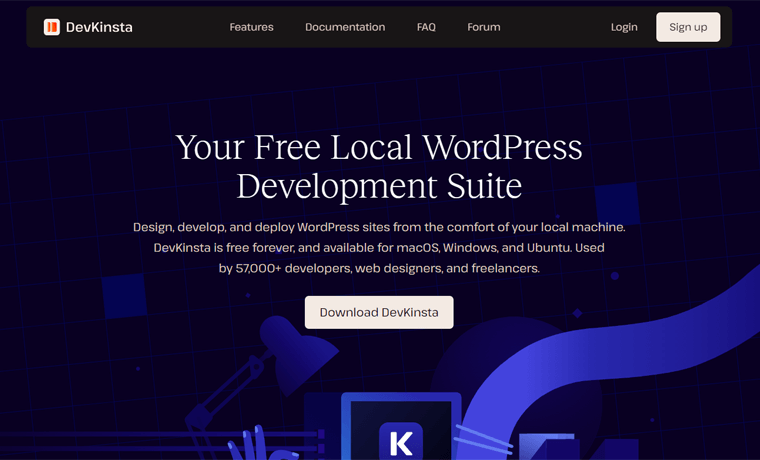
Lastly, when your site is ready to go live, you can push it directly in Kinsta.
8. Free Migration
Do you have a WordPress site that you want to migrate to a better platform? Thinking about switching to Kinsta? Then, what are you waiting for?
Kinsta provides unlimited free migrations from any host in all of its plans. It has a dedicated team of experts that can migrate all WordPress sites, saving you time and money.
Hence, you can sign up for a suitable plan. And then, choose to have a basic or premium migration from your MyKinsta dashboard.
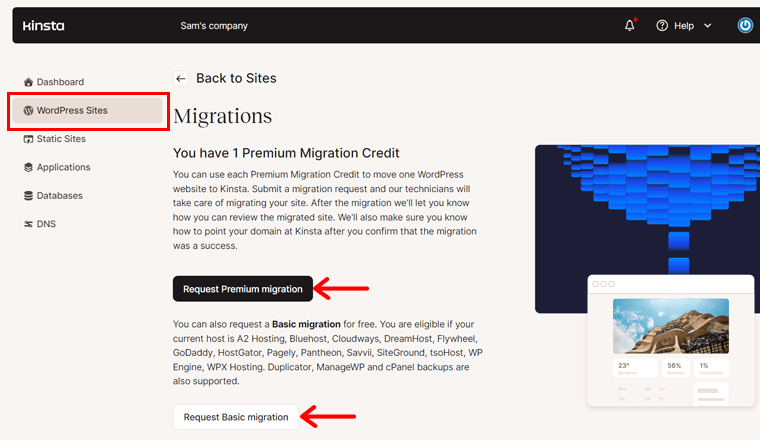
After that, you can request your migration by filling out a form. Lastly, the migration team will coordinate with you for the best time to migrate your site.
But we didn’t mention the premium migrations, did we? There are some differences between free and premium migrations. Let’s know!
Free migration has some restrictions. Such as:
- Not possible for multisite websites.
- Normally, it takes 2 business days. Sometimes, it may take longer.
- It isn’t ideal for super-dynamic sites like eCommerce or membership.
If your website or business requirements fall under those restrictions, then go with a premium migration. Every premium migration will cost you $100.
Moreover, migrations can be possible directly from other hosts or your backup. Learn more from here.
9. Other Extra Features
The following list includes the additional features of the Kinsta hosting platform. So, have a look at them!
- Application hosting lets you deploy and host web applications.
- Database hosting has flexible Redis, MySQL, MariaDB, and PostgreSQL services.
- Offers customer support in multiple languages. That includes English, Spanish, French, Italian, and Portuguese.
- You can schedule a demo to see the live preview using the Kinsta platform.
- Able to check out the system status without logging in to your account.
- Ability to scale your disk space as a premium add-on.
- Supports multisite. It means you can create and manage multiple sites from one WordPress dashboard.
- Search and replace tool ease moving a site from www to non-www URLs, changing to a new domain name, etc!
These are the key features of the Kinsta hosting platform that you shouldn’t miss out on in the review. Now, let’s jump into the next section to learn how to get started with a plan.
C. How to Get Started with Kinsta Hosting?
Here, we’ll show you the crucial steps to start using Kinsta for hosting your WordPress site.
First, you must purchase a suitable managed WordPress hosting plan. After that, learn about MyKinsta and the WordPress dashboard. Then, you can create and manage your website.
So, let’s dive in!
Step 1: Purchase a Kinsta Hosting Plan
As mentioned, here are the steps to purchase a Kinsta hosting plan. So, let’s see.
Step i: Choose a Plan
Visit the Kinsta website and click on the ‘Pricing’ menu on its navigation menu. On the Pricing page, you can find various price options for its hosting solutions.
Here, we’ll go with WordPress sites, so click on its ‘Learn More‘ button like this.
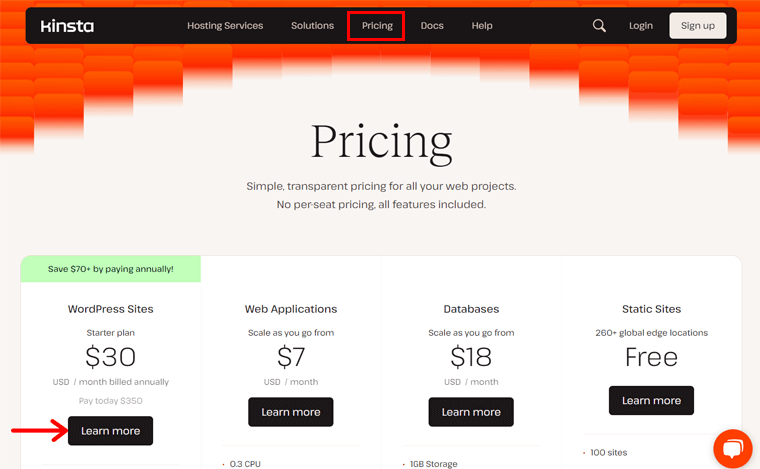
Now, on the available prices, decide one on a yearly or monthly basis, and click on its ‘Sign Up’ button.
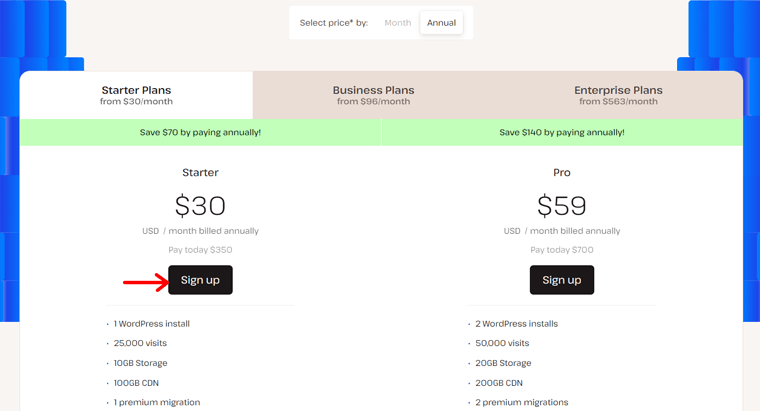
Step ii: Create an Account
When you select a plan, you’ll move to the Signup page. Now, you’re in the Account Information step. There, you must create an account on Kinsta by filling out the form. Then, click the ‘Continue’ button.
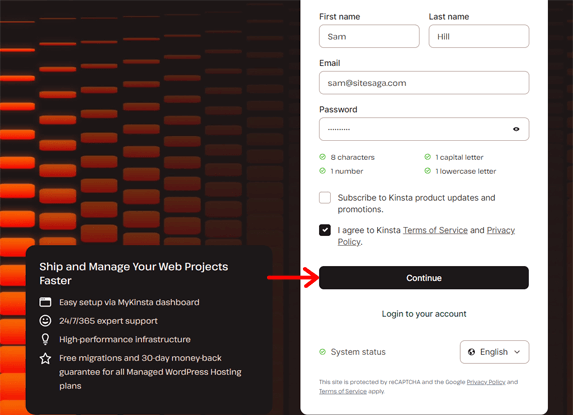
Step iii: Fill up the Payment Information
Next, you’ll move to the Payment step. Here, you can fill in your payment information. Then, make a transaction to finish the order.
After you complete the purchase, you’ll be redirected to the MyKinsta dashboard. If not, then please log in to your Kinsta account.
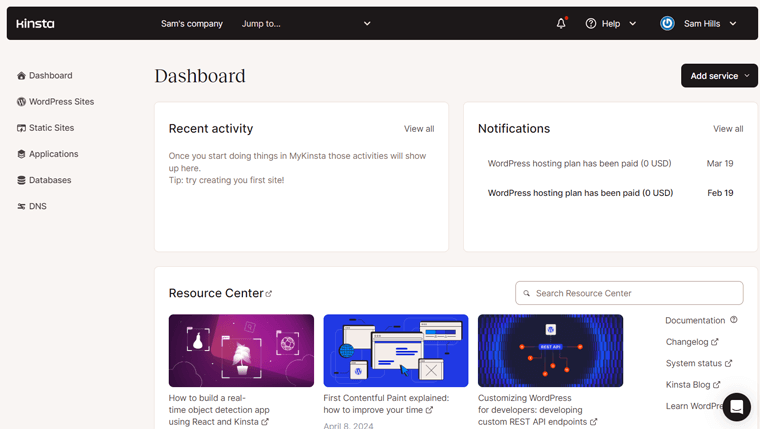
Step 2: Adding a Site to Kinsta
MyKinsta is a simple and easy-to-use dashboard. Before getting to know this portal, you must first add a website to Kinsta.
For that, click on the ‘Create a site’ button in the ‘WordPress Sites‘ menu of MyKinsta.
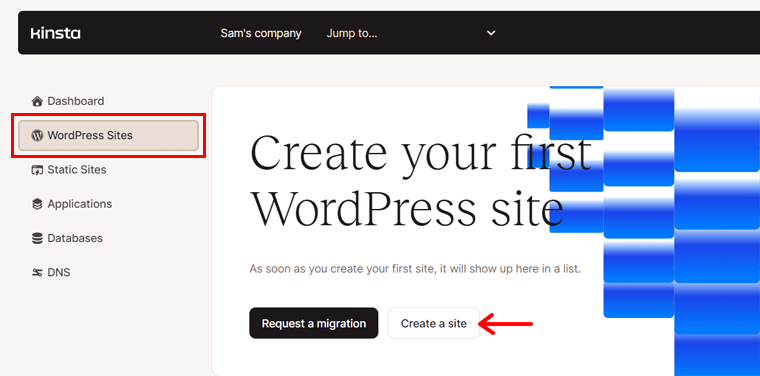
This shows a window with 3 different options. They are:
- Install WordPress
- Empty Environment without WordPress
- Clone an existing environment
Since we’re planning to create a WordPress site, click on the ‘Choose‘ button for the ‘Install WordPress’ option. Then, click on the ‘Continue’ button.
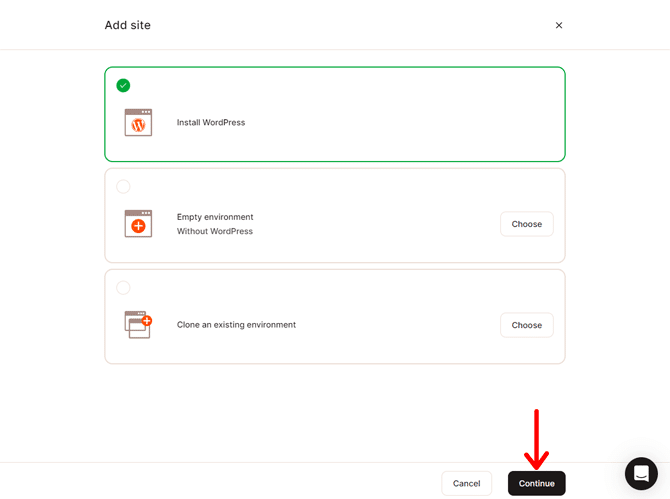
Now, you must enter the information about your new website. First, enter a Site name to be used in MyKinsta. After that, select a preferable Data center location among 37 options. Then, click on the ‘Continue’ button to move to the next step.
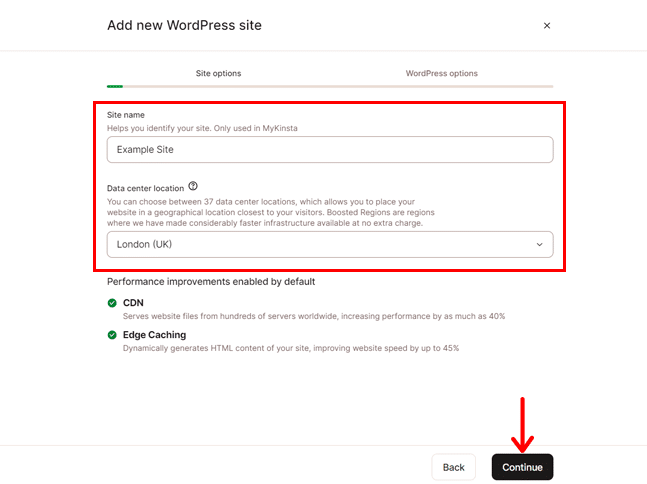
Next, you can enter the WordPress site title, which is the actual title of your website. Also, please add a suitable WordPress admin username, password, and email. After that, choose a language for your site.
Moving forward, you’ll see options to set up your WordPress site. They are:
- Install WordPress multisite
- Install WooCommerce
- Install Yoast SEO
- Install Easy Digital Downloads
You can select if you want to install any of these settings on your website directly. Lastly, click on the ‘Continue’ button to save the changes.
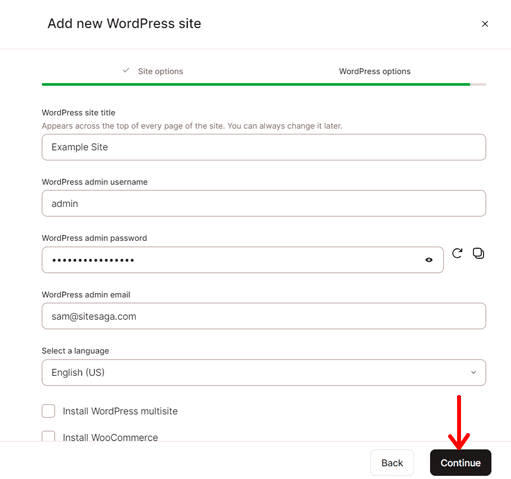
Once you’re done, Kinsta will start creating your site, which takes a short time. After the creation is completed, you can Close the screen.
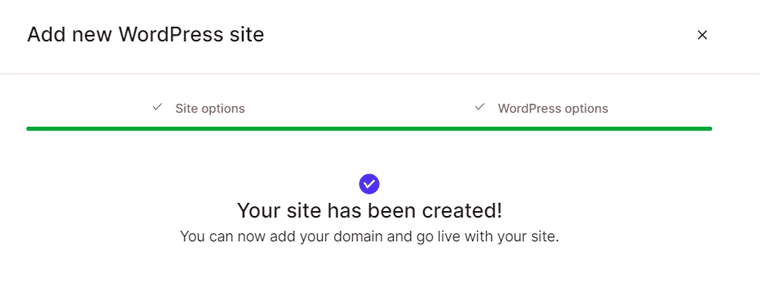
Learn in detail about adding a site on Kinsta with this guide.
Step 3: MyKinsta Dashboard Walkthrough
Now, you have your WordPress site in your Kinsta account. So, let’s have the MyKinsta dashboard overview to help you adjust the plan options.
Note that the menus and options you see may differ based on the plan. Let’s go!
1. Dashboard
In the Dashboard menu, you can view your account’s recent activities and services. Plus, all the notifications your account has.
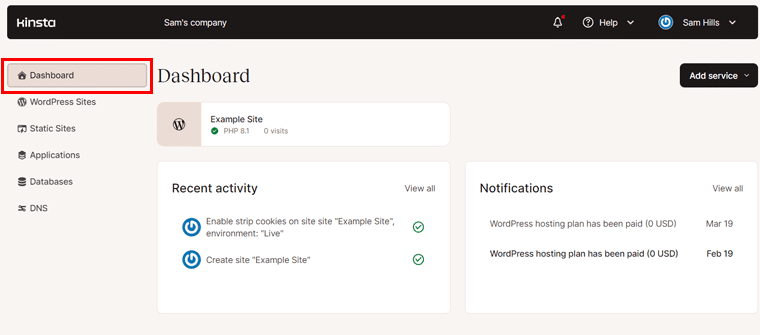
Below that, there are all sorts of WordPress analytics on your site. That includes resource usage, bandwidth, unique visits, and CDN usage.
At the bottom, you’ll see links to navigate the resource center for support. Also, you can add a new service to your plan (if the plan allows it). These are new sites, applications, and databases.
2. WordPress Sites
Here, you can find all the websites added to your hosting account. Also, you can check their details, like location, visits, bandwidth, etc. Plus, you can manage, transfer, rename, and export them.
Further, it lets you add new websites if your plan allows. In addition, migration of a site to this plan is also possible through this menu.
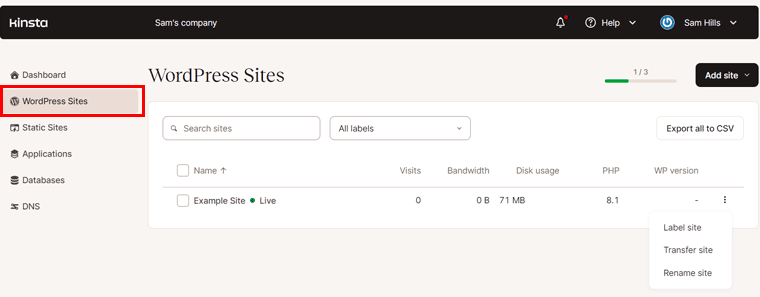
3. Static Sites
If you plan to build static websites, then do that on this tab. With certain resources available, your static websites will be running for free.
4. Applications
The Applications menu lets you deloy a new application. Once added, check out its details too.
5. Databases
Here, you can create a database on your hosting plan. After that, you’ll get to manage the databases too.
6. DNS
Lastly, the DNS menu comes with domain management options. Here, DNS means Domain Name System. This premium DNS service is free on Kinsta. So, you can add as many domains as your chosen plan allows.
To get started, click on the Add your first domain button. You can add a domain to your site with this tutorial.
Apart from these menus, MyKinsta contains a chat option at the bottom right. Also, you can find the user profile, company settings, and support options on the top right of your profile.
This concludes the dashboard overview. Next, let’s help you configure your site with the site menu options.
Step 4: Configuring Your WordPress Site
In this Kinsta hosting review section, you’ll learn to configure the site options. For that, go to the WordPress Sites menu in MyKinsta. And click on your site name.
This opens several configuration settings. However, we’ll look at some crucial ones below:
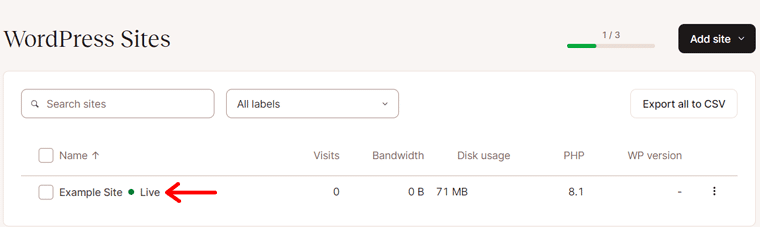
1. Info
The Info menu contains the site information. That includes the basic and staging environment details.
Moreover, there are also details about the SFTP/SSH access and database access of the website. After that, you can find the options to transfer, reset, and delete the site.
2. Domains
Here, you can find the site’s primary domain from which your users can visit it. Below that, there’s a domain list with all the domains added from every environment. Also, you can add a new domain here.
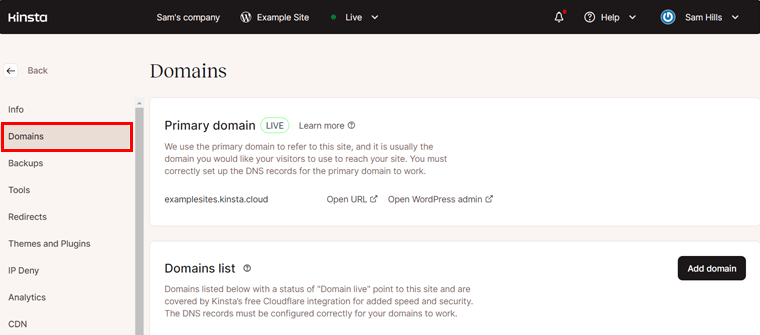
3. Backups
Kinsta conducts daily automatic backups and stores them for 14 days. In the Backups menu, you can find those backups inside the Daily tab. Also, you can restore them here.
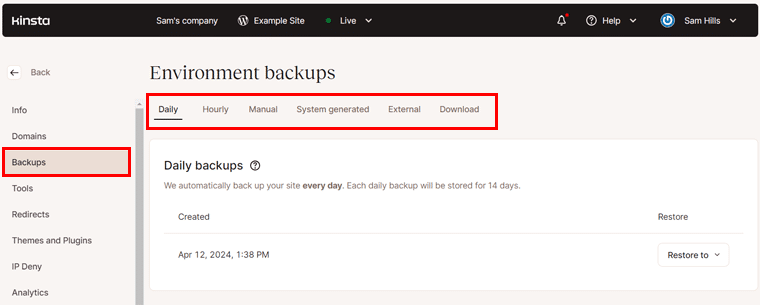
Other than daily backups, there are various backup options available that you can find here:
- Hourly: Hourly and 6-hour backup options are premium add-ons in Kinsta.
- Manual: You can take about 5 manual backups for 14 days.
- System Generated: Here, you’ll find backups taken before special actions.
- External: It lets you save your backup on an external platform, like Amazon S3.
- Download: You can download the backup file once every week.
4. Analytics
The Analytics menu contains the built-in analytical insights of your plan and website. You can view the insights of 1 day, 7 days, 30 days, or the current month. Here, you’ll find insights into your plan resources, CDN usage, performance, cache, and more.
5. Others
Apart from them, some other menu options are:
- Tools: In this menu, you can enable, modify, or disable the tools. Like site cache, password protection, geolocation, etc.
- Manager Users: Here, you can invite new users to your plan with their access level.
- CDN: Configure CDN, CDN cache, image optimization, code modification, etc.
- User Activity: This includes a list of all the activities performed by all users.
- APM: You can enable the Kinsta APM tool to solve the slow performance issues.
- Themes and Plugins: This shows all the WordPress themes and plugins used on your site. Also, you can update them directly.
Step 5: Setting up Your WordPress Site
After configuration, you can begin setting up your WordPress site. To open the WordPress admin dashboard, click on your site name on the ‘WordPress Sites‘ menu of MyKinsta.
Step i: Open the WordPress Dashboard
Then, go to the ‘Domains‘ menu on your site options. In the Primary Domain section, you’ll find the ‘Open WordPress admin‘ option. Click on it to visit the admin dashboard.
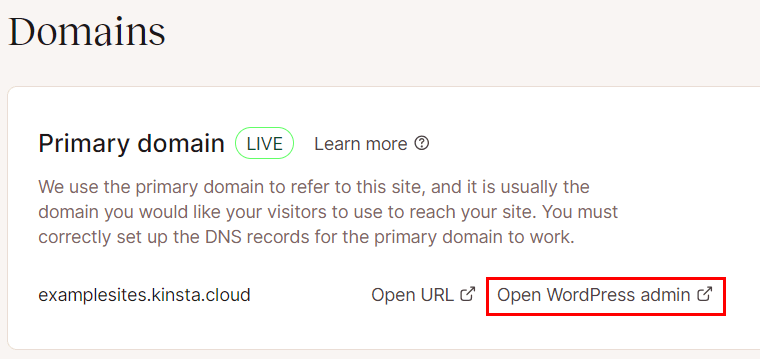
Before that, you must log into the WordPress dashboard by entering the username and password. You must have saved it when you were creating this site on MyKinsta.
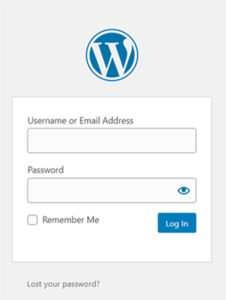
Step ii: Kinsta Cache Menu
Once you log into your account, the WordPress dashboard opens up. There, you can find a Kinsta Cache menu.
Here, you can clear all the caches by clicking the ‘Clear All Caches’ button in the ‘Cache Control‘ option. Instead, clearing the site caches or object caches only is also possible.
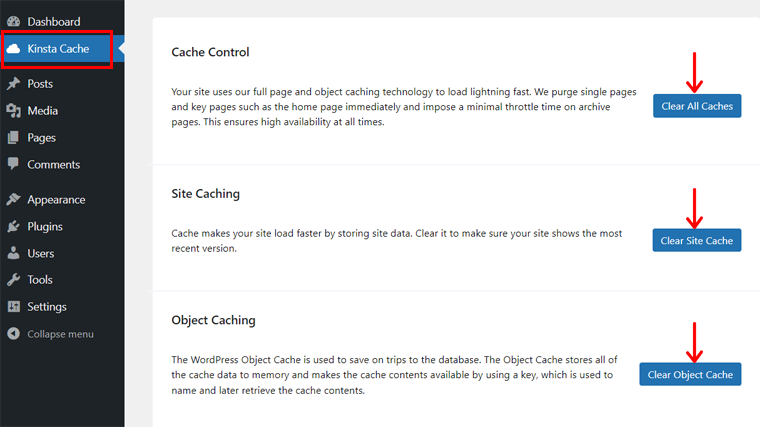
Step iii: Insert a WordPress Theme
Now, you can insert a WordPress theme to kick-start building the front end of your site. For that, navigate to the Appearance > Themes menu.
After that, click the ‘Add New’ button. Next, search for a suitable theme on the search bar. Then, click on its ‘Install’ button followed by the ‘Activate’ button.
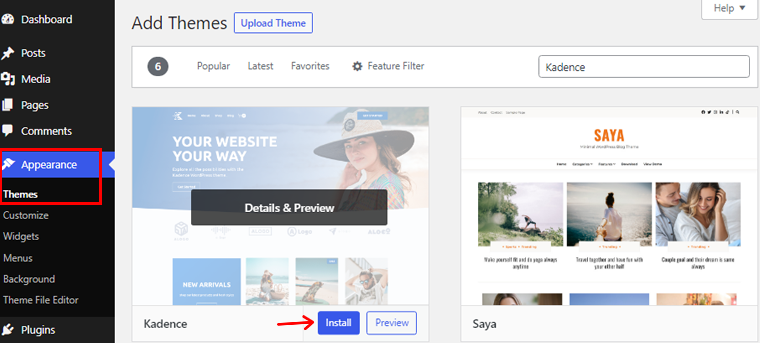
Learn in detail from our guide on how to install a WordPress theme.
Step iv: Add Site Content
Moving forward, you can add content to your site. So, you can create pages and posts. Pages have static content of your site, like contact, about us, pricing, etc. While posts have dynamic content, like news, articles, etc.
The process to create and publish both of them is the same. For instance, let’s add a post. For that, move to Posts > Add New menu. Then, add the title, content, media, and anything you want on the WordPress editor. Lastly, hit the ‘Publish’ button.
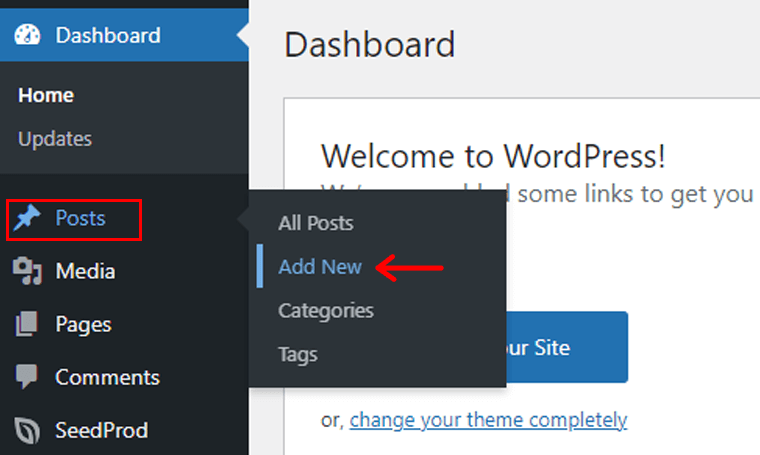
For a complete beginner’s guide, have a look at our how-to make a website blog.
Step v: Install WordPress Plugins
Similarly, you can use multiple WordPress plugins to add a variety of functions to your site. For that, you must install them.
Installation of free plugins is possible from your dashboard. Navigate the Plugins > Add New menu. Then, search for the plugin. Next, click on its ‘Install Now’ button followed by the ‘Activate’ button.
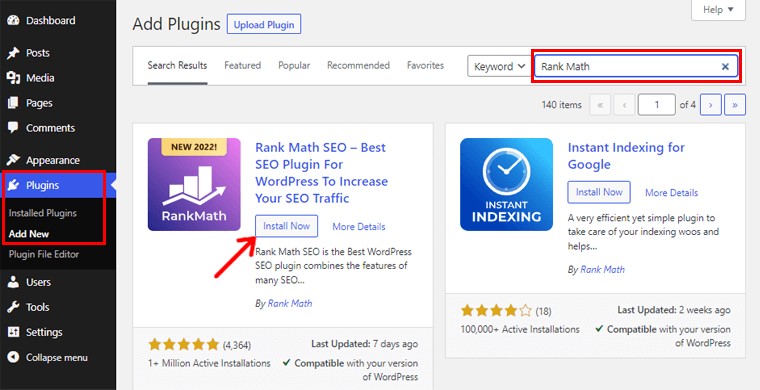
For more details, here’s our guide on how to install and use a WordPress plugin.
Step vi: Previewing Site and phpMyAdmin
After you’re done, you can preview your site and database from your MyKinsta dashboard. To do that, navigate to the ‘WordPress Sites‘ menu and open your site settings.
To preview the database, scroll down in the Database access section in the Info menu. There, click on the Open phpMyAdmin option. To access the data, log in using the username and password provided.
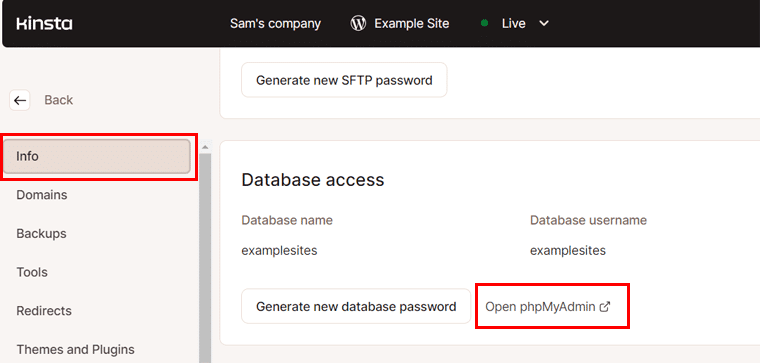
Similarly, you can go to the Domains menu to preview your website. There, click on the ‘Open URL‘ option present in the Primary Domain section.
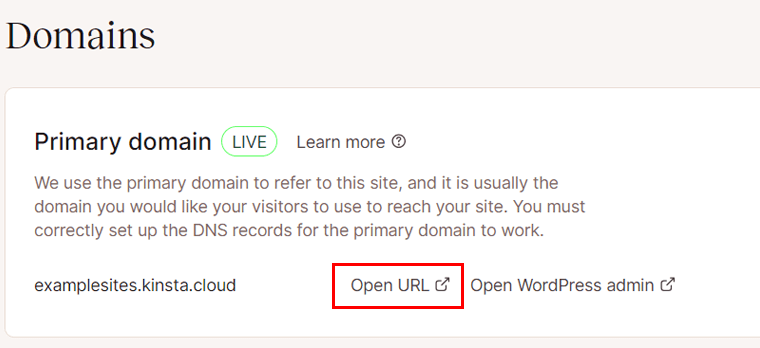
That’s all! Hopefully, you understood these simple steps to get started with Kinsta hosting from our review. Now, let’s learn about the price options on Kinsta. Here we go!
D. How Much Does Kinsta Hosting Cost?
Kinsta has flexible pricing options tailored to various customer needs. Here, let’s check out the different pricing plans of Kinsta. You can explore them and select the perfect one for your website requirements.
Before that, get surprised because hosting static websites in Kinsta is FREE! Learn about it here!
1. Managed WordPress Hosting
Kinsta provides managed WordPress hosting services with variations of prices. Some of the Kinsta’s managed WordPress plans are:
| Plan / Features | Starter | Pro | Business 1 | Business 2 | Enterprise Plans |
| Price Per Month Billed Yearly | $30 | $59 | $96 | $188 | Starts from $563 |
| Price Per Month Billed Monthly | $35 | $70 | $115 | $225 | $675 |
| No. of Site(s) | 1 | 2 | 5 | 10 | 60+ |
| Visits Per Month | 25K | 50K | 100K | 250K | 1M+ |
| Storage | 10 GB | 20 GB | 30 GB | 40 GB | 100 GB+ |
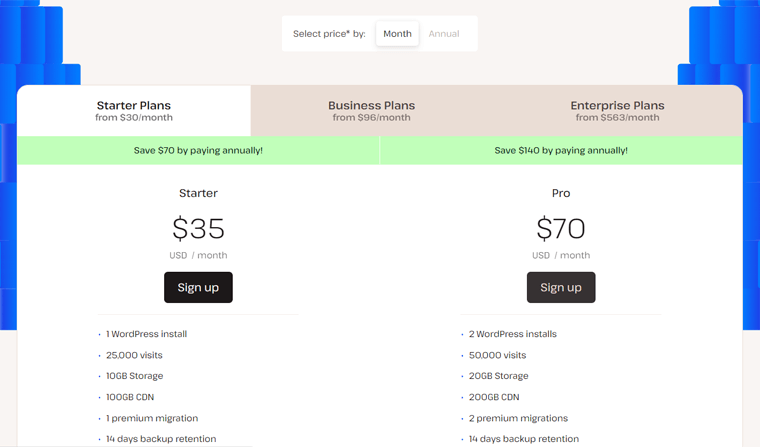
Note: Every WordPress hosting plan in Kinsta gives a 30-day money-back guarantee policy. Moreover, you’ll get 2 months free with the Kinsta annual WordPress plans.
2. Application Hosting
Kinsta also offers an application hosting service. Its pricing plans are resource-based.
So, the cost differs according to the plans of the resources you select. First, you must choose a container for your application (called Pod). Then, you need a machine for your application size and lastly, pay for the bandwidth to use.
Here are the pricing plans for the Standard pods available for your application:
| Plan / Features | Standard 1 | Standard 2 | Standard 3 | Standard 4 | Standard 5 |
| Price Per Month | $20 | $40 | $80 | $160 | $320 |
| CPU | 0.5 | 1 | 2 | 4 | 8 |
| RAM | 1 GB | 2 GB | 4 GB | 8 GB | 16 GB |
After selecting a pod, you can choose one of the following plans for the machine.
| Plan / Features | Standard | Medium | Plus |
| Price Per Minute | $0.02 | $0.05 | $0.18 |
| CPU | 1 | 8 | 32 |
| RAM | 4 GB | 8 GB | 32 GB |
Lastly, the price of the external bandwidth is $0.14 per GB. While the optional persistent storage starts at $3 per month for 10 GB space. Find more here!
3. Database Hosting
In addition, Kinsta also offers database hosting services. Plus, it even offers $20 free for a limited time. So, let’s get into some of its price options. Know all here!
| Plan / Features | Database 1 | Database 2 | Database 3 | Database 4 | Database 5 |
| Price Per Month | $18 | $34 | $65 | $145 | $310 |
| CPU | 0.25 | 0.5 | 1 | 2 | 4 |
| RAM | 256 MB | 2 GB | 4 GB | 8 GB | 16 GB |
| Storage | 1 GB | 5 GB | 10 GB | 20 GB | 40 GB |
To learn more about the price in detail, open the Kinsta Pricing page here.
E. What are the Customer Support Options on Kinsta?
Kinsta provides excellent customer support to its users. You can find all the support options on its Support page.
First, you can send a message or have a call with the sales team to contact them. The other support options are also present in the Kinsta Resource Center.

From here, you can go to its knowledge base with WordPress tips. Also, you get to check out its documentation to read guides on MyKinsta, site setup, and more.
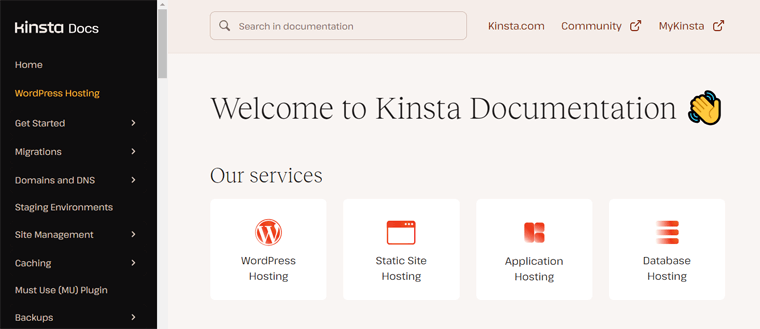
Apart from them, you may also want to read its blogs. It gives you optimization tips, news, and WordPress updates. Plus, there’s a Kinsta Academy with learning resources and in-depth articles.
On top of that, you can find eBooks, Affiliate Academy, and more resources that support you in using Kinsta. In addition, Kinsta also helps with free updates and migration.
That’s all for here!
F. Customer Reviews on Kinsta
Moving forward, you must check out the customer reviews and ratings on the hosting platform. This shows trustworthiness, advantages, and disadvantages users have faced.
With that, you can determine if this host is worth using for your website. Hence, we came up with the customer reviews on Kinsta from the 2 legitimate sites. So, here we go!
1. Trustpilot User Reviews and Ratings
The TrustScore of Kinsta on the Trustpilot reviews platform is 4.2 out of 5 stars. This is based on the 578 user reviews until now. That’s pretty good since 87% of those users rated it 5 stars.
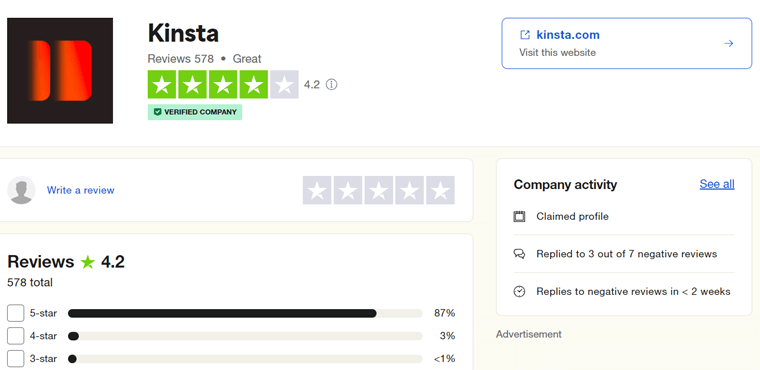
Delightfully, many customers agree that Kinsta has great customer support and speed. But there are some complaints about its expensive prices.
Overall, the reviews and ratings on Kinsta seem genuine. So, check the recent ones on it from this link.
2. G2 User Reviews and Ratings
On the other hand, the reviews are far better in G2 Reviews than in Trustpilot. Kinsta scores 4.8 out of 5 stars according to 599 user reviews. Among these, 91% of them gave 5 stars. Brilliant!
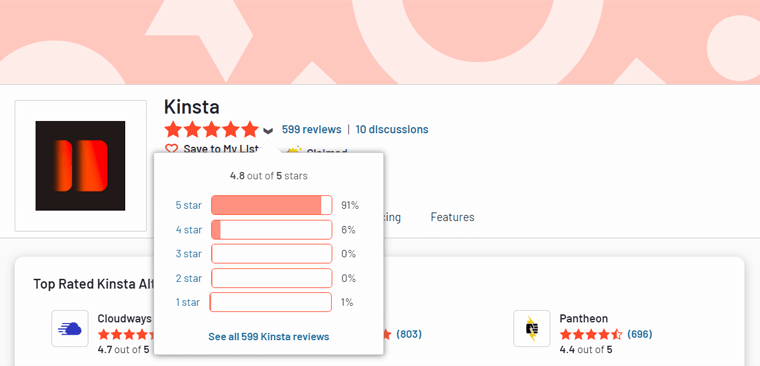
Moreover, it also states that the highest-rated features in Kinsta are database support and security tools. While the lowest-rated features are storage and bandwidth allocation.
Make sure to view the latest reviews of Kinsta from this link.
In conclusion, the Kinsta reviews and ratings are phenomenal. Most things about it are great according to its users. However, it can improve its storage and bandwidth limitations based on the price options.
G. Best Kinsta Alternatives and Competitors
Till now, we learned everything about the Kinsta hosting platform. Overall, the features of this host are great for a managed WordPress hosting service.
However, Kinsta isn’t the only host with a managed WordPress hosting solution. Other hosting services that can fit your needs better. So, why not have a look at them?
The list below is some of the best alternatives to Kinsta. Let’s go!
1. Pressable
Pressable is an award-winning web hosting platform with a powerful managed WordPress hosting solution. It has 28 global CDN services having server-level caching functions. Ultimately, you’ll get outstanding performance and 100% uptime service.
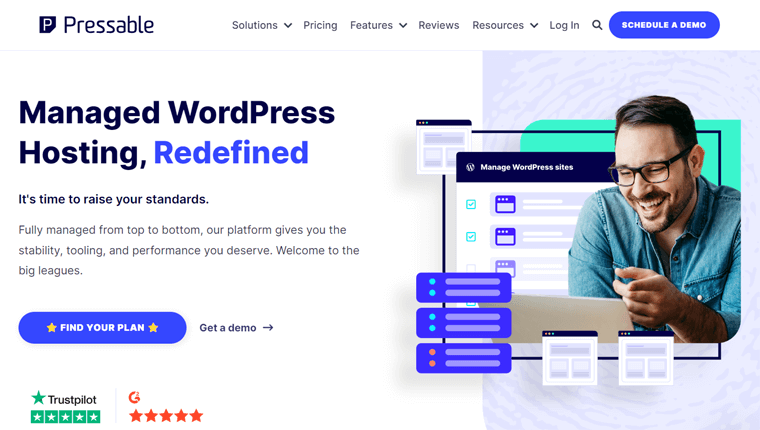
Additionally, it comes with exceptional security options. That includes hack recovery assistance to make sure your website and data are free from malicious activities. Also, it gives the free Jetpack Security Daily tool for the overall security of your sites.
Pricing
There are multiple price options in Pressable for a variety of needs. Some of the Pressable managed WordPress hosting plans available are:
| Plan / Features | Personal Plan | Starter Plan | Advanced Plan | Pro Plan |
| Price Per Month Billed Monthly | $25 | $45 | $60 | $90 |
| Price Per Month Billed Yearly | $20.83 | $37.50 | $50 | $75 |
| WordPress Installs | 1 | 3 | 5 | 10 |
| Monthly Visits | 30K | 50K | 75K | 150K |
| Storage | 20 GB | 30 GB | 35 GB | 50 GB |
Looking forward to learning more about Pressable? If yes, then why not read our full guide on Pressable from our review article?
2. Nexcess
Another fast, secure, and scalable managed WordPress hosting platform on our list is Nexcess. This host has unmatched bandwidth and storage space for high-performance sites for your small to big business. Hence, this makes Nexcess a great alternative to Kinsta.

On top of that, you’ll also get various premium services in a bundle with your plan. That includes iThemes Security. With this solution, you can regularly monitor your site’s security. Also, it helps you grow your site overall.
Pricing
In Nexcess’s managed WordPress hosting solution, there are the following price options:
| Plan / Features | Spark | Maker | Designer | Builder | Producer | Executive | Enterprise |
| Price Per Month Paid Monthly – First 3 months | $21 | $47.85 | $54 | $73.8 | $147.6 | $270.9 | $492.75 |
| Price Per Month Paid Monthly | $21 | $87 | $120 | $164 | $328 | $602 | $1095 |
| Price Per Month Paid Yearly | $17.5 | $72.5 | $100 | $136.67 | $273.33 | $501.67 | $912.5 |
| Price Per Year Paid Yearly | $210 | $870 | $1200 | $1640 | $3280 | $6020 | $10950 |
| Number of Sites | 1 | 5 | 10 | 25 | 50 | 100 | 250 |
| Storage | 15 GB | 40 GB | 60 GB | 100 GB | 300 GB | 500 GB | 800 GB |
| Bandwidth | 2 TB | 3 TB | 4 TB | 5 TB | 5 TB | 10 TB | 10 TB |
Do you prefer Nexcess for setting up an online store? Better read our complete review on Nexcess WooCommerce hosting.
3. Cloudways
Do you want a managed WordPress hosting service for your cloud-hosted sites? Cloudways is a unique platform that offers managed solutions for 5 cloud hosting providers. They are DigitalOcean, Linode, AWS, Vultr, and Google Cloud.
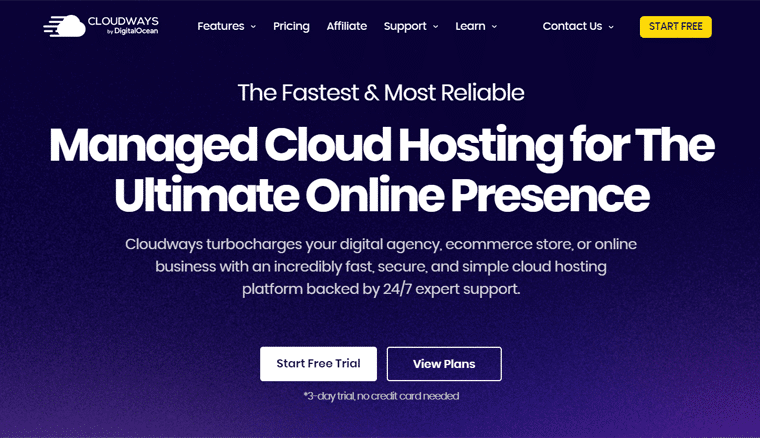
Furthermore, it supports multiple other apps other than WordPress in contrast to Kinsta. Moreover, you can add unlimited apps to your website with a Cloudways plan. Also, it’s relatively cheaper and simpler than other managed services like Kinsta.
Pricing
The price options in Cloudways differ according to the cloud provider you select. The table below shows the Standard pricing plans when using the DigitalOcean cloud host.
| Plan / Features | Plan 1 | Plan 2 | Plan 3 | Plan 4 |
| Price Per Month | $11 | $24 | $46 | $88 |
| Memory | 1 GB | 2 GB | 4 GB | 8 GB |
| Processor | 1 core | 1 core | 2 core | 4 core |
| Storage | 25 GB | 50 GB | 80 GB | 160 GB |
| Bandwidth | 1 TB | 2 TB | 4 TB | 5 TB |
Confused between Kinsta and Cloudways? No worries! Here’s a side-by-side comparison between Kinsta vs Cloudways to help you out.
H. Final Verdict – Is Kinsta Hosting Worth it?
In conclusion, the main aim of this review is to determine if Kinsta hosting is worth using for sites. For us, we definitely recommend Kinsta for its remarkable managed WordPress hosting services. Hence, it’s worth trying!
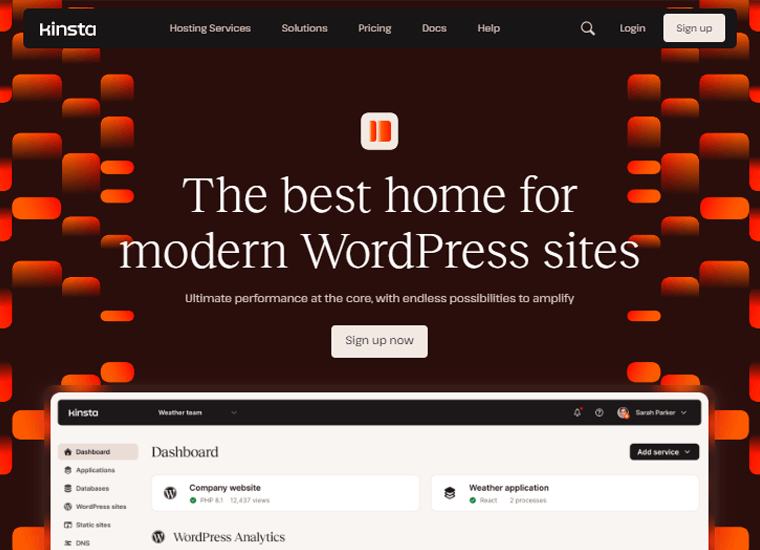
As per our research, Kinsta is a trustworthy cloud hosting provider with many managed hosting solutions for WordPress. It has next-level speed, security, and performance features. So, find a plan that can meet your needs.
On the other hand, the price options can be a little high for beginners. Moreover, the storage and monthly visits can be improved. But you can always add features with paid add-ons.
In the end, the choice is in your hands. We suggest you try this platform. And if you don’t like it, then you can discontinue the service with its 30-day money-back guarantee policy. Not to mention, the annual plans offer 2 months of free hosting as well.
Therefore, we hope our review helped you throughout the process to set up a plan and build a site if you chose Kinsta hosting.
I. Frequently Asked Questions (FAQs) on Kinsta
1. What is managed WordPress hosting?
WordPress is the #1 popular Content Management System (CMS). Many hosting platforms offer a managed WordPress hosting service. In this service, the host takes care of the technical configurations. Just focus on building and growing your site.
2. Does Kinsta offer a free trial to use its hosting service?
Yes, Kinsta provides 2 months of free hosting service when you choose an annual plan. Also, you can schedule a free demo to check how this hosting platform works.
3. Is there a domain registration service in Kinsta?
No, Kinsta doesn’t provide a domain registration service right now. However, it includes premium domain management settings for free to manage your domains
4. Does Kinsta offer add-ons for websites?
Yes, there are some premium add-ons in Kinsta for your sites. Some add-ons let you add premium staging environments, conduct automatic hourly backups, scale the disk space, etc.
5. Is there a money-back guarantee policy in Kinsta?
Yes, Kinsta offers a 30-day money-back guarantee policy. That’s great since some hosts don’t even offer this service.
Conclusion
This makes it to the end of this article. Here, we gave a complete review of the Kinsta hosting platform.
Hopefully, you agree with our research and review on Kinsta hosting. Also, we hope you understood Kinsta and were able to specify whether it’s worth using for your website.
To conclude, Kinsta is a trustworthy hosting platform with managed hosting solutions for WordPress sites. The prices can be a little expensive, but the features are top-notch.
If you’re still in confusion, then comment with your queries. We’ll be glad to help you make the right choice. For basic questions, check our web hosting FAQs article.
In addition, please read our other articles on the best web hosting services for SEO and the best WordPress hosting for agencies.
Lastly, share this article with your friends, family, and colleagues. To stay updated, follow us on our Facebook and Twitter pages.