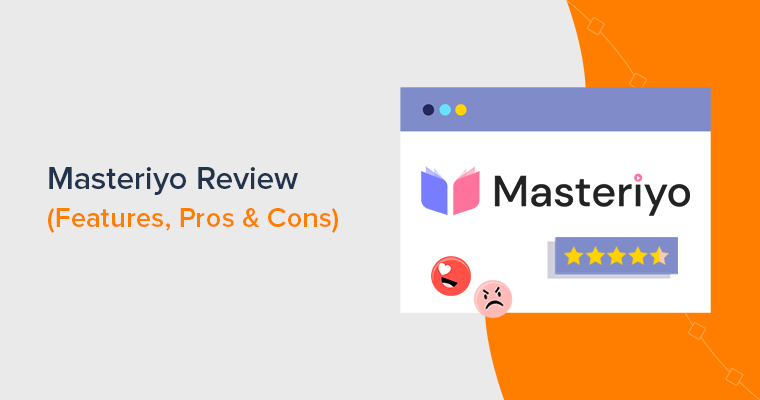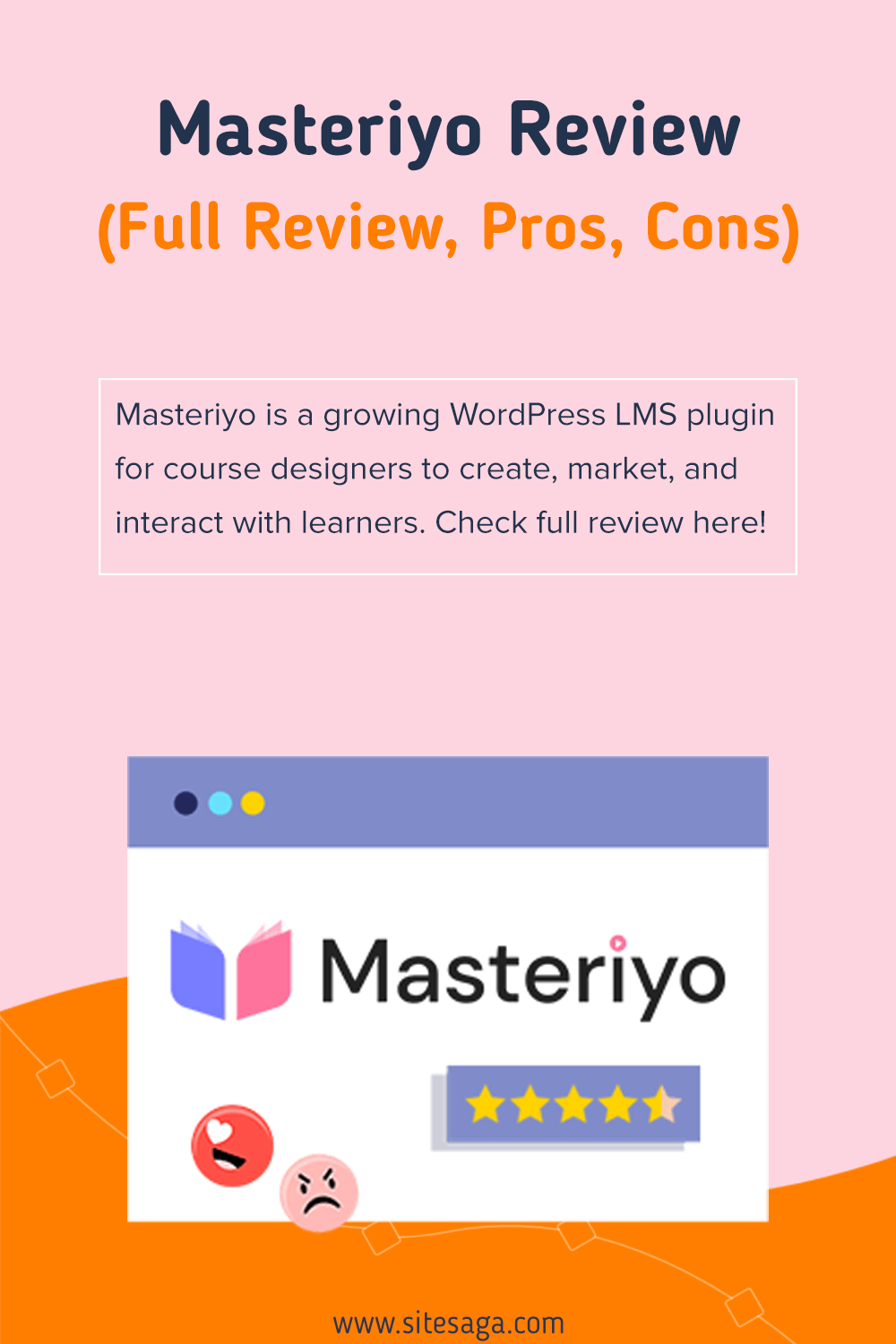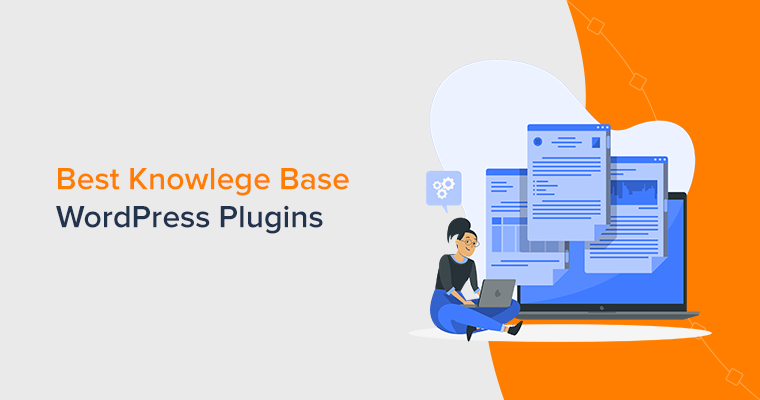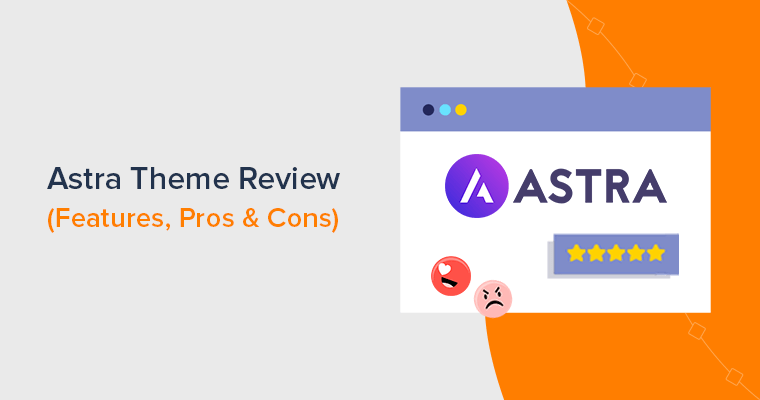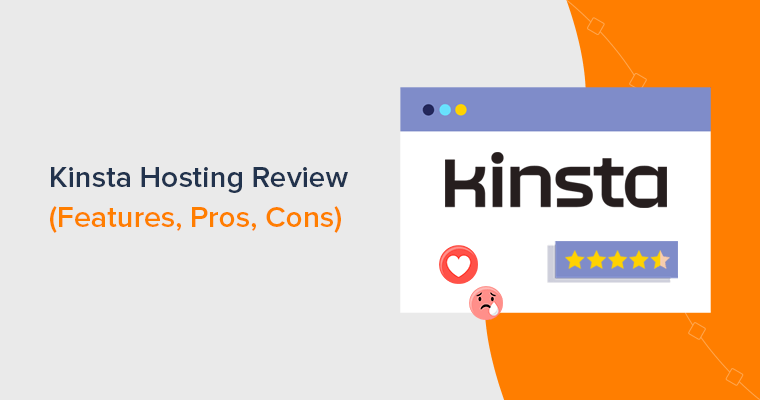Looking for a genuine review of the Masteriyo plugin to turn your expertise into a profitable online course? If yes, then here we go!
Masteriyo is a growing WordPress LMS (Learning Management System) plugin. That’s making a name for itself in the quickly expanding eLearning industry. It’s intended to make it simple for course designers to create, market, and interact with learners.
In essence, it acts as a one-stop shop for creating and selling online courses for content creators. But, are you concerned about if it’s really worth the investment?
Well, this review covers every aspect of Masteriyo. It includes features, costs, support, and a whole lot more.
So, rigorously go through this review to find out if Masteriyo is worthwhile to use for your site Now, let’s dig in!
Our Rating
As a whole, we give Masteriyo a solid rating of 4.6 out of 5 stars.
Using it, you can make your courses incredibly cool, just how you want them. All thanks to its sophisticated LMS (Learning Management System) capabilities.
Indeed, it’s a revolutionary plugin that can transform your normal website into a capable learning website.
However, there is room for growth in some domains. This means the cost may seem a bit high for those just starting in the eLearning market. Most of the capable features are available only as pro addons.
Yet, all things considered, we believe Masteriyo is a solid option for anyone wishing to design, promote, and sell online courses.
With that, let’s get to know the pros and cons of the Masteriyo plugin.
Pros and Cons of the Masteriyo Plugin
Any WordPress LMS plugin has positive and negative aspects of its own. Here, let’s explore the pros and cons of the Masteriyo plugin.
Pros of Masteriyo Plugin
- Simple to install and use, even for individuals with little technological knowledge.
- Compatible with well-known platforms like WordPress and Shopify.
- Follows the latest WordPress and security standards, using clean and safe code.
- A wide range of customization possibilities for course designers. Including eCommerce and other engagement features.
- Get frequent upgrades for better website performance and security from the enthusiastic Masteriyo team.
- Serve your local audience by confidently translating it into your native dialect. Yes, it’s translation-friendly.
- Automatically responsive design for all devices.
- Excellent customer service, including detailed documentation and a committed support staff.
Cons of Masteriyo Plugin
- For new users, the pricing can be excessive.
- The course creation tools may not be versatile enough for advanced users.
- Also, certain users have reported technical glitches, but these are quickly resolved by Masteriyo’s support team.
Now, let’s take off our review journey by learning more about the Masteriyo plugin.
A) Introducing Masteriyo Plugin
Masteriyo is one of the most robust and game-changer WordPress LMS plugins to create and sell online courses. This all-in-one solution gives you absolute control over your online courses.
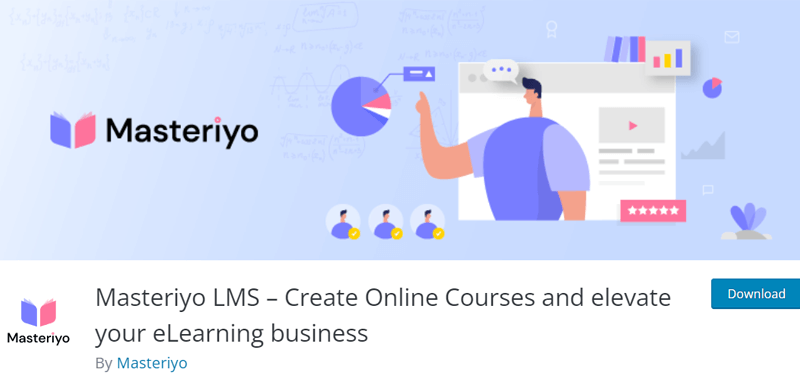
One of the notable features of Masteriyo is its user-friendly course builder with a drag-and-drop interface. This implies you can create and manage courses, quizzes, assignments, and certificates, all from your WordPress dashboard.
On top of that, you can also set up multiple instructors and manage their access levels. This ensures that your content stays safe and secure. You can also include multimedia content like videos and images. As a result, this polishes your courses and keeps your learners engaged.
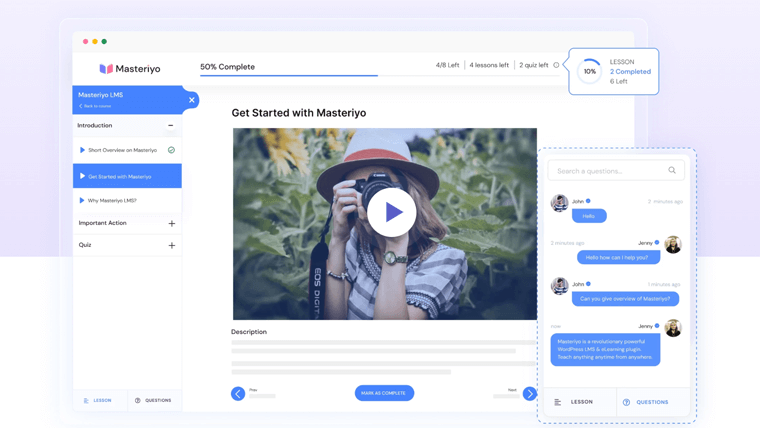
What’s more, Masteriyo provides robust analytics and reporting tools. This helps you keep tabs on learner progress, course completion rates, and much more. You can use this information to enhance your courses and decide how to make your content better.
It also has you covered when it comes to selling your courses. You can set up payment gateways like PayPal and Stripe. And, even offer coupons and discounts to your learners. This helps you promote your courses.
In all, Masteriyo is a reliable, adaptable, and user-friendly WordPress LMS plugin for anyone looking to create and sell online courses. So, it makes sense that so many course creators are using it to grow their eLearning enterprises.
Who Can Use Masteriyo Plugin?
Some of the specific groups who can benefit from Masteriyo include:
- Teachers who want to create and offer a variety of courses to their students.
- Musicians who want to sell music courses and tutorials.
- Photographers who want to offer courses on various aspects of photography.
- Chefs and cooks who want to teach others how to cook and sell cooking courses.
- Designers who want to share their design knowledge and sell design courses.
- Programmers who want to offer coding and programming courses.
- Gym coaches who want to offer fitness courses.
- Yoga instructors who want to sell courses on yoga and mindfulness.
- Artists who want to share their skills and sell courses on art.
- Schools, colleges, or other institutions that want to offer online courses and improve their learning system.
With that, let’s move forward to the next portion of the review to explore the Masteriyo features in detail.
B) Key Features of Masteriyo Plugin
The Masteriyo LMS plugin offers a wealth of features to help you run and grow your online course site. Let’s take a closer look at some of the key features in this portion of the Masteriyo review.
1. Easy Course Builder
One of the standout features of the Masteriyo plugin is its Easy Course Builder. This allows you to create beautiful and engaging courses with ease. All thanks to the plugin’s drag-and-drop interface.
Moreover, you can tailor your courses to fit your brand and learning objectives. Choose from a range of course templates, or create your own from scratch. What’s more, you can even add your logo and color scheme for a truly branded learning experience.
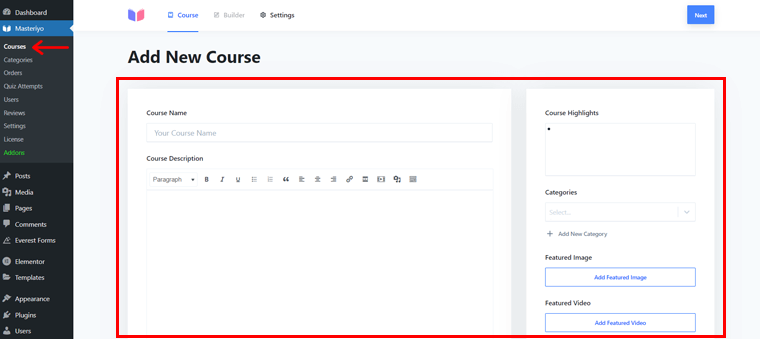
On top of that, no coding or technical skills are required. Simply add your content, media, and quizzes, and watch your courses come to life!
Not to mention, there is no restriction on the number of courses, lessons, or tests you can develop. Likewise, you can add an unlimited number of instructors.
Ultimately, all of this helps you design engaging and effective courses that meet the needs of your learners.
2. Advanced LMS Quiz Builder
One of the interactive learning techniques is the quiz. Well, Masteriyo recognizes this need and thereby provides you with an advanced LMS quiz builder.
With that, you can design fun, interactive quizzes that test your students’ knowledge. Simultaneously, it also keeps your learners interested throughout your courses.
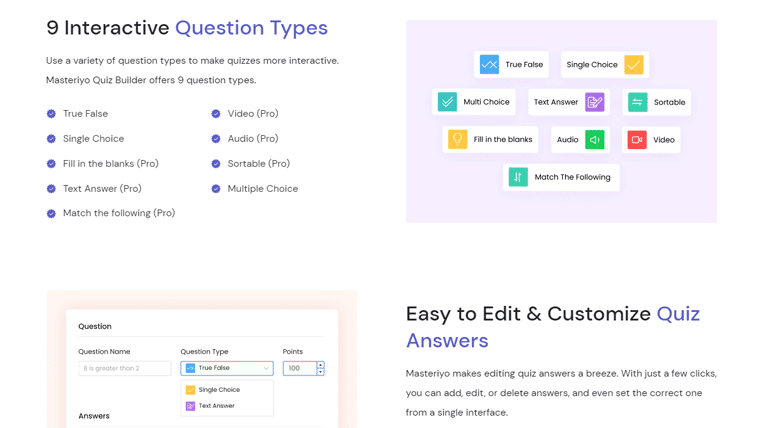
Moreover, its quiz builder includes a handful of customization options and choices. This helps your created quiz meet your specific requirements and learning goals.
For example, you can choose from multiple question types, true/false, short answers, and so forth. Even more, you can include multimedia in your quizzes along with timers and randomly generated questions.
That’s not all, though! You’ll receive a thorough analysis of quiz results, completion rates, and other factors. So you can design your courses to be as engaging and productive as possible.
3. Content Drip
Do your learners consistently become overburdened with information? Or, say you want to keep them excited and return for more? Then, this is exactly where Masteriyo’s ‘Content Drip’ feature comes into play.
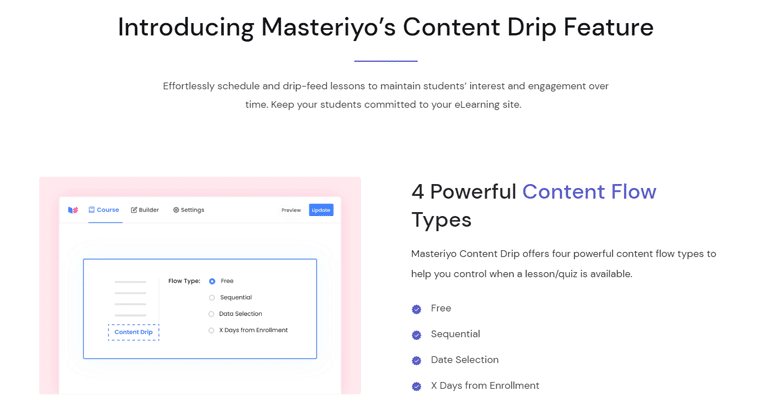
With this feature, you can plan for the controlled, gradual delivery of your course material. As a result, your students won’t have access to all the content at once. This gives them time to process and put the learned information into practice before they jump into the next session.
In addition, you get several customization and flexibility possibilities for the content drip. For example, you can decide when each lesson or module will be released. Plus, you can even change the release schedule to accommodate the needs of particular students.
Hence, don’t undervalue the potential of Masteriyo’s Content Drip if you want to design an effective and enjoyable online course.
4. Feature-rich eCommerce Elements
Another best thing about the Masteriyo plugin is that it comes with feature-rich eCommerce elements. So, you can transform your online courses into profitable businesses by selling them directly to your learners.
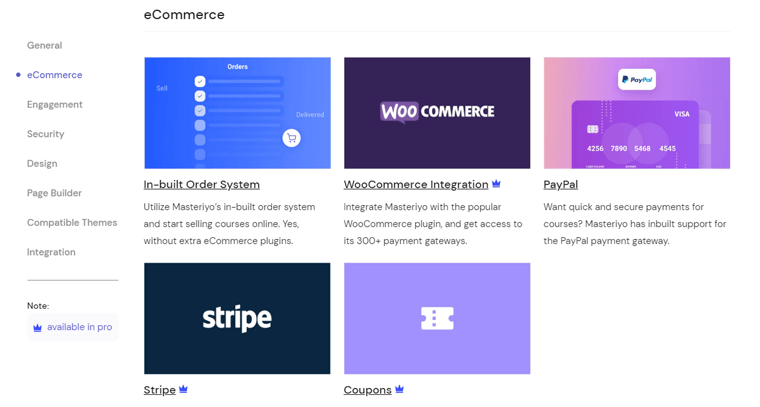
To be precise, it provides you with the following eCommerce capabilities:
- Integration with popular payment gateways such as PayPal and Stripe for secure online payments.
- Ability to set up pricing and discounts for courses. Also, you get an option to create coupon codes for promotions and discounts.
- Integration with WooCommerce, a popular eCommerce platform, for additional features and functionality.
- Automatic enrollment and access to paid courses. Along with refund management for canceled orders.
- In-built order system for order management and tracking for easy management of sales and orders.
- Accepts multiple currencies. Plus, you can sell course bundles or even subscriptions.
- Supports popular affiliate marketing platforms like ShareASale and Refersion. So, you can promote and sell your courses via affiliate marketing.
Overall, Masteriyo provides a handful of eCommerce tools that make it simple for you to manage and sell your courses online. And, thereby make money from your online teaching venture.
5. Exciting Features for Learners
The more exciting the lesson course is, the quicker you learn! Masteriyo adheres to these value prepositions and thus offers several features to keep your learners engaged.
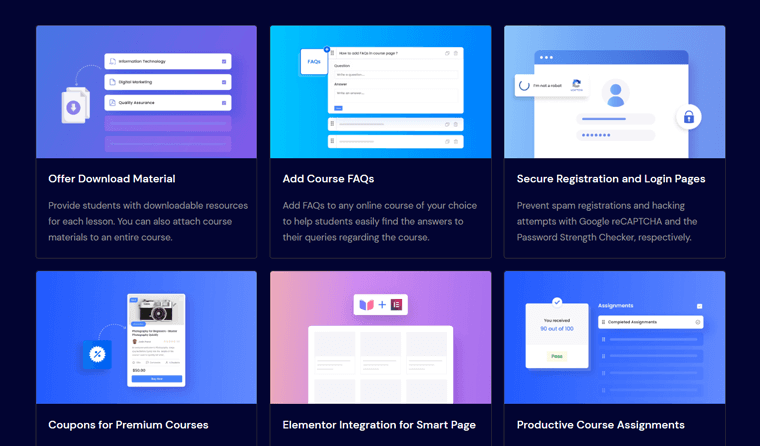
With the help of these fantastic features, you can boost your pupils’ learning possibilities:
- Features gamification ingredients, like leaderboards and badges, for individualized progress tracking.
- For each class, provide downloadable resources so that your students can easily access the course contents.
- Ensure your students have all the necessary resources by attaching course materials to an entire course.
- Add FAQs to any course. Further, making it easy for students to find answers to their questions.
- Permit teachers to assign homework to students and grade them based on their completed assignments.
- Supports collaboration for forums and group projects. So, your learners can collaborate and share knowledge.
- Insights into quiz results, pass rates, and much more. So, your pupils can maintain their enthusiasm and progress toward the learning objectives.
6. Elementor Integration
Have you been creating your website using the most popular page builder plugin Elementor? Then, here’s a good news for you! You’ll be glad to know that the Masteriyo plugin integrates well with Elementor.
In case you don’t know, Elementor is a well-loved WordPress drag-and-drop page builder that helps you create joyful web pages without needing coding.
Thus, with this smooth Masteriyo Elementor integration, you can easily design attractive, professional-grade pages for your online courses.
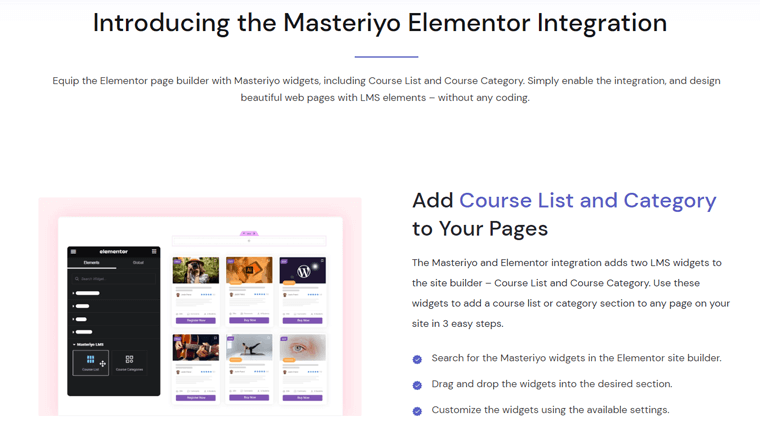
More clearly, you can create a captivating landing page, and course pages, set up a registration form, and more. Additionally, adding LMS components like course ratings and progress bars is also made simple.
No doubt, the ideal pairing of two versatile plugins helps you do wonders to build your dream course website.
7. Zoom Integration
Another noteworthy feature of the Masteriyo plugin is its integration with Zoom. This takes you out of the tedious and complicated webinar setups. Allowing you to focus on delivering your content and engaging with your learners.
This robust feature allows you to easily integrate Zoom’s premier video conferencing platform with your online courses. With this integration, scheduling, hosting, and managing live webinars and online classroom sessions is simple.
And the best part is you can do this all within the Masteriyo plugin.
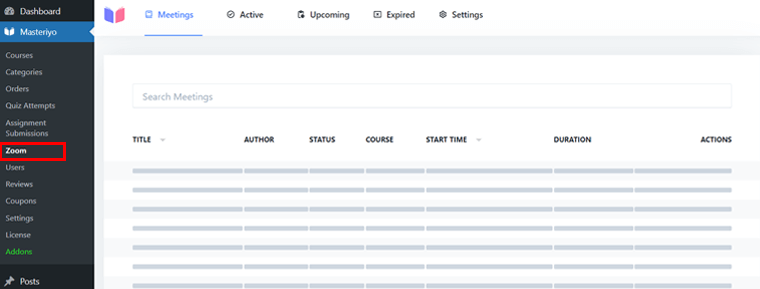
Further, this makes it simple to interact with your students in real time. As well as fosters a vibrant sense of community around your courses. Whether you’re conducting a live class, leading a Q&A session, or giving a workshop.
Additionally, you can customize your webinars to meet your particular requirements. You can even write them unique reminder emails to ensure that your students never miss a class.
Masteriyo’s Zoom integration got you covered!
8. Other Features
If you thought that was all Masteriyo had to offer, then you may be mistaken! This potent WordPress LMS plugin has a lot more in store for you.
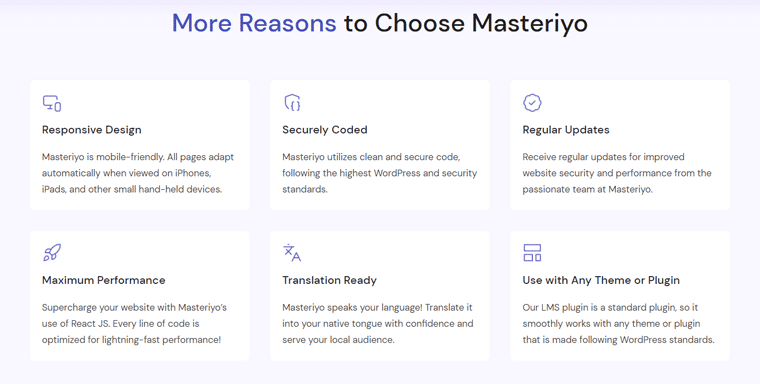
Be prepared to be wowed by Masteriyo’s other extra features, which include:
- Use React JS to give your website a boost. The performance of every line of code has been optimized!
- Create and add beautiful certificates to encourage students to complete each course.
- Includes a unique eLearning LMS theme. This makes it easy and simple to create a polished and interesting online course platform.
- Comes with a Password Strength Checker for security. This guarantees that instructors and students register using secure passwords.
- Allows you to use Google reCAPTCHA to stop spam registrations and hacking attempts.
- With its customized Learning Page, you can give students a distraction-free learning experience and maintain their interest.
- Your students can learn while they are on the go, wherever they are. All thanks to the plugin’s mobile adaptability.
- Powerful reporting and analytics capabilities to monitor the progress and observe the change.
- Integrates seamlessly with email marketing platforms like Mailchimp and AWeber. So you can easily promote your courses to your subscribers.
Masteriyo is the best option for anyone trying to design and market online courses as it offers all these extra capabilities and more. Then why wait? Try Masteriyo right away to advance your online teaching journey.
C) How Does Masteriyo Work?
Now that you know all of Masteriyo’s offerings, let’s explore how Masteriyo works in this review section.
In this portion of the Masteriyo review, we’ll walk you through each step so you can use the plugin effortlessly. Thus, make sure you follow us as we guide you through.
I) Purchasing, Installing, and Setting Up Masteriyo
As you know, Masteriyo is available in both free and premium versions. So, here we’ve shown the installation and setup process for both cases.
Step 1: Installing the Free Version
Just like any other plugin, you can quickly install the free version of Masteriyo right from your WordPress dashboard.
First, log into your WordPress dashboard and head over to the left navigation bar. You’ll find the ‘Plugins’ section there, so click on it and select ‘Add New’.

Now, you’ll see a search bar in the top right corner. Type in ‘Masteriyo’ and hit enter to find the plugin. Once you found it, click on the ‘Install Now’ button.
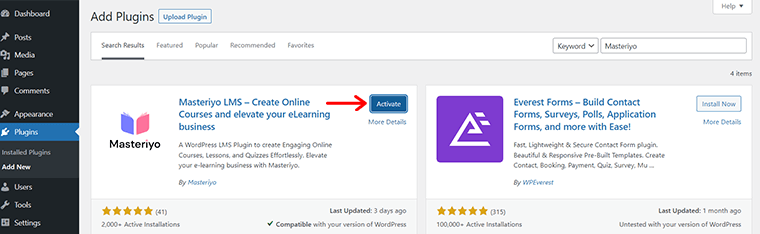
After the installation process completes, you’ll see the ‘Activate’ option. Click on it.
Step 2: Installing the Premium Version
You must first purchase the Masteriyo plugin’s premium version from the Masteriyo website before you can install it.
For that, you can quickly navigate to the Pricing menu in its navigation. And click on the ‘Buy Now’ option of your respective chosen plan.
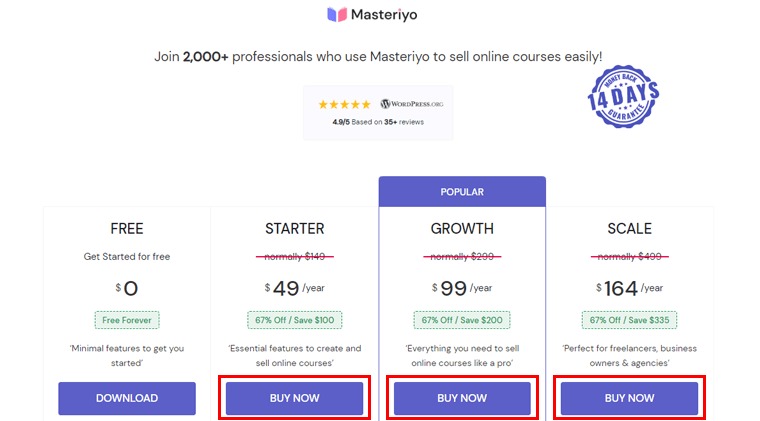
After making your purchase, you’ll get a link to download the premium plugin. With that, you get the zip file of the premium Masteriyo plugin.
Now, you need to come back to your WordPress dashboard. And navigate to the ‘Plugins’ > ‘Add New’. Then, click on the ‘Upload Plugin’ option to choose the downloaded Masteriyo plugin zip file.
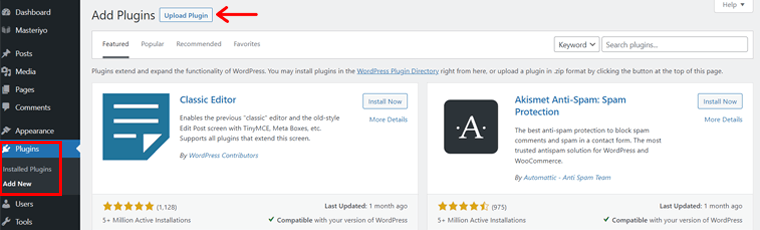
Then, click on ‘Install Now’ and wait for the installation to complete.
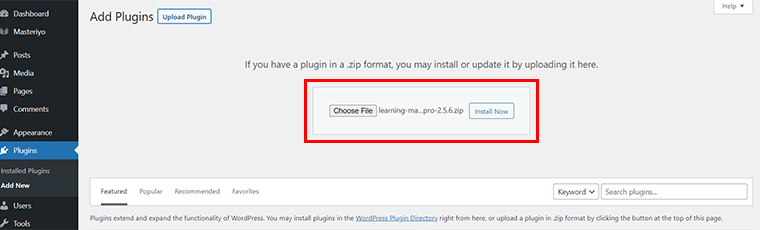
Shortly after installation is done, you’ll see the ‘Activate Plugin’ option. Click on it.
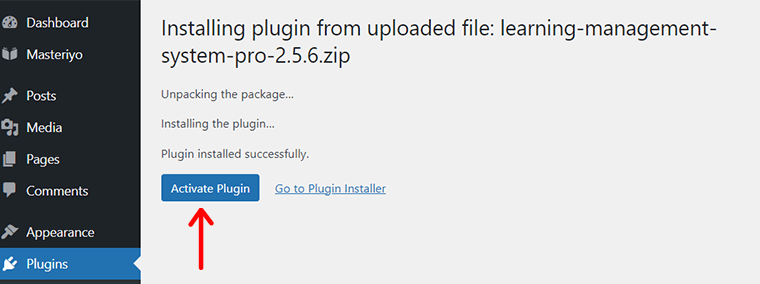
Also, you might have received the license key during your purchase in your provided email. So, to activate the license, go to ‘Masteriyo’ > ‘License’. You’ll see a License Key box.
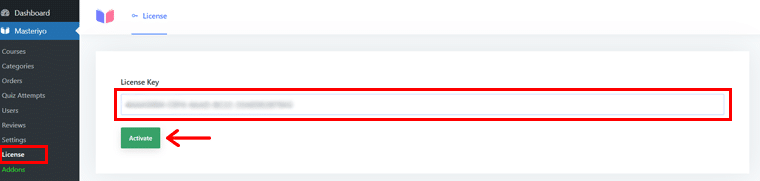
There, paste the license key, and click on the ‘Activate’ button.
Step 3: Setting Up the Plugin
Right after your plugin is activated for the first time, you’ll see the Setup Wizard. All you’ve to do is click on the ‘Start Now’ option to proceed with the setup process.
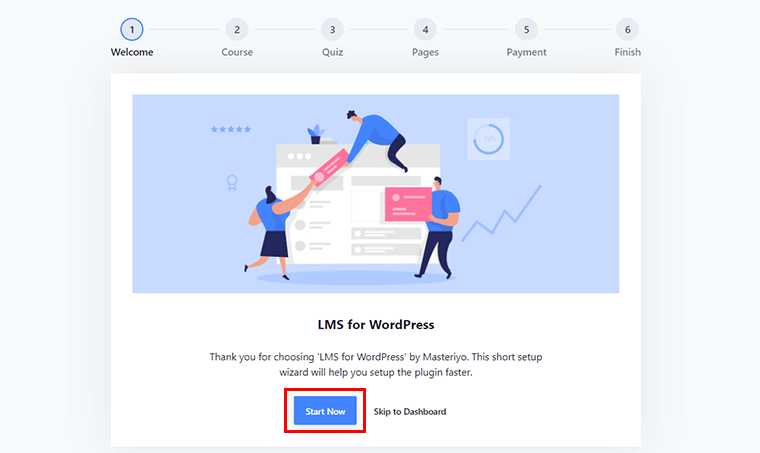
The wizard will guide you through a series of steps to set up your site. The first step is to enter your Course Per Row and Course Per Page.
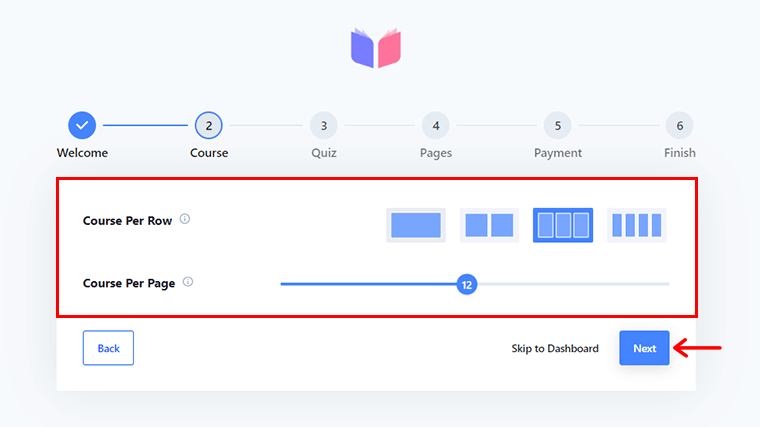
Next, you can configure how many Questions Per Page you want for your quiz.
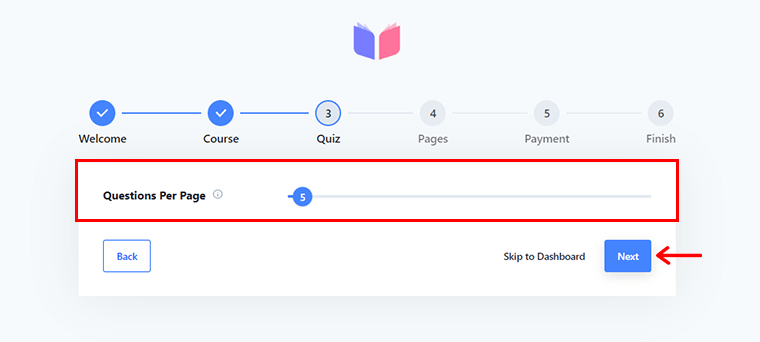
You’re then asked to set up your Course List, Learning, Account, and Checkout options.
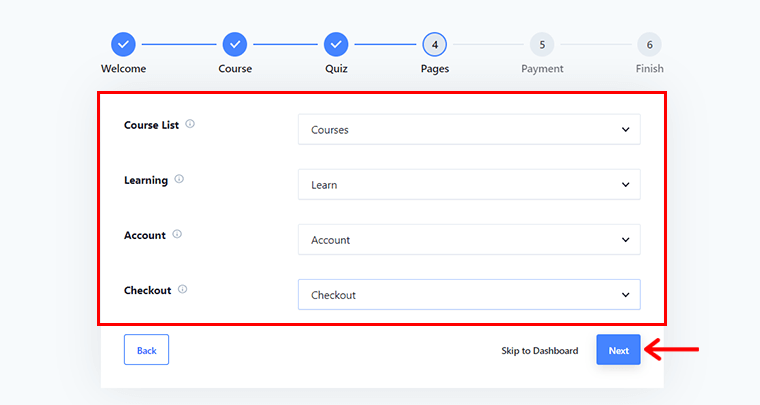
Afterward, you need to set up your Currency and Currency Position. And then, click on the ‘Finish’ option.
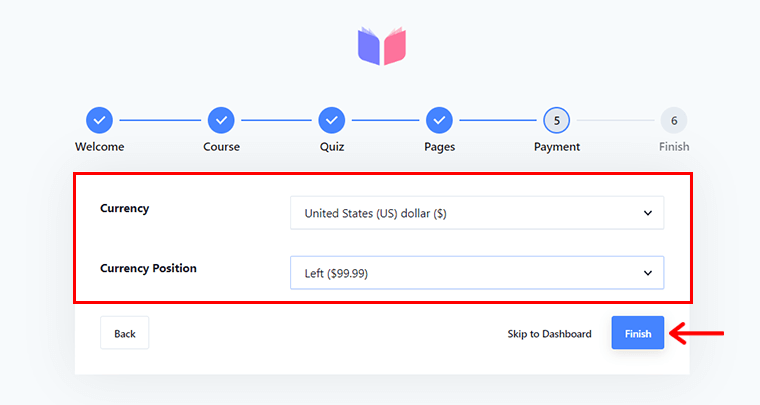
With that, you’ll see a Congratulation banner for the successful completion of the setup wizard. You can now click on the ‘Back to Dashboard’ option or straight off head to the ‘Create a new course’ option.
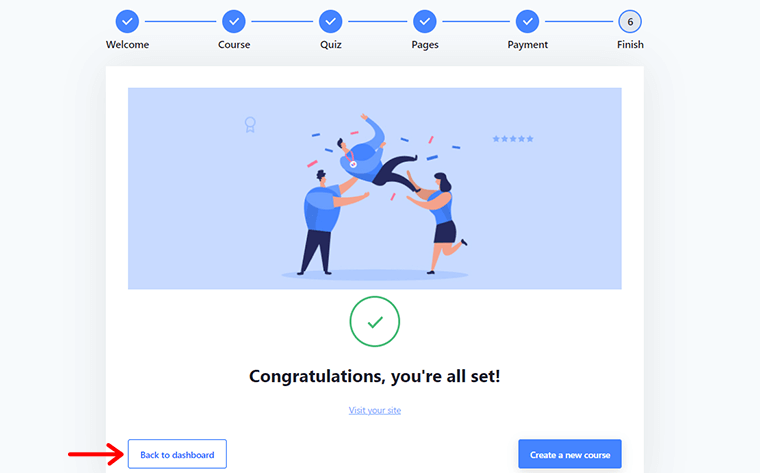
For now, let’s click on the ‘Back to Dashboard’ option.
You can check out the official Masteriyo setup wizard documentation for further detailed guidance.
II) Adding New Course Using Masteriyo
Now that the Masteriyo LMS plugin setup is complete, you can start adding new courses and lessons.
But, wait! If you’ve not installed any WordPress theme till now, then it’s time to use one now.
Here, we’ll be using the eLearning LMS theme combined with the Masteriyo plugin. So, let’s look at how to install the theme before we add a new course in this portion of the Masteriyo review.
Step 1: Install and Activate the eLearning LMS Theme
Like any other free WordPress theme, you can quickly install the eLearning LMS theme.
From your dashboard, navigate to ‘Appearance’ > ‘Themes’ > ‘Add New’.
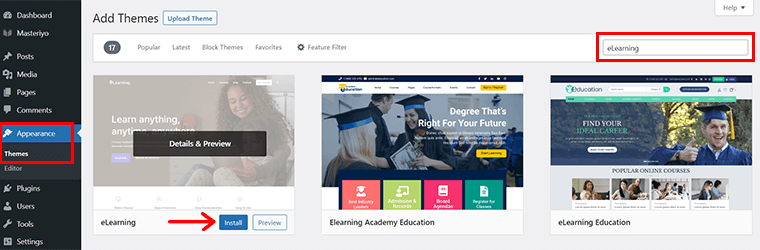
Now, type ‘eLearning’ on the search bar. Once you find the theme, simply hover over it and click on the ‘Install’ option.
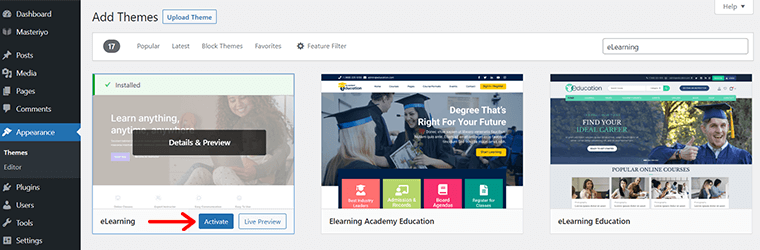
Shortly, you’ll find that the Install option is replaced by the ‘Activate’ option now. Click on it to activate the theme.
Step 2: Import the Demo Template
Right after it’s activated, you’ll see a Thank you notification bar. Also, you get the button link ‘Get Started with eLearning’. Click on it to quickly install and activate the ThemeGrill Demo Importer plugin.

Following that, you’ll see the available demos. Simply hover over the demo you like and click on the ‘Import’ option.
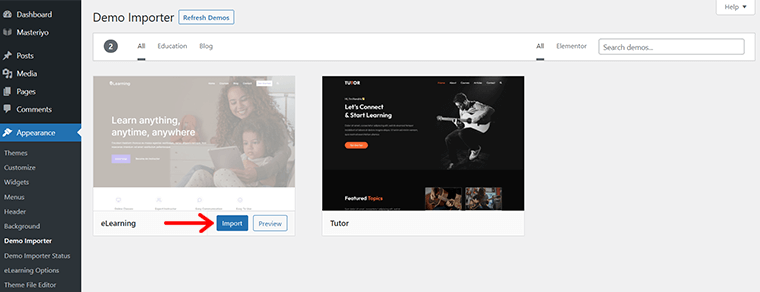
Afterward, you might see some consideration details. Read it out and click on the ‘Confirm’ option.
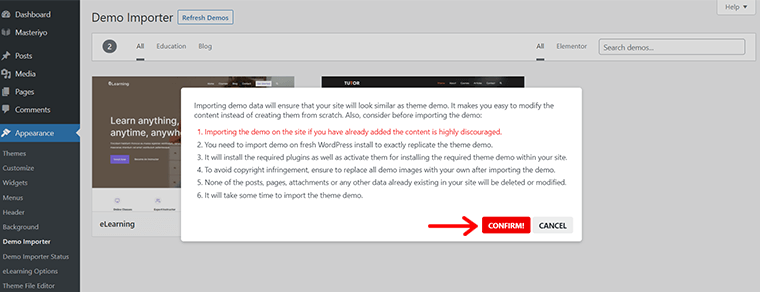
The import process might take a while. And once it’s successfully imported, you’ll see the Imported option.
You can check out the eLearning theme documentation to know more about this theme and its configuration in detail.
Step 3: Creating a Course
Now, it’s officially time to create a course with Masteriyo.
For that, navigate to ‘Masteriyo’ > ‘Courses’. Following that, you’ll see the page as shown below.
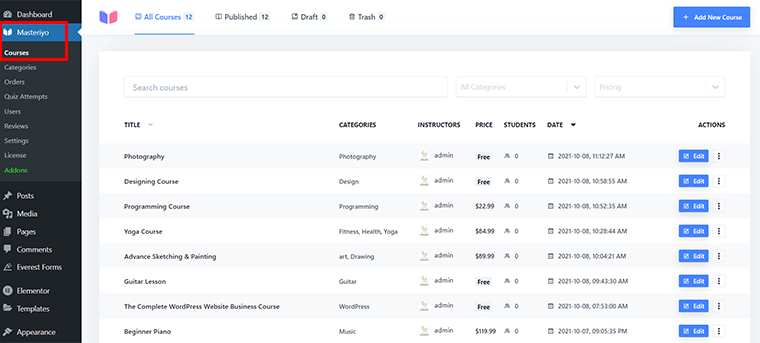
Here, you can find a few pre-made courses that were automatically imported while installing the eLearning theme previously. You can quickly edit them and replace them with your courses. Or you can delete them from the ‘Trash’ option.
For now, let’s add a brand new course. So, you need to click on the ‘Add New Course’ option at the top right corner.
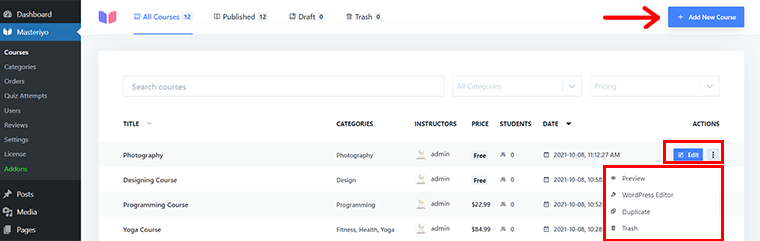
Shortly, you’ll see a new course builder interface.
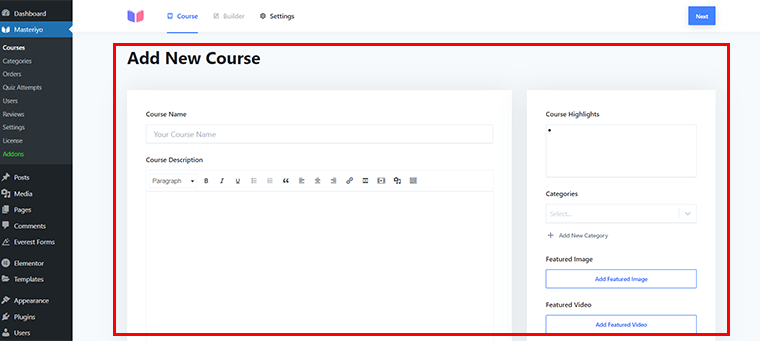
Here, give it a suitable course name in the Course Name field. For example, ‘Build LMS Website’. Also, you can write a Course Description giving a short detail about your course.
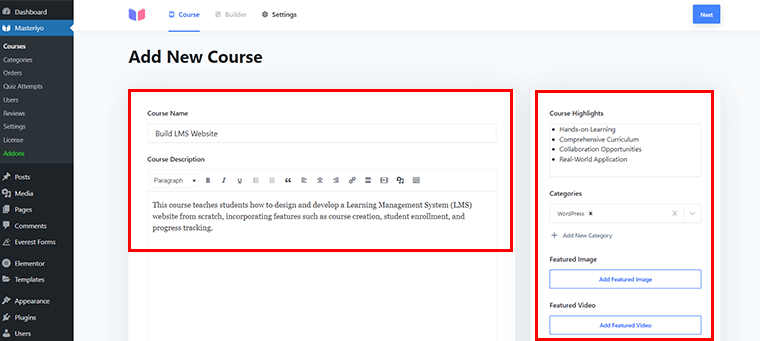
Similarly, you can add a few Course Highlights in the right-hand section. You can also give a suitable Category. Here, we’ve chosen ‘WordPress’ among the available categories. If you can’t find it, then you can create one with the ‘Add New Category’ option.
Also, you can click on the ‘Add Featured Image’ to give a suitable image to entice learners. Plus, if you’ve got tutorial videos ready, then you can upload them from the ‘Add Featured Video’ option.
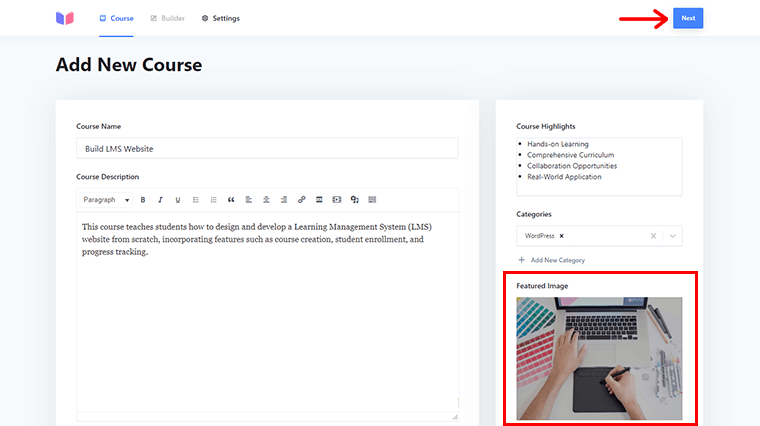
Then, click on the ‘Next’ option in the top right corner to access the next interface which is a Builder component.
Adding a New Section
One of the beautiful aspects of Masteriyo is you can divide your course into several bite-sized sections like lessons and quizzes.
So, here all you’ve to do is click on the ‘Add New Section’ option in the Builder area.

Then, give an appropriate name in the Section Name field. For example, ‘Starting with Basics’. And, click on the ‘Add’ option.
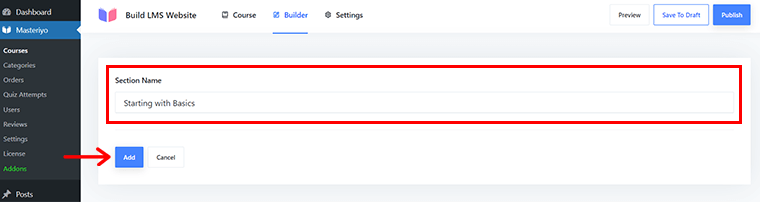
Adding a New Lesson
Following that, you’ll see a new interface where you can add lessons. For that, simply click on the ‘Add New Content’ option. With that, you’ll see 2 options. Namely, Add New Lesson and Add New Quiz.
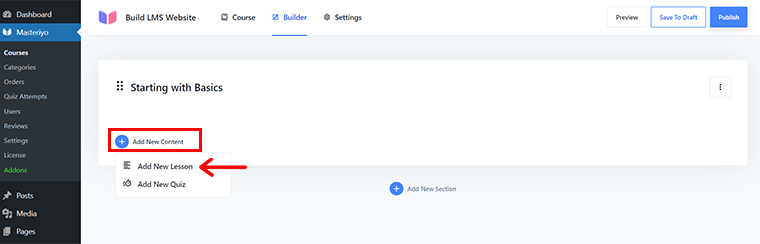
For now, click on the ‘Add New Lesson’ option. On clicking it, a new interface for adding lessons is displayed.
Here, in the Lesson Name field, you can easily name your lesson. And provide the related description of what you’re trying to teach in the Lesson Description box.
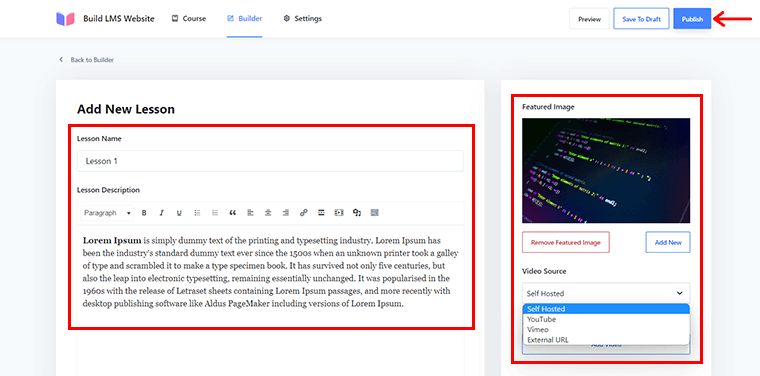
Also, in the right-hand section, you can ‘Add a Featured Image’. And link the video source whether it be from YouTube, Self-Hosted, Viemor, or any other external URL.
Lastly, hit the ‘Publish’ button on the top right corner to officially publish the lesson. Similarly, you can add other lessons following the same steps.
Adding a New Quiz
You might have noticed earlier that, under the ‘Add New Content’, you can find 2 options. One being Add New Lesson and another Add New Quiz.
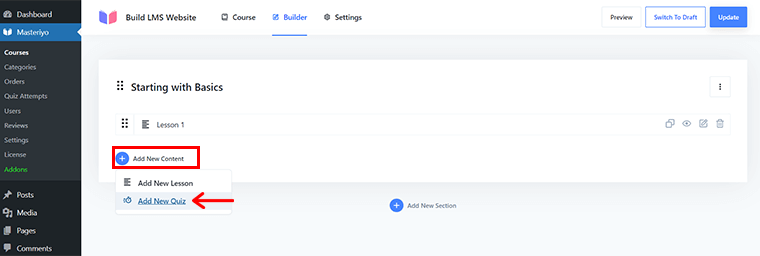
Now, let’s click on the ‘Add New Quiz’ option so you can add several quizzes to make your lessons engaging.
With that, a new quiz-adding interface is displayed. Here, you can give an ideal Quiz Name. For example, ‘Primary Test’.
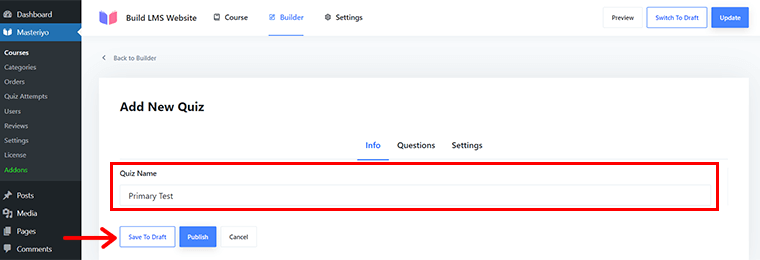
Click on the ‘Save to Draft’ option.
Then, you’ll see a different page editor. Here, you need to click on the ‘+ Add New Question’.
On doing so, you’ll see a new Untitled Question has been created.
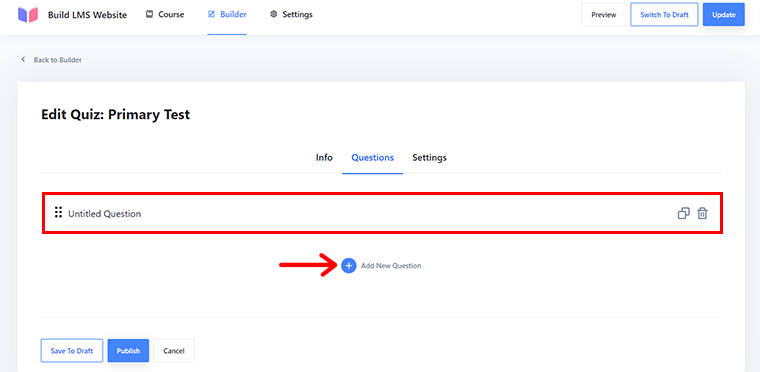
Simply double-click on it. With that, you can further customize the quiz exactly how you want. You can name the question, choose the question type, set out answers and points, and so much more.
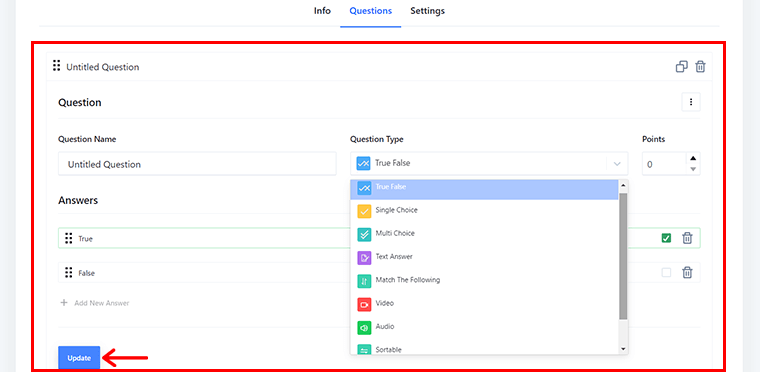
Then, click on the ‘Update’ button.
Last but not least, you’re taken to the Quiz Settings tab. Here, you can set the full points, past points, duration, and attempts allowed.
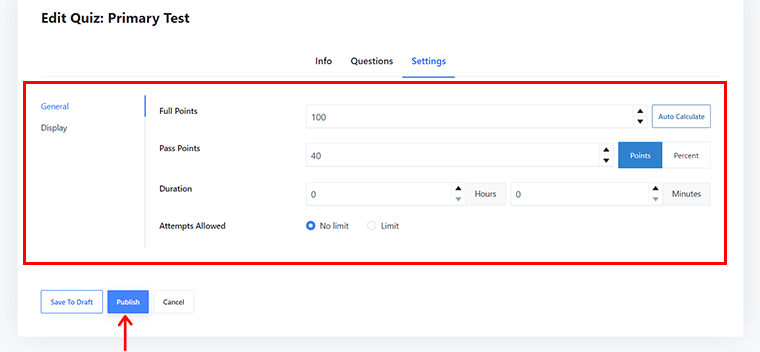
Once all is done, you can click on the ‘Publish’ button to publish the quiz.
Step 4: Configuring Course Settings
Every course you create will have its unique settings. Including the course flow, the kind (free or pro), and several other characteristics.
So, let’s explore some of the key settings available under Individual Course Settings.
General
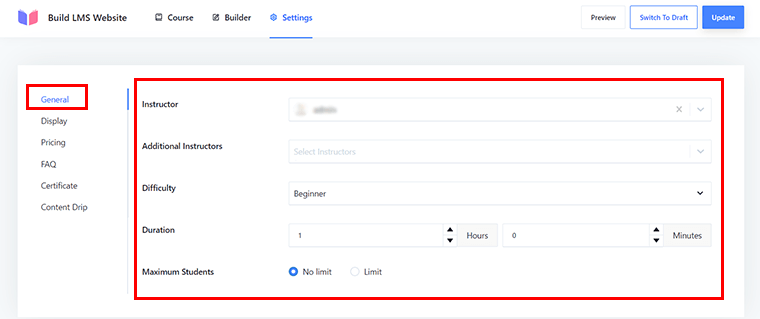
In this tab, you’ll find configuration settings for:
- Instructor: Use this field to provide credit to the right teacher by highlighting the user who created the course.
- Additional Instructor: This field is available only in the Pro version. Using it, you can assign multiple teachers for a course.
- Difficulty: You can set the course’s difficulty level to expert, intermediate, or beginner. So, students can select the right level based on their ability level.
- Duration: Set the course duration in hours and minutes to help students plan their schedule accordingly.
- Maximum Students: You can either cap the number of students who can sign up for the course. Or, make it open to any number of students.
Once you make the changes, simply click on the ‘Update’ option.
Display
You can alter how the courses appear using this Display tab. Meaning, you can choose whether your curriculum is ‘Always Visible’ or ‘Only Viewable to Enrollees’.
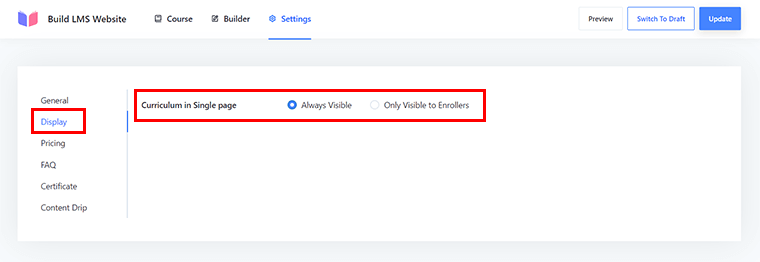
Pricing
From this tab, you can change the course’s price. Basically, you have two options: either make the course free or charge for it.
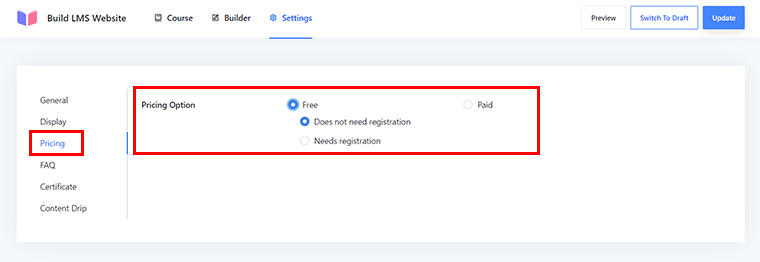
If you choose to make the course completely free, then you can either make the registration required for enrollment in your course. Or allow students to enroll in it without doing so.
Meanwhile, if you’re making a paid course, then you can decide on a one-time cost for the course you created. The students must then pay the stated sum to enroll in your course.
FAQ
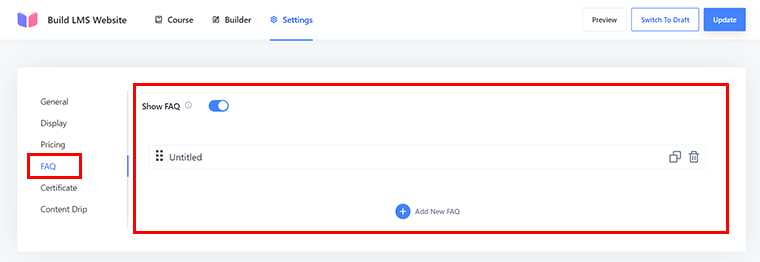
This tab provides you with the option to show FAQs related to the course. You can quickly add the FAQs by clicking on the ‘Add New FAQ’ option.
Certificate
Certificates are a valid appreciation and motivation for your learners to enroll in your course. From this option, you can enable it and ‘choose the certificate’ that your student gets once they complete the course.
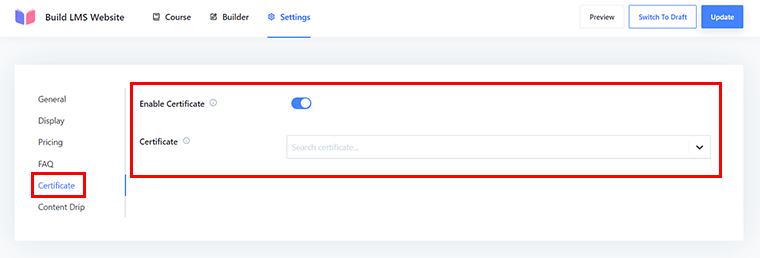
You can check out this certificate builder documentation to build certificates from Masteriyo.
Content Drip
This tab allows you to ‘choose the flow type’ of your course. Whether, you want it to be free-flowing, sequential, date selection, or certain days from enrollment.
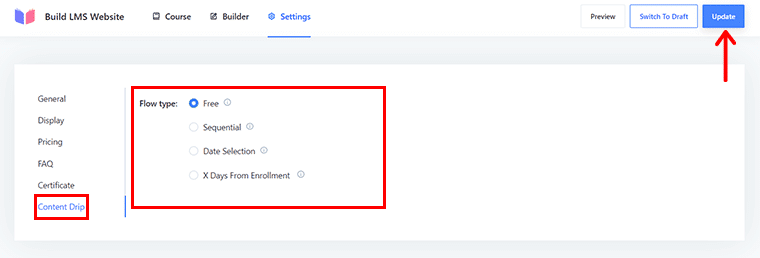
Once you have adjusted the course settings as per your needs, click the ‘Update’ button. This helps you save the changes to your created course.
III) How Do Learners Access the Course Created Using Masteriyo?
So let’s explore how students enroll in or access your courses in this segment of the Masteriyo review.
Firstly, once learners visit your website, they need to click on the ‘Enroll Now’ option to access the available courses.
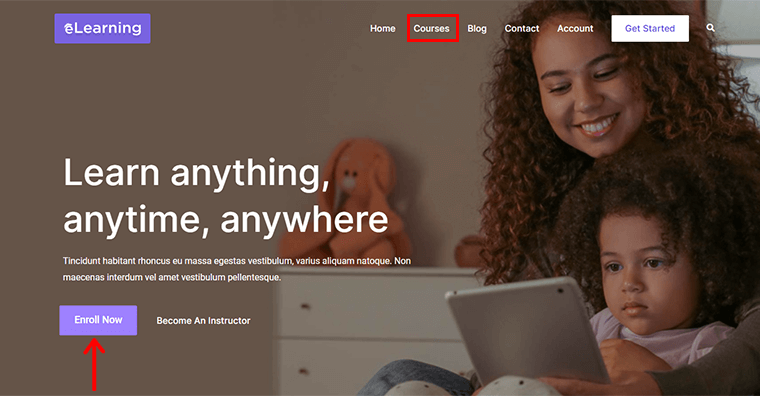
Alternatively, they can also go to the ‘Courses’ section from the navigation menu on the website.
Following that, they can choose from the available courses that you’ve created.
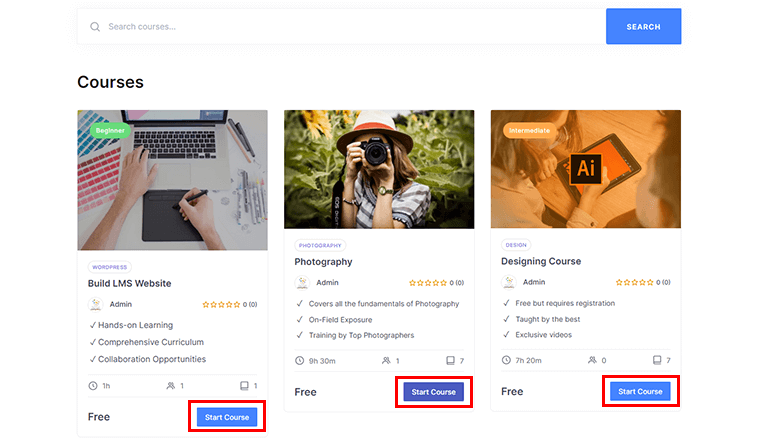
For that, all they’ve to do is click on the ‘Start Course’ option to begin the course.
Here, let’s check out the free course that we’ve just created before i.e. ‘Build LMS Website’.
Since we’ve previously customized our setting of this course to enroll without registration in Configuring Course Settings. Students can directly land on the lessons page. Just as shown below.
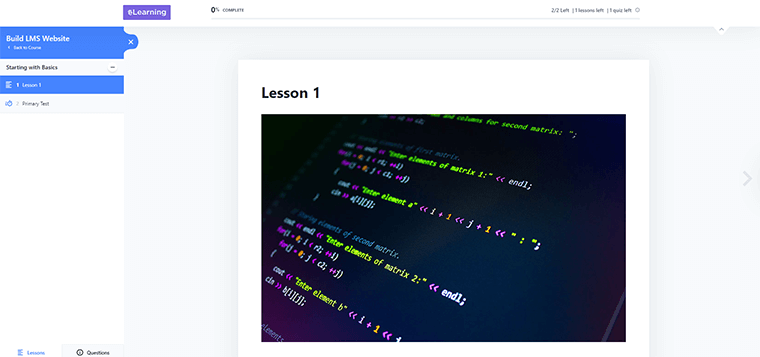
They can Mark as Complete once they finish their lessons at the bottom of the page. And, head towards the quiz.
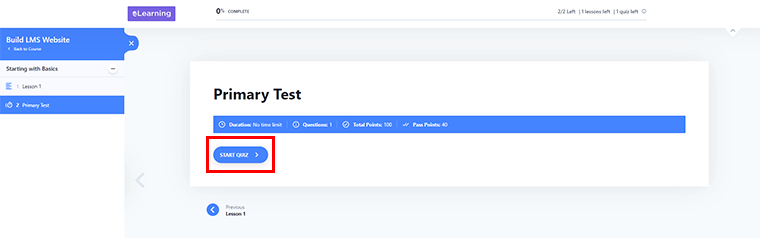
All they’ve to do is click on the ‘Start Quiz’ option to get their knowledge tested.
With that, they get access to all the quiz questions you’ve created for your lesson plans. Following that, they also get their Quiz Test Report as shown below.
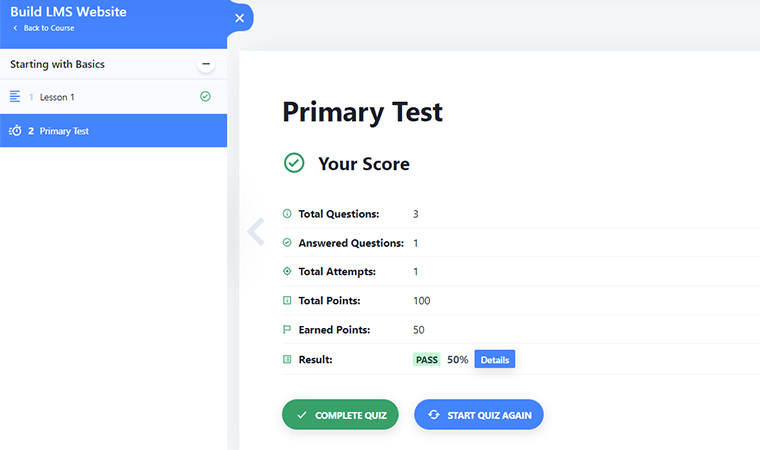
Lastly, they are given the Certificate of Successful Completion of the course if they’ve successfully passed the test.
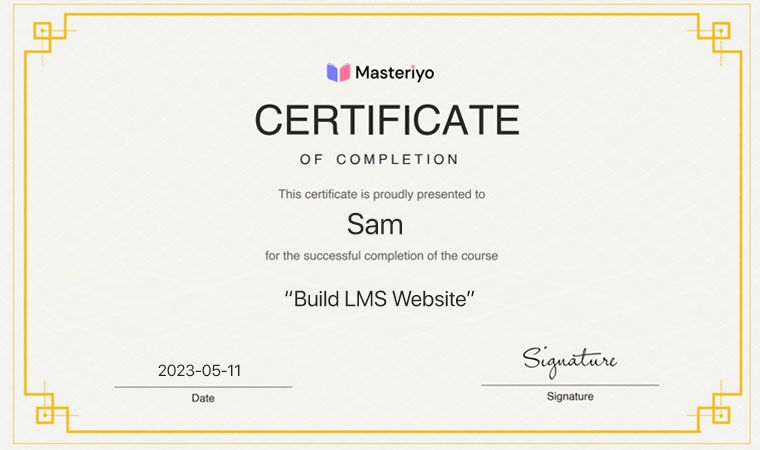
Having said that, let’s proceed forward to the next portion of our Masteriyo review.
D) How Much Does the Masteriyo Cost?
Now, let’s check out how much the Masteriyo plugin costs in this portion of the review.
As you know, Masteriyo is a freemium plugin. That’s to say, it’s available in both free and premium versions.
You can quickly download the free version of Masteriyo from the WordPress.org plugin repository. Or, install it right from your WordPress dashboard.
Meanwhile, you can also opt for the premium version to utilize its full potential. That too without breaking the bank!
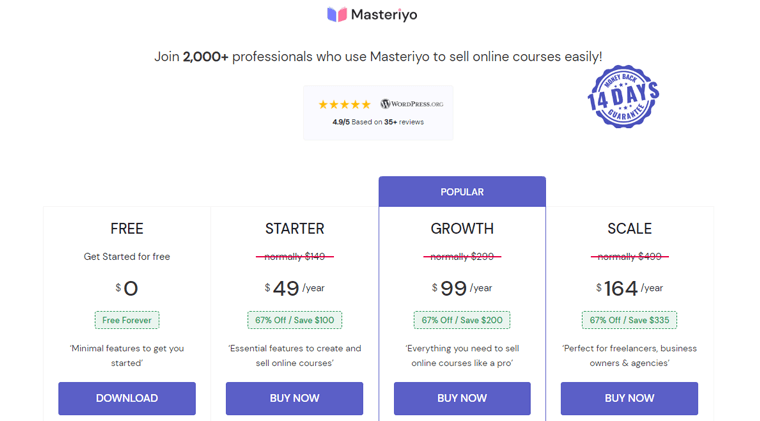
The premium version of the Masteriyo plugin is available to you at the following pricing schemes:
i) Starter
This plan costs you $49/year for a single site. It provides you with all the core features to create and sell online courses. Here, you get all the Free plan features. Plus, certificate builder, multi-instructor, download materials, course FAQs, Stripe support, and other security features.
ii) Growth
This plan costs you $99/year for 5 sites. It offers you everything you need to sell online courses like a pro. Here, you get all the Starter plan features. Plus, the grade book, Zoom integration, coupons, content drip, and other capabilities.
iii) Scale
This plan costs you $164/year. It provides you with all the same features as the Growth plan. However, the difference is here you can use it for up to 99 sites. It’s ideal for freelancers, business owners, and agencies.
Additionally, a 14-day money-back guarantee is offered on all Masteriyo plans. As a result, you can use Masteriyo risk-free and discover its tremendous potential for yourself.
Check the Masteriyo pricing page on its website to find out more. With that, let’s proceed to the next portion of the Masteriyo review.
E) Does Masteriyo Provide Good Customer Support?
When it comes to running your online course website, your chosen LMS plugin must provide good customer support.
That’s why, the Masteriyo team gives great consideration in terms of customer support. And strive to give the users the very best experience.
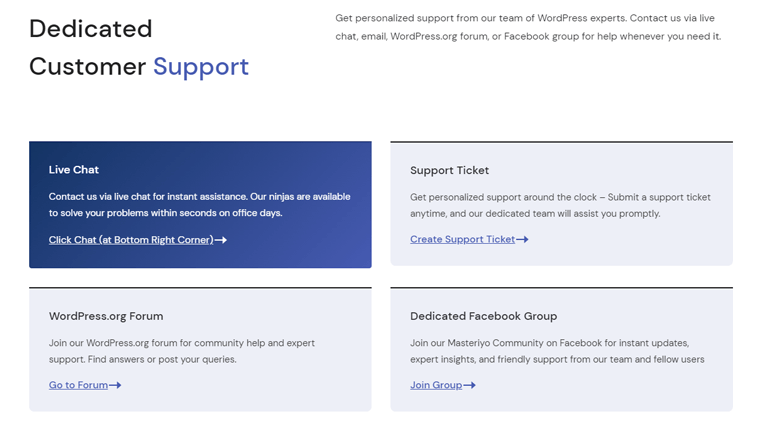
First things first, it has skilled and qualified support personnel for any kind of emergency. Whether you need support setting up your courses, configuring settings, or resolving a problem. They’re there to help you every step of the way.
Moreover, you can also find a comprehensive knowledge base. It includes detailed tutorials, how-to guides, and frequently asked questions. As a result, this helps you locate the answers you need quickly and easily.
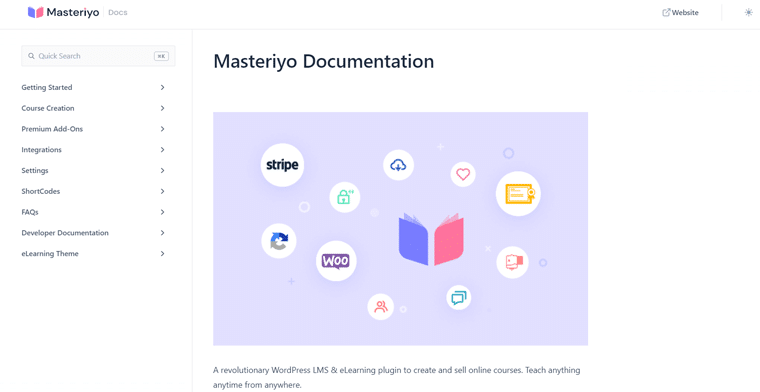
On top of that, you also get access to a roadmap, user community, video tutorials, live chat, and so much more.
So, rest assured, you can relax knowing that Masteriyo provides you with top-notch customer service. To ensure you get the most out of your online course website.
Now, let’s move on to the next portion of this Masteriyo review.
F) Masteriyo Recommended WordPress Themes
Masteriyo is compatible with all themes coded using WordPress standards. Therefore, you can use any popular WordPress theme to create your online course website.
However, the Masteriyo team officially recommends using specific themes for LMS sites. So, here’s a quick rundown of the recommended Masteriyo themes in this part of the review.
1. eLearning LMS Theme
The Masteriyo team designed the specific WordPress theme known as the eLearning LMS Theme. It’s made precisely for eLearning websites for the creation and management of online courses.
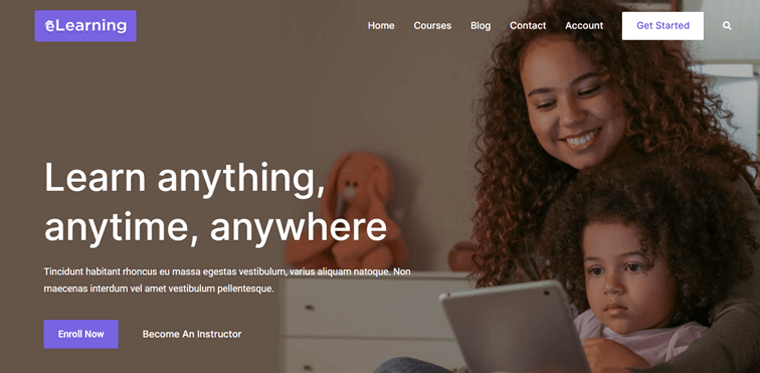
The theme offers a contemporary and expertly finished design that is completely flexible and adaptable to any device. Additionally, it includes pre-made course designs and layouts. This makes it quick and simple for you to design and create course pages.
As a whole, you can count on this extensive and user-friendly theme to create an interesting eLearning experience.
2. Zakra
Zakra Theme is one of the recommended WordPress themes by Masteriyo for crafting eLearning websites. It’s a lightweight, quick-loading theme with a contemporary and clean design. Further, this makes it perfect for creating professional-looking eLearning sites.
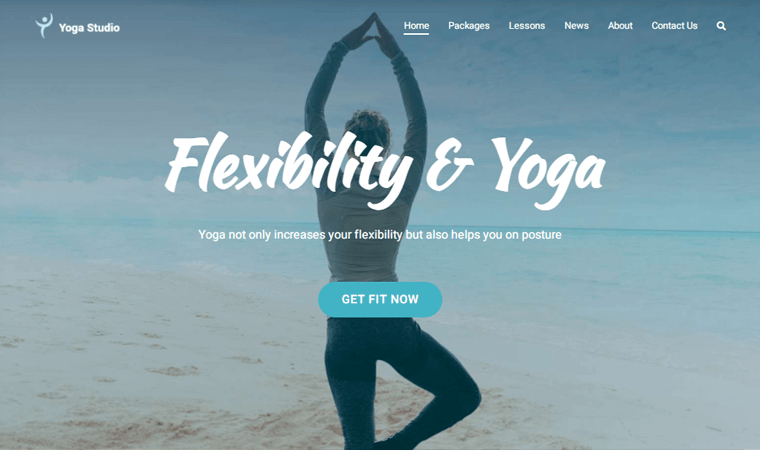
Additionally, it works with popular LMS plugins like Masteriyo. Furthermore, you get pre-made themes, customization options, and much more. As a result, it serves as a comprehensive and user-friendly theme for building engaging eLearning experiences.
3. Astra
Last but not least, you can count on the Astra theme combined with the Masteriyo plugin to craft your eLearning site. It integrates quite well with Masteriyo which provides a smooth way to manage online courses and eLearning content.
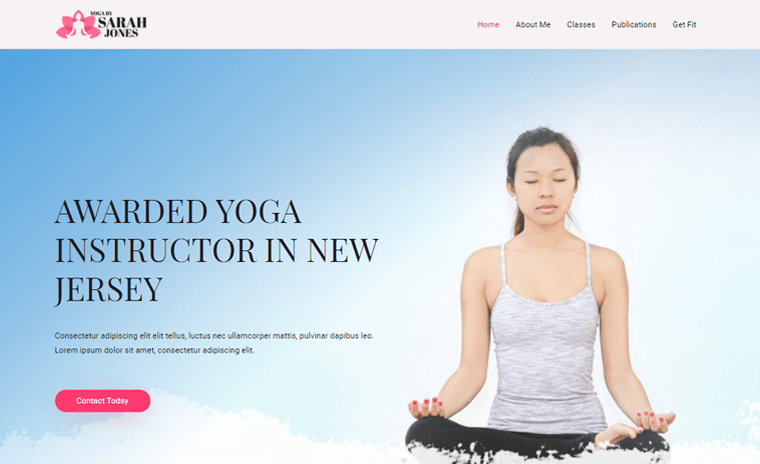
On top of that, it comes with tons of beautiful prebuilt templates including one for your eLearning site. So, all you’ve to do is import it and tailor it the way you like using its vast customization possibilities.
In addition, it’s well-optimized for search engines. Consequently, this makes it simpler for prospective students to find your courses. Additionally, its performance is also optimized to guarantee a good user experience.
Check our detailed article on the Astra review to know more.
With that, let’s jump right into the next portion of the Masteriyo review.
G) Alternatives of the Masteriyo Plugin
Up until now, we had been focusing exclusively on the Masteriyo plugin in this review. However, there are several other noteworthy online course WordPress plugins too.
So, let’s explore the top-notch alternatives of the Masteriyo plugin in this part of the review.
1. LearnDash
LearnDash is a well-liked WordPress LMS plugin with a handful of features and functionality for creating and managing eLearning courses. It’s used by many businesses, universities, and online course creators.
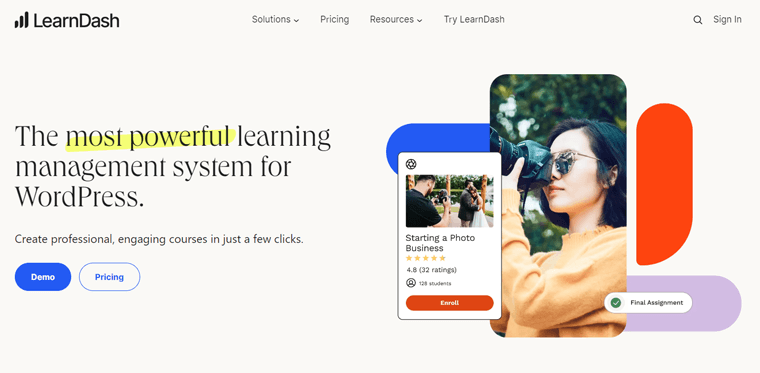
The course builder on LearnDash is one of its standout features. It has functions like drag-and-drop, quizzes, tracking course progress, and more. As a result, it offers a complete solution for handling eLearning content.
In essence, LearnDash is a fantastic replacement for the Masteriyo plugin for building and managing eLearning courses. All thanks to its variety of features, adaptability, and customization choices.
Pricing:
LearnDash is a premium WordPress LMS plugin for creating online course websites. It’s available to you in the following pricing schemes.
- 1 Site: Costs $199/year, with updates and support.
- 10 Sites: Costs $399/year, with updates and support.
- Unlimited Sites: Costs $799/year, with updates and support.
Browse our article on the LearnDash review to know more about this plugin in detail.
2. LifterLMS
LifterLMS is another robust WordPress LMS plugin that you can count on as Masteriyo’s alternative. It’s a complete solution for developing and administering eLearning courses. You can use it to optimize your courses and enhance your students’ overall learning experience.
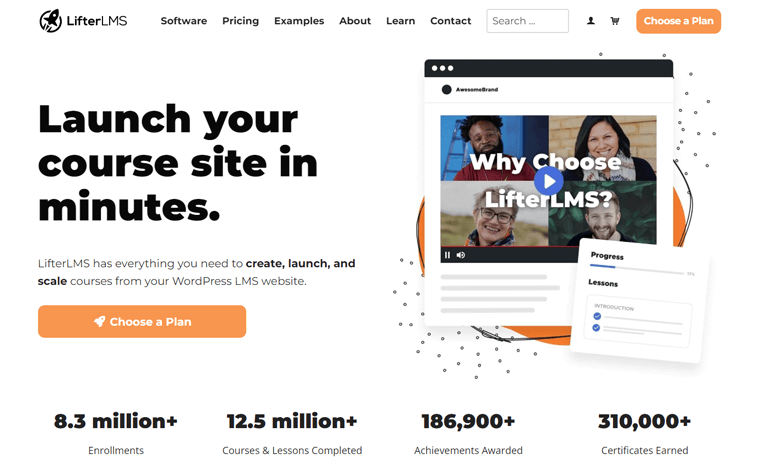
Additionally, it offers a variety of customizing choices. This enables you to design and adapt courses to your needs. Plus, it’s also integrated with well-known payment gateways and membership plugins. This makes it simple to manage user access and monetize your eLearning material.
Pricing:
LifterLMS is available in both free and premium versions. So, you can quickly download the free plan right from WordPress.org or its website. Alternatively, you can also install the plugin straight from your dashboard.
For the premium features, you can pick from the following LifterLMS pricing plans:
- Earth Bundle: Costs $199/year for 1 website. Comes with eCommerce add-ons for Stripe, PayPal, and WooCommerce, 1-user support, etc.
- Universe Bundle: Costs $360/year for 5 sites. Includes all Earth features. Plus, you get email marketing & CRM add-ons, Sky Pilot themes, etc.
- Infinity Bundle: Costs $1200/year for unlimited sites. Includes all Universe features. Plus you get advanced add-ons, 3-user support, and more.
3. Tutor LMS
Tutor LMS is a fantastic substitute for the Masteriyo plugin for crafting eLearning courses. It features individualized dashboards for both teachers and students. So, they can access their respective activities from a single location.
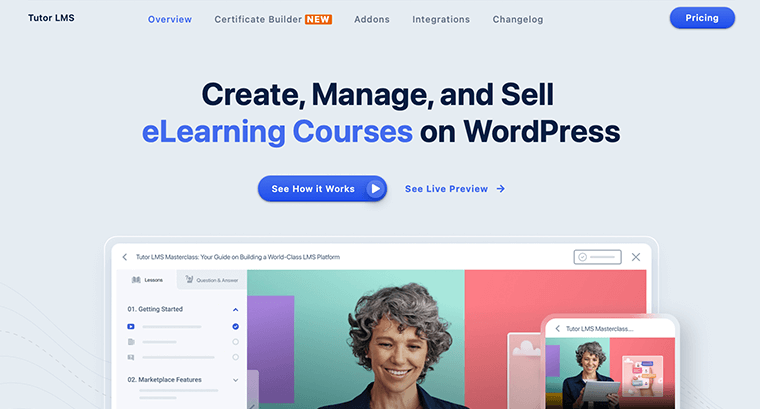
The front-end drag-and-drop course builder is the strongest feature. As a result, you can develop lessons, tests, and courses from the front end. In turn, this helps you provide a wonderful learning experience both for you and your pupils.
On top of that, you get access to a variety of engagement and retention features along with reporting and analytics. This makes it a potent and straightforward tool for developing successful eLearning content.
Pricing:
You’ll be happy to know that Tutor LMS is a freemium plugin. You can quickly install the free version of the Tutorn LMS plugin right from your WordPress dashboard.
Meanwhile, do opt for a premium subscription if you want special features. Its price options are as follows:
- Individual: Costs $199/year or $499 for one-time. Includes 1 site, 1 free-installation service, priority email support, updates, and more.
- Business: Costs $399/year or $899 for lifetime use. Includes 10 sites, Individual plan features, along with 2 free-installation services.
- Agency: Costs $799/year or $1899 for one-time. Includes 50 sites, Business features, along with 5 free-installation services.
With that, the list of alternatives concludes. With that, let’s get into the final verdict of the Masteriyo review article next.
H) Final Verdict: Is Masteriyo Worth it?
When it comes to crafting an effective learning experience, having the right tools can make all the difference. So, this ultimately boils down to one question of this review i.e. Is Masteriyo worth it?
After rigorous analysis, we can confidently say that Masteriyo is a game-changer for anyone looking to upskill and boost their career. Our answer would be a resounding “Yes”!
On top of that, there’s more to Masteriyo that sets it apart from other LMS plugins. With a handful of features and functionalities, indeed there’s something for everyone. The platform is user-friendly and provides a seamless learning experience, along with engaging modules.
And with affordable pricing plans and a money-back guarantee, there’s no harm in giving it a try.
Thus, Masteriyo is absolutely worth the investment for anyone looking to take their eLearning website journey to the next level. So what are you waiting for? Sign up right away and unlock your full potential!
Conclusion
And that’s it, folks! We’ve come to the end of our Masteriyo review article.
Throughout this review, we’ve covered the Masteriyo plugin from all angles. All things considered, Masteriyo is an exceptional WordPress LMS plugin that provides you with a top-notch learning experience.
Nevertheless, if we missed anything in this review about Masteriyo, then please put forward your comments. We’ll be glad to hear you out and give the responses.
You might like our other articles like what is a membership website and the best membership website ideas that make money.
Do share this Masteriyo review article with your friends and family who are searching for an LMS plugin to create an eLearning website.
Lastly, remember to give us a follow on our social media handles Facebook and Twitter for more content like this.