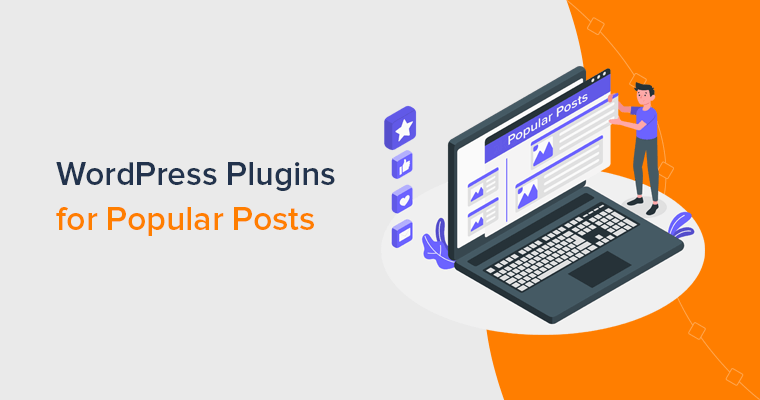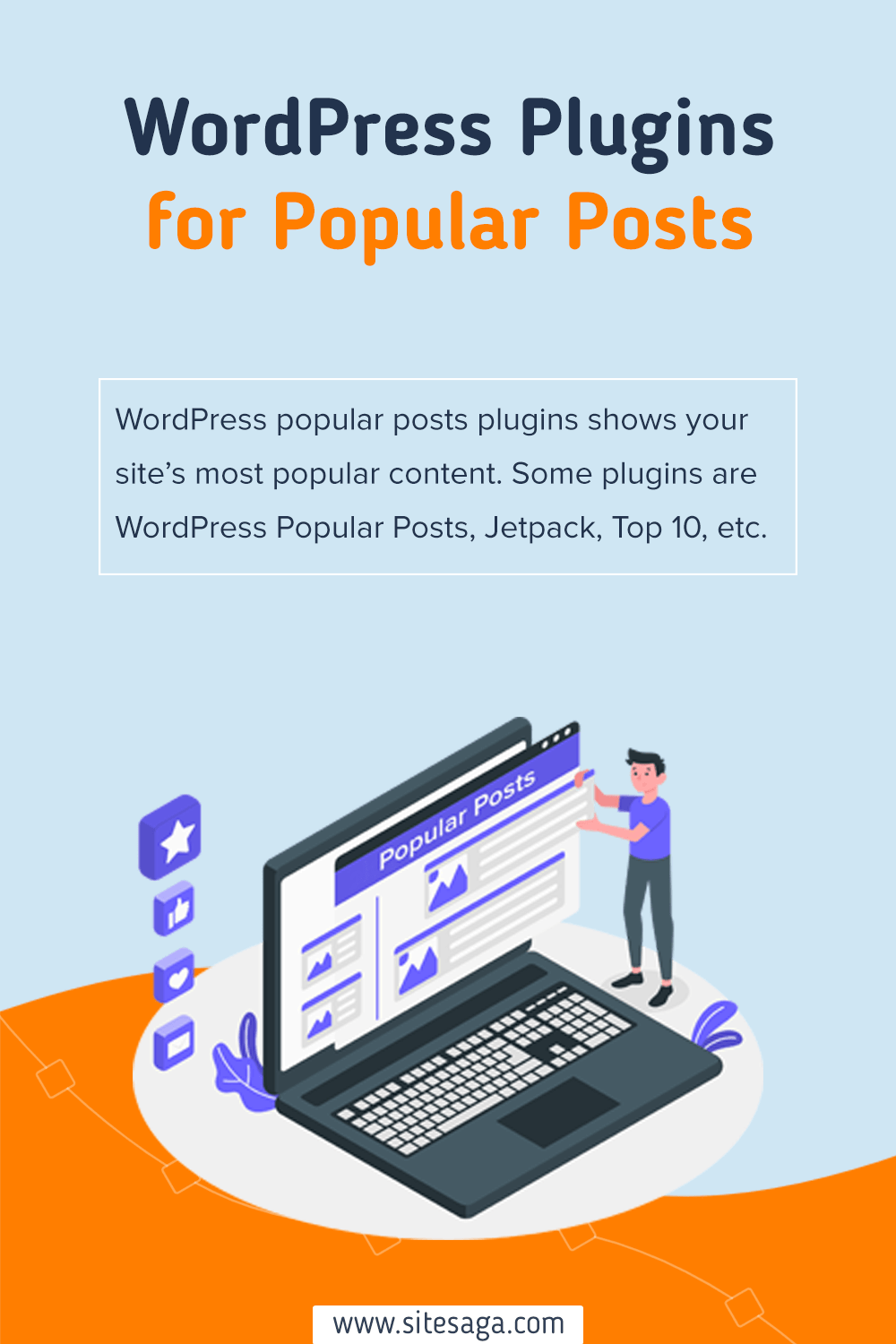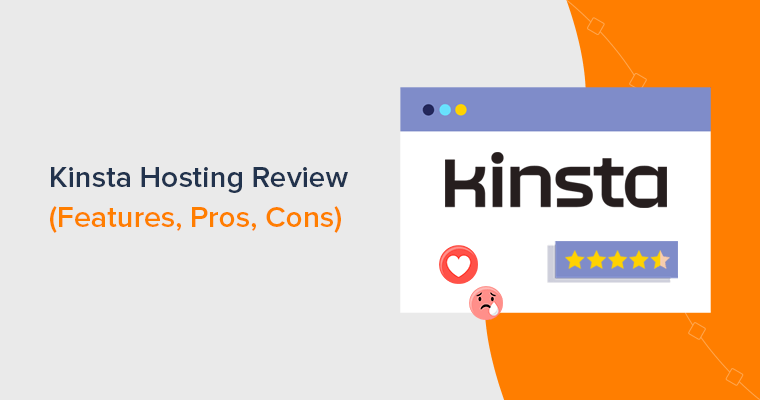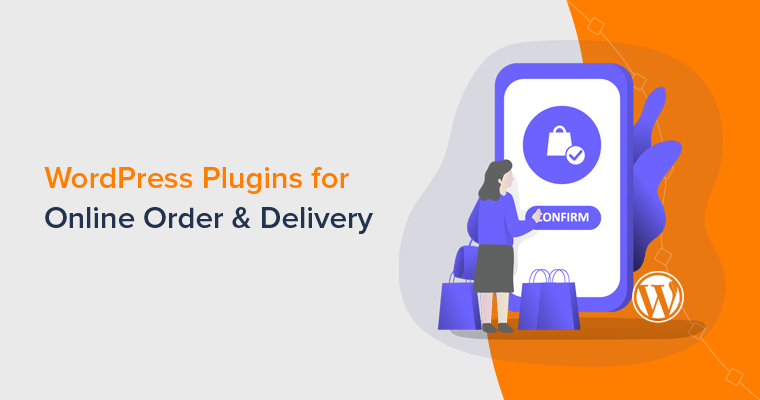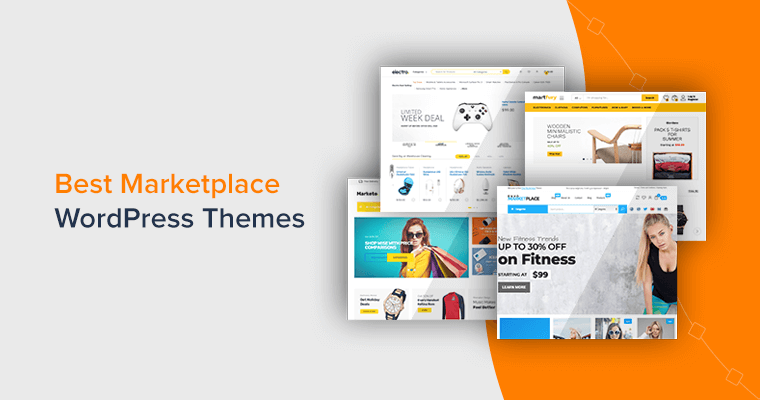Are you looking for the best WordPress popular posts plugins? Or, searching for a tool that’ll display your popular content in a dynamic and visually appealing way? If yes, then you’ve landed on the right page.
Imagine increasing traffic, fostering community engagement, and gaining valuable insights with just one solution. With WordPress popular post plugins, you can easily showcase your most popular content. Also, improve internal linking and increase user engagement time.
Delightfully, there are several popular post plugins out there perfectly suitable for your WordPress site. Nevertheless, picking one from the choices of many is a real job.
In this article, we’ve made a handpicked list of the best popular post plugins for WordPress. So, let’s dive into the plugin lists!
Why do You Need WordPress Popular Posts Plugins?
Before moving on, let’s explore the benefits of WordPress popular post plugins.
WordPress popular post plugin helps enhance your website’s engagement and drive traffic. You can also get valuable insights into your audience.
These tools make it easy to display your most popular content in a visually appealing and dynamic way. Hence, capturing the attention of your visitors and encouraging them to explore more of your site.
Besides, there are several benefits of using a WordPress popular post plugin. Some of them are:
- It helps to display popular posts on the website and increase traffic.
- Also, it provides insight into popular content and guides content strategy.
- Easily highlights popular posts and engages the reader.
- Helps to increase pageviews and ad revenue by directing traffic to high-performing content.
- You can improve internal linking and increase user dwell time.
- Also, encourage social sharing by showcasing popular posts on social media.
- Automatically track and display real-time data on popular posts.
- Save your time by automating the process of tracking and showcasing popular posts.
- Ability to exclude certain posts or categories from the popular posts list.
Need detailed guidance with which plugin to choose? No worries! We’ve got you covered with a guide on how to choose the best WordPress plugin.
Having said that, let’s move forward!
9 Best WordPress Popular Posts Plugins
We’ve compiled a carefully selected list of the best WordPress popular post plugins for your convenience. Discover each option’s descriptions, features, and pricing to find the perfect plugin that fits your needs.
1. WordPress Popular Posts
The WordPress Popular Posts plugin is a highly customizable widget designed to display your blog’s most visited posts. And the best part is that you’ll have multiple widgets on your blog, each with unique settings.
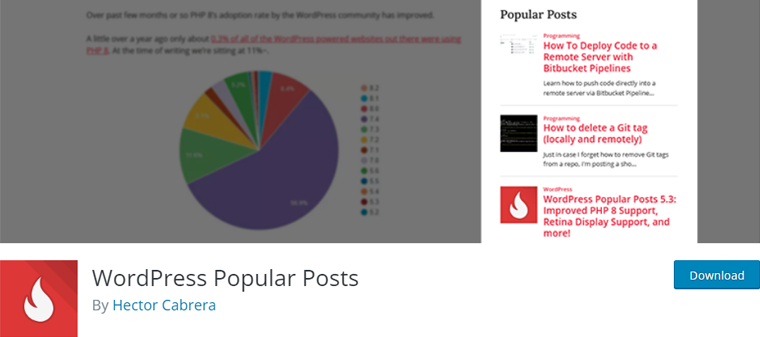
Also, tracking which posts get the most traffic has never been challenging. With the ability to set a specific time range, you can see your most popular posts. Either from the last 24 hours, last 7 days, last 30 days, and so on.
Key Features:
- You can display your posts with thumbnails, giving your visitors a quick and easy way to see what each post is about.
- Also, it supports custom post types so that you can keep track of the popularity of all your content.
- The statistics dashboard is a great way to see how your popular posts are doing over time.
- With sorting options, you can order your popular list in any way you like (views, comments, or post titles).
- The advanced caching features will help improve your site’s performance.
Pricing:
This plugin is entirely free and available on the plugin directory of WordPress.org. Also, you can easily install this plugin from your WordPress dashboard.
2. MonsterInsights
MonsterInsights is one of the best Google Analytics plugins for WordPress. With this plugin, you’ll have access to all the essential stats you need from your WordPress dashboard.
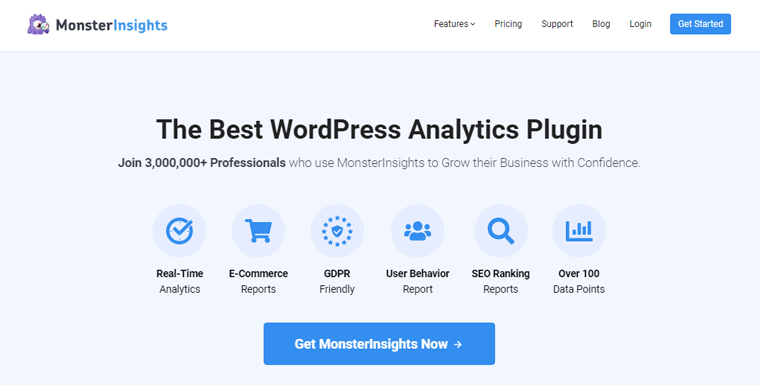
And that’s not all, this plugin has Post Type Tracking feature. You can see the performance of each type of content on your website – posts, pages, categories, and custom post types.
Moreover, it helps you to see which types of content attract visitors and make data-driven decisions to improve your website’s performance. So whether you want to increase post views or drive traffic, MonsterInsights has the insights you need to succeed.
Key Features:
- Quickly access page insights directly in your admin bar for convenient monitoring.
- Also, it highlights your most popular posts and increases engagement with your audience.
- You’ll get a detailed look at the performance of individual posts and pages to make informed decisions.
- Easily download PDF reports for in-depth analysis and record keeping.
- You’ll have valuable insights into the performance of your content, including what’s driving traffic and engagement.
- Able to monitor the statistics of individual posts and pages to track progress and identify areas for improvement.
- Quickly identify your most visited content and optimize your strategy to capitalize on its success.
Pricing:
MonsterInsights is a freemium WordPress plugin with both free and premium plans. You can download the free plugin from the WordPress plugin repository. Or just install it from your dashboard.
For the premium plugin, it’s available on the pricing page of its website with 3 pricing plans. They are:
- Plus Plan: Costs $199 per year for small businesses and publishers. It includes unlimited page views, unlimited users, and use on a single site.
- Pro Plan: Costs $399 per year for eCommerce sites and businesses. It has everything from the Plus plan plus advanced analytics features and advanced reports.
- Agency Plan: Costs $799 per year for marketing and web development agencies. It has all the Pro plan features plus WordPress multisite support, use on 25 sites, etc.
3. Jetpack
Jetpack is one of the powerful security WordPress plugins that provide easy-to-use security tools to keep your website safe and secure. But that’s not all, it also includes performance and growth tools to help you optimize your website’s speed.
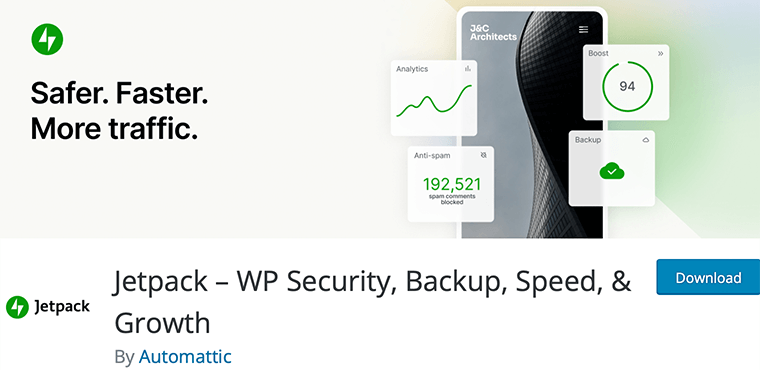
Further, when it comes to showcasing your best content, it offers Top Posts & Pages Widget. You can display either your most liked posts or up to ten posts. Therefore, giving your visitors a quick and easy way to access your most popular content.
Key Features:
- Using this plugin, you can display the Top Posts & Pages Widget anywhere on your site.
- Also, use its shortcode in posts and pages to showcase your popular content.
- You’ll be able to add the shortcode directly to your theme template files for even more customization.
- Easily filter your popular posts by time frame and remove any that weren’t published within the last month.
Pricing:
Jetpack is also a freemium WordPress plugin. You can directly download the free version from the WordPress.org directory.
Meanwhile, for more additional functionalities, you can switch to the premium version. It’s available with the following plans:
- Security Plan: Costs $20 per month, billed yearly, and includes features like backup, spam protection, etc.
- Complete Plan: Costs $50 per month, billed yearly and contains security plus performance features.
4. Display Posts
Display Posts is one of the popular WordPress plugins for adding popular posts on websites. This plugin makes creating beautiful lists, grids, navigation, and more simple with your content.
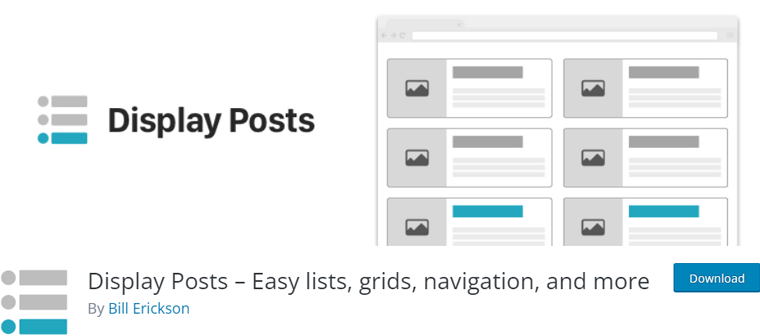
Moreover, you can easily list content from your website, making it an excellent choice for bloggers and portfolio websites. All you need to do is add the shortcode to the content editor, and you’re good to go.
Key Features:
- Filter your posts by category to create highly targeted content lists for your audience.
- Use the grid-based display feature to create stunning, visually appealing post lists on your website.
- List your popular posts and order them based on various factors, including title, menu order, relevance, content type, and more.
- Highlight upcoming events on your website to keep your audience informed and engaged with what’s happening in your community.
- Control the number of posts displayed in each list and the length of post excerpts.
Pricing:
You can get the Display Post plugin for free from the plugin repository of WordPress.org.
However, you can always extend this plugin’s functionality by adding add-ons. Some popular add-ons are pagination, date view, alpha view, and more.
5. WP-PostRatings
Start adding ratings to your WordPress site today with WP-PostRatings. This plugin helps your visitors add a fun and interactive rating system to the WordPress website.
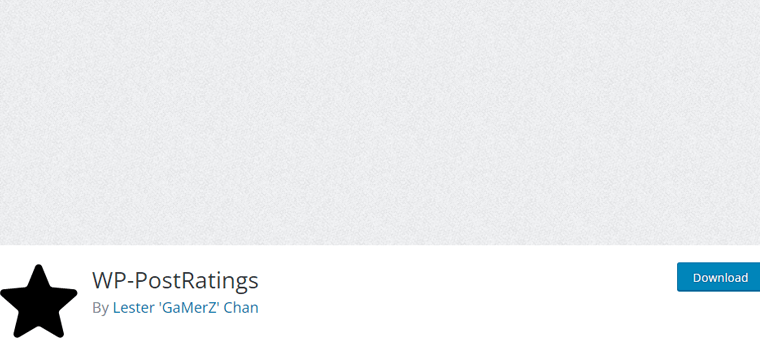
Therefore, giving you valuable feedback and helping you determine which content is most popular. In addition, you’ll be able to see which posts resonate with your audience and adjust your content strategy accordingly.
And, with a range of shortcodes and widgets available, you can easily display ratings anywhere on your site. For example, from your homepage to individual posts and pages.
Key Features:
- Your visitors can rate from post excerpts, comment forms, or both.
- It comes with customizable templates for voting images
- This plugin is compatible with multilingual plugins like the WordPress Multilingual (WPML) plugin.
- Also, you can restrict voting by user roles and IP addresses.
Pricing:
The WP-PostRatings is available for free from the official plugin library of WordPress.org.
6. Top 10
Another on list is Top 10, a popular posts plugin for WordPress that’s both user-friendly and packed with powerful features. You’ll be able to keep track of the number of page views for your posts, pages, and any custom post types.
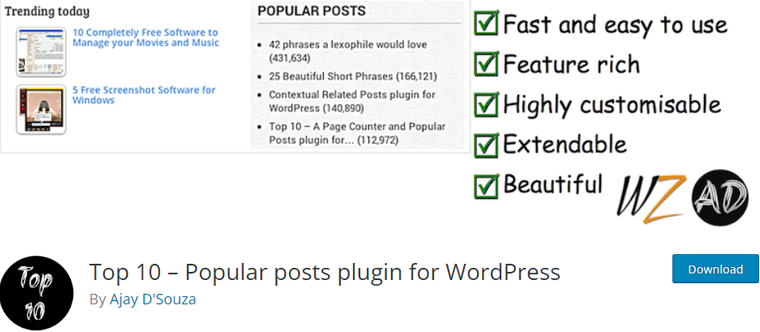
And that’s not all, it also comes with two handy widgets. So you can use them to display a list of your most popular posts anywhere on your site. Either showcase your top posts on your homepage, in your sidebar, or any other widget area.
Key Features:
- Able to display eye-catching thumbnails for your most popular posts to attract readers’ attention.
- It’s compatible with the latest WordPress editor like Gutenberg, making it effortless to use.
- Also, it accurately tracks the number of page views of your posts, pages, and custom post types with ease.
- It comes with a user-friendly backend that allows you to customize the plugin to your liking.
- You can enjoy compatibility with popular caching plugins, eliminating the hassle of compatibility issues.
Pricing:
This is a free plugin available on WordPress.org official plugin directory easily.
7. WP Tab Widget
WP Tab Widget is the WordPress plugin you need for the perfect tabs on your blog. This plugin is an AJAXified solution, so the content loads only when demanded. That means it’s fast, lightweight, and won’t slow down your website.
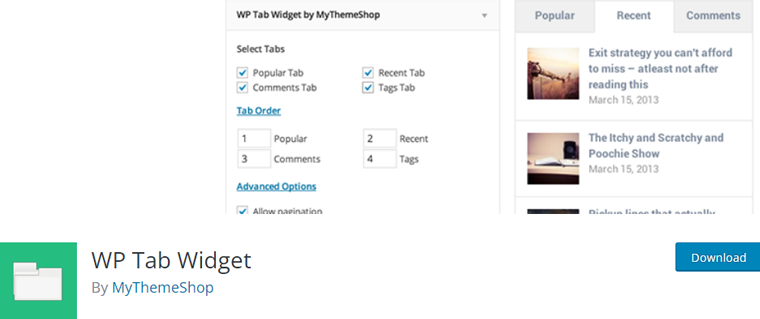
Additionally, you can easily create beautiful tabs that display your most popular posts, recent posts, recent comments, and tags. Also, you can display these tabs anywhere on your site, including your homepage, sidebars, and footer.
Key Features:
- You can choose from a wide range of options, including font size, background color, text color, and more.
- It comes with a built-in pagination system, making it easier for you to navigate through the posts.
- Flexibility to choose between different tabs, like popular, recent, comments, and tags, to display your posts.
- It’s fully responsive, which means that it adjusts to any screen size.
- You’ll have complete control over the number of posts that you want to display in the tabs.
Pricing:
WP Tab Widget is available for free from the official plugin directory of WordPress.org.
8. Trending/Popular Post Slider and Widget
Showcase your popular or trending posts with the Tending/Popular Post Slider and Widget. Whether adding the posts using a shortcode or a widget in the sidebar, this plugin makes it simple.
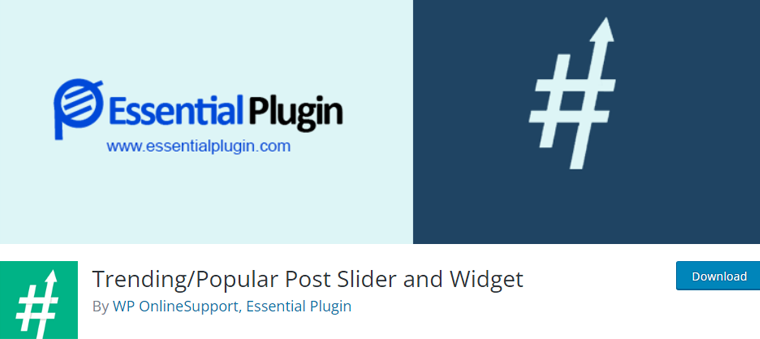
And the best part is you can choose how you want to display your popular posts. Choose between a grid block, slider, carousel, or widget. With these options, you can find the perfect fit for your website.
And not only is this plugin versatile, but it’s also fully responsive. So you can be sure that it’ll look great on any device.
Key Features:
- It allows you to manage both trending and featured posts.
- Offers 20 designs with grid and grid box layouts to choose from.
- You’ll also have the option to show or hide comments and comment count.
- You can control slider pagination and arrows and hide if desired.
- Also, you’ll be able to limit the number of dis[layed posts.
Pricing:
This plugin is available in both the free and premium versions. The free version is available at the plugin library of WordPress.org.
Whereas, to get the pro features, you’ll need to buy the premium version from its official website. It has the following paid options:
- Annual: $169 per year billed yearly, (35+ plugin, 2000+ templates = Essential Plugin Bundle), ticket support option, unlimited sites usage, etc.
- Lifetime: $349, lifetime license, all the Annual plan features, and chat support.
9. Relevant
Display your most popular, featured, and latest posts on your WordPress website with the Relevant plugin. So, you can keep your readers engaged by highlighting important information.
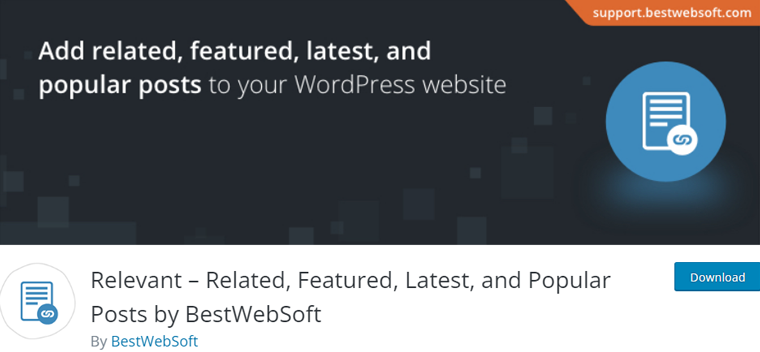
Moreover, it’s a comprehensive solution that provides a way to display your latest posts from a certain or current category. Hence, keeping your visitors engaged, leading to increased page views, longer session times, and ultimately, a better user experience.
Key Features:
- You can choose to display related, featured, latest, and popular posts before or after the content on your website.
- Able to change the titles of related, featured, latest, and popular posts to suit your needs better.
- You’ll have the option to control the number of posts to display for each type of post.
- The plugin allows you to display related posts in posts and pages based on categories, tags, titles, and meta info.
- Additionally, you’ll have ability to sort popular posts by the number of views and comments.
Pricing:
This is a free WordPress popular post plugin. It’s available at the official plugin directory of WordPress.org.
How to Use a WordPress Popular Posts Plugin?
This concludes our list of the best WordPress popular posts plugins. Now, we’ll go through 3 easy and effective steps to use the WordPress Popular Post plugin and display popular posts on your website.
So, let’s look at each of these steps.
Step 1: Install and Activate the Plugin
In order to start using the WordPress Popular Posts plugin, you’ll need to install and activate it. To do so, you’ll need to access your WordPress admin dashboard. So, log into your WordPress dashboard first.
Once you’re there, navigate to the “Plugins” menu and click on the ‘Add New’ sub-menu.
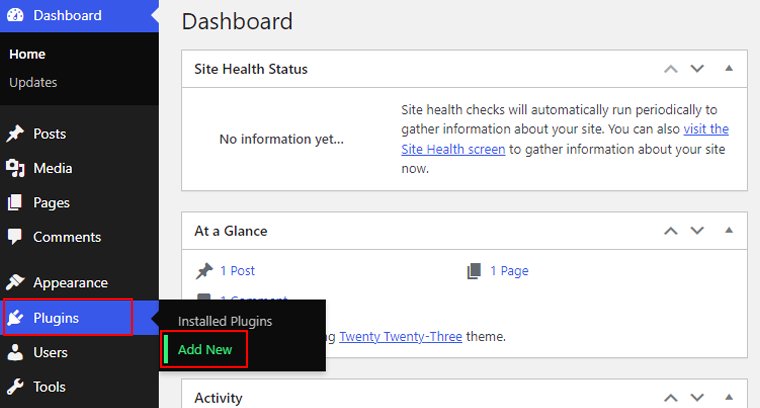
Now, you’ll get a ‘Search plugins’ box on the right side of the page where you can search the WordPress Popular Posts plugin.
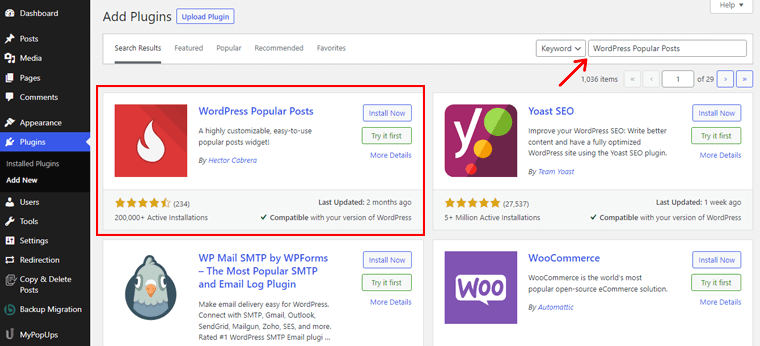
After selecting the plugin, it’s time to install it and use it on your WordPress website. Now, you should click on the ‘Install Now’ button.
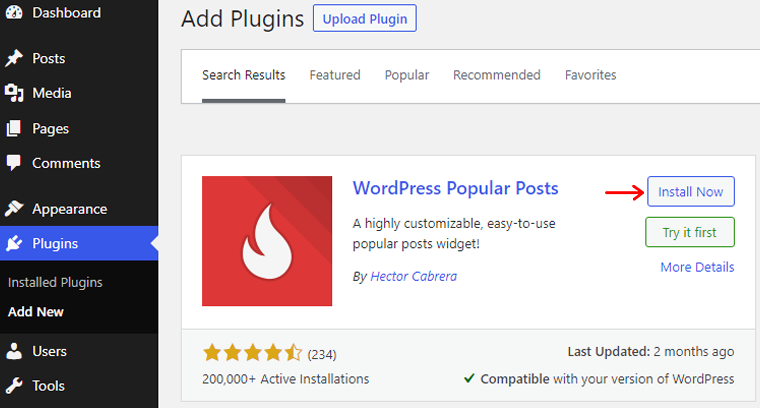
You can simply activate the plugin by clicking the ‘Activate’ button that appears after the plugin is completely installed.

Finally, you’ve successfully installed your website’s WordPress Popular Posts plugin.
To get a detailed installation guide, please read our tutorial on how to install a WordPress plugin.
Step 2: Configure the Plugin
Once installed, head to Settings on your dashboard menu and click on WordPress Popular Posts.
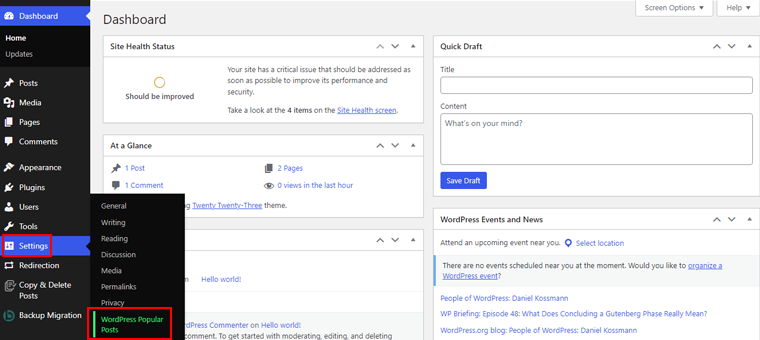
This dashboard is your go-to destination for checking out the progress of your posts. Get a glimpse of the massive number of views and comments of your most viewed and most commented posts.
Unlock endless possibilities with your selection of intuitive options like Stats, Tools, and Debug.
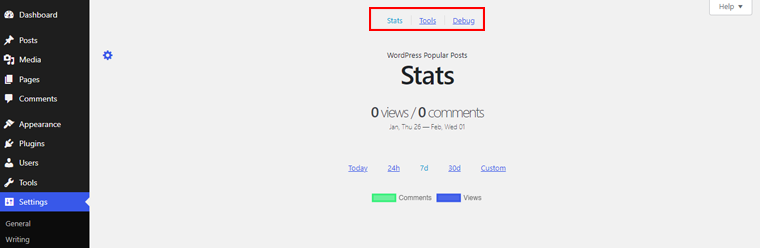
If you want to add a personal touch to your most popular posts, then click on the Tools link and start customizing.
Following that, you’ll be redirected to the page where you can change Thumbnails and Featured Images. Also, you can click Yes or No to the Lazy Load option. And then click on ‘Apply’ button to save the changes.
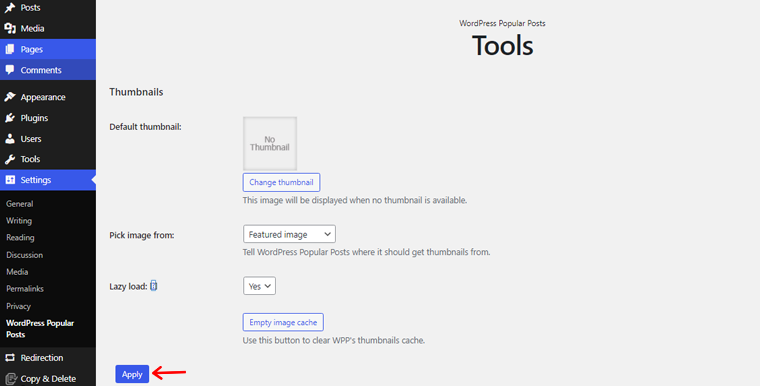
If you scroll further down, then you’ll find the options to modify the data. For example, you can choose who can log in views post, limit the logging option, enable/disable Ajaxify widget, etc. Once done, click the “Apply“ button to make the changes.
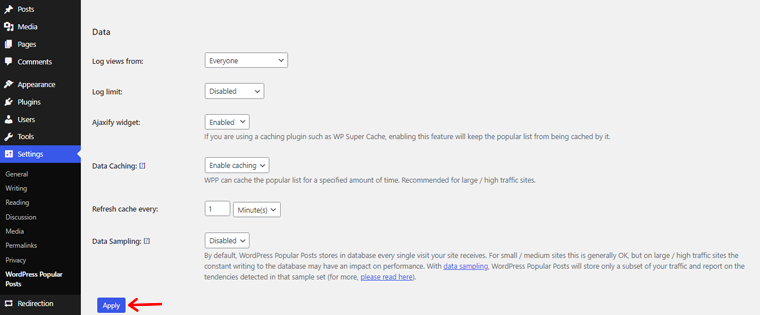
Further down, you can see the option to change Open links in the current window or a new window and tab. Also, you’ll have the option to enable/disable the Use plugin’s stylesheet. Once you’re done, click the “Apply” button and make the changes.
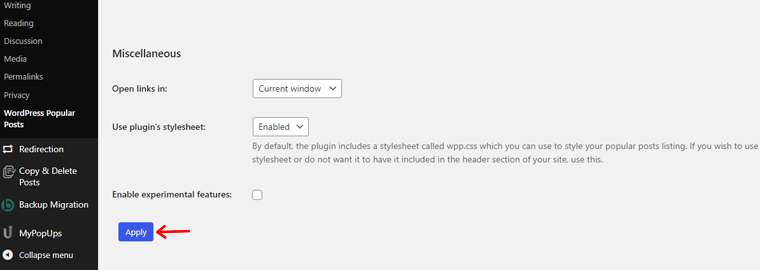
Now you’re all set to add the popular post widgets on your website.
Step 3: Display Popular Post Using Shortcode
To display your most popular posts, you’ve to insert the [wpp header=’Popular Posts’] shortcode anywhere on your website.
But first, you need to create a page. To do so, go to the WordPress dashboard and click on Pages. There, choose the option Add New.
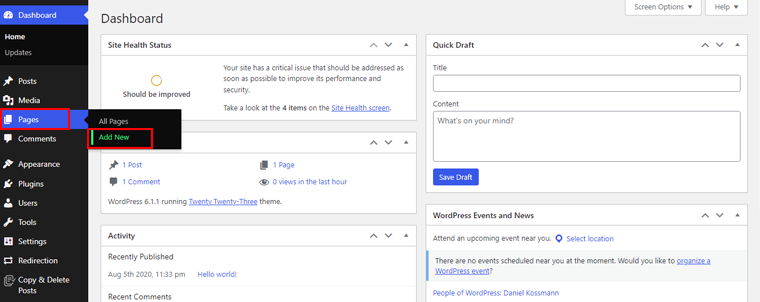
Following that, it’ll direct you to the editor page. There you need to add the Shortcode widget. Click on the “+” button on the top left corner, and search for the Shortcode in the search bar. Once it appears, click to add it to your page.
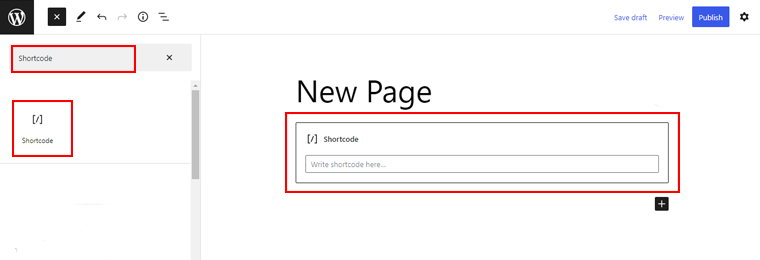
Now, add the shortcode we mentioned before on the shortcode box. After that, click on the “Publish” button in the top right corner.
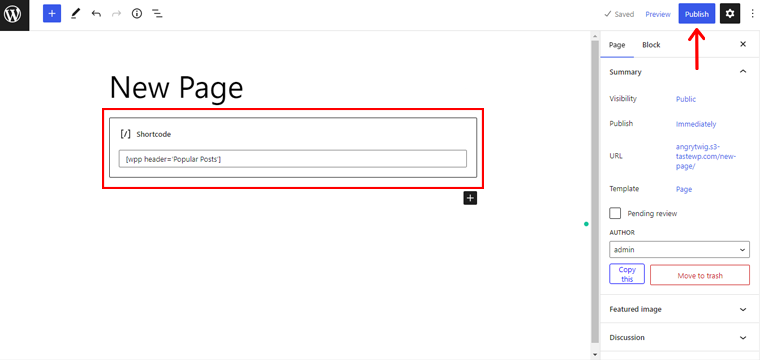
And you’re done!
By following these steps, you can easily display your popular post on your WordPress website by using a shortcode.
If you’re a beginner trying to create your first site, then please read our ultimate guide on how to make a website.
Conclusion
That’s it for our article on the best WordPress popular post plugins! We hope this article helps you locate the appropriate popular post plugins for your WordPress site.
If you want us to recommend one, then we’d go for WordPress Popular Post. It’s not only a free plugin, but also has multiple widgets with unique features. We believe you won’t regret it!
Have used any of the plugins mentioned in the article? We would love to hear your thoughts. Please share your experience in the comments section below.
In case you have any questions, don’t hesitate to reach out to us. We are always happy to assist.
You can also check our article on how to recover deleted blog posts or pages on WordPress and how to create an ‘About Me’ page on WordPress.
And if you found the article informative, we would appreciate it if you shared it with others. So help us spread the word.
Finally, stay up to date with our latest articles by following us on Twitter and Facebook.