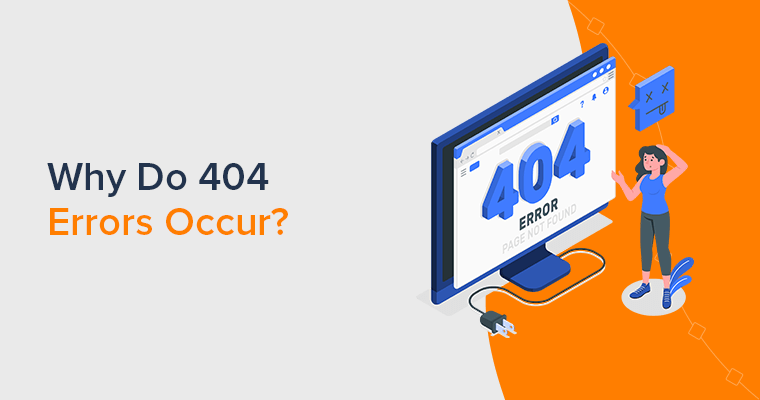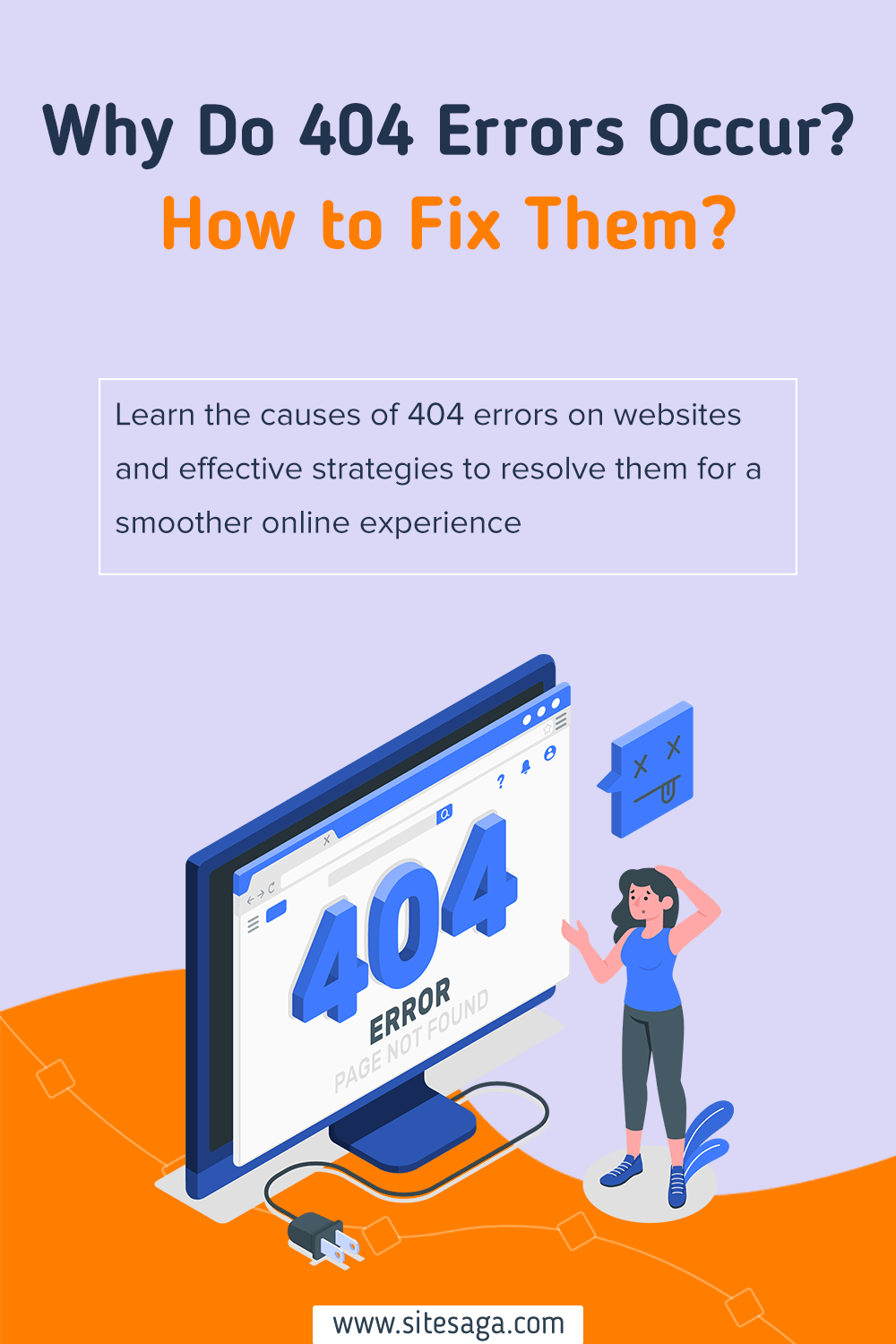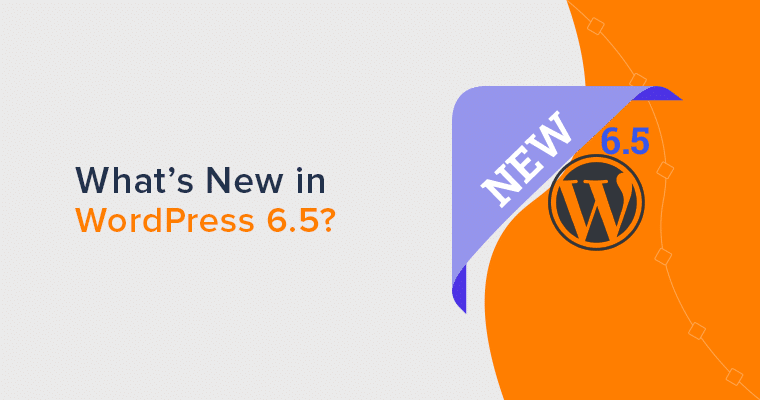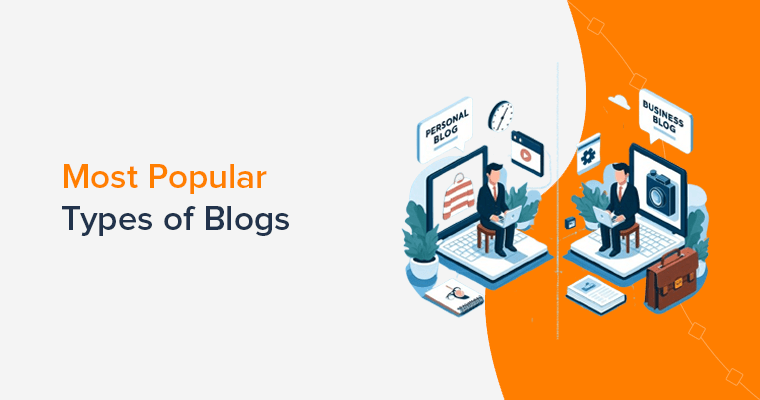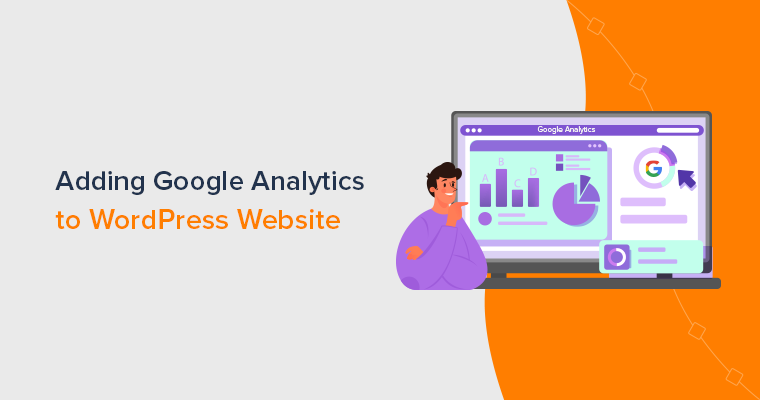Do you feel confused and unsure of why 404 errors occur? If this is the case, then you’ve come to the correct place.
Today, where seamless online experiences are paramount, encountering a “404 – Page Not Found” error can be frustrating for users. The occurrence of 404 errors, however, is a common issue due to a variety of factors.
In this article, we’ll discuss the reasons behind the occurrence of 404 errors on websites. Also, we’ll provide actionable insights on how to effectively address and rectify them.
Let’s get started!
A. What Does 404 Error Mean? – Overview
First, let’s briefly learn about 404 errors.
A 404 error is an HTTP status code that indicates the requested web page or resource could not be found on the server. The server generates this error when a user clicks on a link or inputs a URL in their browser.
It notifies users that the content they’re looking for is not available at the stated location. It’s like hitting a brick wall in the internet world.
Let’s imagine a user wishes to go to “www.example.com/abcpage”. The server will return a 404 error if this page has been deleted or renamed, or if the URL is misspelled.
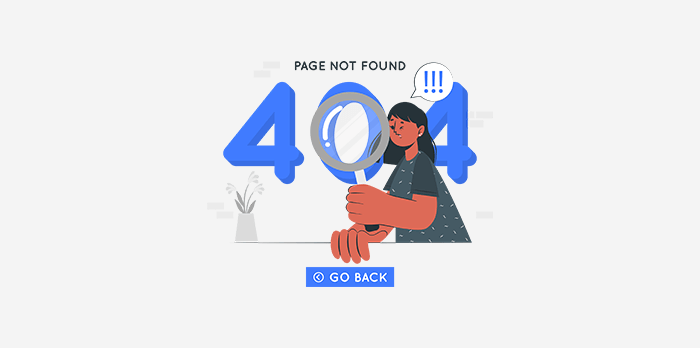
This error page frequently displays a message like “404 – Page Not Found”. It’s accompanied by an explanation that the requested content was not found. The server is stating, “Sorry, but what you’re looking for isn’t here”.
Don’t worry! Website owners can take a number of steps to solve this.
Creating customized 404 error pages gives users more navigation, a search box, and links to popular pages. This enables users to find relevant content even if the page they’re seeking doesn’t exist.
Managing 404 errors has SEO implications in addition to helping users. When indexing websites, search engines encounter these errors; a large number of unresolved 404 errors might affect search rankings.
Admin must monitor broken links, update internal/external links, and use redirects for moved/deleted information to avoid this. They can maintain a functional website, keep users engaged, and maintain an excellent online profile by doing so.
B. Why Do 404 Errors Occur on Websites?
Now that we know what a 404 error is, let’s look at why 404 errors occur on websites:
1. Page Removed or Renamed
When a web page is removed or renamed without being properly redirected, the server is unable to locate the requested page, resulting in a “404 Error.”
Simply put, when the server responds that the page does not exist, the browser displays an error message. This occurs because the URL entered does not match any existing content on the server.
2. Incorrect or Mistyped URLs
When users enter incorrect or mistyped URLs, they receive 404 errors. The server is unable to locate the requested content because the URL is incorrect. This results in a 404 error message, telling users that the requested page doesn’t exist on the server.
3. Incorrect URL Format
When URLs do not follow the right structure, incorrect URL format causes 404 errors. For example, if a URL should be formatted as “https://example.com/page”, but a user inputs “https:/example.com-page”, then the server will not recognize it.

As a result, it produces a 404 error because it cannot locate a page at the incorrect URL. The issue arises from deviations in the standard URL syntax. Therefore, it’s essential to accurately input URLs to ensure secure access to web content.
4. Server or Hosting Issues
Server or hosting issues cause 404 errors when the server is unable to provide the requested content. Server misconfigurations, maintenance, and downtime are examples of such issues.
For example, if a server is unavailable due to maintenance, then it’ll be unable to produce the requested web page, resulting in a 404 error. Likewise, technical issues with the hosting server can lead to failure in retrieving content, causing the same error to appear
Server-related problems lead to the unavailability of requested pages, resulting in users seeing a 404 error message.
5. Crawling and Indexing Issues
When search engines can’t access or discover webpages to include in their index, they generate 404 errors. So, during crawling, search engine bots come to a stand if a page has recently been removed, renamed, or includes improper directives.
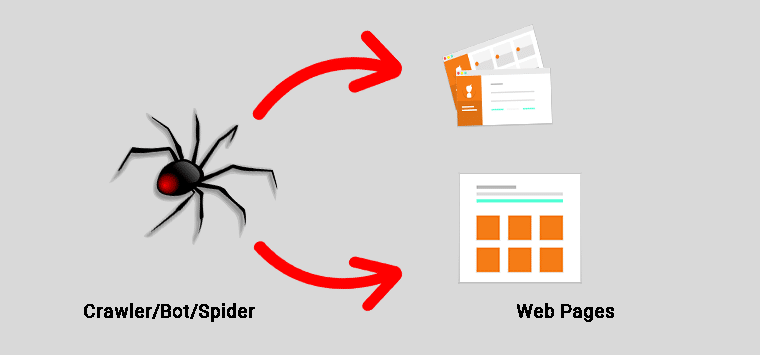
As a result, the page is not indexed, resulting in a 404 error when people click on search results. The error occurs due to inconsistencies between search engine indexes and actual site content caused by crawling challenges.
C. How to Identify 404 Errors on Your Website?
We all get disappointed when our hard work goes unnoticed or doesn’t reach the targeted audience. Similarly, a 404 error is one such scenario.
In the above, we just looked at why 404 errors occur. Now let’s try to find out how we can identify 404 errors on our website.
i. Regular Monitoring
Regular monitoring helps identify 404 errors on a website by consistently checking web pages’ availability. It involves automated tools or services that send requests to each page.
If a page doesn’t exist (404 error), then the monitoring system alerts the website owner. This swift notification allows timely corrective action, preventing negative user experiences and maintaining SEO health.
Consistent monitoring promptly identifies broken links, boosting user satisfaction. This practice also safeguards site credibility and search engine ranking.
ii. Google Search Console
Google Search Console helps identify 404 errors by providing a “Coverage” report. It displays pages on your site that Google tried to index but couldn’t due to 404 errors. This report highlights problematic URLs, aiding in locating broken links or missing pages.
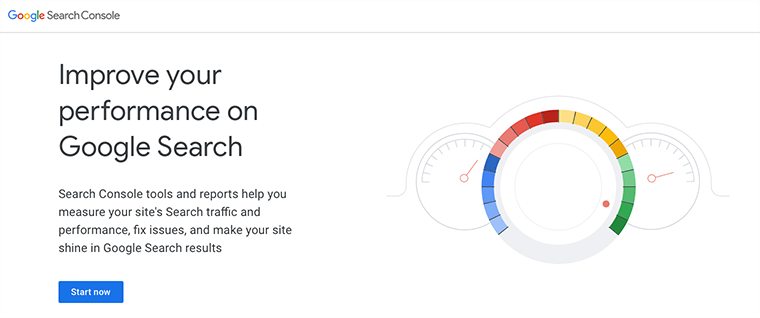
Webmasters can then fix these issues, enhancing user experience and search rankings. Furthermore, the “Excluded” section reveals unindexed URLs by Google, including those causing 404 errors. This helps site owners efficiently identify and address issues.
iii. Website Audit Tools
Website audit tools identify 404 errors by crawling a site’s pages and checking their status codes. For instance, a tool like Screaming Frog crawls all links on a website and records HTTP responses.
If a link leads to a missing page, then the tool flags it as a 404 error. It provides a detailed report listing these errors, including the referring pages and URLs. Website owners can then rectify broken links or redirect them appropriately.
This proactive approach ensures a seamless user experience and maintains search engine ranking.
iv. Custom 404 Page
A custom 404 page helps identify 404 errors by engaging users when they encounter a broken link or missing page. It can include a search bar, suggested links, or contact information, encouraging users to explore the site further.
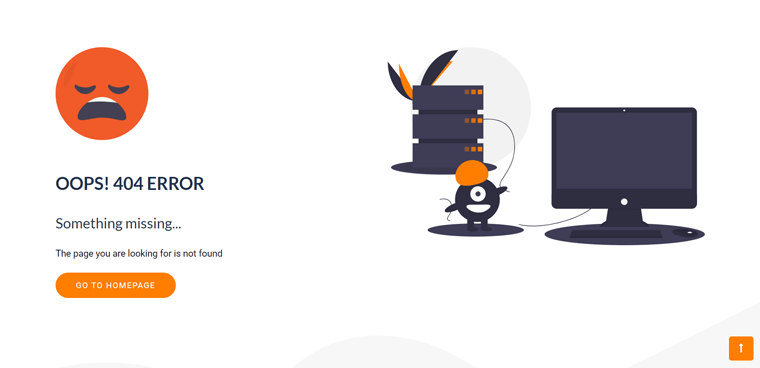
Indeed, analyzing user interactions on the custom 404 page helps site owners pinpoint URLs that direct users there. This insight helps pinpoint specific 404 errors and address them, enhancing user experience and minimizing the impact of broken links.
v. Broken Link Checkers
Broken link checkers identify 404 errors by scanning a website for broken or dead links. These tools systematically crawl through a site’s pages, testing each link’s validity.
If a link leads to a non-existent page (404 error), then the checker flags it. The tool then compiles a report listing all broken links found. This report provides details about the URLs, helping website owners locate and fix the problematic links.
Regular use of broken link checkers empowers site administrators to uphold a seamless user experience. This practice also prevents adverse effects on SEO and user engagement.
vi. Server Logs
Server logs help identify 404 errors by recording every request made to a website’s server. When a user or search engine tries to access an absent page, the server records the HTTP response code. Typically, this code is 404, indicating a not-found page.
Analyzing these logs enables website administrators to pinpoint the specific URLs that led to 404 errors. This data aids in locating broken links or incorrect URLs and allows for timely corrective actions.
Server logs provide an accurate and comprehensive view of all requests, aiding in maintaining a healthy website and enhancing user experience.
vii. Manual Checks
Manual checks involve physically navigating through a website’s links to identify 404 errors. By manually visiting each page, clicking on links, and verifying their functionality, website owners can directly spot missing or broken pages.
While less automated than tools, this method is time-consuming. Nonetheless, it permits a comprehensive assessment of the user experience.
Manual checks are valuable for identifying errors that automated tools could overlook. They ensure a smooth browsing experience, preserving site credibility and functionality.
D. Why Do You Need to Fix 404 Error?
a. User Experience
Yes, resolving 404 errors enhances the user experience. When users get a 404 error, it indicates that the requested page was not found, which causes frustration. Resolving these problems and providing a flawless browsing experience helps maintain user trust and lower bounce rates. This will eventually improve their website experience.
b. Search Engine Ranking
By maintaining a healthy site structure, fixing 404 issues improves search engine ranking. Broken links cause search engines to view the site as less trustworthy and relevant, resulting in lower ranks.
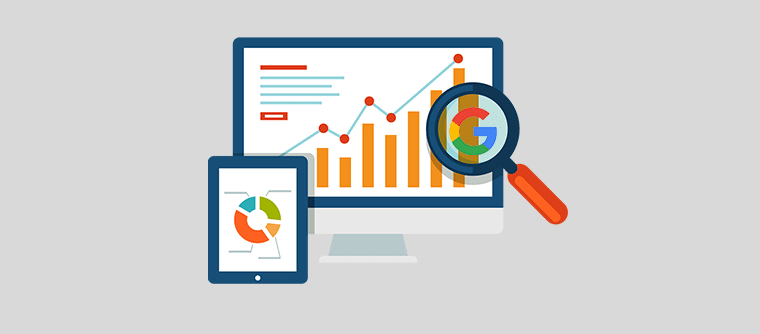
Hence, repairing 404 errors ensures that visitors and search bots can find content, improving user experience. Replacing broken links also saves backlinks, boosting site authority and ranking by utilizing working links from other websites.
c. SEO Performance
Repairing 404 errors is critical for better SEO performance. Resolving these problems ensures that users and search engines can access and index content effectively. This results in lower bounce rates, a longer period spent on the site, and improved user engagement.
Hence, all of these factors are taken into account by search engines in their ranking algorithms. Furthermore, resolving 404 errors saves important crawl funds, allowing search engine bots to focus on indexing relevant information.
d. Backlinks and Referral Traffic
Addressing 404 issues is critical for increasing backlinks and referral traffic. When broken links are fixed, external sites that link to you are directed to live, relevant information. It keeps good relationships with referring sites and minimizes authority loss from inactive links.
Furthermore, search engines value websites with robust link profiles and seamless user experiences. This leads to improved positioning and visibility in search results.
E. How to Fix 404 Errors on Websites?
We’ll discuss various methods to fix the 404 Error, based on whether it impacts the entire site or only specific content.
i. Clear Cache
Clearing your browser cache and history can sometimes be helpful in solving 404 errors on websites, as these errors can be caused by outdated or faulty cached data.
Check out our instructions for clearing your cache in different browsers:
For Google Chrome
To clear the cache for Google Chrome, click on the ‘Three Dots’ icon in the top right of your browser window.
After that, look for the ‘More Tools’ option and hover the mouse over it. This will pop up another submenu and from there click on the ‘Clear Browsing Data…’ option.
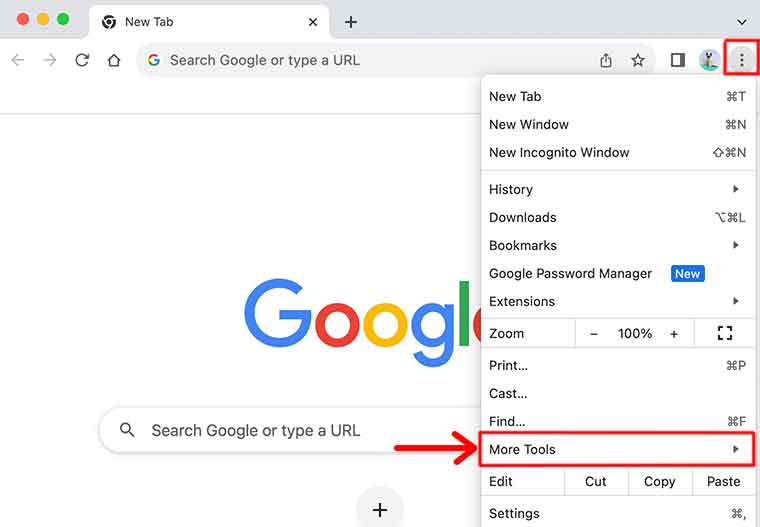
Or else, you can also use the hotkey combination i.e. CTRL + SHIFT + DEL. Once you’ve done that, Chrome will open up a new pop-up window titled Clear Browsing Data.
In that pop-up window, select the time range for which you want to clear data (you can choose ‘All time’ to clear everything).
Make sure ‘Browsing history’ and ‘Cached images and files’ are selected.
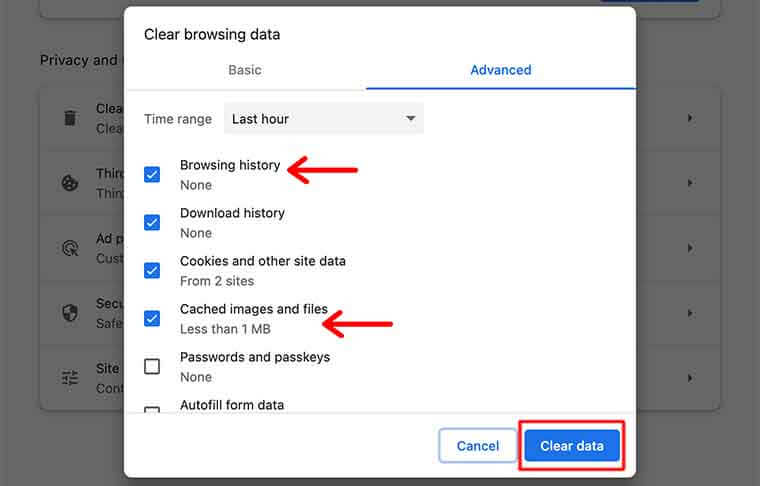
Finally, click the ‘Clear Data’ button to clear your cache. And that’s how to clear the cache and browser history from the Google Chrome browser.
For Safari
To clear the browser cache for Safari, go to the ‘Safari > Clear History…’ option from the top menu.
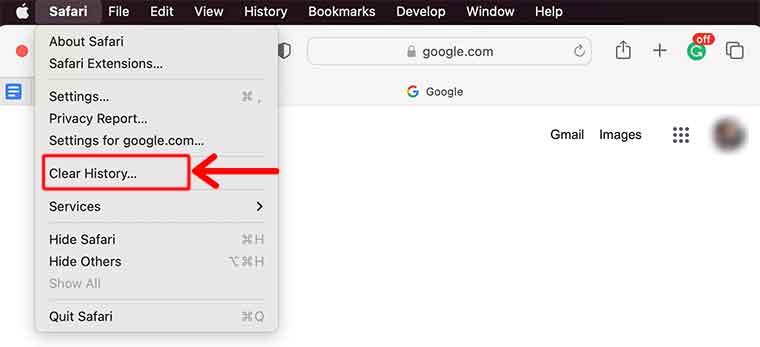
It’ll pop up a window that shows up for you to choose a timeframe for deleting the cache data. Within the option, you can go with the last hour, a few days, or maybe the entire history.
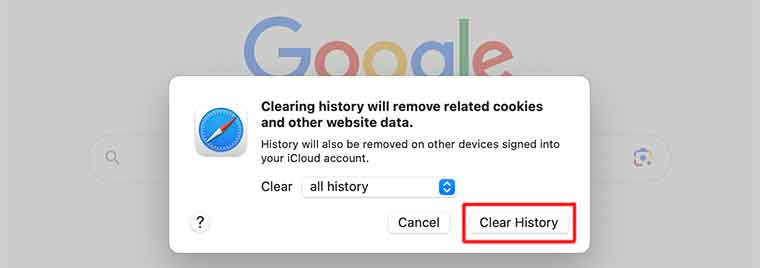
After that, click on the ‘Clear History’ button to finish. In these easy steps, you can eliminate the Safari cache’s cookies, browser history, and website data.
Similarly, you can also empty Safari’s browser cache only (instead of the initial method which also clears cookies and site data). For that, in the top menu, go to ‘Develop > Empty Caches’ to clear Safari’s browser cache.
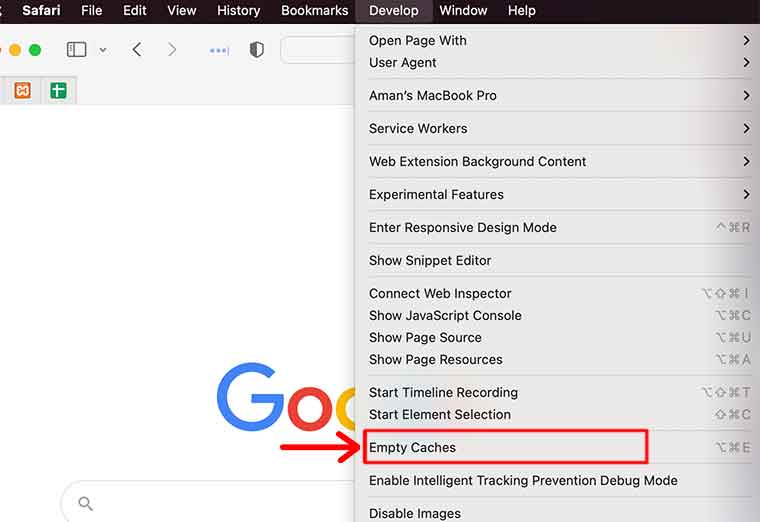
And your Safari browser cache and history are clear!
ii. Set Up Redirects
404 errors typically occur for particular content when its URL slug is modified or when the content is manually moved.
Subsequently, when users attempt to access the content at its previous location, they’ll encounter a 404 page rather than the anticipated resource.
Hence, the best way to fix it would be to automatically redirect the users from the old location to the new location. In this way, the users will reach their destination without any 404 errors and it’s also good for SEO. Isn’t it a win-win situation?
To your surprise, WordPress by default will try to redirect changed/moved content. However, sometimes it doesn’t work the way we expected. Therefore, there is another way to deal with it too.
In fact, the best alternative would be to use the free Redirection plugin to manage redirects from your WordPress dashboard.
Step 1: Install and Activate the Redirection Plugin
To begin, you should first log into your WordPress dashboard. Then, proceed to the ‘Plugins’ section. Following that, click on the ‘Add New’ option.
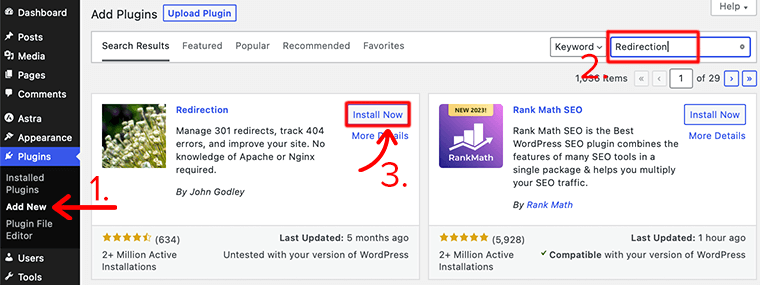
On the top right corner, search for the ‘Redirection’ and click enter to search for the plugin. Once you find the plugin, click on the ‘Install Now’ button. Then, click on the ‘Activate’ option.
And that’s how you install the free Redirection plugin. Pretty easy right?
Step 2: Add Redirection
Now, from your dashboard, under the ‘Tools’ menu click on the ‘Redirection’ option.
From there, it’ll take you to the redirection page. Look for the ‘Source URL’ box, you need to enter the URL of your broken permalink page.
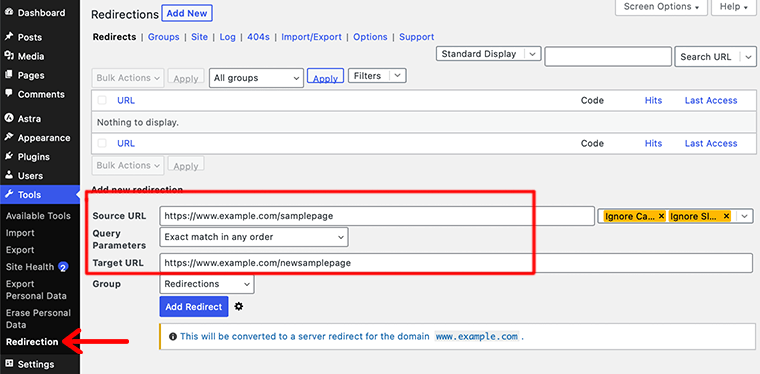
Likewise, under the ‘Target URL’ box, enter the URL of your intended webpage to which you want to redirect your broken permalink webpage.
Finally, once you’ve done that, click on the ‘Add Redirect’ option. In this way, you can redirect your visitors from the broken permalink webpage to the new webpage.
iii. Add Custom Error Page
While the methods mentioned above can help you reduce 404 errors, it’s impossible to totally eliminate them beyond your control. Even small websites could encounter thousands of 404 errors per month.
For example, mistyped URLs by visitors or links from other sites to non-existent pages, will always end up in 404 errors.
There are several 404-page plugins available to improve user experience. Among all, 404page is one such plugin that allows you to create a personalized 404 error page.
Like any other WordPress plugin, you can easily install the plugin directly from the WordPress dashboard. Once you’ve installed the plugin, you’re ready for your custom 404 error page.
This plugin will allow you to select any created page as your custom 404 error page. That’s it! Isn’t it cool and easy?
If you’re still confused, then let us sum up this easy step for you.
To begin, just like any other WordPress page, create your custom 404 error page using the WordPress Page Editor. For that, from your WordPress dashboard go to ‘Pages > Add New’.
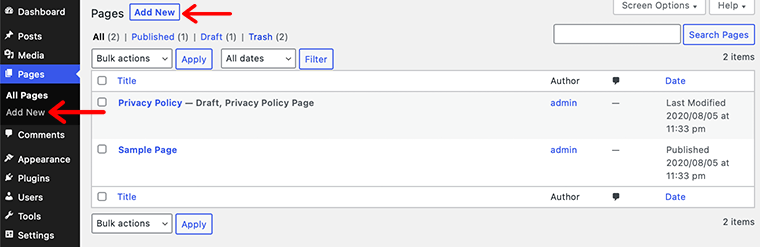
Now you can begin creating your own customized 404 error page.
Following that, go to ‘Appearance > 404 Error Page’ and select the created page as your custom 404 error page. As we had, it’s quite easy to create and add custom error pages.
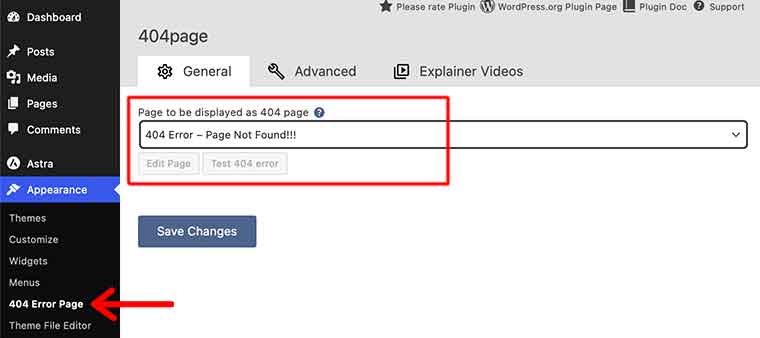
iv. Update Your Site’s Permalink
If 404 errors appear throughout your website when attempting to open pages, then it might be due to WordPress permalinks.
Hence, one of the easiest ways to fix this issue is to update your permalink settings through the WordPress dashboard.
To start, go to your WordPress dashboard and navigate toward the ‘Settings’ options. There, you’ll see the ‘Permalinks’ option that you simply have to click on.
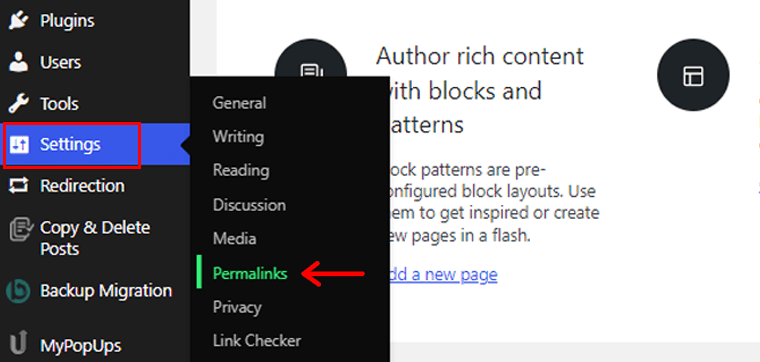
Now, it’ll open up the Permalink Settings page. Here, you’ll have to configure the settings away from the defaults.
There you’ll see several permalink structure options. The most commonly used and recommended option is the ‘Post name’ structure, which displays your post or page title in the URL.
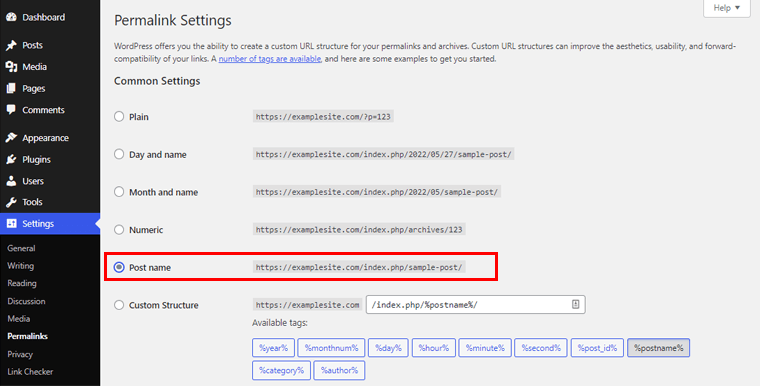
If you’ve got the default permalink setting to ‘Numeric’, then change it to ‘Post Name’.
After selecting your preferred permalink structure, scroll down and click the ‘Save Changes’ button to apply your new permalink settings.
v. Restore Website Backup
Users encountering 404 errors could result from following external links to deleted web pages. To address this, consider restoring the site back up, though this approach is effective only for individual broken pages.
However, it’s always a good approach to back up your website regularly. In this way, you’ll copy/backup files of your website when you need them.
Similarly, this approach is only applicable if you’ve been backing up your website from the beginning.
Hence, you’ll find tons of free and premium WordPress backup and restore plugins in the market. Among them all, UpdraftPlus is one of the best plugins that you can install on your WordPress dashboard.
Once installed and activated, go to ‘Settings’ in your dashboard and click on ‘UpdraftPlus Backups’. On the UpdraftPlus page, click the ‘Backup Now’ button to start the backup process.
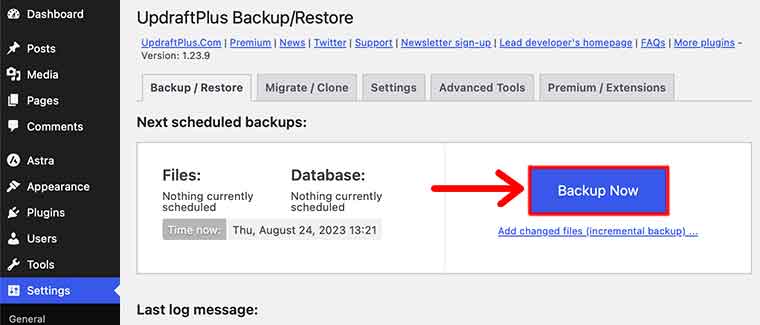
Therefore, to restore the backup, navigate back to Settings and click on ‘UpdraftPlus Backups’. After that, on the UpdraftPlus page, locate the backup you want to restore from and click the ‘Restore’ button next to it.
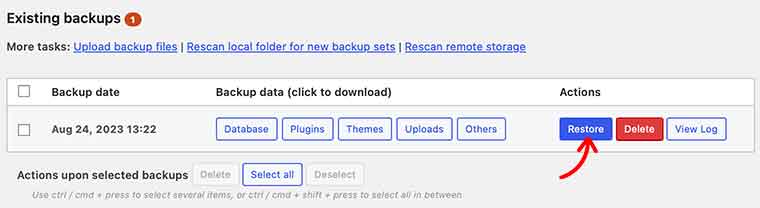
Then, UpdraftPlus will automatically restore your selected components from the backup. From there, you should thoroughly check each component to locate whether it’s your entire site or specific pages giving you issues.
F. FAQs on 404 Errors
A 404 error is an HTTP status code that appears when a web page or resource is not found on a server. Address the problem by checking URL errors, confirming resource existence, and correcting broken links or references to correct URLs.
On a website, a 404 error occurs when the requested page or resource cannot be found on the server. This could be due to a misspelled word in the URL, a deleted or moved page, or an incorrect link. To fix it, make sure the URL is correct, the page exists, and any links are properly configured.
Resolving 404 page not found problems is critical for providing a consistent user experience on a website. Visitors are frustrated by these faults, which give them an unfavorable impression of the site’s dependability and professionalism.
You can use a variety of approaches to identify 404 pages on your website. Regularly check server logs or Google Search Console for URLs with a 404 status code to identify and address issues. Various internet tools can be used to identify broken links and missing pages on your site.
Follow these methods to eliminate 404 errors from Google’s index. First, check that your website’s 404 problems have been fixed by correcting broken links or restoring missing pages. Next, use Google Search Console to request that old or inaccurate URLs be removed from their index.
Conclusion
That’s all! We’re at the end of this guide on why 404 errors occur. Hopefully, you can understand the reason and find a solution to fix the issue.
To sum up, understanding and addressing 404 errors is crucial for maintaining a seamless and user-friendly website. These errors can stem from various sources, including broken links, outdated references, or improper URL structures.
Ignoring or mishandling them can result in frustrated users, diminished credibility, and negative impacts on search engine rankings. However, by implementing proactive strategies, website owners can significantly reduce the occurrence of 404 errors.
At last, if you’ve any further queries on why 404 eros occur, then please leave a comment below. We’ll try to get back to you as soon as possible.
You might also want to check our other article on the best WordPress SEO plugins and tools and the best WordPress security plugins.
Do share this post with your friends and family if you find this article fruitful. For more insightful articles, like us on Facebook and follow us on Twitter.