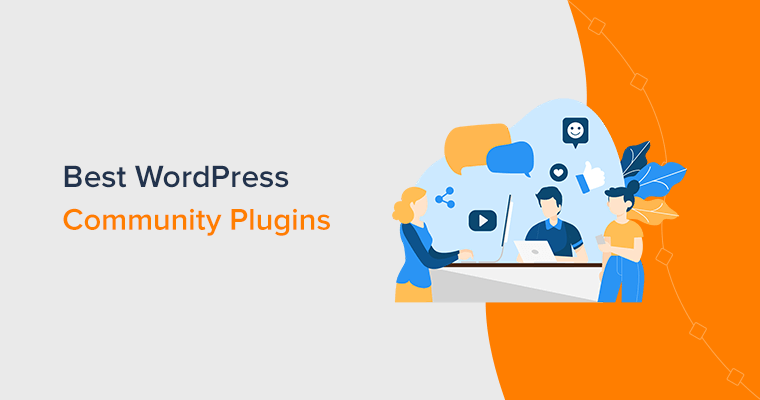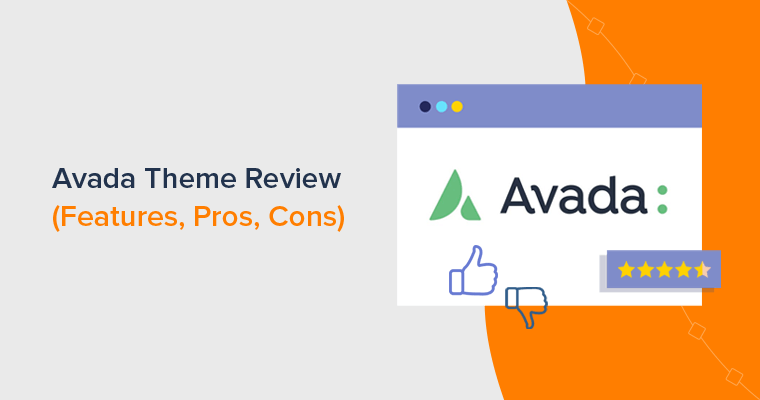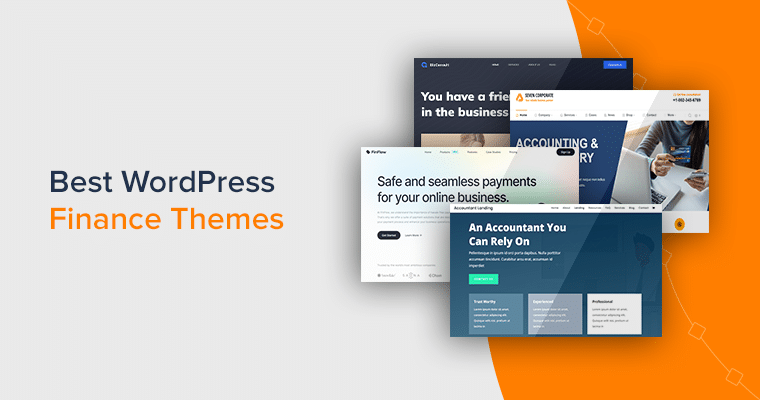Are you looking for an honest review of the JobWP plugin? Or wondering if it’s the ultimate job portal plugin for WordPress? If yes, then stay right here.
In today’s fast-paced digital age, job seekers and employers seek streamlined and efficient ways to connect. In fact, online platforms have become the go-to solution for finding, posting, and managing job opportunities.
Use JobWP, the ultimate WordPress plugin that’s set to transform the world of job portals. It displays your job listing on the career page of the WordPress website with minimal effort.
In this review, we’ll cover each aspect of JobWP, including features, costs, support options, etc. This will help you find out if it’s worthy enough to use on your site. So, let’s dig in!
Overall Rating
JobWP is one of the easiest WordPress plugins for creating job boards and recruitment sites. It lets your applicants quickly apply for a job with an application popup form on your website.
In addition, it scores a perfect 5 out of 5 stars (5 user reviews) on the WordPress.org plugin directory.
Unquestionably, we would give JobWP a solid 4.9 out of 5 stars. Here, we deducted the remaining 0.1 rating as it has a small community and resources.
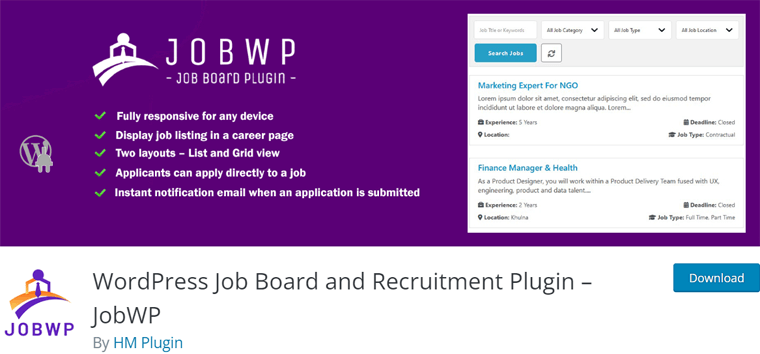
Overall, we recommend using it for your website if it meets your needs. But first, try and test the free plugin, and check out its demo here.
Then, you can upgrade to a premium plan if you want. It also has a 14-day money-back guarantee policy. During this time, you can figure out if you want to continue using it.
Now, let’s take a snapshot of its pros and cons before moving ahead!
Pros and Cons of JobWP
The lists below depict the pros and cons of JobWP. Go through them quickly:
Pros of JobWP
- Easy to install, configure, and use.
- Lets you showcase their job openings in different layouts.
- Contains multiple shortcodes to display the jobs in various ways.
- Includes a robust search panel for job seekers to find suitable openings.
- Applicants can submit their applications online.
- Offers multiple styling options to stylize the job board.
- Minimal impact on memory usage and speed.
- The premium plans include a 14-day money-back guarantee.
Cons of JobWP
- It has less community and resources available to learn about the plugin.
- The styling options for the search panel are yet to be released.
- You don’t get a free trial for the premium plans.
With that, let’s move on to its brief introduction.
A. What is JobWP? – Understanding the Plugin
JobWP is the ultimate job board and recruitment plugin, meticulously designed for WordPress websites. Moreover, this plugin caters to businesses of all sizes, eliminating the complexities typically associated with managing job listings.
With its unparalleled capabilities, it helps employers showcase multiple job openings on their sites. You can show these listings on a dedicated career page using the [jobwp_listing] shortcode. Also, you can style it to attract potential candidates to your site.
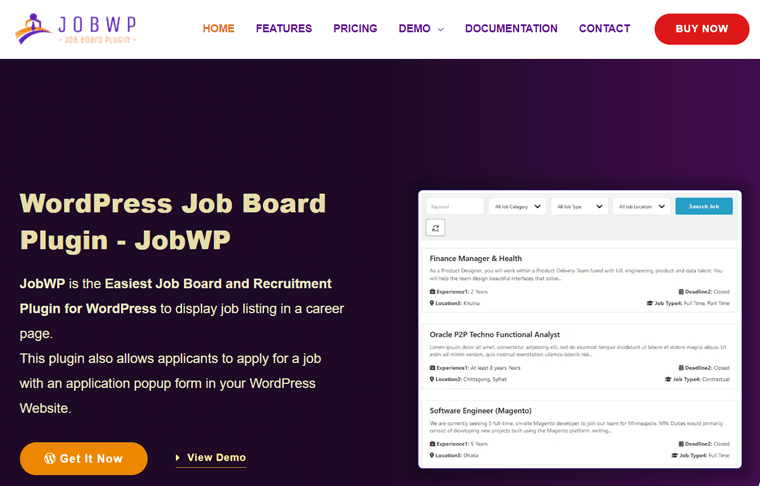
Similarly, it has an innovative application popup form, empowering job seekers to apply for their desired positions directly through your site. Similarly, you can access and manage these applications through an intuitive Application List at the backend.
Additionally, your job listings will appear flawlessly on devices of all sizes. Because the plugin displays your site content with a fully responsive design.
Further, it supports Pot language files that facilitate effortless translation into many languages. Also, you can translate it into your language using the Loco translator. This breaks down language barriers and lets you connect with candidates globally.
Looks Fascinating? Then, start using JobWP NOW!
JobWP offers a remarkable interface for you and your potential applicants. It promises to revolutionize the way you recruit talent through your WordPress website. So, get this plugin now!
Learn about its features in detail in the next section!
B. Major JobWP Features and Highlights
Previously, we had a basic understanding of JobWP. Now, it’s time to explore all of its features and highlights in detail.
Remember, JobWP is a freemium WordPress plugin. Hence, you can find both free and premium features. Get set, go!
1. Display Complete Job Information
As said before, you can use JobWP to add job openings of various kinds. For that, you can specify lots of information about those jobs.
Some job information that you can incorporate on your website is:
- Overview of the job.
- Job details like years of experience, number of vacancies, deadline, and status.
- Responsibilities for the job position.
- Skills, education, and other requirements.
- Salary and other benefits.
- Location of the job.
- Job categories like marketing, accounting, etc.
- Nature of the job, such as full-time or part-time.
- Level of job applicants required. For example, senior or junior positions.
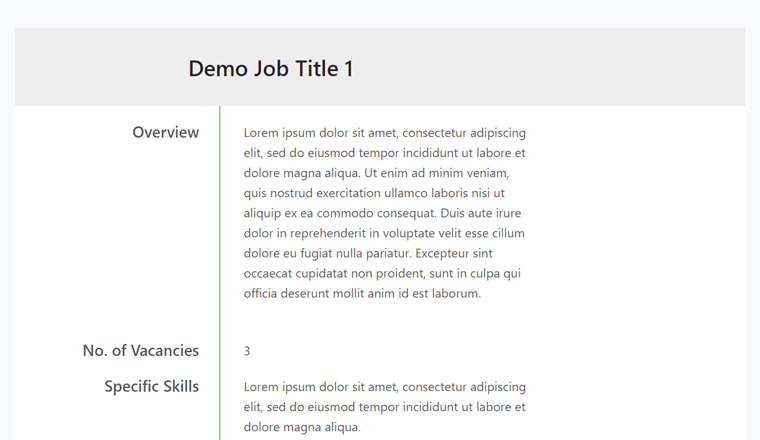
Also, you can add custom fields to describe the jobs however you want.
2. Quick Configuration of the Listing Page
Overall, JobWP is an easy-to-setup plugin. Once you insert the plugin, you’ll get lots of options to configure and customize your job board website.
Exactly, you can set up the listing page to look however you want. A listing page shows all the jobs on your website.
Some listing page settings available are:
- Show-hide option for basic job information like overview, experience, deadline, etc.
- Word length option for the job overview.
- Label text options for the basic job information.
- Font color and font size options for the job title and overview.
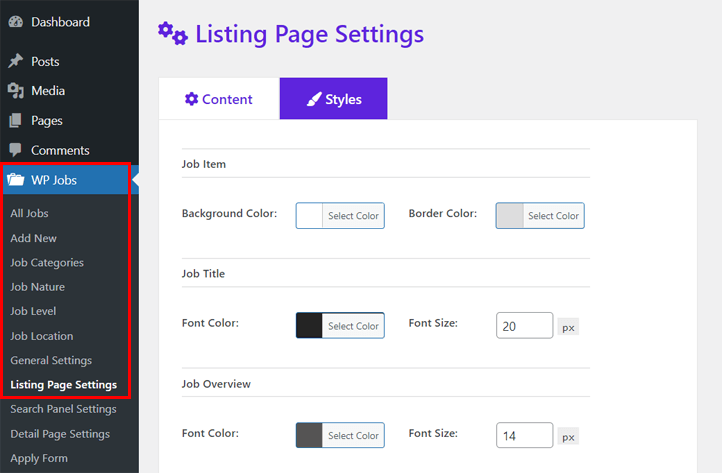
3. Easy Configuration of the Detail Page
On top of that, when an applicant opens a job from the listing page, they’ll navigate to the detail page. Now, you can also configure and style that detail page.
The following list depicts some of the options present:
- Show-hide option for each job information like job level, salary, specific skills, etc.
- Label text options for all the job information.
- Font color and font size options for every job information.
- Background color options for the entire container.
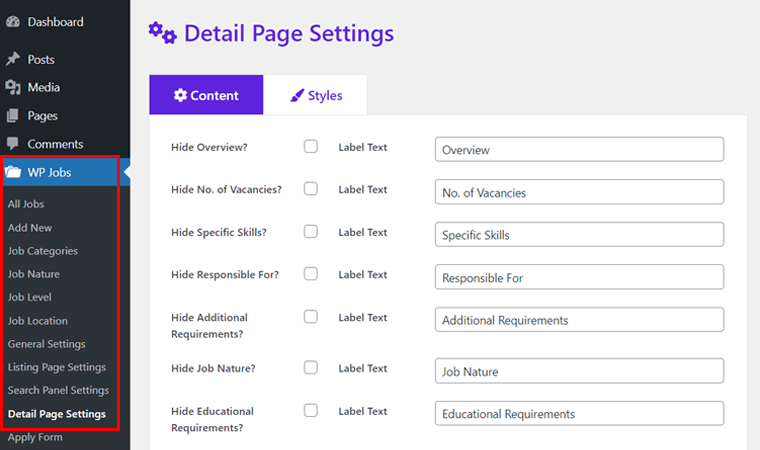
4. Multiple Intuitive Layouts
There are multiple layouts present in this recruitment plugin. Meaning, you can display jobs on the listing page in a list or grid view.
With a list view, each row will have one job opening. On the other hand, a grid view will add a number of columns with a job available.
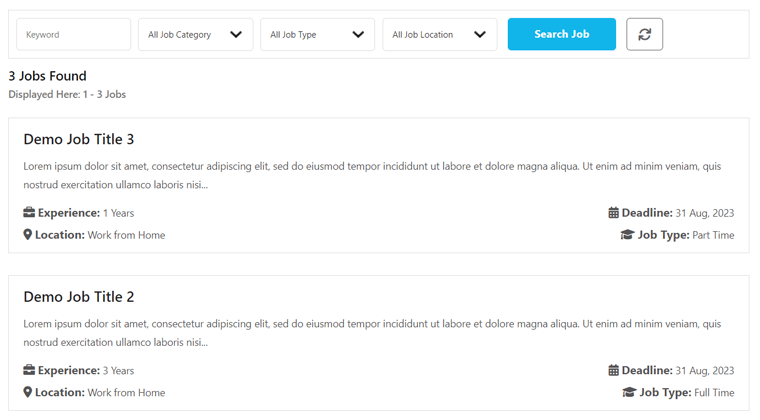
To make this alteration, you can simply pick the layout from the general settings of your site. Best of all, you can display these layouts on multiple pages using simple shortcodes.
5. Robust Search Panel Integrated
With so many job openings on your portal, it may be difficult for applicants to find their desired job. But JobWP makes it easy with its robust search panel.
Job seekers can easily search for jobs with various options. The search panel items that they can search based on are:
- Any keyword
- Job category
- Type of job
- Job location
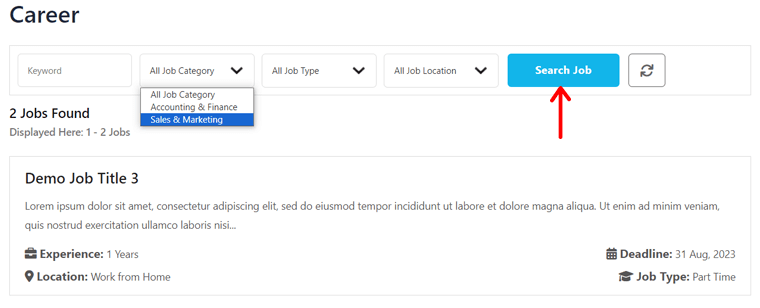
On top of that, this plugin offers settings to customize the search panel as well. These are some options present:
- Show or hide options for the search panel
- Show or hide options for searching by keyword, category, type, and location.
- Text option for the search button.
6. Easily Accepts Online Applications
Remarkably, candidates can find an ‘Apply Online’ button on the job detail page. By clicking this button, a popup opens with an application form. This form contains fields like the applicant’s name, email, cover letter, and CV or Resume. So, applicants can easily apply.
Moreover, you’ll receive an email about the application submission. And you can quickly manage the online applicants right from the WordPress dashboard, in the application list.
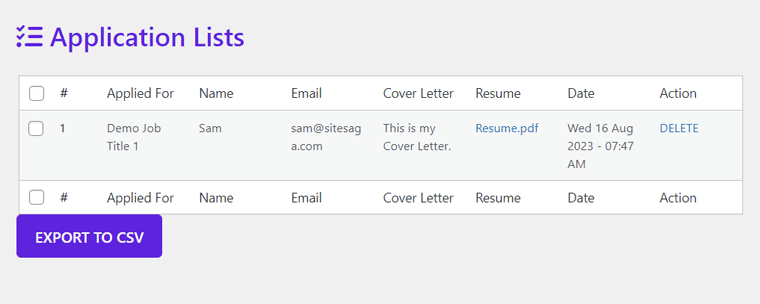
In addition, you can set up the application form however you like. Some settings present are:
- Show-hide option for the application title.
- Title text option for application title, applicant name, email, and cover letter.
- Text option for the application form submit button.
In fact, the plugin’s general settings include an option to use an external application form. It can be made up of WordPress form builders like WPForms, Contact Form 7, etc.
7. Powerful Shortcodes
Previously, we mentioned some shortcodes that JobWP provides. Here, we’ll have a deep look at all of them. Let’s go!
I. Display Job
Once you add the jobs, you must use a shortcode to display them on the Career page. The shortcode is:
[jobwp_listing]
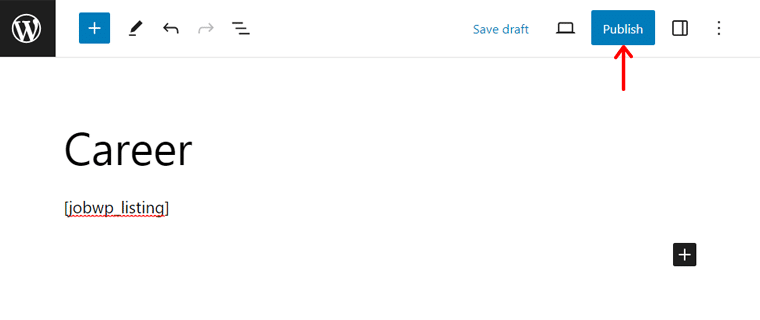
II. Show Limited Jobs
If you want to display a certain number of jobs on a page, then that’s possible. You must insert the following shortcode on that page:
[jobwp_listing limit=2]
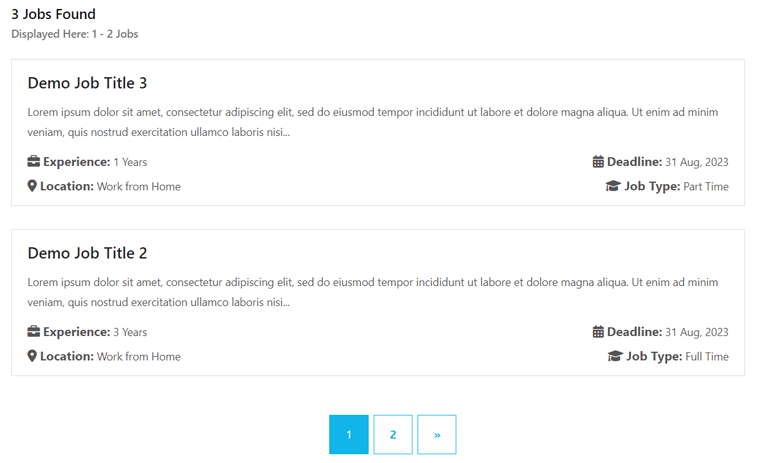
The value of ‘limit’ is the number of job openings you want to display. Notably, limiting the number of jobs adds pagination to the job listing page. Hence, job seekers can move to the next page to find other jobs with the same number.
III. Display Jobs in a Category
Suppose you have to show the jobs in a certain category only. In that case, you can use the shortcode below by mentioning the category name.
[jobwp_listing category=“Category Name”]

IV. Display Jobs in a Specific Layout
Last but not least. You can use shortcodes to display the job listing in different layouts. For example, when you want a list layout, use this shortcode:
[jobwp_listing layout=“list”]
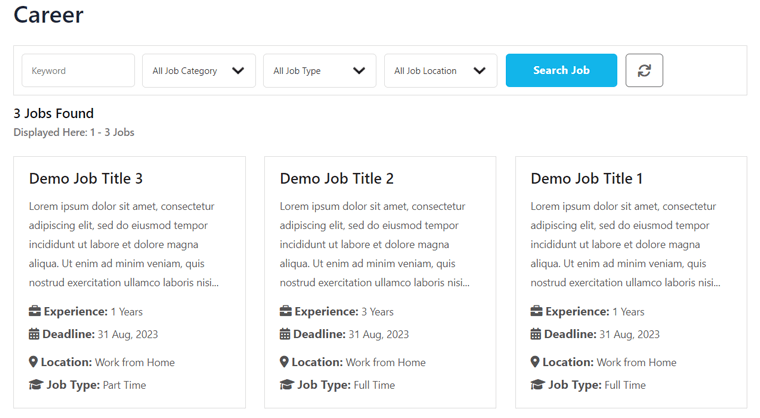
Similarly, replace the term ‘list’ with ‘grid’ if you want the grid layout for the job display.
8. Exclusive Premium Features
All of the above-mentioned features are available free of charge. Yes, you heard it right!
But what’s more? As a freemium plugin, you expect the plugin to have some exclusive features, isn’t it? You’re correct!
Now, let’s dive into the different premium features available to supercharge your job portal.
I. Additional Styling Options
First, the paid plans include additional styling options for the listing page and application form. Let’s have a look:
- Listing Page: It gives font color and font size options for job information other than the overview and title. Also, you can pick the background color of the container.
- Application Form: All the styling options for the application form are present in the premium plans. There, you can personalize the form container, title, labels, inputs, and apply button.

II. Application List Export
Your free JobWP plan lets you view and manage the application list on the WordPress dashboard. But purchasing the paid version also gives you an export option. Hence, you can export the list to CSV by clicking the ‘Export to CSV’ button.
III. Application Notification Email
As said before, the admin email added to the plugin will receive notifications about application submissions. And this feature is available for free.
Now, suppose you want to send a notification email to the job applicants about the successful submission. Then, that’s possible with its premium plan. Hence, it relieves the job seekers that their application has been accepted.
With that, this ends the list of features to be mentioned in this JobWP review. So, why not learn how to use it to create a WordPress job board website? Shall we?
C. How to Create a WordPress Job Board Site with JobWP?
Now, we’ll explore the steps involved in creating a WordPress job portal using JobWP. Overall, you must grab the plugin, configure it, add job postings, and show it on your site.
So, carefully follow the steps below and learn the process of creating an amazing job board.
Note: You can use any popular WordPress theme compatible with this plugin. Here, we’re using Astra. This theme works fine with most of the plugins and has a simple interface. Learn how to choose a theme and install the theme on your WordPress dashboard here.
How to Purchase and Install JobWP?
First, you must decide whether to go with a free or premium plan. Depending on that, go through the process of installing it on your WordPress website. Let’s see!
I. Installing and Activating the Free JobWP Plugin
Installing and activating the free JobWP plugin is similar to that of any other WordPress plugin. The easiest way is to install it right from your website.
Step 1: Install the JobWP Plugin
Hence, log into your WordPress dashboard and navigate to the ‘Plugins > Add New’ menu.
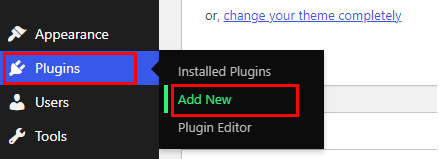
On this page, search for the keyword ‘JobWP’ on the bar. Now, you’ll find the plugin by HM Plugin in the search results. So, click on its ‘Install Now’ button, as shown in the screenshot below.
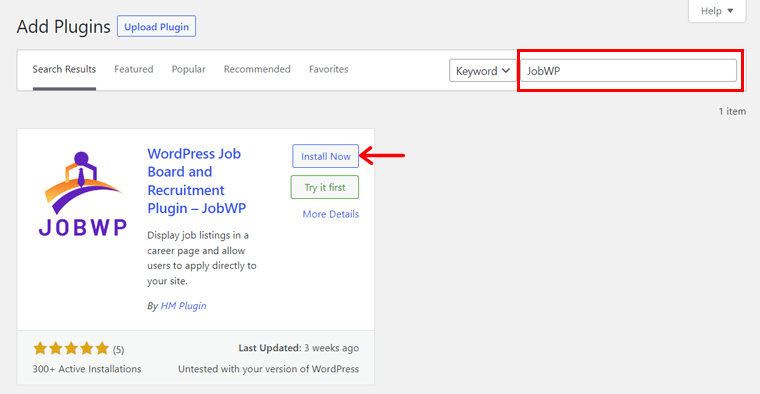
Step 2: Activate the JobWP Plugin
This installs JobWP on your website, but you’ve got to activate it as well. Meaning, you should click on the ‘Activate’ button when it appears.
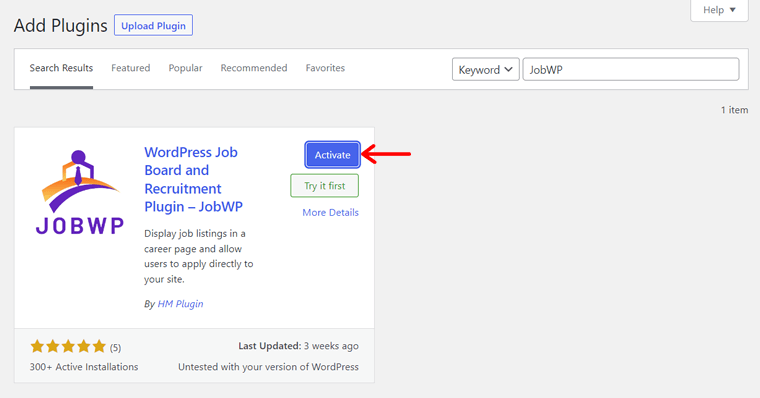
Congratulations! You’ve successfully installed and activated JobWP on your website.
If you want a more detailed guide, read how to install a WordPress plugin here!
Afterward, you can find a newly added menu on the dashboard, i.e., ‘WP Jobs’. Here, you can see a notice about its updates.
So, you can click the ‘Allow & Continue’ button if you want to get email notifications for security and feature updates, educational content, and occasional offers. Otherwise, hit the ‘Skip’ button to move forward.
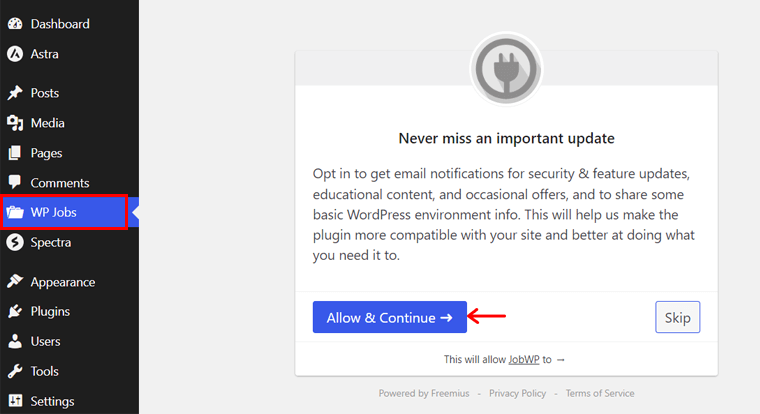
II. Purchasing and Installing the Premium Version
If you want to get a premium plan, then you must purchase it from its website. Check out the steps below!
Step 1: Purchase the JobWP Plugin
First, visit the JobWP site and click the ‘Pricing’ menu on the header.
On the Pricing page, you’ll find the 3 different pricing options. So, pick a plan based on the number of websites you want the plugin for. Then, click its ‘Purchase’ button.
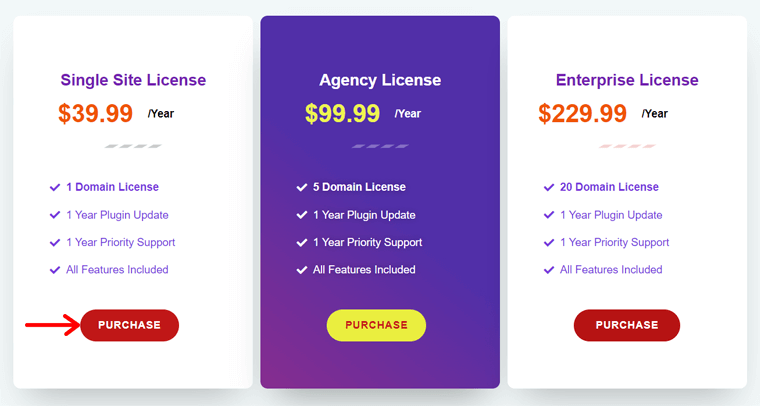
This opens a checkout page from the Freemius service. Now, select the annual or lifetime option for the plan. Then, enter the promotional code if you have one. Following that, enter your personal information, like an email address and name.
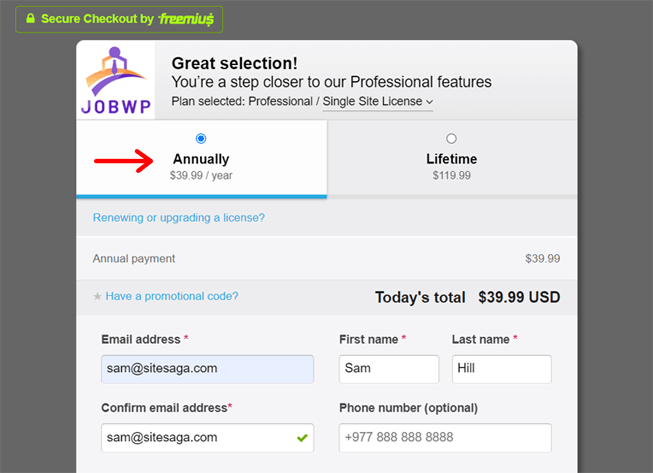
Next, choose your payment method and fill out the payment information. Lastly, click the ‘Review Order’ button.
Once you finish the purchase, you’ll get an email with your account and payment details. Also, it contains the download link for the premium plugin and the steps to follow next. So, download the plugin, and save its activation key.
Step 2: Upload, Install, and Activate the JobWP Plugin
Now, open your WordPress dashboard and navigate to the ‘Plugins > Add New’ menu. There, hit the ‘Upload Plugin’ button.
Next, click the ‘Choose File’ button and upload the downloaded ZIP file. Afterward, press the ‘Install Now’ button beside it.

Once the installation finishes, you must click the ‘Activate’ button.
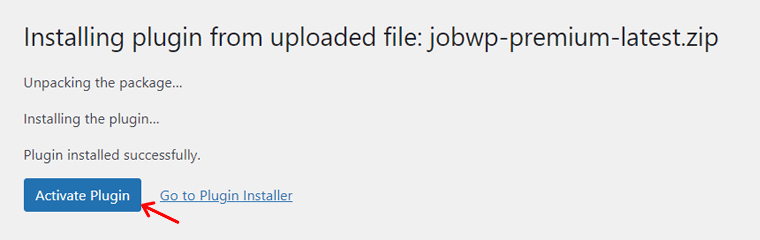
Following that, you’ll get the new ‘WP Jobs’ menu on your dashboard. There, you must insert the license key to activate the premium plugin.
So, add the license key from the email and choose if you want to receive notice of new features and updates. Lastly, click the ‘Activate License’ button.
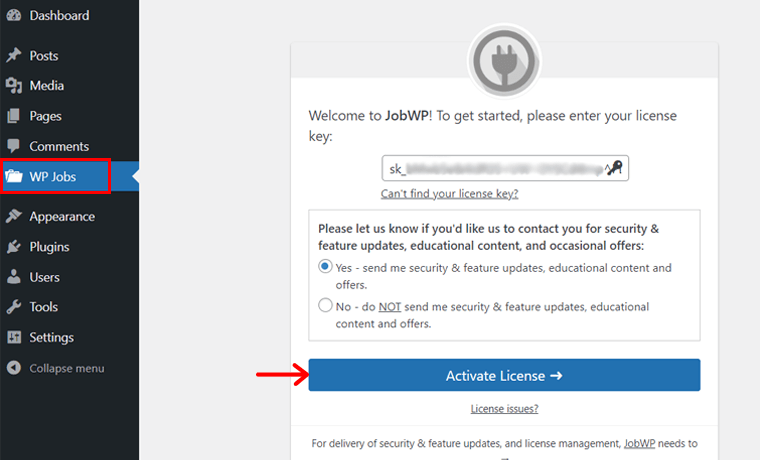
Following this process, the premium JobWP plugin is ready to use on your website.
How to Configure the JobWP Plugin?
But before starting to use the plugin, let’s configure it so that it works how we want. For that, open the ‘WP Jobs > General Settings’ menu. There, you’ll see these options:
- Admin Notification Email: Enter an email address where all the emails about application submissions from candidates will be sent.
- Job Page Layout: Pick the ‘List’ or ‘Grid’ layout for the job page.
- Use External Application Form: Tick this option if you want to use an external application form.
- External Application Form Shortcode: Insert the shortcode for the external form.
Once you configure them, click the ‘Save Settings’ button.
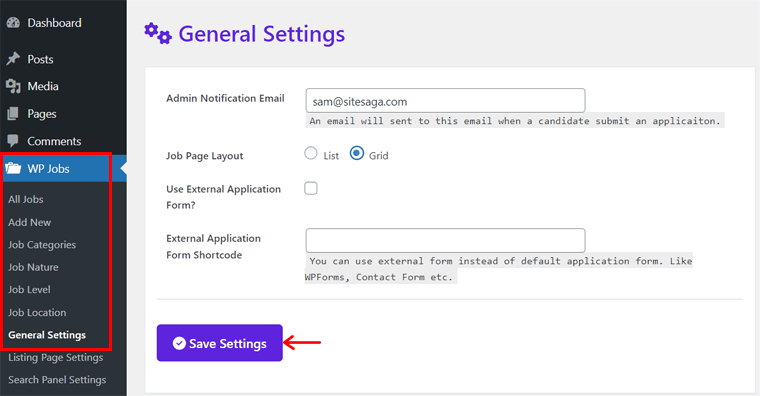
Other than them, JobWP also provides settings for your listing page, search panel, detail page, and application form. And we mentioned them in our features section.
Here, let’s have a quick look at them!
I. Listing Page Settings
Go to the ‘WP Jobs > Listing Page Settings’ menu. There, you’ll find these options:
- The ‘Content’ tab has the show-hide option for the listing page content. Also, you can adjust the label texts for them and mention the word count of the overview.
- The ‘Styles’ tab lets you pick the font color and font size for the job information. Also, you can choose the background color and border color for the container.
Once you adjust the listing page, click the ‘Save Settings’ button.
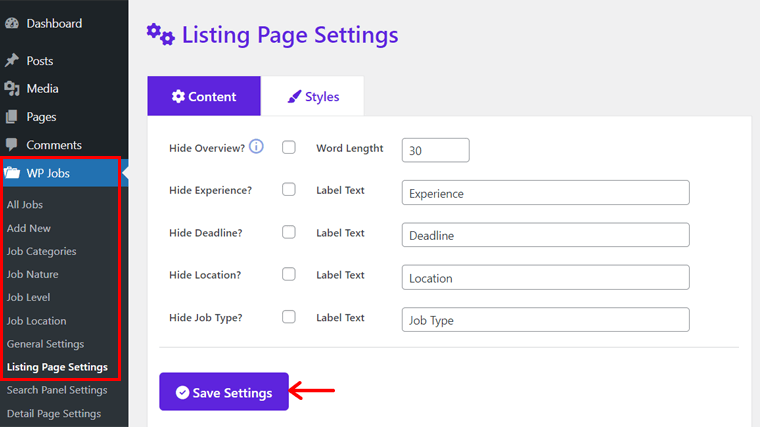
II. Search Panel Settings
Likewise, open the ‘WP Jobs > Search Panel Settings’ menu. On the ‘Content’ tab, you can hide the search panel or its search options. Also, it lets you edit the placeholder text of those search options and the button.
After you complete the setup, hit the ‘Save Settings’ button.
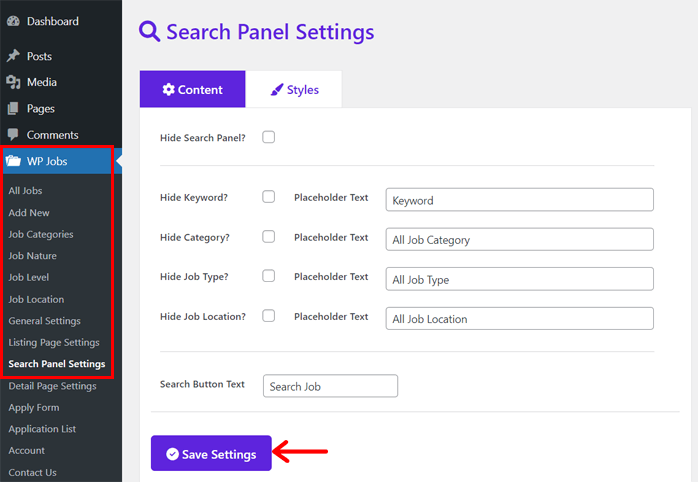
III. Detail Page Settings
Similarly, navigate to the ‘WP Jobs > Detail Page Settings’ menu. There, configure them:
- The ‘Content’ tab lets you show or hide the job information and change their label texts. Further, you can configure the application submission content and button.
- In the ‘Styles’ tab, you’ll get customization options for the container, job information, and button.
Lastly, hit the ‘Save Settings’ button to save the changes made to the detail page.
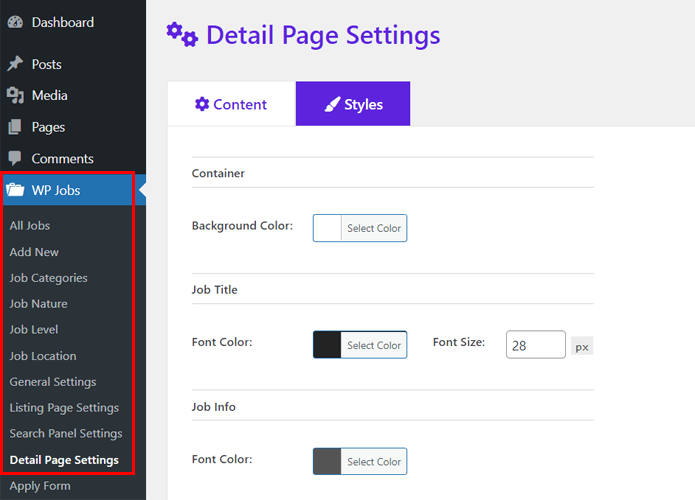
IV. Apply Form Settings
Next, open the ‘WP Jobs > Apply Form’ menu. Set these options for the application form:
- The ‘Content’ tab lets you hide the job title. Also, you can adjust the label text of the form fields and the submit button.
- You can personalize the form container, inputs, label text, and button on ‘Styles’.
Once you’re done, hit the ‘Save Settings’ button.
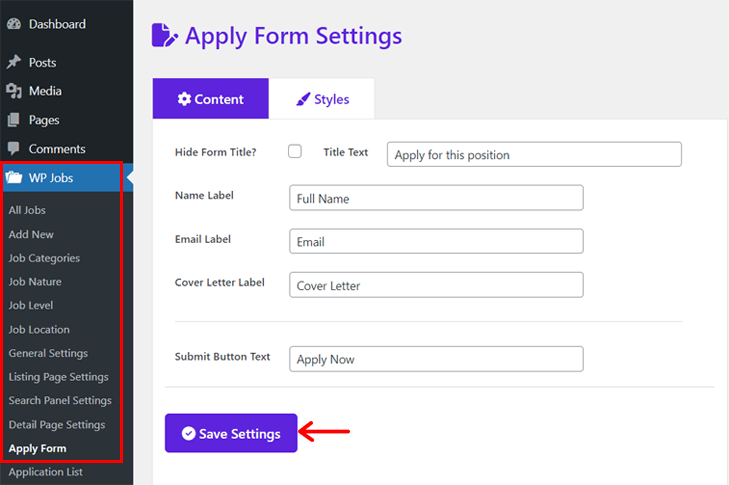
How to Add a New Job Using JobWP?
Now, you can begin adding jobs to your website. Follow these steps to move forward.
Step 1: Add Job Categories, Natures, Levels, and Locations
The first step is to insert the different categories, natures, levels, and locations of jobs you’ll start offering. And the process to add all of these is the same.
So, let’s take an example by adding a job category.
Navigate to the ‘WP Jobs > Categories’ menu. There, insert the name, slug, and description of the job category. Next, click the ‘Add New Job Category’ button. That’s it!
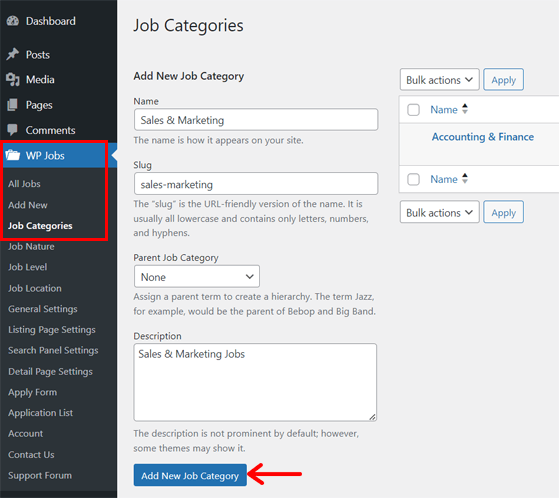
You can now do the same for others. All the options are inside the ‘WP Jobs’ menu.
Step 2: Add a New Job Opening
Following that, you can add the first job opening to your portal. For that, open the ‘WP Jobs > Add New’ menu. There, you can fill out all the information regarding the job.
Hence, start by adding the title, description, details, responsibilities, skills required, etc. After that, pick the category, nature, level, and location for this particular job.
Lastly, click the ‘Publish’ button to make the job vacancy go live.
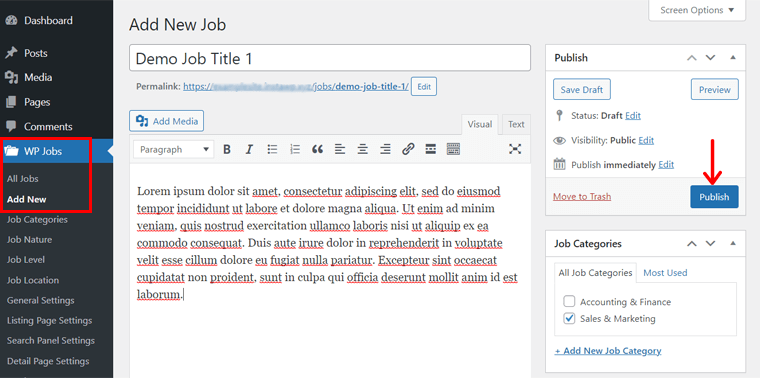
Now, do the same for all the jobs available. That’s all!
How to Build a Career Page on Your Site?
Now, you should use a shortcode to display these job openings on your website. Among the different shortcodes available. Let’s use the basic one!
First, navigate to the ‘Pages > Add New’ menu to create a new page.
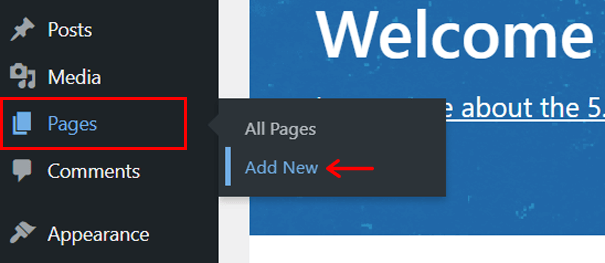
This opens the WordPress page editor, where you can insert the title ‘Career’. Below that, add this shortcode, ‘[jobwp_listing]’. Next, hit the ‘Publish’ button.
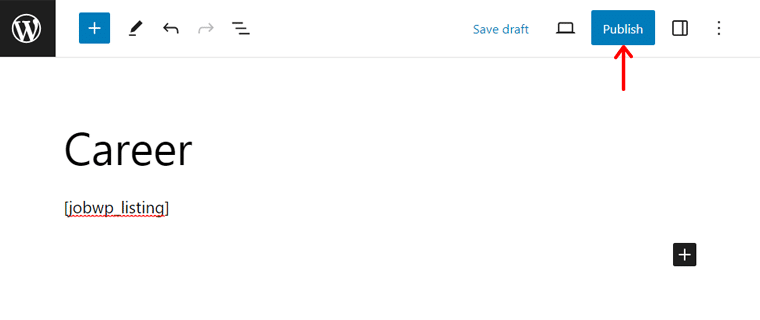
That’s how you build a job listing page on your website. Best of all, WordPress automatically adds this career page to your navigational menu.
Likewise, you can use other shortcodes mentioned in the features section as per your needs.
Congratulations! This ends the process of building your job board site. But there’s more!
How Applicants Apply for a Job? – Preview
In this section, we’ll review how your site works with JobWP for your applicants. Let’s see!
When job seekers visit your website, they can find the Career menu item in the navigation. On this page, they can view the job listing as below.
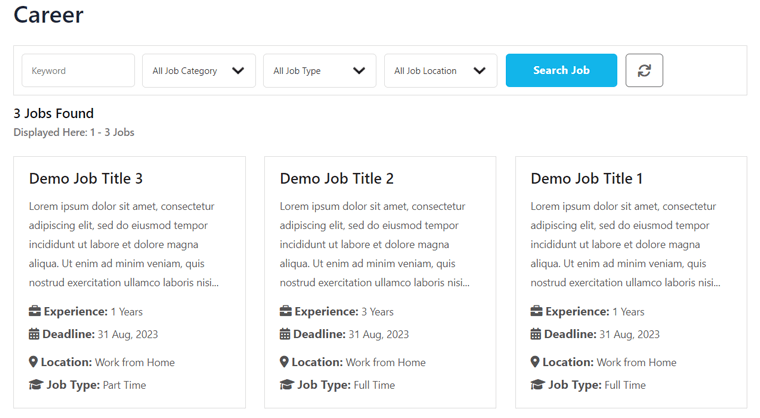
Once they find a job in the search panel, they can click on it. This opens the detail page, which contains all the job information.
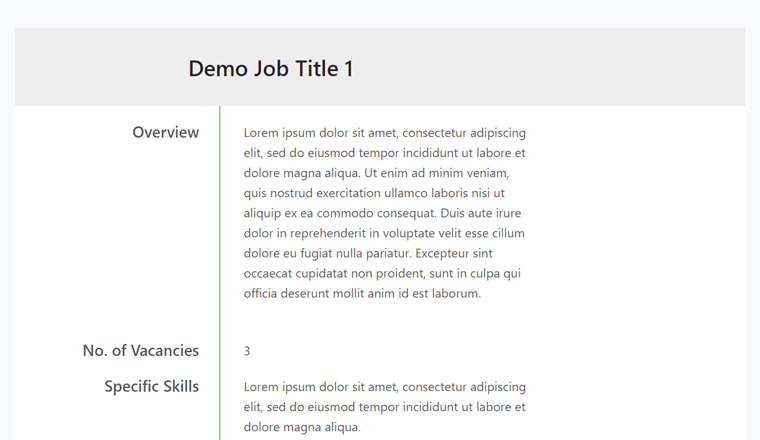
At the end, there’s a ‘How to Apply’ section. There, candidates can click the ‘Apply Online’ button.
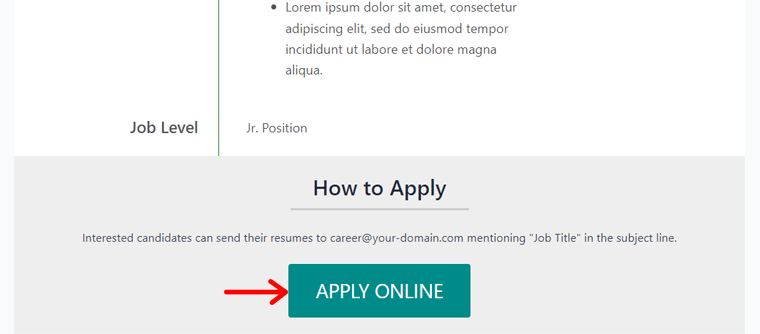
Afterward, this opens a pop-up application form. Here, applicants can enter their name, email address, and cover letter. Also, they can upload their CV or resume. Lastly, they must enter the ‘Apply Now’ button.
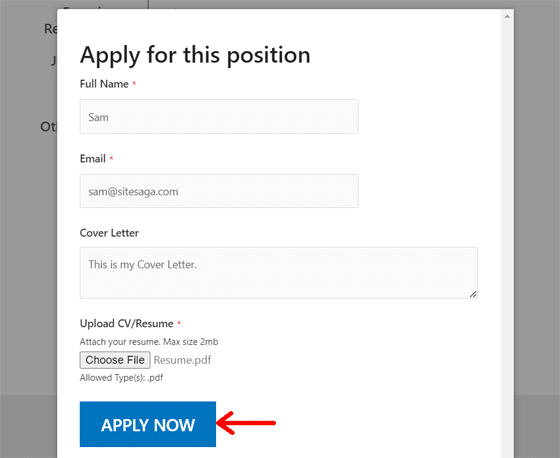
Now, employers like you can find all the applicants on your dashboard. Open the ‘JobWP > Application List’ menu. There, you can look at their resume and accordingly determine whether to delete or accept them.
This ends our entire guide on working with JobWP for a job portal website.
D. How Much Does JobWP Cost?
Are you wondering how much JobWP costs? Surprise! JobWP is a freemium WordPress plugin. This means there are both free and premium versions available.
You can download the free plugin from the WordPress.org plugin directory. Then, upload it to your website. Another way is to directly install the plugin from the dashboard.
If you don’t find the feature you want in the free plugin, then you can upgrade to its paid version. The following list shows the various premium pricing plans for JobWP:
- Single Site License: $39.99 per year, $119.99 for lifetime use, 1 domain license, 1-year plugin update, 1-year priority support, and all premium features.
- Agency License: $99.99 per year, $299.99 for lifetime use, 5 domain licenses, and all Single Site License features.
- Enterprise License: $229.9 per year, $689.99 for lifetime use, 20 domain licenses, and all Agency License features.
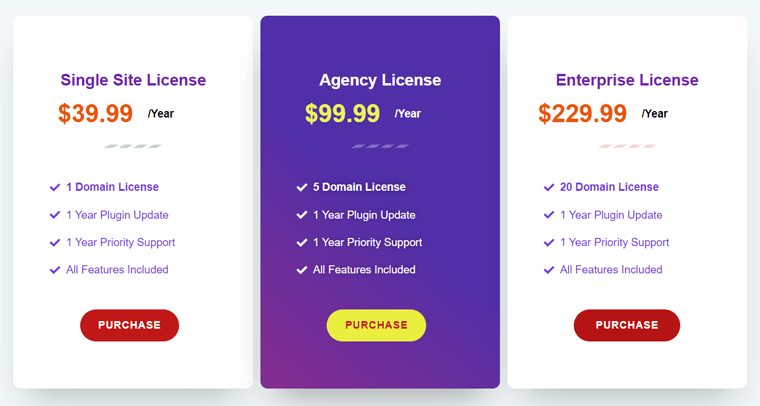
Hence, you’ll receive all the paid features in each plan. Some exclusive features include:
- Advanced styling options for the listing page, application form, etc.
- Application notification email to the job applicants.
- Ability to export the application list.
So, just select the plan depending on the number of websites you want the plugin on.
Best of all, there’s also a 14-day money-back guarantee policy. Meaning, you can discontinue the service within 14 days and get 100% of your money back if you don’t want the plugin. Learn more from its Pricing page.
E. What are the Customer Support Options in JobWP?
When you decide to use a WordPress plugin, you must check its customer support options. That’s to determine if they’ll support you in any circumstance. JobWP, as a freemium WordPress plugin, provides various free and premium support options to its users.
If you’re using the free plan, then you can go to the Support Forum for the plugin on the WordPress.org website. There, mention your queries and find the answers from the team or other experts or users in a while.
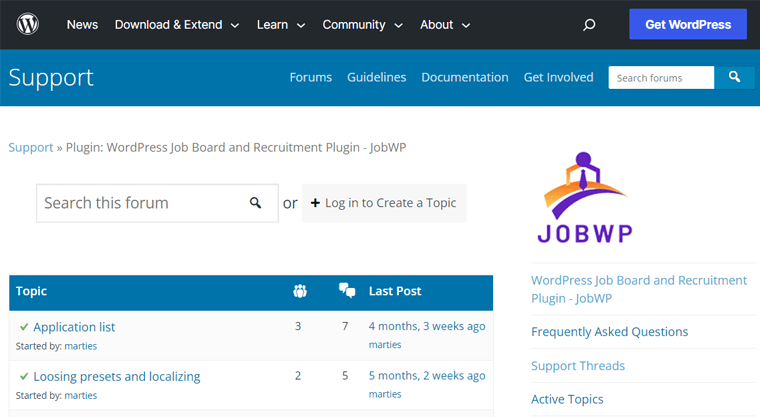
Another free support option is JobWP’s documentation. You can visit its Docs Archive page to find helpful guides. Some articles are about installing and configuring the plugin. While others are for using shortcodes to build your job portal website.
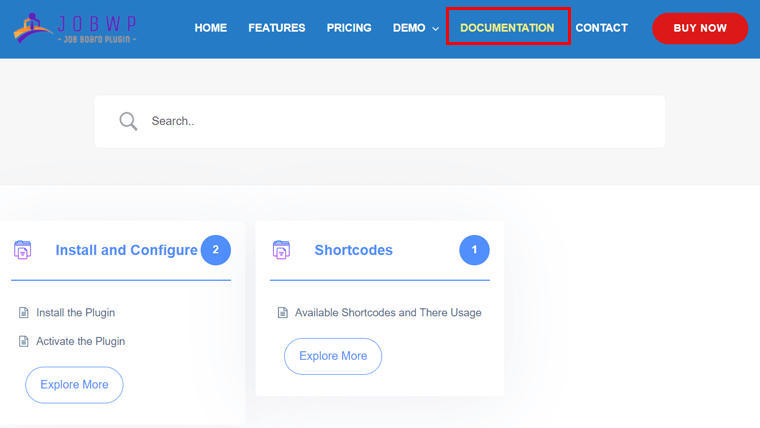
Additionally, you can check out its video tutorial that shows the steps to create a job board website using JobWP. Notably, the website’s footer includes the email and Skype ID of the team, where you can connect for more information.
On top of that, you can also contact the team from its Contact page. There, fill out the contact form if you have a pre-sale question, a feature request, or need technical support. Similarly, your WordPress dashboard will also include options for contacting.
Furthermore, you’ll get priority support as a premium plan user. Overall, the support from JobWP seems pretty strong!
F. Alternatives to the JobWP Plugin
By now, you may have decided whether you’ll use JobWP for your website. Overall, it’s an outstanding plugin with lots of features.
But if you want to check out its alternatives, then here are some plugins. Let’s look at them!
1. WP Job Manager
WP Job Manager is a lightweight WordPress job listing plugin by Automattic, the company that runs WordPress. As a shortcode-based plugin, you can insert the shortcode when using any WordPress theme. Hence, configuring this plugin is a piece of cake.
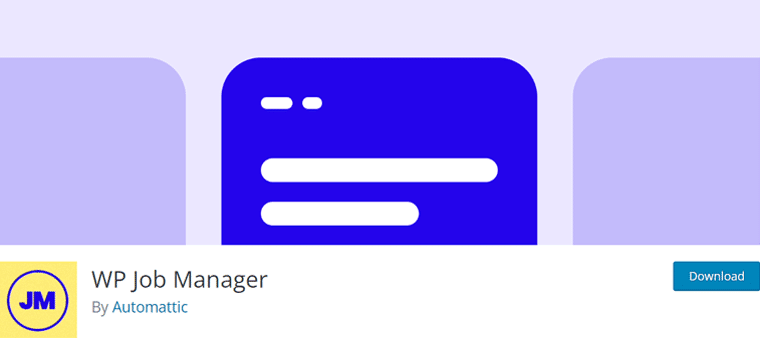
Moreover, it lets you add, manage, and categorize job listings easily. Similarly, possible candidates can also search and filter the jobs with the Ajax-powered functionality.
A different feature is that it lets guests and registered users submit and manage their job listings. Further, logged-in employers can view, edit, or delete their active job listings.
Pricing:
WP Job Manager is a completely free WordPress plugin. Meaning, you can download it from the WordPress plugin repository and install it on your website. Otherwise, install it directly from your WordPress dashboard. Free of charge!
2. Simple Job Board
Another top alternative to JobWP is the WordPress job board plugin, Simple Job Board. It lets you add customized job openings to any page by inserting the [jobpost] shortcode.
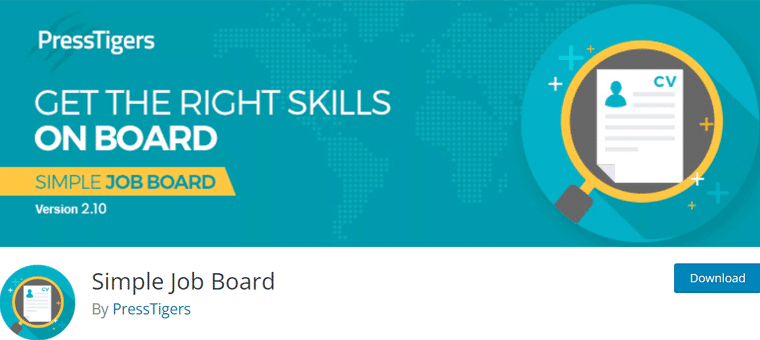
Moreover, you can add multiple features and customize application forms for each job post. In addition, you can add notes to an application right from the dashboard.
Most of all, it offers a mobile app on Android and iOS that helps you manage your job board from anywhere. For that, you need the Mobile App Connector add-on.
Pricing:
The core plugin, Simple Job Board, is 100% free. Hence, you can install it right from your WordPress dashboard. Or download it from the WordPress plugin directory and insert it into your website.
On the other hand, you’ll also find lots of paid add-ons to extend the site’s functionality. Each of which has separate prices. For instance, some extensions are:
- Mobile App Connector: $49
- Related Jobs: $15
- Job Posting Management: $15
- Job Board – Email Notifications Bundle: $25
With that being said, we’ve come closer to the end of this JobWP review guide!
G. Final Thoughts – Is it the Ultimate WordPress Job Portal Plugin?
After going through this review, you may have got a clear understanding of the JobWP plugin. Hopefully, now you can distinguish whether to continue using it for your business.
In a nutshell, JobWP is ideal if your business website needs a career page to showcase job openings. Further, candidates can fill out the application form and submit it online.
Hence, JobWP is a simple yet intuitive plugin to create a job board website with various configuration and styling options. So, it’s suitable for any business.
However, we recommend installing and using the free version first. Otherwise, you can also check out its demo. Later on, decide whether to use the premium plan.
Thus, bookmark this blog so that you can continue learning everything about both versions.
If you’re a beginner looking for a complete guide, then read our tutorial on how to make a website. It lets you launch your first job board website from scratch.
Frequently Asked Questions (FAQs) on JobWP
Check out the FAQs below to get a better understanding of JobWP. Let’s go!
JobWP accepts all major credit cards, such as Mastercard, Visa, American Express, etc. Also, it supports PayPal payments.
Yes, of course, you can upgrade or downgrade your JobWP plan at any time.
Absolutely, you’ll get automatic updates to the JobWP premium plugin free of charge. But you must continue to be their paying customer.
Please navigate to the Settings > Permalinks menu from your WordPress dashboard. There, click the ‘Save’ button. Now, open your detail page and refresh it. It’ll work now.
Yes, if you decide that JobWP isn’t the best job-posting plugin for your business. Then, you can simply cancel your account from your Account panel.
Conclusion
That’s all for now! This concludes our review of JobWP, the ultimate job portal WordPress plugin. Hopefully, you understand everything we mentioned about it. Also, we hope you are eager to try it and use it on your job posting website if it meets your needs.
Overall, JobWP is a freemium plugin suitable for any business. You can use this plugin to smoothly manage job openings and applicants on your site.
If you have further queries, then you can post them in the comment section. We’ll guide you as much as possible. Also, you can share your experience using the plugin below.
Another WordPress plugin by HM Plugin is Books Gallery. Learn about this plugin from the Books Gallery review article.
Similarly, you can read some of our other articles on the best AI-powered chatbots and what makes a good website. These guides can be helpful for your phenomenal job portal site.
Finally, follow us on Facebook and Twitter to view similar articles like this.