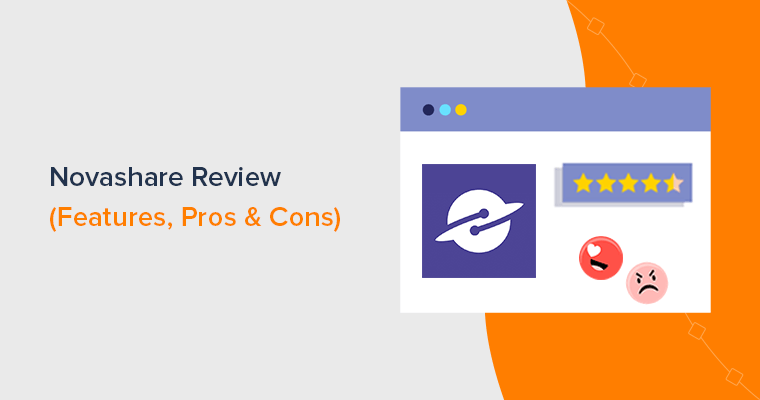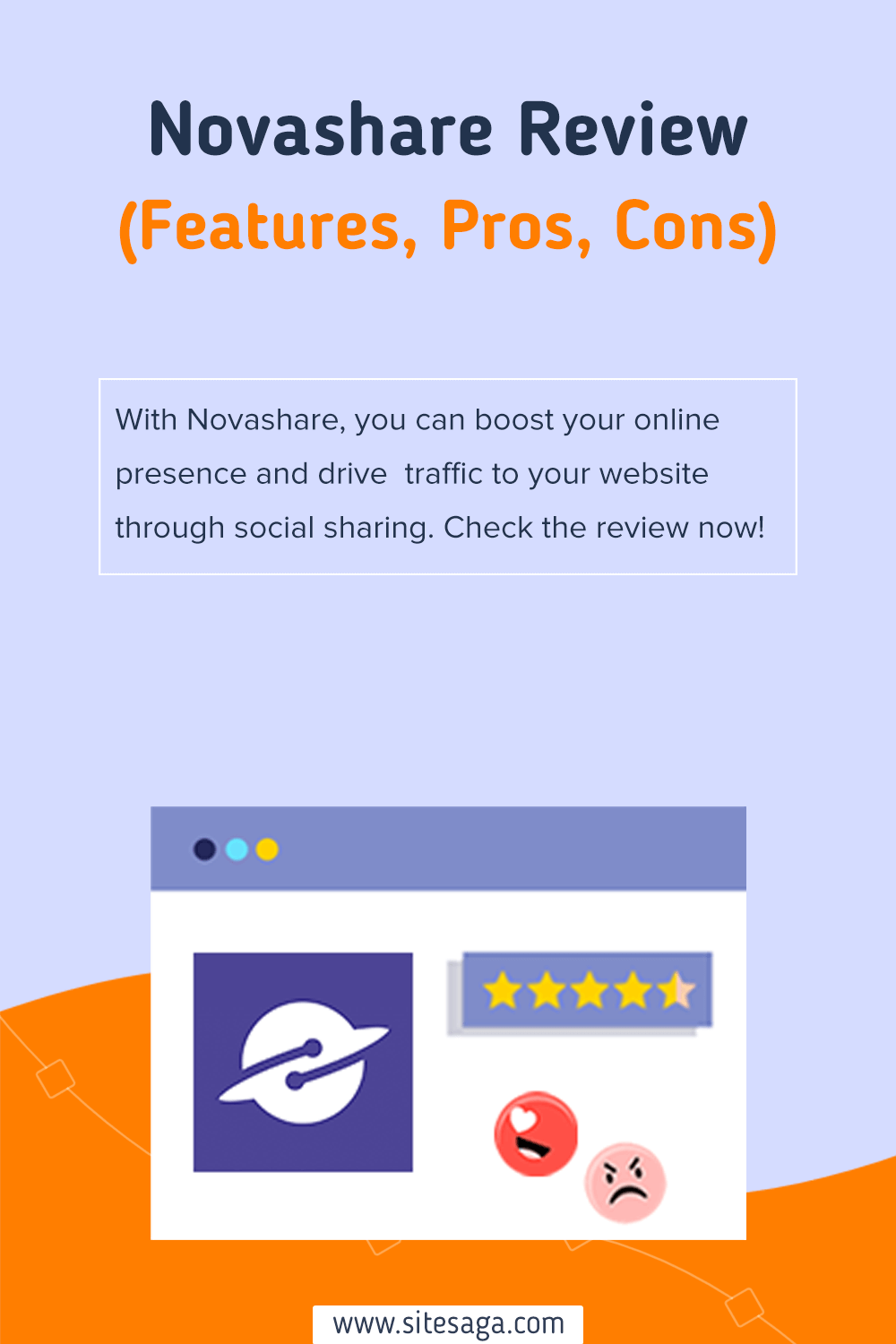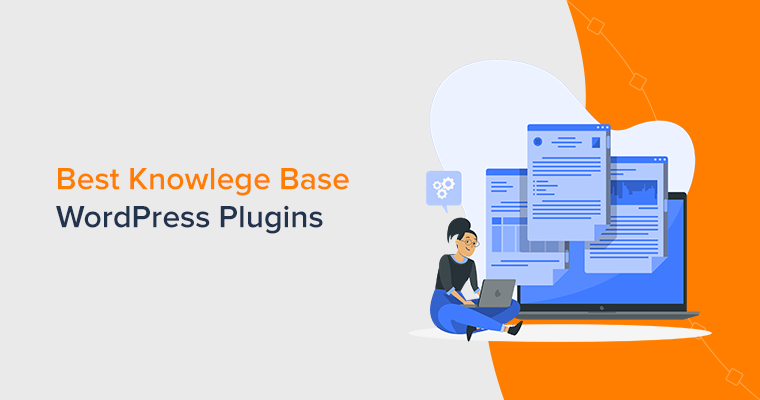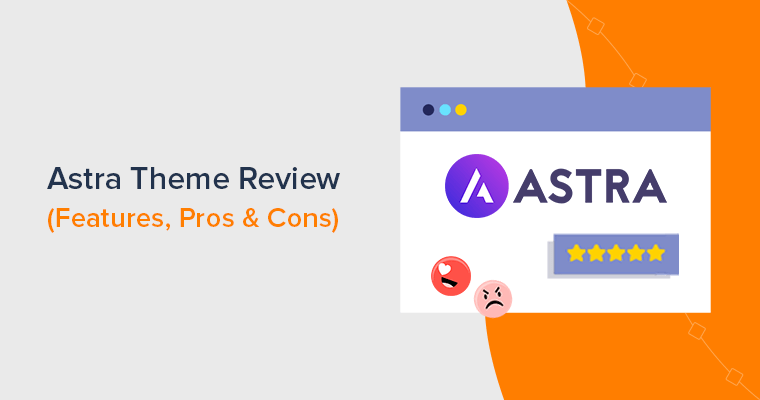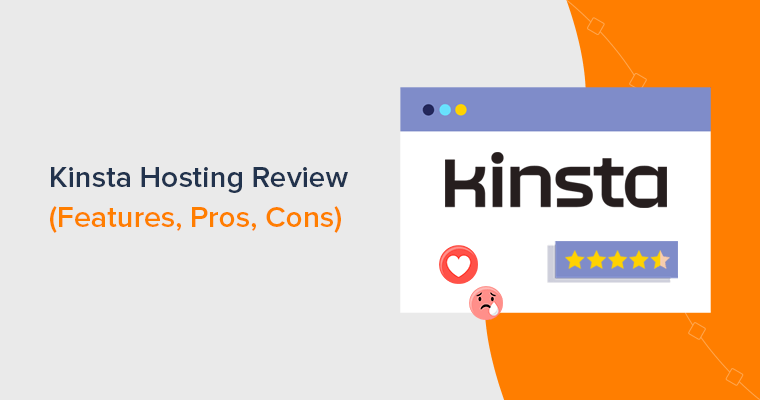Are you looking for an in-depth Novashare review? Wondering if it’s the best social share plugin for WordPress?
In today’s digital marketing landscape, social media plays a crucial role. And, neglecting it could mean missing out on a vast audience.
Novashare provides an effortless way to integrate social sharing on your WordPress site, improving your online presence and driving increased traffic.
But Is it truly the best social share plugin for WordPress? Is it worth the investment?
In this article, we’ll review Novashare, examining how it can elevate your social media engagement and reach. Let’s get started!
Overall Rating
Novashare is a fast, lightweight, and feature-rich WordPress social sharing plugin that can help you grow your social media engagement and reach.
After trying and testing the plugin, we rate Novashare with an amazing score of 4.8/5 stars. Meanwhile, we deducted a 0.2 rating as there is always room for a few improvements.
Nevertheless, we highly recommend Novashare as the best WordPress social share plugin in 2024. It’s easy to use, customizable, and indeed a good value for money.
Having said that, let’s dive into the Novashare review by exploring its pros and cons.
Prefer a video review? We’ve also created a full Novashare video review and tutorial on using the plugin! Check it out!
EXCLUSIVE OFFER: Use the coupon code SITESAGA to grab a 20% discount right away!
Now, let’s move forward to know the pros and cons of the Novashare plugin.
Pros of Novashare
- Optimized for Google Core Web Vitals and does not affect your site’s loading speed, interactivity, or visual stability.
- It also has a built-in cache system that can improve your site’s performance.
- Uses SVG icons that are scalable and customizable with CSS.
- Supports 21+ popular social networks, including Facebook, Twitter, Pinterest, LinkedIn, WhatsApp, Reddit, and more.
- Shows individual and total share counts on your site. Plus, set a minimum share count and recover share counts after changing URLs.
- Pinterest image upload option that allows you to add an image specifically designed for Pinterest (1000*1500 pixels).
- Detailed documentation and a tutorial section can help you set up and use the plugin easily.
- Comes with excellent customer support and a 30-day money refund guarantee.
Cons of Novashare
- It’s a paid plugin without a free plan. So, if you’re searching for a free option, then it might not be a viable alternative.
- Lacks a few features like social locker and social login.
Gone are the days of struggling to get your content noticed on social media. With Novashare, you can effortlessly encourage your visitors to share your posts. Further, driving more traffic and boosting your online presence.
From eye-catching share buttons that seamlessly blend with your website’s design. To powerful analytics that provide insights into the performance of your social shares, Novashare has it all.
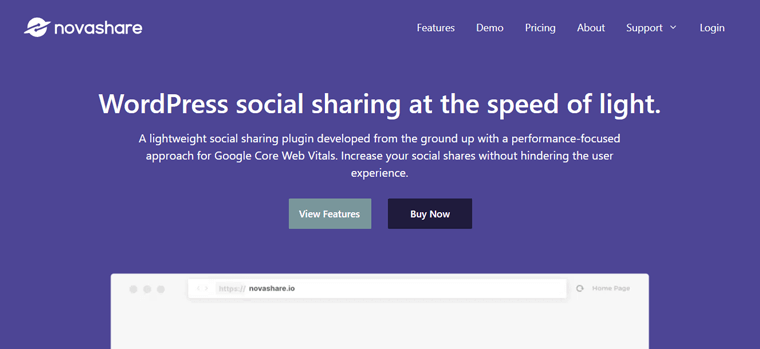
But what sets Novashare apart from the rest?
First and foremost, its lightning-fast loading times ensure that your visitors won’t be left waiting. With a focus on speed and performance, Novashare allows your visitors to share content with just a click.
With its interactive dashboard, Novashare makes customizing your social sharing buttons a breeze. It’s built with simplicity and ease in mind.
Choose from a wide range of placement options, including floating bars, inline buttons, and more.
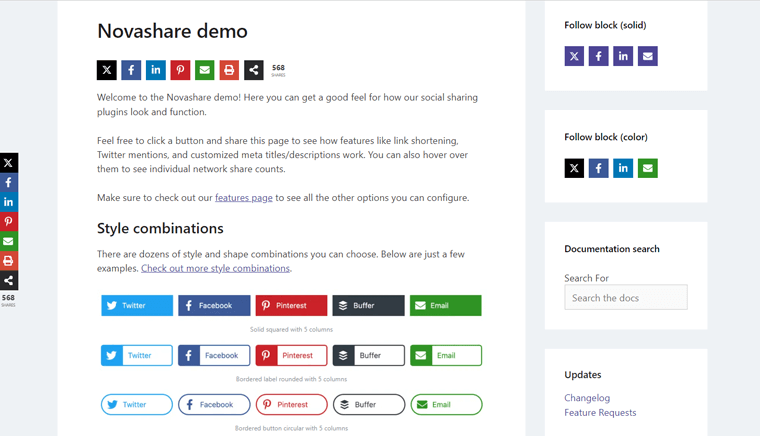
Whether you want to encourage sharing on specific pages or throughout your entire website, Novashare gives you the flexibility to do it all.
But Novashare is not just about looks. It also offers some amazing features that can boost your social media presence and traffic.
Such as share counts, click-to-tweet boxes, follow-block widgets, and more.
Learn all the key features of the Novashare plugin next!
Now, let’s explore the heart of the Novashare plugin i.e. its key features to see what sets it apart from the rest.
1. Performance-Optimized
One of the key features of the Novashare WordPress plugin is performance optimization. This means that it’s designed to be fast and lightweight and to not affect your site’s speed or performance.
Here are some of the ways that Novashare achieves this:
- Maintains a lightweight front-end (under 4 KB), 80% smaller than competitors. This minimizes the impact on site loading and bandwidth.
- Its built-in cache system reduces API calls, enhancing site speed. Thus, you can customize the share count refresh rate effortlessly.
- Novashare uses scalable SVG icons for social buttons. This eliminates the need for extra libraries and DNS lookups, boosting site speed.
- Skips third-party resources, scripts, cookies, and tracking, ensuring GDPR-friendly, lightweight, and privacy-conscious operation.
- Prevents Cumulative Layout Shift warnings, aligning with Google Core Web Vitals for a stable user experience.
As you can see, Novashare is a performance-optimized social sharing plugin that can help you increase your social shares. It’s developed with a performance-focused approach and follows the best practices for WordPress development.
You can rest assured that Novashare will not slow down your site or affect your SEO (Search Engine Optimization) rankings.
2. Share Buttons & Counts
Novashare is one of the best WordPress social share plugins out there in the market. And its core highlight is its share buttons and counts feature.
With that, you can add social sharing buttons to your site and display the share count for each social network and the total shares for your content.
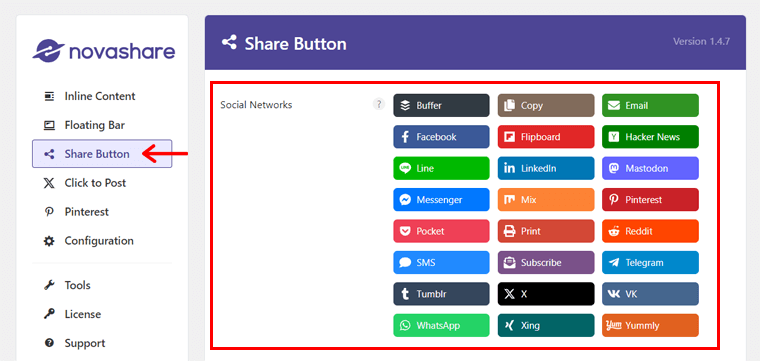
It supports more than 21 popular social networks including Facebook, Twitter, Pinterest, LinkedIn, WhatsApp, etc.
We’ll learn more about this feature and how to set it up and configure it in the upcoming portion of the article.
3. Engaging User-Interface
Another key feature of the Novashare WordPress plugin is that it has an engaging User-Interface (UI). This means that it’s easy to use, customize, and preview the social media buttons on your site.
To be precise, it has a minimal and easy settings page that uses WordPress styling. So, you don’t have to waste time learning a new UI or navigating through complex menus.
You can quickly access the Novashare settings from ‘Settings > Novashare’ in your WordPress dashboard.
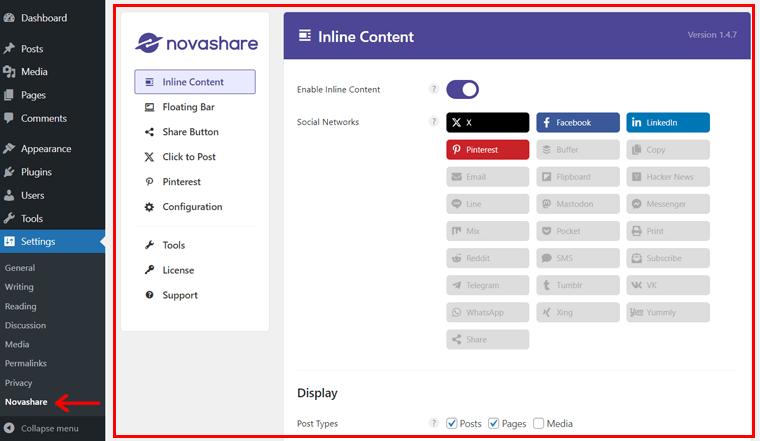
What’s more, it provides you with a drag-and-drop interface. As a result, you can easily reorder and toggle the social networks that you want to display on your site.
Also, adjust the button shape, size, color, hover color, etc with a few clicks.
As a result, you can create and customize the social media buttons to match your site’s theme and design. All while making the process both user-friendly and enjoyable.
4. Full Block Editor Support
Another key feature of the Novashare plugin is that it has full-block editor support. It’s compatible with the WordPress block editor (Gutenberg), which is the default editor for WordPress since version 5.0.
With Novashare, you get a block for every feature, such as click-to-post buttons, follow buttons, and share buttons. You can use the blocks right from the block editor to add and customize the social media buttons on your posts and pages.
For that, all you’ve to do is click on the ‘Add Block’ option i.e. ‘Plus icon’ in your page editor panel.
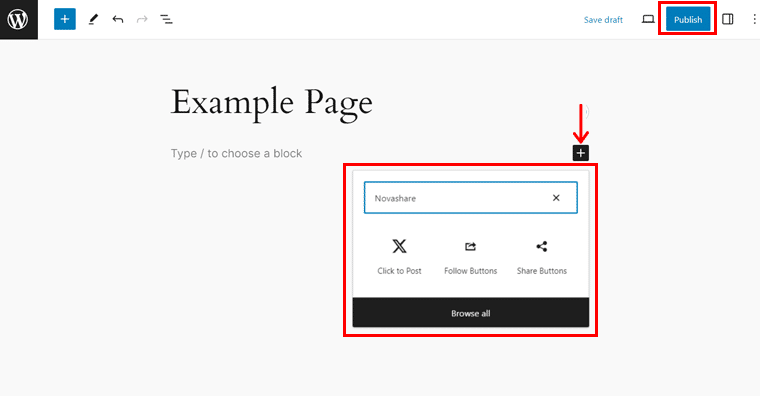
Then, select your desired Novashare feature, and design your share buttons exactly as you want. And hit the ‘Publish’ button to make it live.
5. Social Media Metadata
Social Media Metadata is another key highlight of the Novashare WordPress plugin. This feature allows you to edit the title, description, and image for each post or page when it’s shared on different platforms.
To use this feature, you need to go to ‘Settings > Novashare > Configuration’ and enable the Open Graph meta tags option.
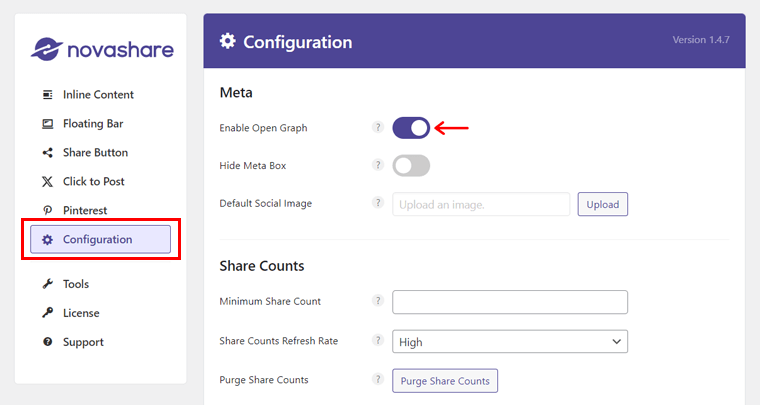
Next, you can edit the social media metadata for each post or page individually, by using the Novashare box located below the editor. You can see the image below for reference.
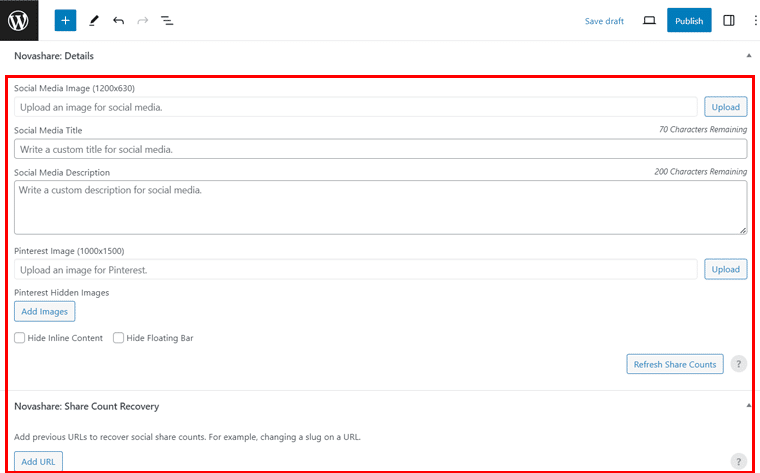
Hence, this can help you improve how your content looks and performs on social media. As well as increase your click-through rate and traffic on your site.
For more information, you can check the Novashare documentation on post-meta details.
6. Optimized Pinterest Sharing
And let’s not forget about the power of Pinterest! Novashare is one of very few social share plugins that offer a custom Pinterest image.
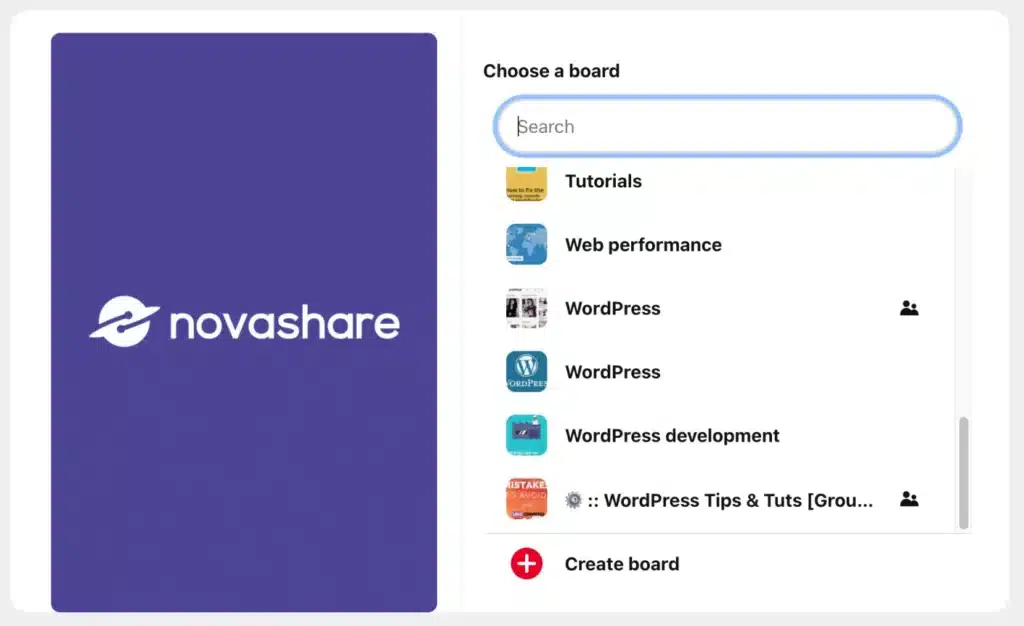
You can upload a different image for Pinterest sharing, not the default featured image of the post/page. Design a custom image in the recommended size (1000 x 1500 pixels) and share it.
This lets you optimize your content for maximum engagement on the Pinterest platform.
Additionally, you can include a Pin button on all of your images when hovered over. As a result, your visitors can easily pin any image from your site to Pinterest.
To use this feature, go to the ‘Settings > Novashare > Pinterest’ tab. Then, you need to enable the image pins option in the Novashare settings.
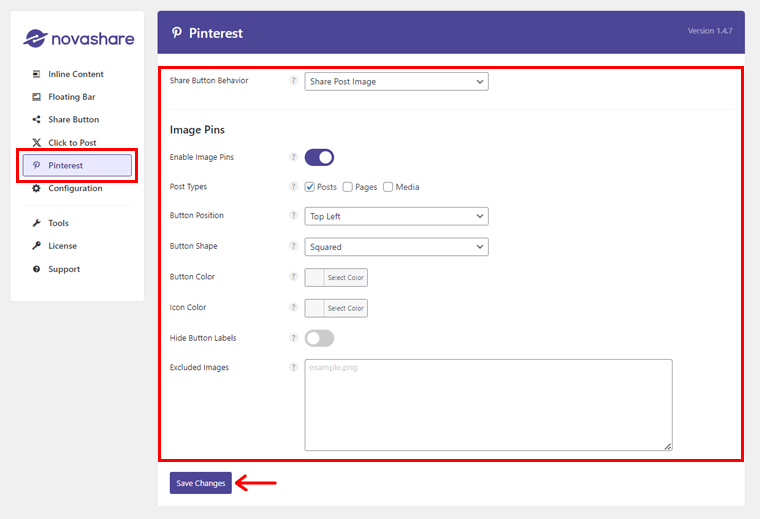
You can also choose the post types where you want to display the Pinterest image. Edit the hover pins along with button position, shape, color, and icon color. Also, you can hide the button labels, and exclude some images.
Once you’re done, you can click on the ‘Save Changes’ option.
All of this helps you make your site Pinterest-friendly and encourages visitors to share your content.
7. Analytics & Link Shortening
Are you wondering if you can track and optimize your social media performance and traffic? Well, the Novashare analytics and link-shortening feature lets you do just that.
It does this by adding some tags and codes to your shared URLs, which are the links that people use to share your content. This way, you can track clicks and sources using tools like Google Analytics.
On top of that, you can also shorten URLs with Bitly integration to enhance user experience and click-through rates.
To enable this feature, you can go to the ‘Settings > Nova Share > Configuration’ tab.
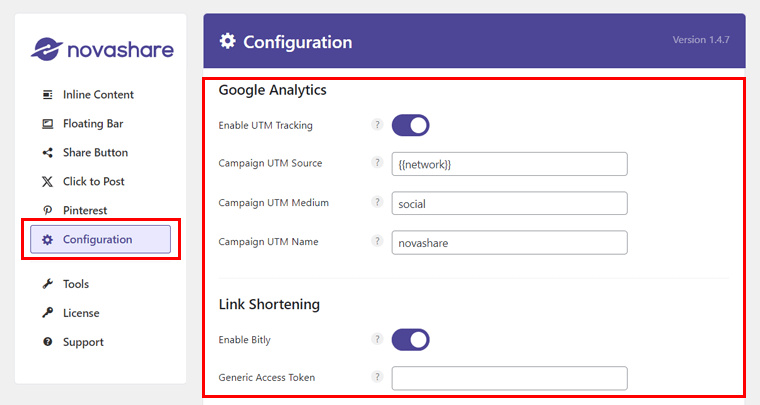
With that, you’ll find the Google Analytics and Link Shortening section to do the needfuls.
If you want more information on this, then check the Novashare documentation article on configuring Google Analytics.
8. Other Features
Novashare WordPress plugin has many other features that can enhance your social media presence and traffic.
Here are some of them:
- Easily add a customizable follow block widget to your sidebar or footer, showcasing social media buttons.
- Plus, you also get social follow button blocks if you want to connect your social media networks without dealing with legacy widgets or shortcodes.
- Create engaging tweet boxes to amplify your Twitter presence. Edit text, username, hashtags, and URL with various styles and colors as you wish.
- Enable social media buttons for any custom post type (e.g., WooCommerce products, testimonials). Also, you can choose button positions for each type.
- Multisite support, which means you can use Novashare on a network of sites with a single license.
- Use shortcode parameters to override global settings and tailor buttons for specific instances. Then, insert social media button shortcodes anywhere on your site.
- Customize plugin functionality and appearance using filters. Leverage the plugin’s API to access share counts and other data for seamless integration.
These are some of the key highlight features of Novashare that can help you optimize your social media strategy. And make your content more shareable and trackable.
Having said that, let’s dig into the next section of the Novashare review.
Novashare is a premium plugin that requires a yearly subscription fee. To install and activate the Novashare plugin, you need to follow these steps:
I) Purchase the Plugin
Visit the Novashare website and click on the ‘Buy Now’ button. Or, you can go to the ‘Pricing’ page.
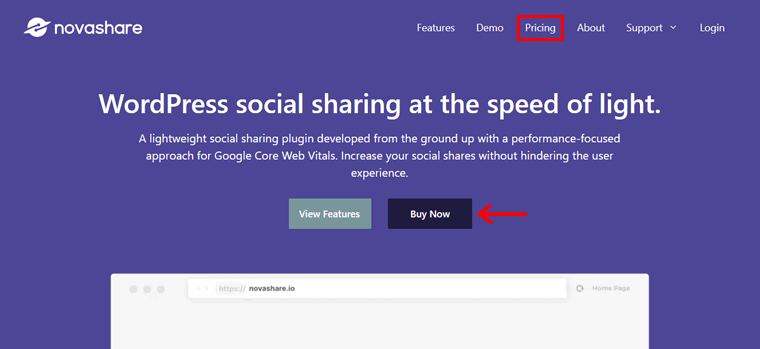
EXCLUSIVE OFFER: Use the coupon code SITESAGA to grab a 20% discount right away!
Then, choose the pricing plan that suits your needs and click on the ‘Buy It Now’ button.
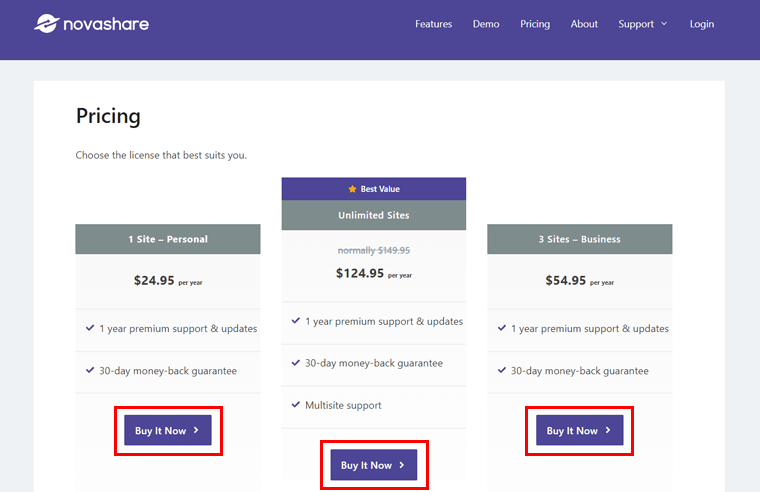
Next, enter your personal and payment details and complete the checkout process.
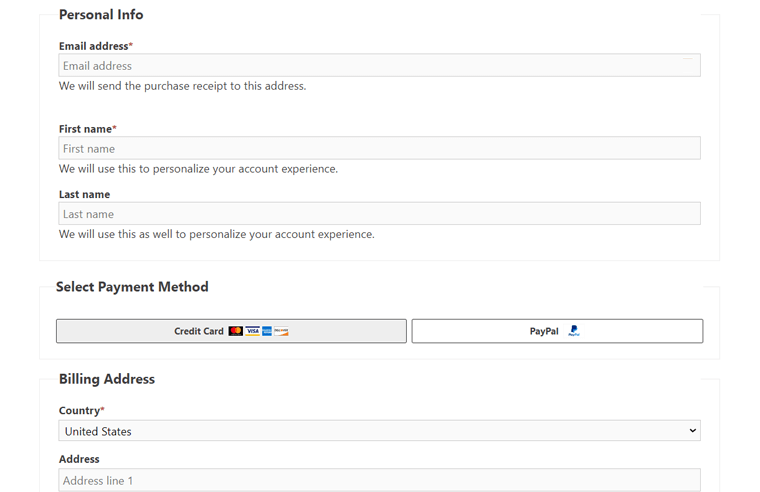
With that, you’ll receive an email to access your Novashare account. By logging in, you can access your license key and a download link for the plugin.
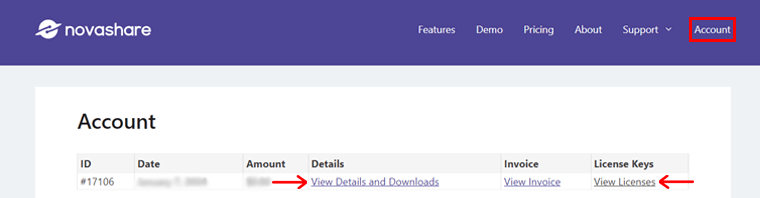
Now, download the plugin zip file from the email or your account page on the Novashare website. And hold the license key.
II) Installation & Activation of Novashare Plugin
Next, you need to log in to your WordPress dashboard and go to ‘Plugins > Add New’.
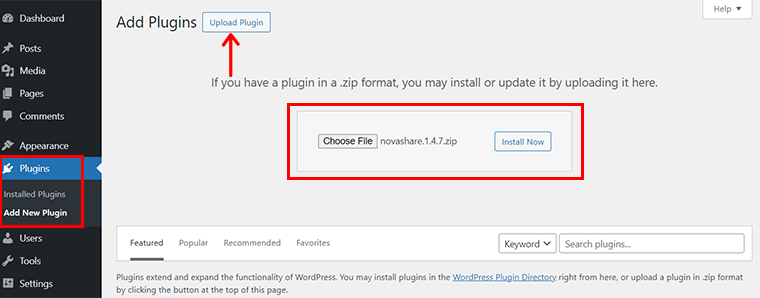
Then, click on the ‘Upload Plugin’ button and select the plugin zip file from your computer.
Following that, click on the ‘Install Now’ button and wait for the installation to finish.
Afterward, hit on the ‘Activate Plugin’ button and you’ll see a plugin activated notification.
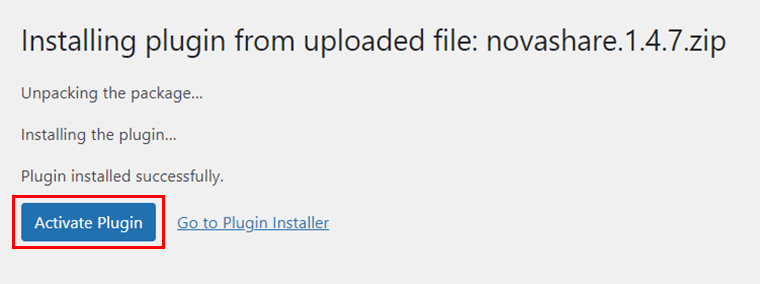
Go to ‘Settings > Novashare’ and enter your license key in the ‘License’ tab.
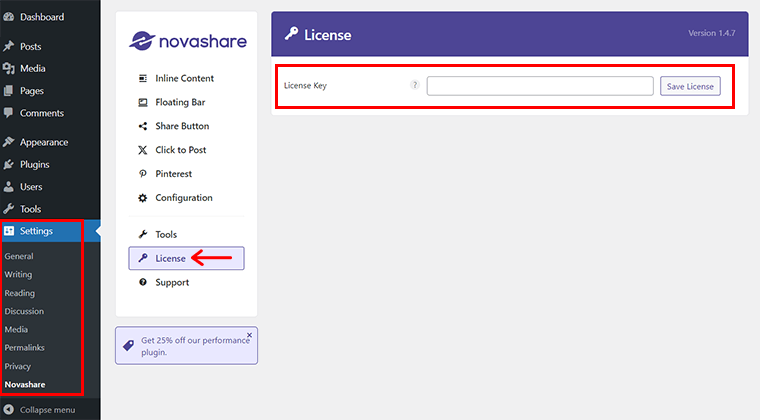
And finally, click on the ‘Activate License’ button and you will see a green message that says ‘License activated’.
Congratulations, you have successfully installed and activated the Novashare plugin! You can now start using it to add social sharing buttons to your site.
Now, in this section, we’ll show how to set up and configure the social media button on your website.
First thing first, go to the ‘Settings > Novashare’ in your WordPress dashboard.
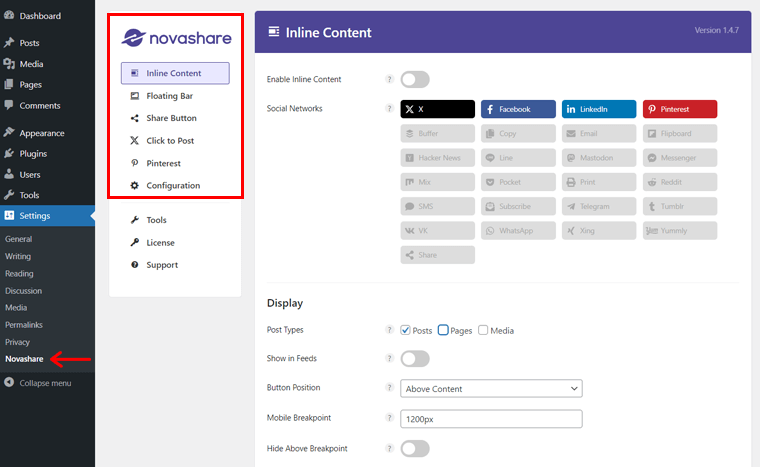
With that, you’ll see 6 major sub-tabs. They are:
- Inline Content
- Floating Bar
- Share Button
- Click to Post
- Configuration
Each sub-tab has different options that you can adjust according to your needs.
Now, to set up a social media share button on your website, you majorly need 2 sub-tabs. They are: ‘Inline Content’ and ‘Floating Bar’. So, let’s check them out:
i) Inline Content
Simply, you can understand inline content share buttons as the share buttons integrated into your post, page, or custom post-type content. They can appear above, below, or in between your content. And, the Inline Content tab lets you do just that.
To start, click on the ‘Enable Inline Content’ option. Then, choose which social network share button you want to have.
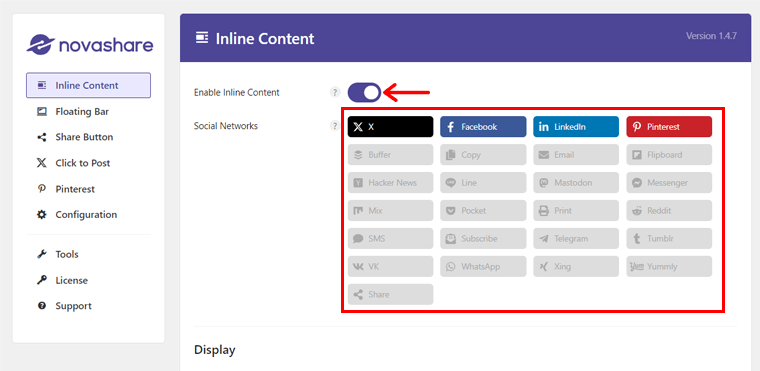
Next up, under the ‘Display’ option, specify your Post Types from 3 options, i.e. ‘Posts’, ‘Pages’, or ‘Media’. Here, we’ve enabled ‘Posts’ and ‘Pages’.
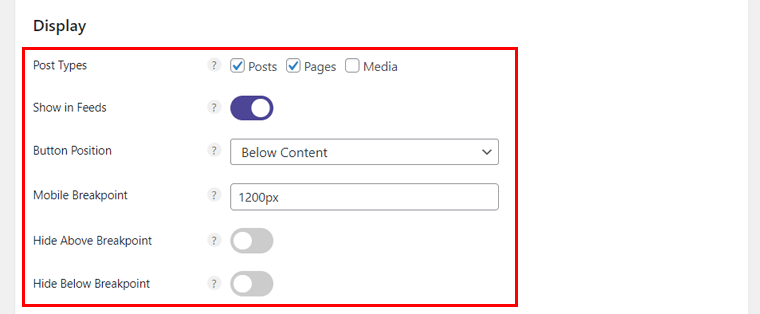
Also, you get to choose the button position, and mobile breakpoint for inline content share buttons.
Moving to the ‘Design’ option, you can choose the overall style for your share buttons. Such as style, width, layout, alignment, size, shape, color, and hover color.
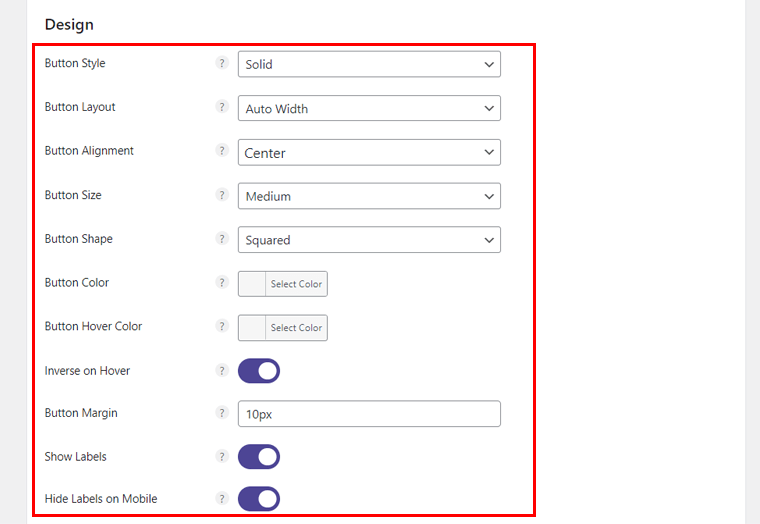
Plus, you can set the button margin and enable it to show labels along with hiding on mobile.
On scrolling a bit down, you’ll also see the ‘Share Counts’ option. From here, you can enable the total share count, specify its position, and set the color.
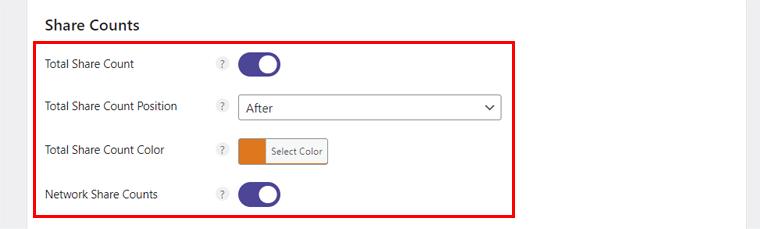
Meanwhile, from the ‘Call to Action’ option, you can add a prompt text that can persuade your visitor to click on the share buttons. Also, you can set the font size and color of your prompt.
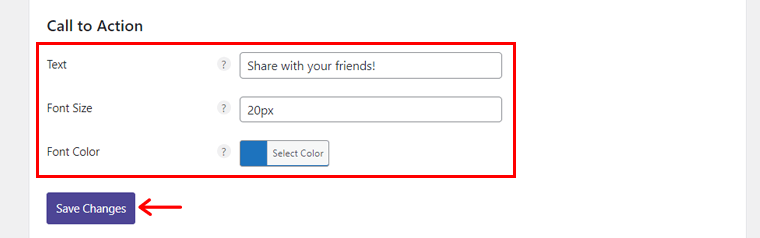
Once done, hit the ‘Save Changes’ button.
Next, you can simply go to any of your pages on the live website and ‘Preview’ it. You can see the result, hooray!
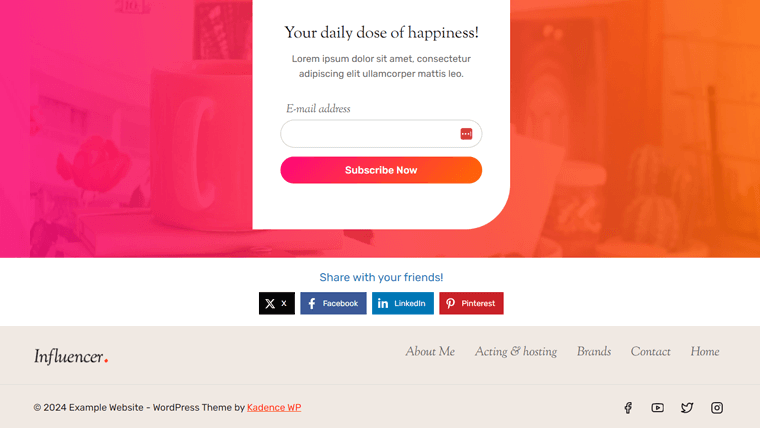
ii) Floating Bar
This sub-tab allows you to display the social media button on a floating bar that stays visible as your user scrolls.
For that, all you’ve to do is go to the ‘Floating Bar’ tab and enable the floating Bar. Then, you can follow the exact same process as we’ve done earlier on the Inline Content tab.
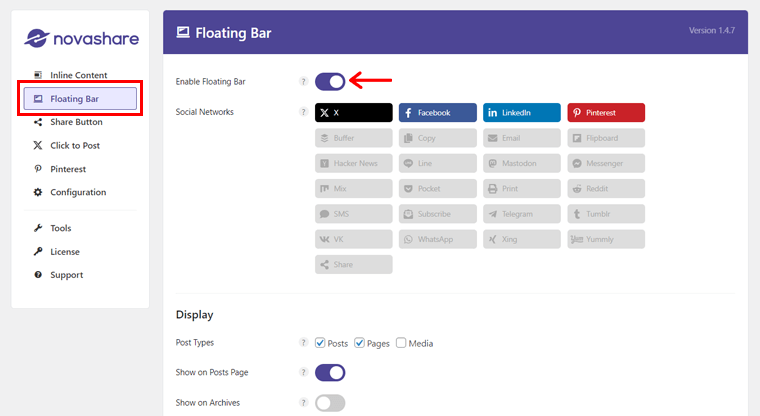
The only major step here is, you need to enable the ‘Show on Scroll’ option. And, also specify Show on Scroll location i.e. choose where the show the floating sidebar whether on mobile, desktop, or both.
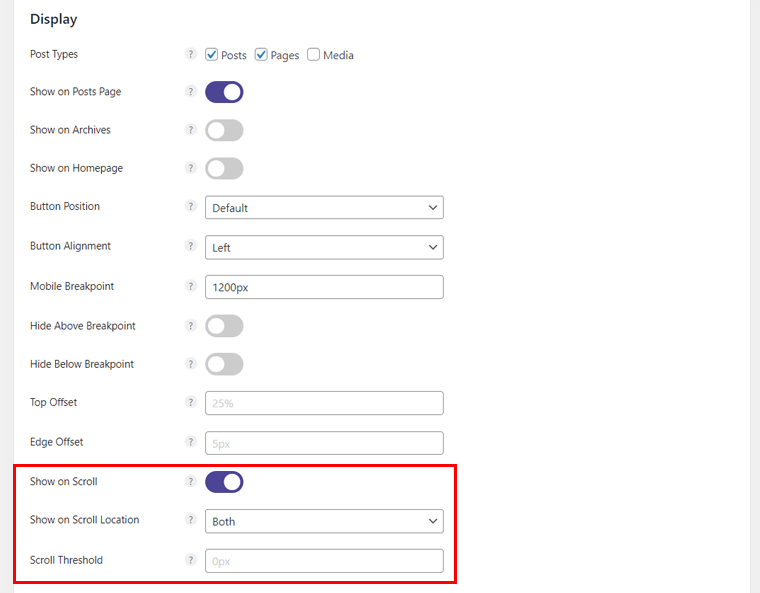
Next, hit the ‘Save Settings’ and you’re all done to preview it.
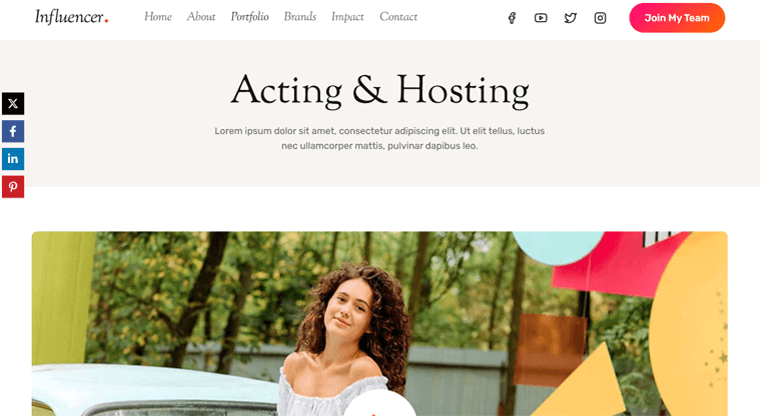
Likewise, you can play around with the other tabs and explore the full potential of the Novashare plugin.
We’ve already explained the other major features in the key features section. Nevertheless, you can always refer to its documentation for more guidance.
Novashare is a premium plugin that requires a yearly subscription fee. It has 3 pricing plans that vary depending on the number of sites you want to use it on.
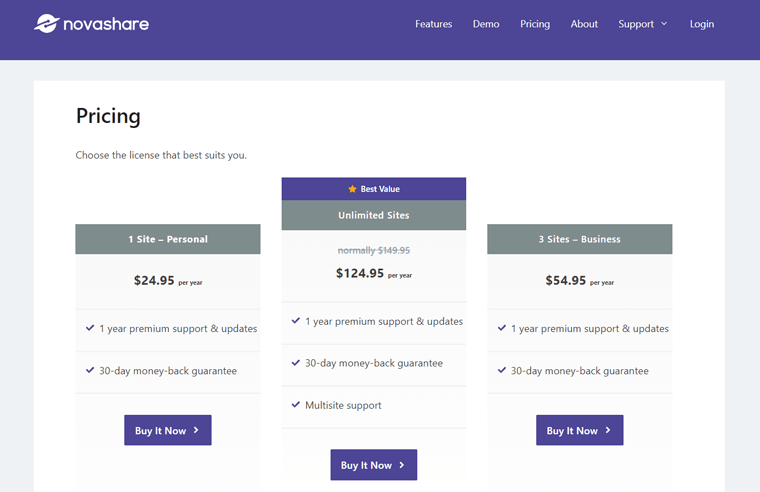
The plans are:
- Personal: Costs $24.95/year for 1 site. You get 1 year of premium support and updates.
- Business: Costs $54.95/year for 3 sites. Get the same benefits as the Personal plan. It’s ideal for small businesses or bloggers who have multiple sites.
- Unlimited Sites: Costs $124.95/year for unlimited sites. All Business plan features, plus supports multisite installations. This makes it ideal for agencies or developers who work with many clients or sites.
All plans come with a 30-day money-back guarantee. This means you can try Novashare risk-free and get a full refund if you are not satisfied with it.
What’s more, you can also get a 15% discount on all renewals, which makes Novashare even more affordable in the long run.
One of the advantages of using Novashare is that you can get premium customer support from the developers of the plugin.
They have over years of experience working with WordPress. Also, they are ready to help you with any issues you may have with the plugin.
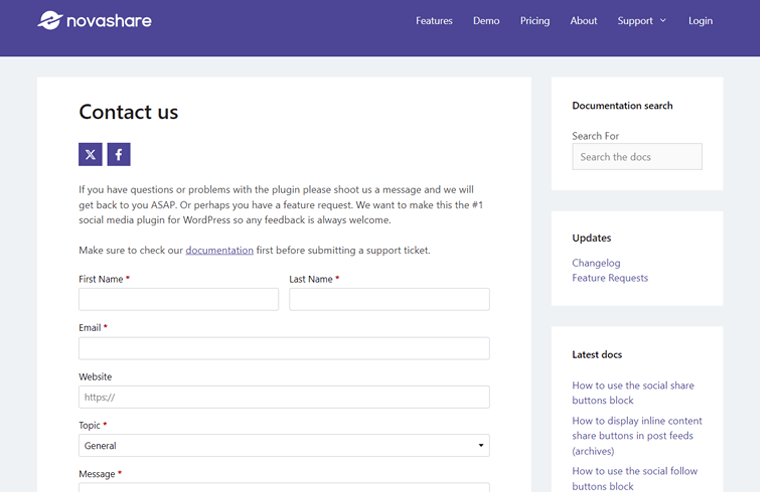
You can contact them through their website by filling out a simple form. Visit their Contact page, fill out the form and they will get back to you as soon as possible.
You can also check out their documentation and tutorials section. Where you can find detailed guides and tips on how to set up and use the plugin effectively.
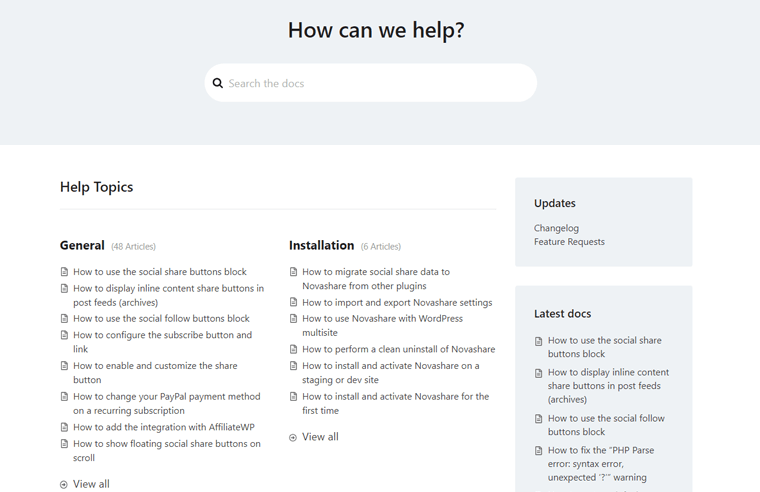
Novashare also offers a 30-day money-back guarantee. This shows that they are confident in their product and care about their customers’ satisfaction.
Novashare is a great social sharing plugin for WordPress, but it’s not the only one. Many other plugins offer similar or different features and benefits.
Here are some of the best alternatives to Novashare that you can consider:
1. Sassy Social Share
Sassy Social Share is a free plugin that allows you to add social sharing buttons to your site. It also supports share counts, social media follow icons, URL shortening, and GDPR compliance.
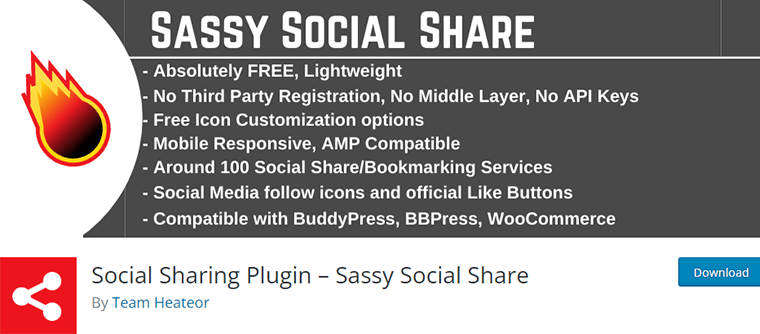
What’s more, you can customize the icons with different shapes, sizes, colors, and backgrounds. Not to forget, it’s lightweight and fast and does not use cookies, tracking scripts, or store user data. As a result, you don’t have to worry about the user experience.
Pricing:
Directly download the free plugin from the WordPress.org plugin repository or install it right from your dashboard.
Check our article to add social media share buttons with Sassy Social Share.
2. Monarch
Monarch is a premium plugin that is part of the Elegant Themes membership. It lets you display social sharing buttons in various locations. Such as a floating sidebar, above or below content, images and videos, and more.
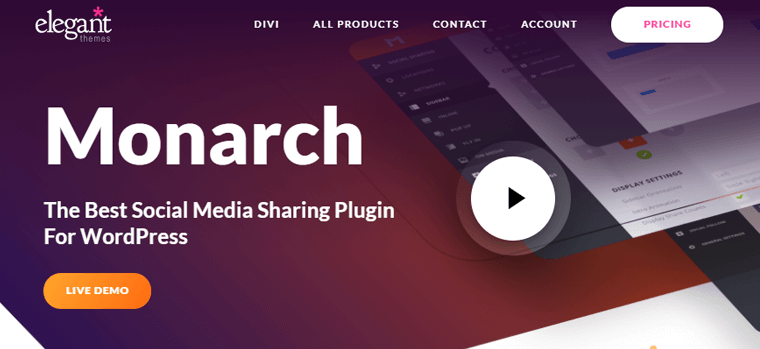
What’s more, it provides a social login feature that allows your visitors to log in to your site via their social media accounts. This helps you increase your user registration and engagement.
No doubt, it’s optimized for speed and performance and has a user-friendly interface and dashboard. It also supports share counts, social media follow buttons, social lockers, automatic pop-ups, and fly-ins.
Pricing:
Get the Monarch plugin for $89 per year through the Elegant Themes Yearly Access (which includes Divi, Extra, Monarch, & Bloom).
3. Shared Counts
Shared Counts is another free plugin that adds social media sharing buttons that look great and keep your site loading fast. It supports share counts for Facebook, Pinterest, Yummly, Twitter, and more.
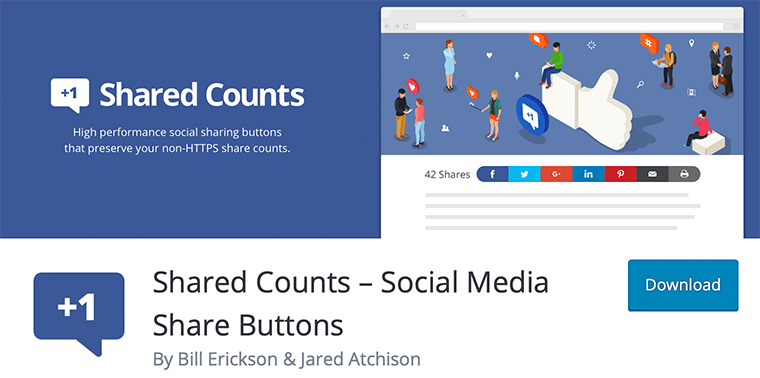
Moreover, it also has a one-click option to retrieve both HTTP and HTTPS share counts. This is useful if you upgrade your site to HTTPS.
No doubt, it’s developer-friendly and has many hooks and filters for customization. So, it does not use cookies, tracking scripts, or store user data, making it GDPR compliant.
Pricing:
Install the free plugin right away and start adding social share count right away.
Browse our article to add social media share buttons with Shared Counts.
Now, it’s time to answer the ultimate question. ‘Is Novashare the Best Social Share Plugin?’
Well, we’d say a big Yes! We have personally used the Novashare plugin and we are impressed by its powerful features. Thus, we can say that Novashare is one of the best options in the social sharing plugin market.
It’s power-packed with tons of features such as share counts, Pinterest image pins, click-to-tweet boxes, etc. And comes with excellent support and a 30-day money refund guarantee.
We have tried many other plugins and none of them could match Novashare’s speed, functionality, and customization.
Compared to other social sharing plugins, Novashare is a good value for money as it offers more features and flexibility.
Hence, if you are looking for a social sharing plugin that can do it all, then Novashare is the one for you. You can visit the Novashare website and get started today. We are sure you will love it as much as we do.
Here are some of the most frequently asked questions (FAQs) on Novashare and their answers:
Q.1 Is Novashare GDPR compliant?
Yes, Novashare is GDPR compliant. It does not use cookies, tracking scripts, or store user data. Plus, it has an option to disable share counts for EU visitors, which can prevent third-party requests from social networks.
Q.2 How does Novashare improve social sharing?
Novashare provides a user-friendly interface, blazing speed, extensive social platform integration, and advanced analytics. This helps to optimize your social sharing strategy.
Q.3 What languages are available for Novashare?
Novashare is available in English, Spanish, French, German, Italian, Dutch, Portuguese, and Russian. You can also choose language from the settings page of the plugin. Plus, it supports translation plugins, such as WPML and Polylang.
Q.4 Is there a learning curve for using Novashare?
While Novashare is user-friendly, some advanced features may seem overwhelming initially. However, comprehensive documentation and responsive support are available to help you.
Q.5 Does Novashare support multisite installations?
Yes, Novashare supports multisite installations, making it an ideal choice for agencies or developers managing multiple clients or sites.
Are you new to setting up a website? If yes, then check out our tutorial on creating a website from scratch.
Conclusion
And that’s all, folks! Thank you for reading our Novashare review and we hope you found it helpful.
Already tried and used the plugin? Then, share your experience to help our fellow readers to make the pick.
If you have any questions or feedback, please let us know in the comments below. We’re happy to help you out.
Do share this article with your friends and family who are looking to purchase a social share plugin.
Browse our other review articles like Amelia review and SolidWP review.
Remember to like and follow us on our social media handles Facebook and Twitter to stay in touch with our content.