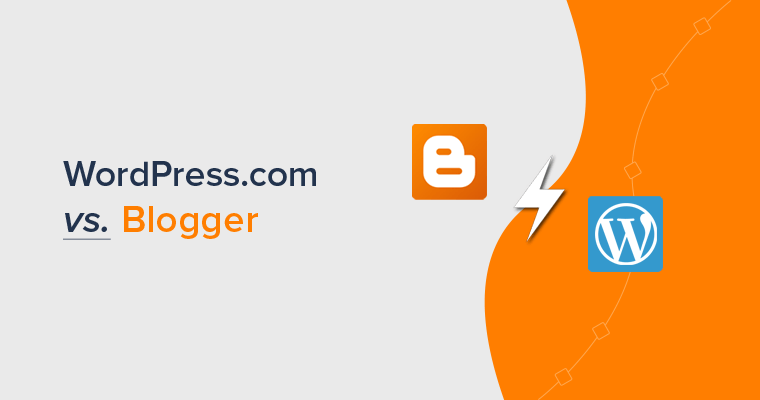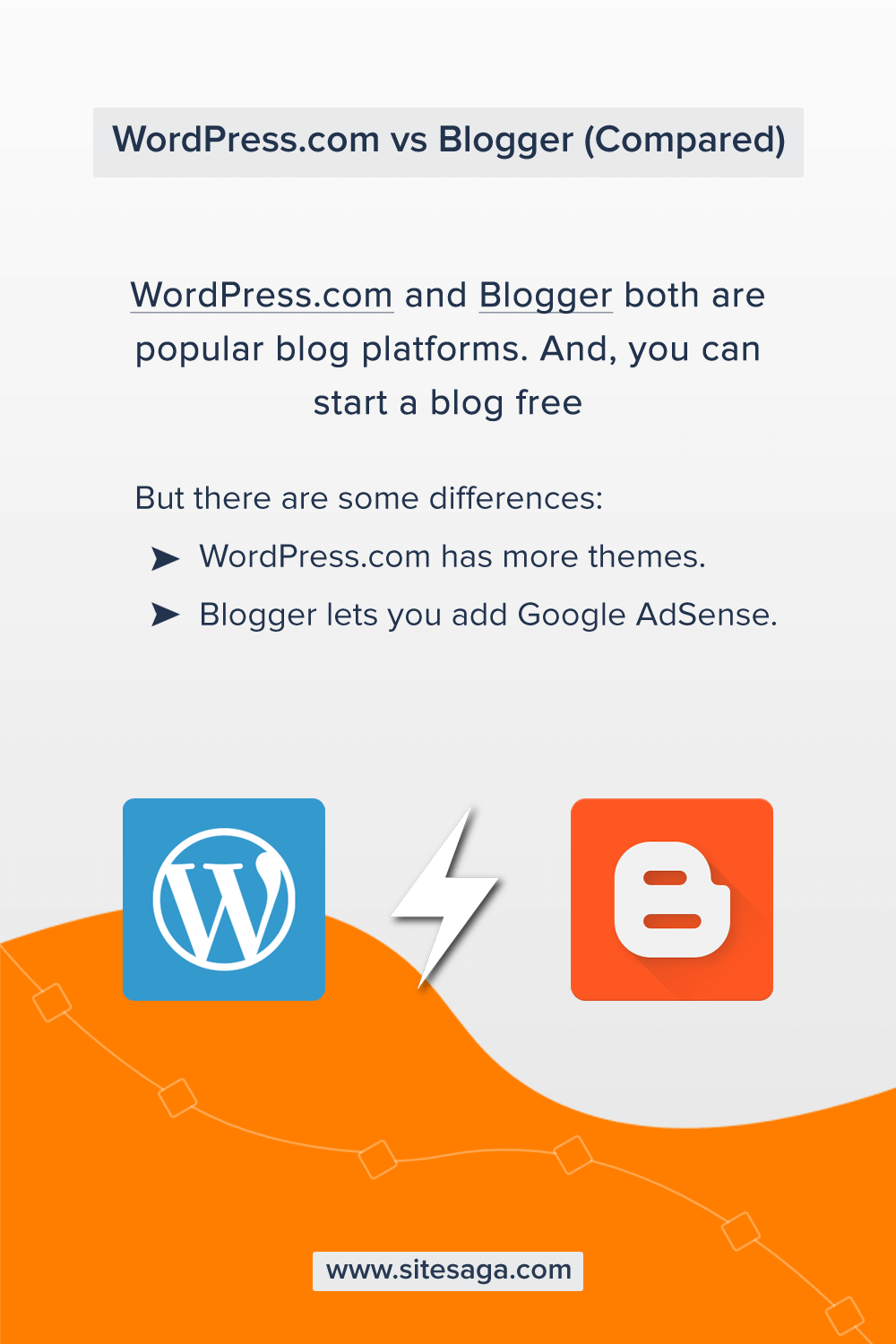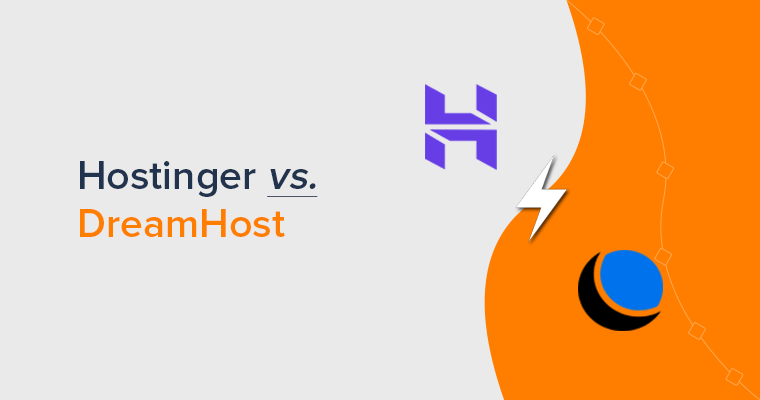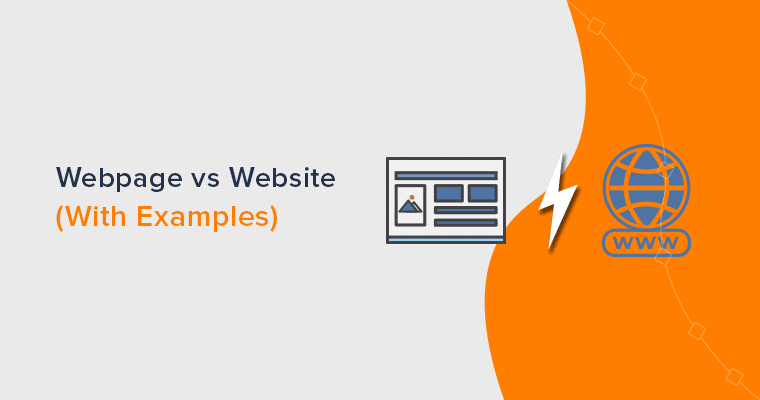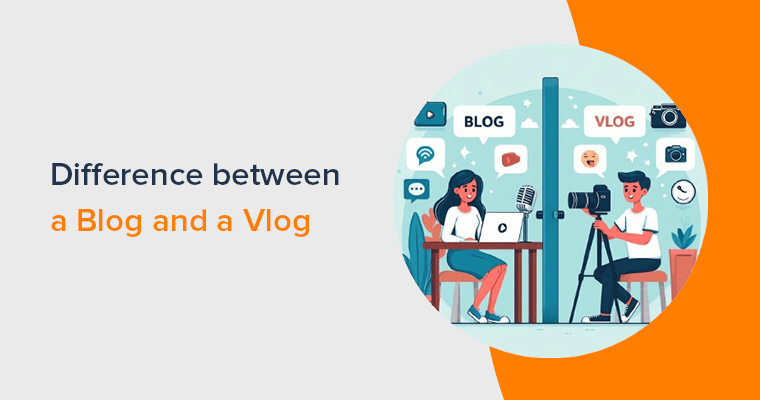Wondering what’s better between WordPress.com vs Blogger? If you’re confused between these 2 blogging platforms, then you’ve come to the right place!
WordPress.com and Blogger are both very popular blogging sites. You might have already come across various blogs on those platforms. Haven’t you?
For example, you may have seen something like this – https://exampleblog.blogspot.com or https://exampleblog.wordpress.com. If yes, then the former is a blog on Blogger.com and the last one is on WordPress.com.
And, you may be aware that both provide cool features for a blog. But which one to choose? Don’t worry, we’ll share differences and similarities of WordPress.com and Blogger.com to help you figure out what works best for your blog.
Let’s begin!
A. Introduction – WordPress.com vs Blogger
Let’s start the blogging sites comparison with an introduction of each.
Introducing WordPress.com – Fully Hosted Website & Blog Platform
Started in 2003, WordPress is the most popular blogging and website building software. It comes in 2 different flavors: WordPress.org and WordPress.com.
WordPress.org is a self-hosted platform that requires you to take care of hosting and domain name yourself. Whereas, WordPress.com is a fully hosted platform that comes with a free sub-domain and free hosting. To learn more, check out WordPress.org vs. WordPress.com article.
This article is comparison of Blogger with WordPress.com, the dot com version of WordPress.
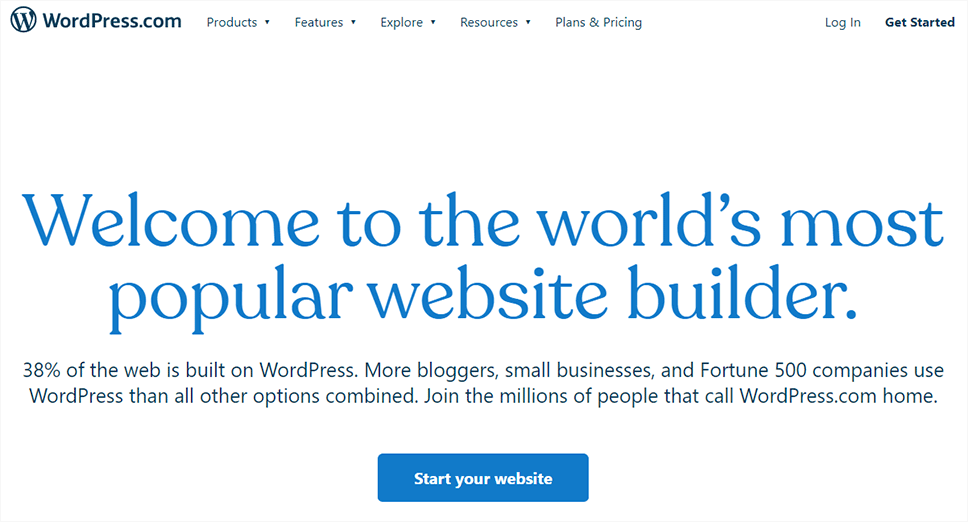
Now without any further delay, let’s talk what’s WordPress dot com.
Simply, WordPress.com is a popular blogging and website building platform that provides you with a full package of services you need to set up a blog or a website.
It’s a fully hosted platform which provides you with hosting and domain along with the WordPress software. You can just sign up for an account on WordPress.com and start making your site.
For a domain name, it provides you a subdomain that looks like ‘https://exampleblog.wordpress.com’ for free. However, you can go for a paid plan to include a custom domain name.
We’ve also compared the self-hosted WordPress.org version vs Blogger in another article. Check this article ‘WordPress vs Blogger‘ to find out more.
Introducing Blogger – Simple Blogging Site by Google
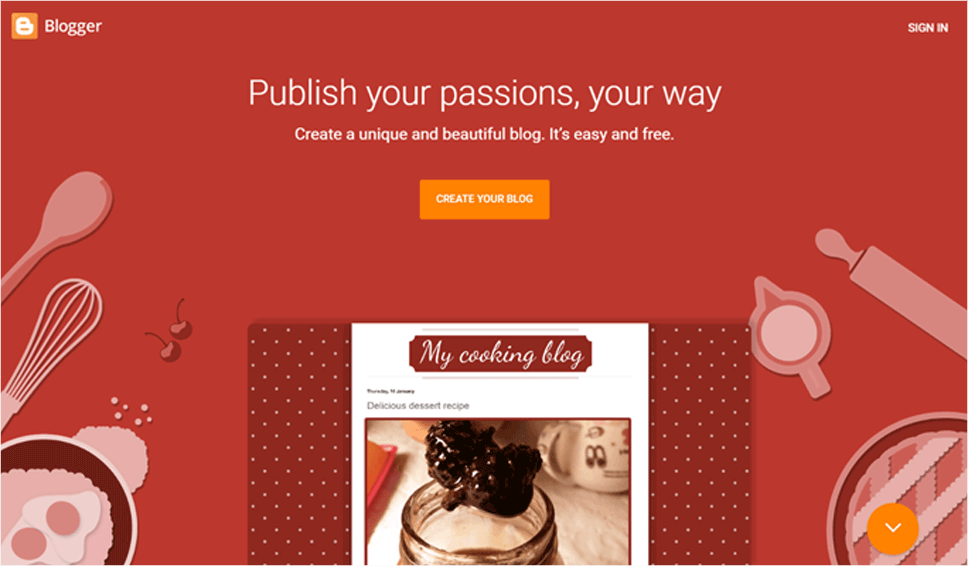
Owned by Google since 2003, Blogger is a completely free blogging platform which first started by Pyra Labs in 1999. It’s a simple blogging platform that lets you create and publish your content online easily without any technical configuration.
Just go to Blogger.com and sign up with your Google account. After that, create a name to your blog, add your blog articles, and publish. It’s as simple as 1,2,3.
Similar to WordPress.com, Blogger is a free and fully hosted blogging platform that covers hosting and domain name for your blog. It gives you a free subdomain that looks like ‘https://exampleblog.blogspot.com‘.
However, you can get yourself a custom domain name from domain name registrars.
B. Easy of Use – WordPress.com vs Blogger
A blogger who is looking onto expressing themselves from their content and writing may not necessarily be able to design a site. Hence, they may need a simple and easy to manage platform.
Also, having an easy to use platform will take away the need to hire a designer or take your time away to getting familiar with the platform. Here, we’ll compare WordPress or Blogger is easy to use!
Is WordPress.com Easy to Use? (Setup & Usage)
In this section, we’ll explain how to set up a blog on WordPress and how to start publishing using it.
i) How to Set Up a Blog on WordPress.com?
Starting with your blog on the hosted WordPress platform is very easy and fast. As a fully hosted platform, you don’t have to worry about any setup or installation.
Just visit https://WordPress.com and click on the ‘Start your website’ button.
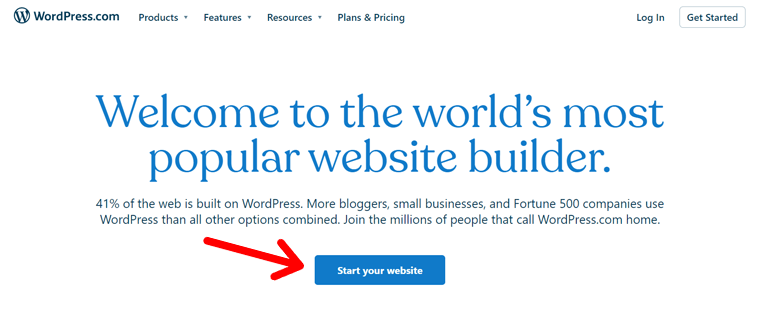
First step, you’ll need to sign up to create your account. You can enter your email address and a password to create a new account or sign up using your Google or Apple account.
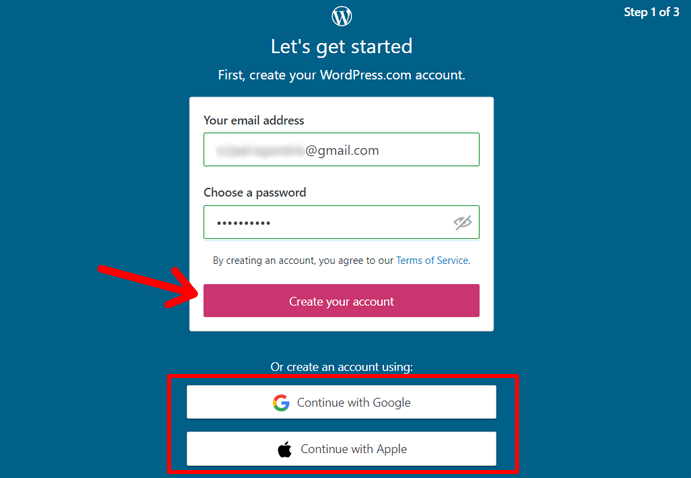
Second step: On the next screen, you can get domain for your blog. Enter the name of your blog in the search bar, then you’ll see the results below it.
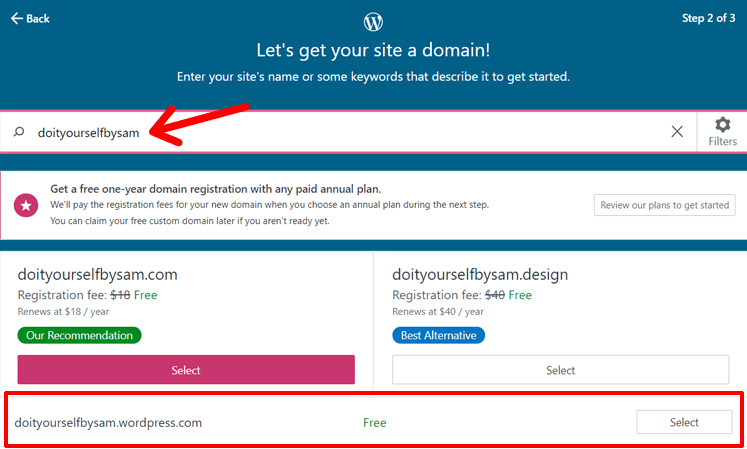
At first, you’ll see the custom domain options. At WordPress.com, you can register a custom domain name free but to use that you need to buy one of their premium plans. And, you should pay $22/year the next year when the domain renews.
If you don’t have money to purchase a premium plan, then you should go with the free WordPress.com subdomain. The subdomain will be forever free.
For this example, we’ll select the free subdomain – doityourselfbysam.wordpress.com.
Third and final step, you should choose a WordPress.com plan. There are mainly 4 types of paid plans available. For the free subdomain, there’s also a free plan option.
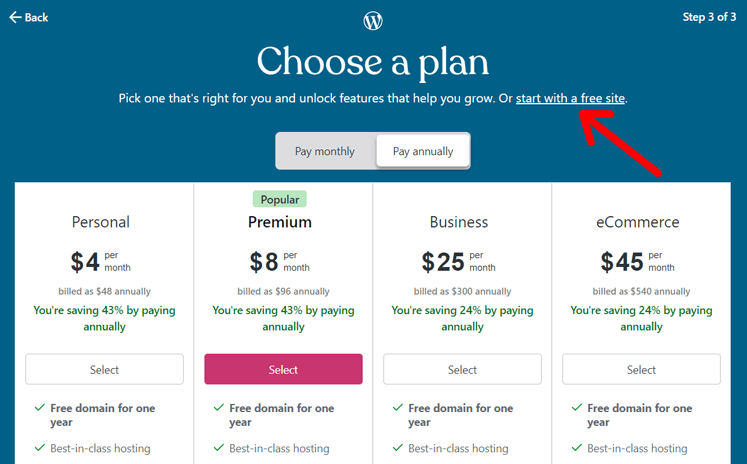
If you selected a custom domain in step two, then you can one of the plans suitable for you. We’re setting up a free blog, so we’ll select ‘start with a free site‘ link.
Now, it’ll create your blog and you’ll see your WordPress blog dashboard within a few seconds. Here’s how the dashboard looks like.
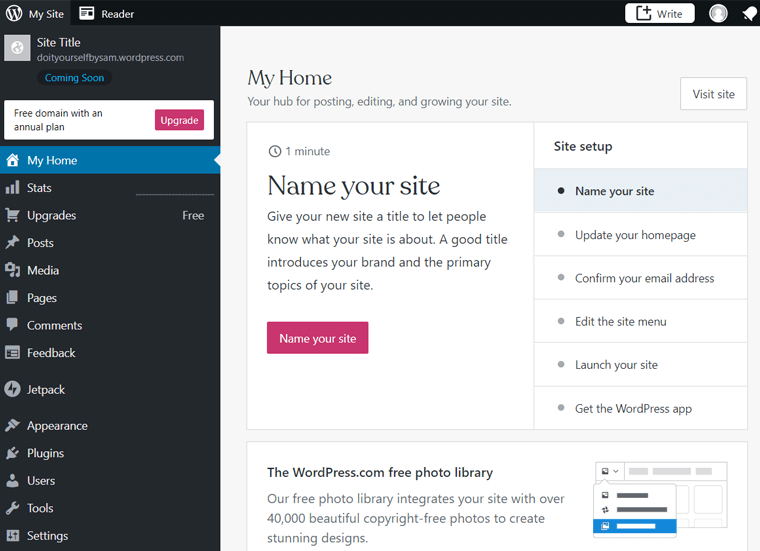
The WordPress dashboard is where you’ll customize your blog design, create content, and manage the blog. We’ll explain how to manage your blog in the next section.
Configure Your WordPress.com Blog and Publish
With 3 simple steps above, you’ve set up your blog on WordPress platform but it’s not live yet. One of the first things you may notice is ‘coming soon’ status below your blog name.
That means you should now start customizing it. And, it’s easy with the ‘Site setup’ steps provided by WordPress.
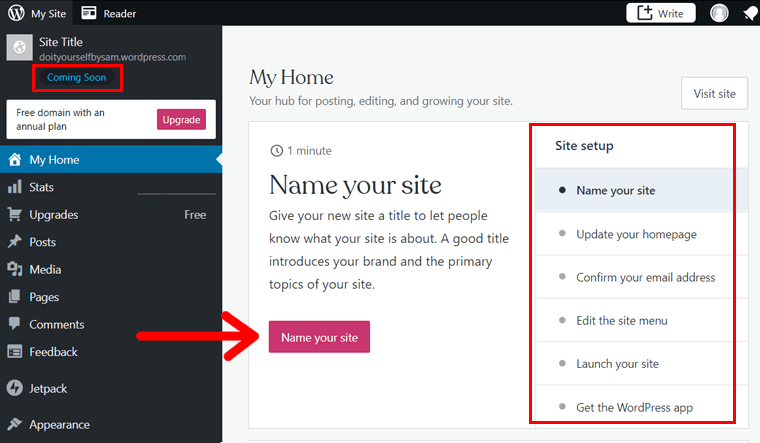
As suggested, you can start by adding the name of your site. Click on the ‘Name your site‘ button to start.
On the next screen, you can add name of your blog. Then, click on the ‘Save Settings‘.
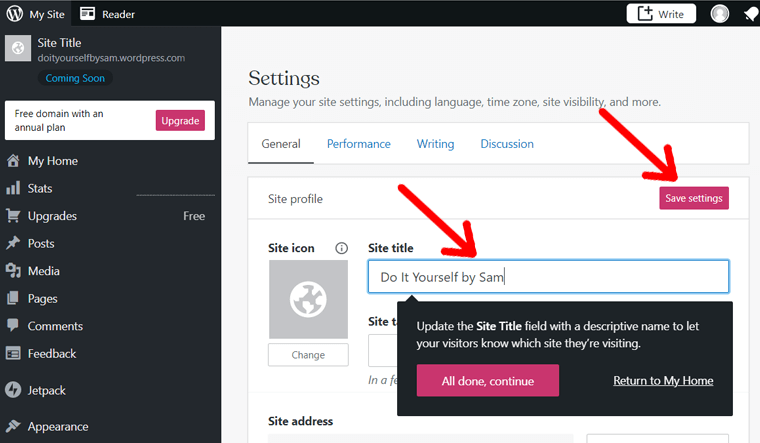
After that, return to homepage. Next step, you can edit your blog homepage.
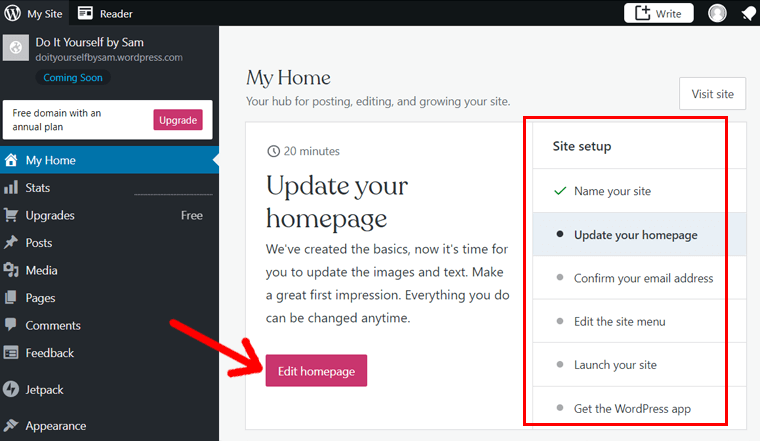
After you click on the ‘Edit homepage’ button, you’ll see the WordPress editor. It’s called Gutenberg or the block editor which looks like the screenshot below.
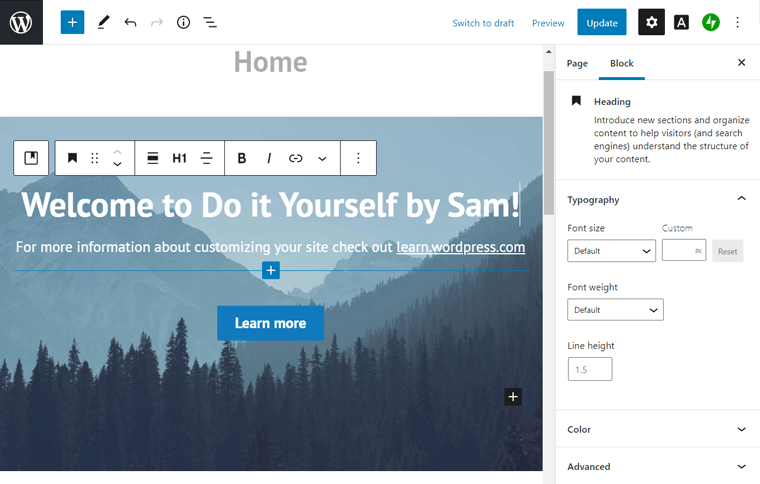
Here, all the content comes in blocks. Each block has its own settings. On the screenshot above, we’re editing a heading block. You can edit any content by clicking over it. You can add more blocks by clicking on the Plus icon.
Make the required changes and then click on the ‘Update’ button at the top of the page.
And similarly, follow the steps and customize your blog.
If you want to add blog articles, then you need visit ‘Posts > Add New‘ from you dashboard menu. After that, you can create content using the block editor.
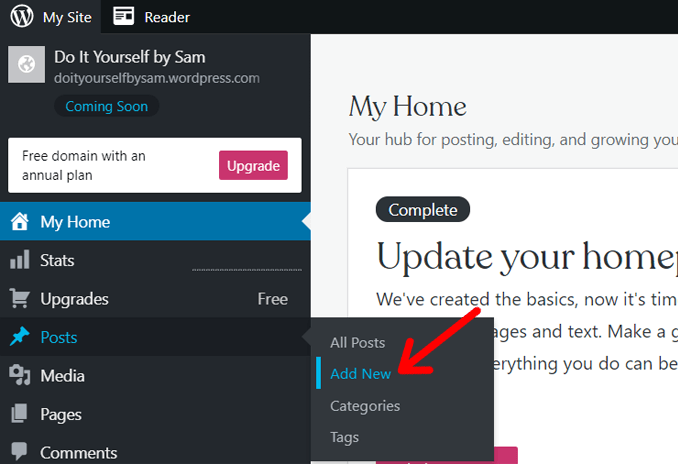
While making all these changes, you can preview your blog by simply clicking on the site title.
After you have completed everything, you can launch your blog.
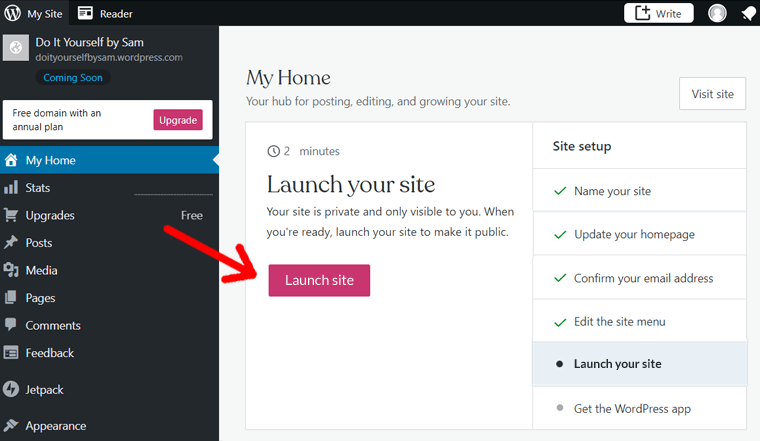
Next, you can visit your blog by going to your domain. Ours is httsp://doityourselfbysam.wordpress.com.
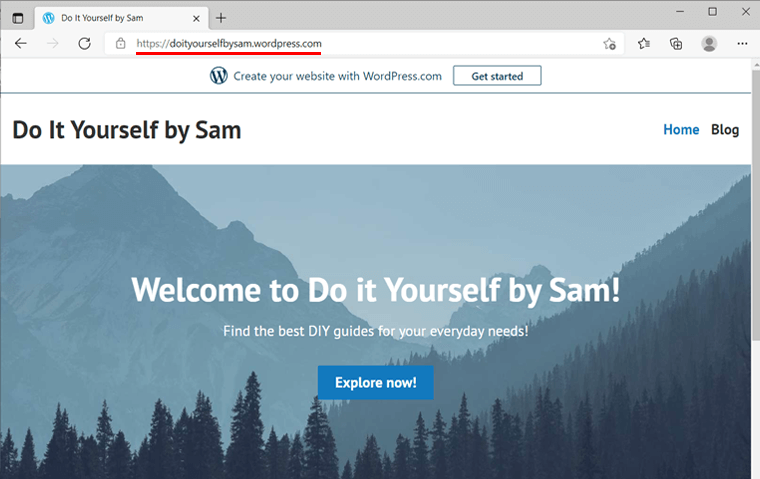
That’s it! Your WordPress.com blog is ready within some minutes.
Is Blogger Easy to Use? – Setup Process
Similar to WordPress, Blogger is also a fully hosted online blog site. And, creating your blog is simple and quick process. Let’s see how it’s done!
How to Create a Blog on Blogger.com?
First of all, go to https://Blogger.com and click on the ‘Create your blog’ button.
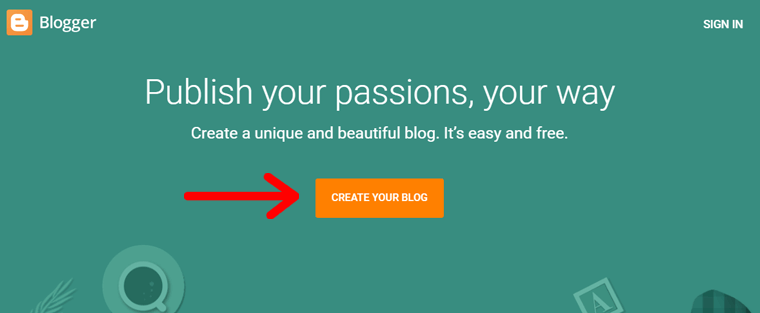
On the next screen, you need to sign up with your Google account. If you have your Google account already logged in, then you can simply select and click.
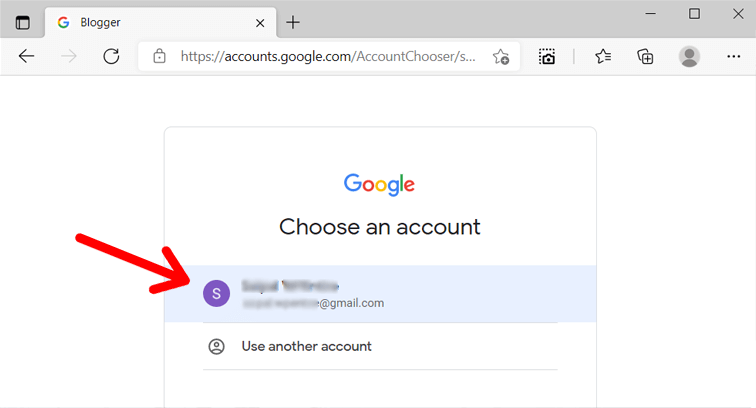
On the next screen, you’ll need to choose your blog name.

Next up, you’ll need to choose the URL of your blog.
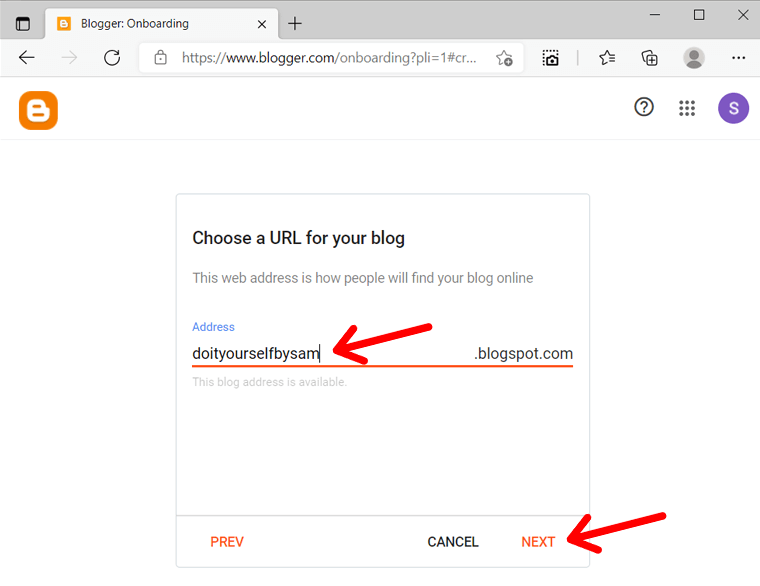
And, finally the last step in the onboarding process is to confirm your display name.
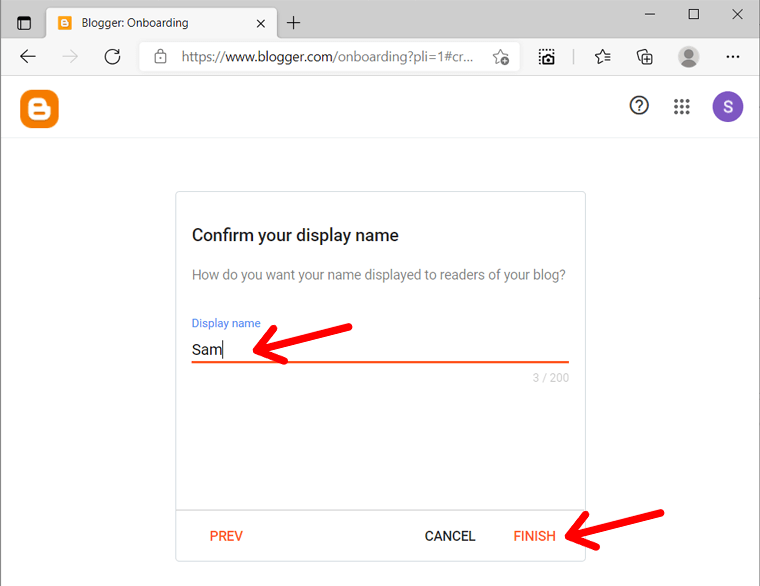
Now, Blogger will take a few seconds to process your blog creation. It’ll be ready by a few seconds. Next, you’ll see your Blogger dashboard.
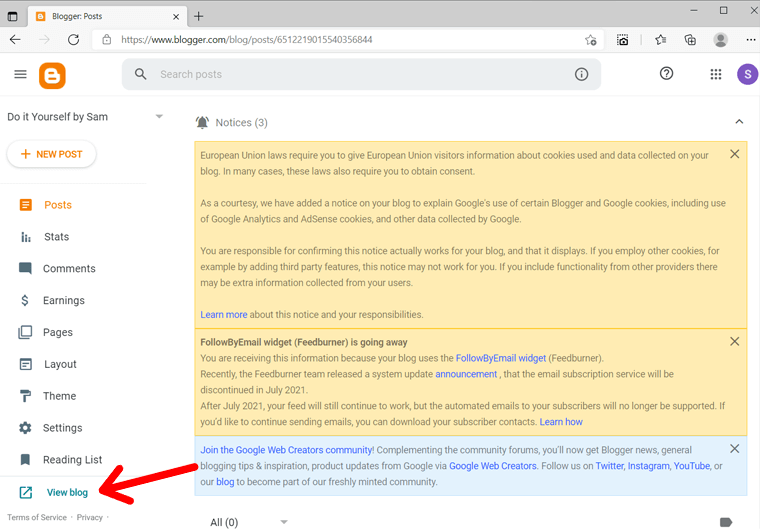
At the bottom of the page, you can see ‘View Blog’ option. Click there, then you can see your blog.
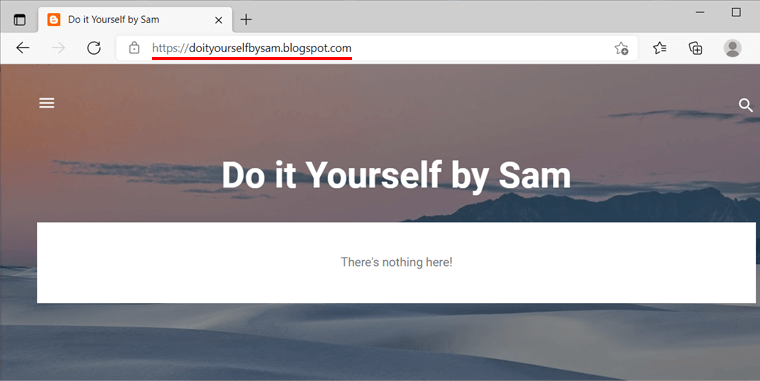
As you can see, your Blogger blog is already published as soon as setup is complete.
Configure your Blogger.com Blog and Publish
Now, you’ve accessed Blogger dashboard, you can add new posts and pages, edit existing articles, and start configuring it according to your need.
To create a new post, simply click on the ‘New Post‘ button.
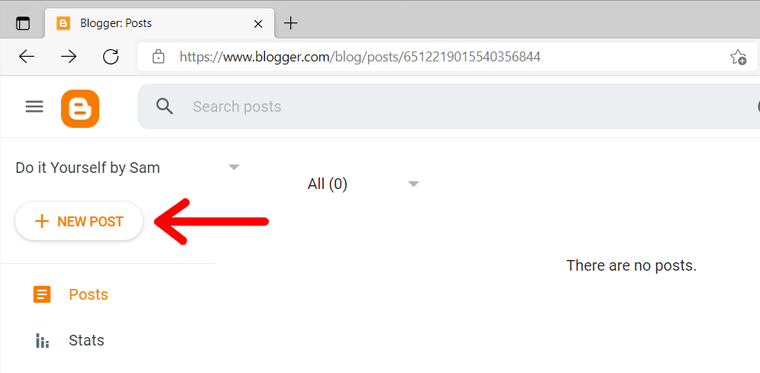
After that, you’ll see the post editor. You can add the post title, and add your content.
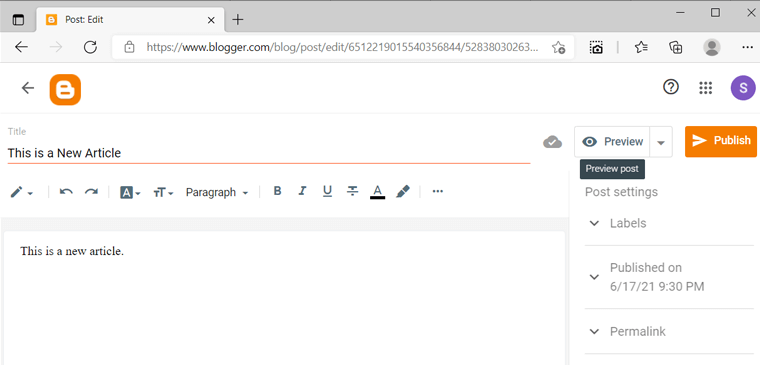
A simple blogging platform, Blogger, is also known for its easy to use interface for customization and adding posts. So, it’s easy to use Blogger.
Winner: Considering the setup process and adding content, both WordPress.com and Blogger are user-friendly and simple. So, it’s a tie!
C. Flexibility & Functionality – WordPress.com vs Blogger
A blogging platform with different important features and the ability to easily add features according to your need makes the platform functional. If you’re looking to get WordPress.com vs Blogger, then it’s important to look for its flexibility in adding features.
Flexibility & Functionality of WordPress.com
Although the open-source platform WordPress comes with a huge collection of plugins, WordPress.com has a lot of restrictions on these plugins. The free WordPress.com plan doesn’t allow you to install these plugins to your site.
It only comes with the Jetpack plugin that offers a set of features. The features includes backup, website stats, social share buttons, social icons, etc.
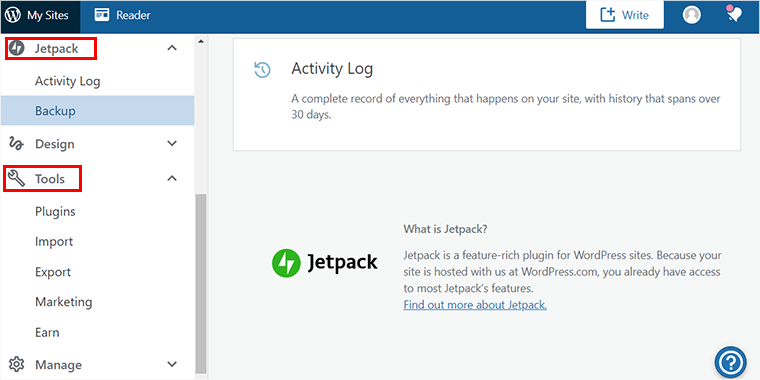
To be able to install new plugins and also add custom plugins, you need to upgrade to a paid plan. These plugins come with an addition of numerous functions and features to your site.
Appearance of your blog is managed by themes in WordPress. With a free plan, you can get about 150 themes. You can use any one of the themes available and design your site.
To manage your themes, you can go to ‘Appearance>Themes‘ from you dashboard menu.
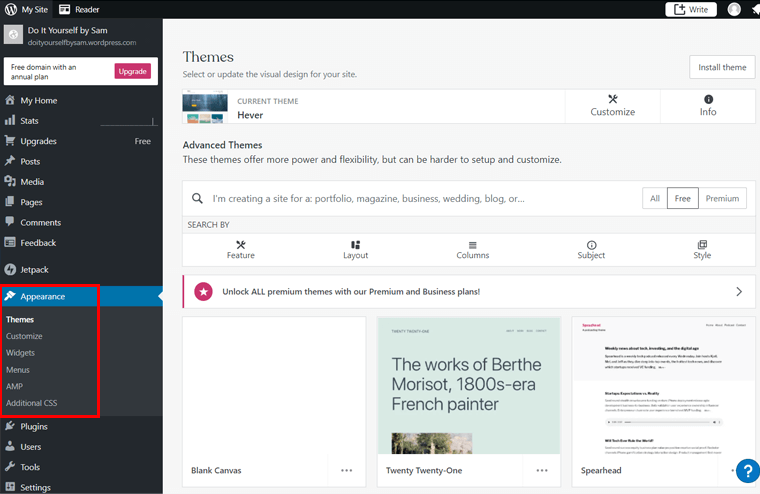
As you can in the screenshot, the current theme on our blog is ‘Hever’. We can change it by selecting any free theme available below.
WordPress.com sites are mobile-friendly and responsive which allows you to cover a good range of audiences. This is very crucial to gather a good amount of traffic.
Flexibility & Functionality of Blogger
Mostly focused on content and posts, it comes with a minimal set of features and tools. It lacks on the functionality and only supports a small number of add-ons in the form of gadgets. These gadgets allow you to add some basic features like Google Analytics, adding subscription links, ads, and forms to your blog.
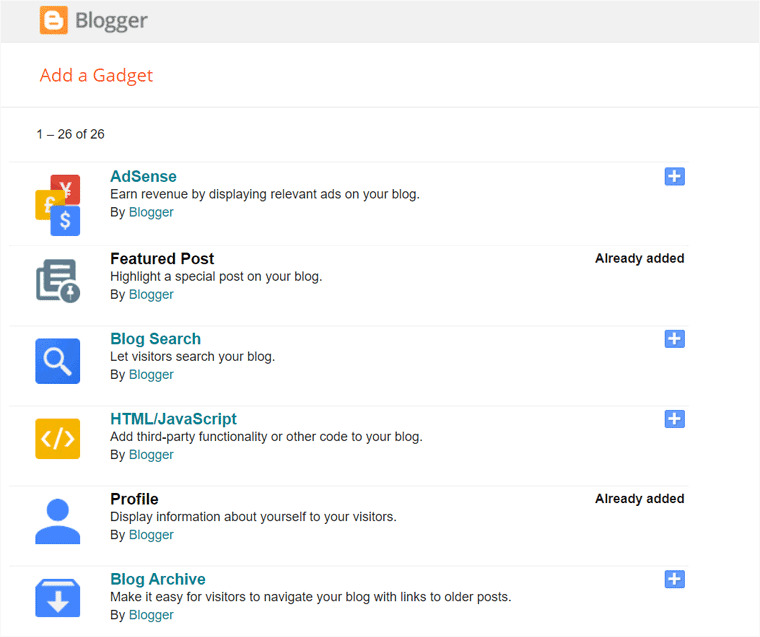
Blogger allows you to modify layouts and choose a color for how your blogs look. However, you can’t create your own layout and it also comes with a basic and limited number of templates. It has about 50 themes.
You can view and change your theme from the ‘Theme’ menu on your dashboard menu.
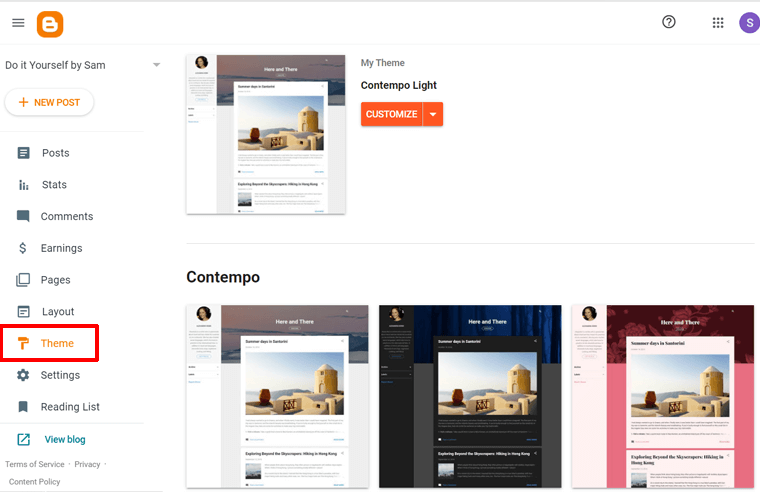
If your blog is content focused and design doesn’t play a huge role, then you can go for a blog. But that is about it for its features too.
Winner: In terms of flexibility and features, both have limited options. However, WordPress.com has options to add features by purchasing paid plans. All the options available on Blogger are free and there’s no option to add more.
D. Monetization – WordPress.com vs Blogger
A blogging platform with good monetization options is sought after by all the aspiring bloggers. It allows them to make money online off their content.
You need to know if the blogging platform of your choice provides you with different monetization opportunities before you choose them.
Monetization Options on WordPress.com
With a free WordPress.com plan, there are restrictions on the monetization of your blog. It doesn’t allow you to place and show ads.
On the contrary, WordPress will show its branding message and its own ads on your site until you’re using their free plan. You don’t get any of the revenue generated from those ads as they are the property of WordPress.com.
However, affiliate links are permissible. If you’re an affiliate marketer, then you can add affiliate links as a monetization option on your WordPress.com blog. That’s all for the free version of WordPress.com.
You need to go for their paid plan ‘Premium’ or higher which can start from $8/month. However, that too is very limited in monetization.
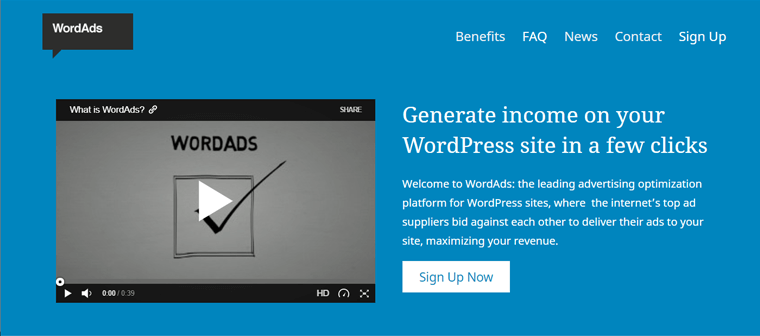
If your blog is able to gather a good amount of traffic, then you might be able to apply for WordAds. It’s the official advertising platform for WordPress.com websites.
Even then, for you to generate any revenue, you need a good number of organic visitors per month. Moreover, you’re required to share the revenue with the Automattic company.
Monetization Options on Blogger
Although limited in many aspects, Blogger has a lot more freedom in monetization. You can easily monetize your Blogger blog. Many different BlogSpot (old name for Blogger) bloggers already use affiliate marketing and Google AdSense to generate a good amount of revenue.
You can apply to Google AdSense to show ads on your blogs. The application is seen by Google and they decide what type of ads go to your site according to your content. They show ads depending on your blog and award you money for every click.
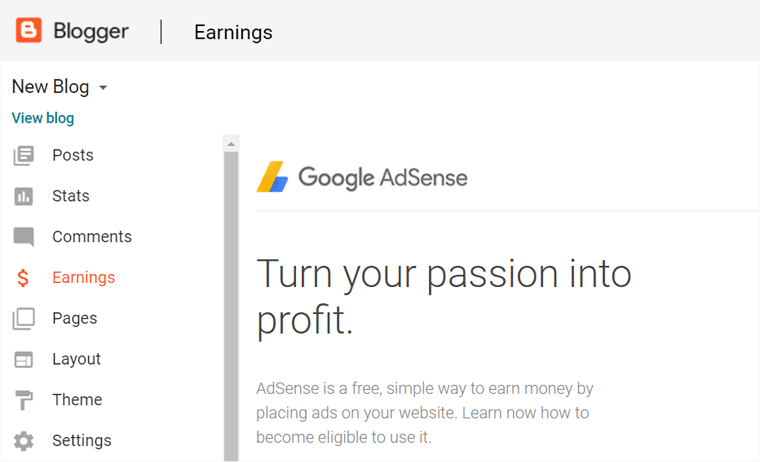
If you have good traffic on your blog, then you can easily utilize its AdSense program to earn some revenue. However, it also lacks more monetization options like online stores and eCommerce. As a platform only focused on blogs, you can’t make any other type of site like online stores to sell your product.
Winner: Both Blogger and WordPress.com are not the best in monetization. If you’re looking to use a free plan, then Blogger is a better choice as it lets you show Google AdSense ads. WordPress.com has WordAds but only if you buy its paid plans.
E. Support – WordPress.com vs Blogger
If you’re looking to choose a blogging platform for the long-term, it must provide you with all the support you need.
Being stuck on some problems or obstacles along the way can be really frustrating and even make you lose motivation to work on it. Therefore, you must choose a platform with good support to help with any problems that might arise.
Support Options for WordPress.com
As WordPress.com is a hosted version of a very popular open-source project, many experts and supporters are working on it simultaneously.
WordPress has a very active community of these contributors constantly helping others, fixing bugs, and adding new features. You’ll be able to get support for almost every kind of problem you might face.
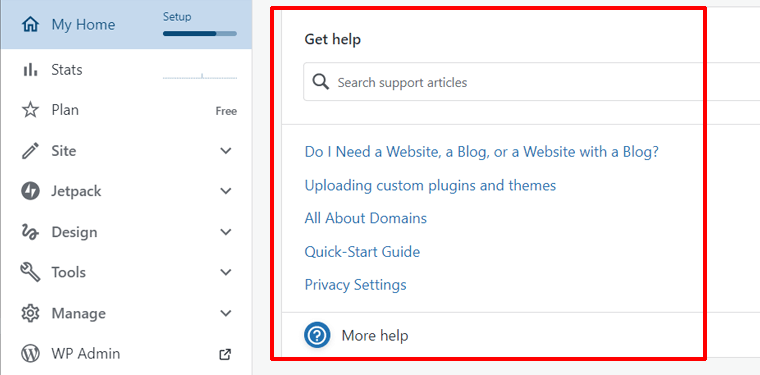
There are also different forums and portals for WordPress where you can discuss its features, themes, or configurations. You can also find the Frequently Asked Questions (FAQs) section that has fixes and advice for many common problems.
It is community-driven support which is almost active 24/7.
Although there may be some differences in the ways self-hosted WordPress and WordPress.com work, most resources will be useful for WordPress.com users as well.
Support Options for Blogger
Blogger, on the other hand, is owned by Google and doesn’t have a huge community as WordPress.com does. It has very limited support and a hardly active community.
Although there is a FAQ forum for some common problems, that doesn’t always cover all questions.
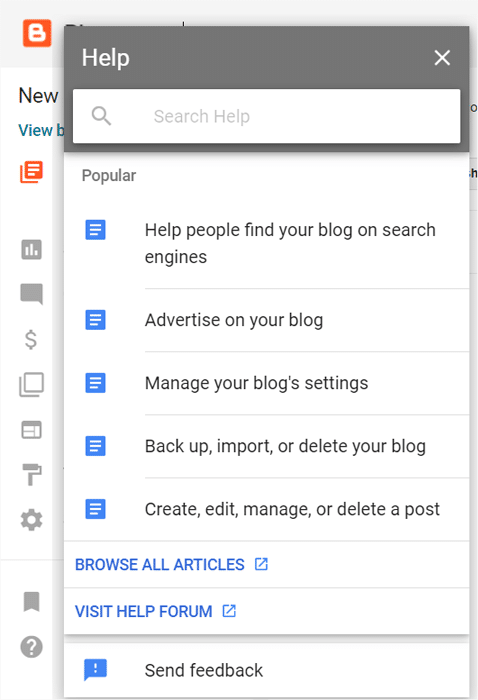
You can still share some of your queries online on different forums but the response is not guaranteed. There are some tutorials available for basic problems however, it still doesn’t cover advanced problems.
Winner: The support for Blogger is very lacking mostly because it lacks an active community of experts and users. Whereas, the active community-driven support of WordPress.com easily wins it a point in this category.
F. Cost Comparison – WordPress.com vs Blogger
How much Does it Cost to Make WordPress.com Blog?
WordPress.com is free of cost however, it lacks some of the functions like adding a custom domain, monetization, and installing plugins. These functions are behind a paywall.
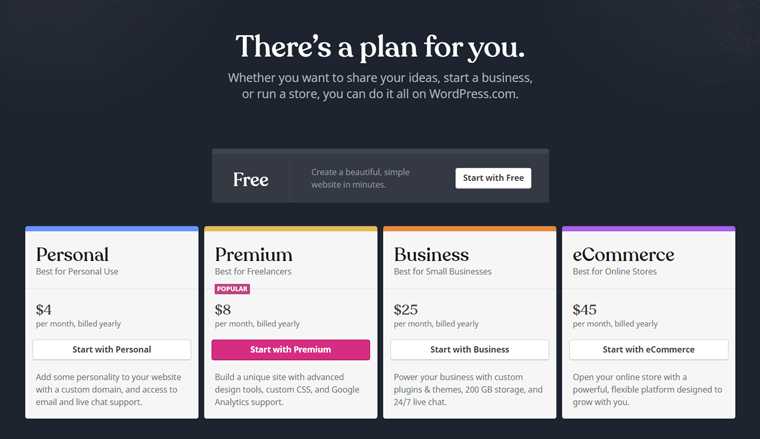
So, if you want to use WordPress.com for commercial purposes, then you need to go for its paid option that starts at around $8/month (Premium Plan).
This allows you to add a custom domain name, install plugins, and monetize using WordAds. Additionally, you also need a custom domain name. It’s available free for the first year but it’ll cost around $22/ year from the next year.
How Much Does it Cost to Make a Blogger Blog?
Like WordPress.com, Blogger is a free blogging platform too. However, unlike WordPress, it provides its gadgets, themes, and other options for no charge too.
If you want to go for a custom domain name then you only need to buy the domain name and don’t have to buy any extension in Blogger itself. The cost of a domain name can be around $15/year.
The only expense you might have in Blogger itself is to increase its storage space which is capped at 15GB for the free version.
It’s very cost-effective but lacks crucial features that a blog needs for the long-term.
Winner: Blogger is fully free of cost. WordPress.com also offers a free plan. The features and flexibility you’ll get on Blogger and WordPress.com free plan are almost alike. But WordPress.com has more design options with themes. And its scalable with paid plans.
G. Pros and Cons of WordPress.com vs Blogger
Pros & Cons of WordPress.com
Pros of WordPress.com:
- Free hosting and subdomain name.
- Create a website, portfolio, or online store.
- A huge community of experts and supporters.
- 24/7 support
Cons of WordPress.com:
- Custom domain only for the paid plan.
- Lacks monetization options
- Doesn’t allow plugins installation for a free version.
- Limited customization features.
Pros & Cons of Blogger
Pros of Blogger:
- Free of cost.
- Easy to get started.
- Hosting along with securing and managing your site is taken care of.
- Third-party widgets are available.
- Google AdSense affiliation.
Cons of Blogger:
- Limited to only blogs.
- Lacks good customization in layout and theme.
- Google can cancel service at any point in time.
- Comes with the most basic functionality.
WordPress.com and Blogger are a very popular blogging platform. They both have sets of pros and cons of their own, however, the choice between them completely depends on your needs.
Conclusion
If you’re looking for a content-centric blog, then Blogger is a good choice for you. Whereas WordPress.com can be a good choice for you to check out how WordPress works and move on to WordPress.org.
Unlike in WordPress.com, you completely own WordPress.org blog, you can also have a custom domain name, full freedom in monetization, along with full control of blog design.
And, it only costs you for hosting and domain name which can cost you as low as $2.75/month. Therefore, moving onto WordPress.org after trying WordPress.com might be a better option.
We hope this article helped you understand the difference in WordPress.com vs Blogger and worked as a guide for you to make a better choice. We wish you the best for your blogging journey.
You might want to see our comparison between WordPress.org vs Blogger.
And, don’t forget to follow us on Twitter and Facebook. If you liked this article, please share it with your friends on social media.