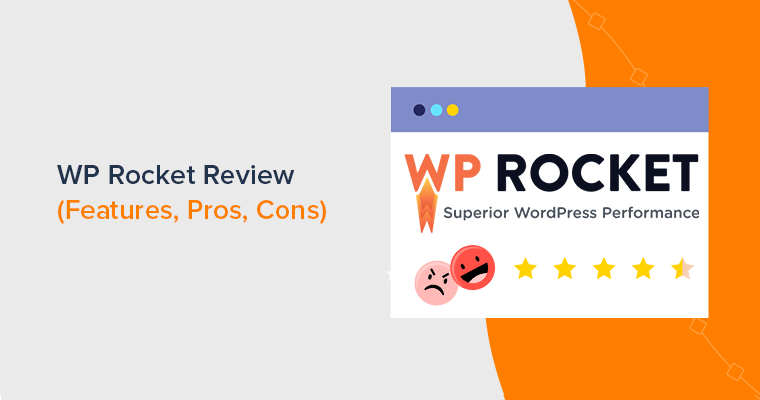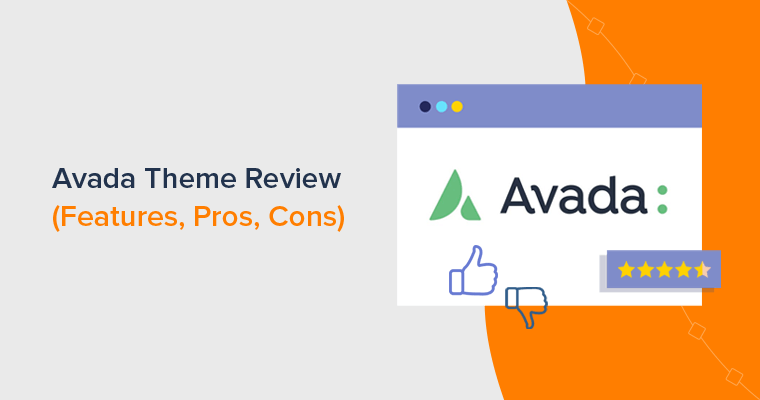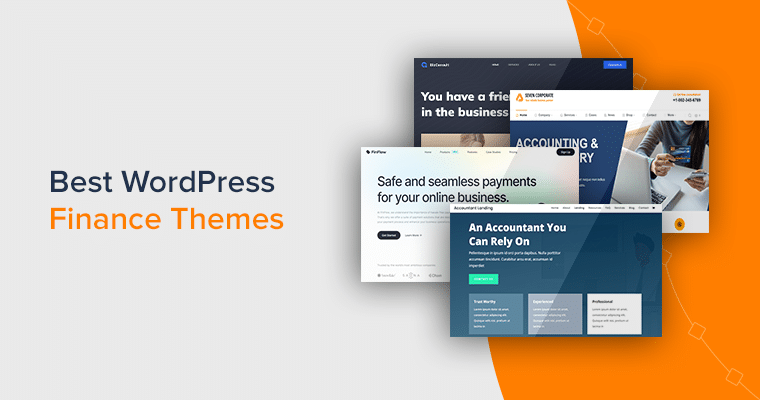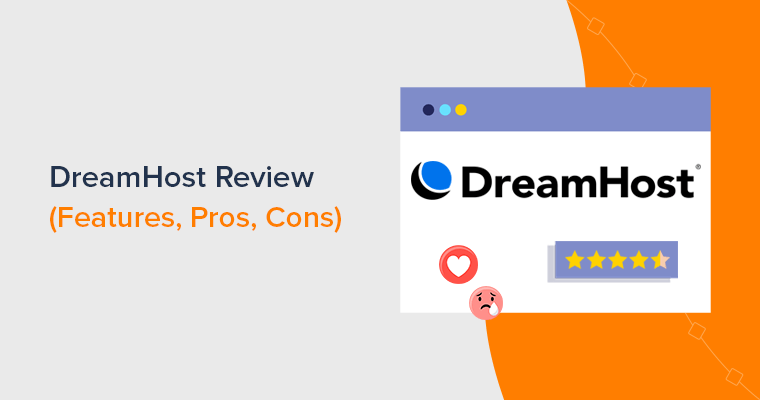Are you looking for a comprehensive WP Rocket review? Wondering whether WP Rocket is worth the investment? Then, we present you with an honest review of WP Rocket.
To your surprise, WP Rocket is a popular WordPress caching plugin. And, it has garnered a reputation for its user-friendly interface and a range of advanced optimization tools. Such as mobile caching, lazy loading, and database cleanup.
In this review, we’ll dive deep into WP Rocket’s latest features and enhancements, assessing its efficiency. Hence, stay with us as we unravel the potential of WP Rocket in this comprehensive analysis.
So, let’s dive in!
Overall Rating
WP Rocket is a premium WordPress caching plugin that improves website performance. It improves loading times by caching static HTML pages, which reduces server strain and improves the user experience.
Moreover, it optimizes websites for speed and efficiency with CSS and JavaScript file minification, mobile friendliness, and database optimization.
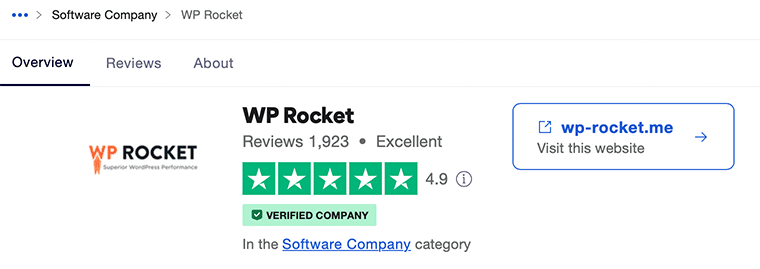
The rating score of WP Rocket on Trustpilot is 4.9 out of 5. And this rating is based on 1,923 user reviews.
Awesome, isn’t it?
We strongly believe in that rating and would also give WP Rocket 4.8 out of 5 stars. We removed the remaining 0.2 stars because it neither comes with a free version nor a free trial.
Taking everything into account, WP Rocket stands as a robust choice for those seeking to enhance their website’s speed and overall performance.
With that in mind, let’s dive into the advantages and drawbacks of the WP Rocket plugin.
Pros & Cons of WP Rocket
Before moving ahead with the review, here are some of the pros and cons of WP Rocket. So, let’s take a peek!
Pros of WP Rocket
- Known for its user-friendly interface and easy setup process.
- Enhances loading times by employing efficient page caching, delivering static HTML pages to visitors.
- Includes options for minifying and combining CSS and JavaScript files.
- Allows frequently accessed resources to be stored locally on visitors’ browsers.
- Detect when a user is accessing your site from a mobile device and optimize the content accordingly.
- Allows you to clean and optimize your WordPress database, removing unnecessary data.
- Furthermore, it provides dedicated customer support, addressing user queries and concerns effectively.
Cons of WP Rocket
- Being a premium product, the cost could be a factor for certain website owners.
- To maintain access to updates and support, an annual license renewal is required.
- WP Rocket doesn’t offer a free trial, which might make it difficult for some users to fully evaluate the plugin’s effectiveness.
With that, you might get an idea of what kind of caching plugin WP Rocket is. So, let’s begin our actual review of WP Rocket with its overview section.
A. What is WP Rocket? – A Brief Overview
WP Rocket is a popular WordPress cache plugin that improves website speed and performance. It improves page loading times by caching web pages and delivering them to visitors.
As a result, server processing and database queries are reduced, resulting in quicker loading times and a better overall user experience.
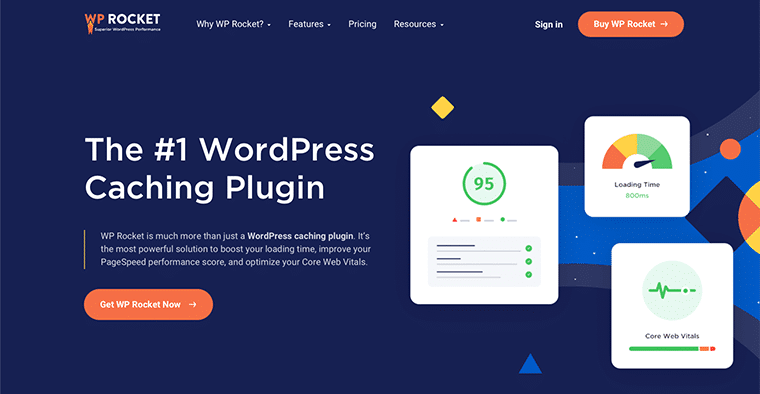
The plugin has a user-friendly interface that makes configuring caching options without technical knowledge simple. It also offers performance-enhancing capabilities like lazy image loading and CSS and JavaScript file minification.
WP Rocket is also compatible with a variety of hosting setups and Content Delivery Networks (CDNs). This enables users to fully utilize their resources while also improving overall website performance.
Therefore, WP Rocket is a popular choice among WordPress users looking to improve their website’s speed and search engine rankings.
What Makes WP Rocket Stand Apart?
WP Rocket distinguishes itself from other cache plugins with user-friendly features and advanced optimization features.
The ability of WP Rocket to significantly boost website speed through efficient page caching is where it truly shines. For faster loading times, this offers static HTML to visitors. As a result, it gives a better user experience and higher search engine ranks.
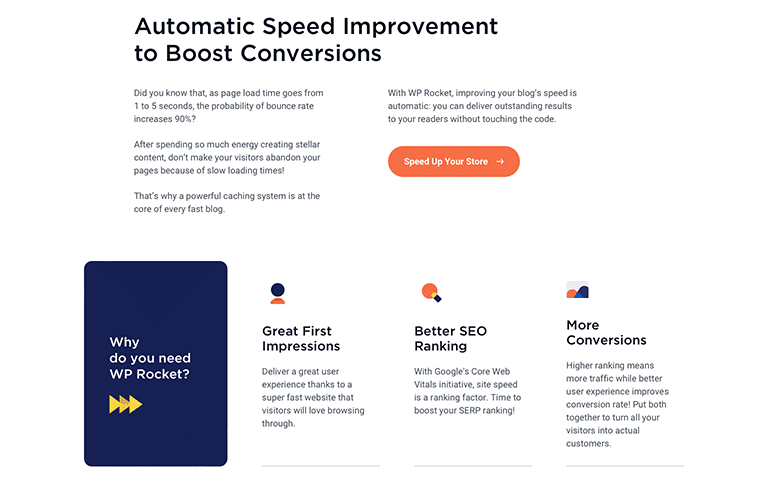
Other performance-enhancing features include CSS and JavaScript file minification, mobile-responsive design optimization, and faster database cleaning. This guarantees that webpages not only load quickly but also provide an optimized surfing experience across devices.
These are just a few of the reasons why WP Rocket easily tops the list of the best caching plugins.
B. Key Features of WP Rocket
WP Rocket is a robust WordPress cache plugin that provides many features to improve website performance and user experience. Let’s take a closer look at WP Rocket’s main features:
i. Page Caching
One of the core features of WP Rocket is page caching. It creates static HTML versions of your dynamic WordPress pages and stores them in memory on the server.
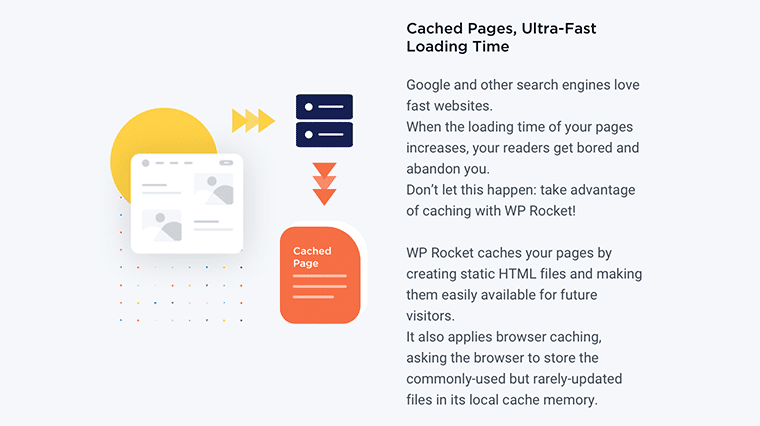
It offers the cached HTML version instead of producing the page from scratch when a user visits your website. This reduces server processing time and increases page loading speed.
ii. Browser Caching
WP Rocket directs users’ browsers to cache some static files, such as CSS, JavaScript, and images. This implies that when users return to your site, their browsers will load the files directly from the cache rather than from your server.
Browser caching minimizes the number of HTTP requests while increasing page speed.
iii. GZIP Compression
WP Rocket can use this function to compress your website’s files before sending them to users’ browsers. GZIP compression reduces the size of these files, reducing the time it takes for them to be delivered over the Internet significantly. Smaller file sizes result in faster page loading times and better website performance.
iv. Minification
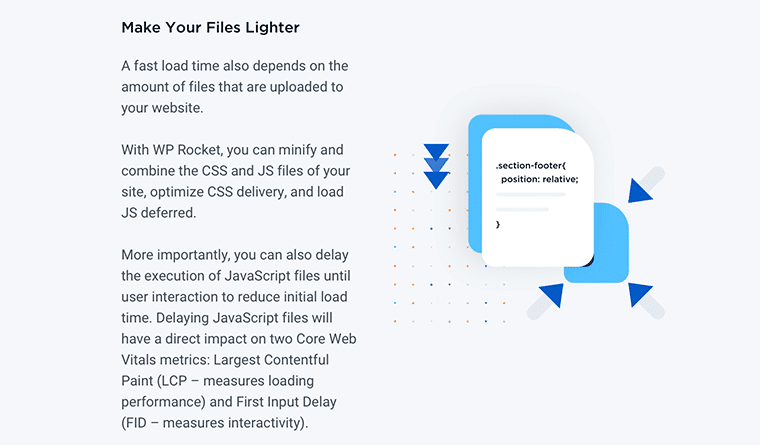
WP Rocket compresses the CSS, JavaScript, and HTML files on your website. The process of removing unnecessary characters, line breaks, and whitespace from these files without impacting their operation is called minification.
As a result, file sizes shrink, and browsers may load them faster, resulting in faster page rendering.
v. Lazy Loading
On your website, WP Rocket uses lazy loading for images and iframes. Images and iframes are loaded just when they are going to appear on the user’s screen as they scroll down the page, which is known as lazy loading.
Because the browser doesn’t have to load all of the images at once, this strategy minimizes the initial page load time.
vi. Database Optimization
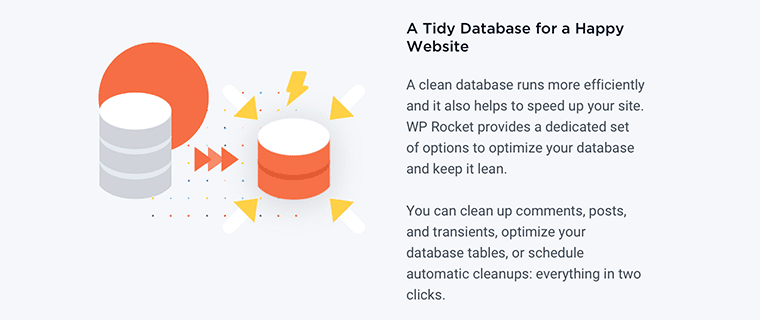
WP Rocket helps with the maintenance and optimization of your WordPress database. It lets you delete unnecessary data from your website, such as post revisions, trashed posts, and spam comments. These data can be gathered over time and slow down your website.
WP Rocket contributes to a more efficient and faster-performing website by streamlining the database.
vii. Preloading
WP Rocket crawls and automatically preloads your website’s pages to keep your cache up-to-date. When you change your content, WP Rocket clears the old cache and generates new cache files in the background. Hence, it ensures that visitors always see the most recent version of your site.
viii. CDN Compatibility
WP Rocket works in association with Content Delivery Networks (CDNs). CDNs route your website’s static resources (such as images, CSS, and JavaScript) to servers in several geographic locations. This enables users to access your site from a server closer to their actual location.
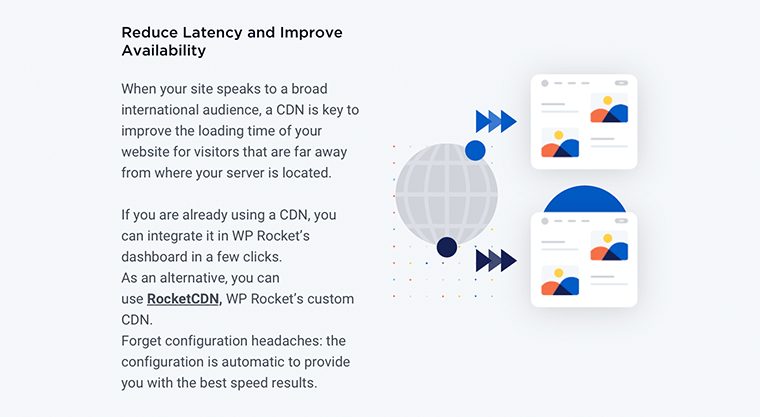
Thus, it lowers latency and improves page load times for visitors all around the world.
Finally, WP Rocket is a comprehensive caching plugin that combines critical performance optimization elements to increase website speed. WP Rocket can greatly improve the performance of your WordPress website, whether it’s a small blog or a complex eCommerce site.
C. How to Purchase and Set Up WP Rocket?
In this section, we’ll go through how to buy and install WP Rocket. You can use this guide to follow the steps and use the plugin to improve the speed and performance of your website.
WP Rocket is a premium WordPress plugin. This means no free version of this plugin is available. Hence, you must purchase and activate the license to use it and improve the speed and performance of your website.
First, let’s look at how to purchase WP Rocket:
Step 1: Purchase the WP Rocket Plugin
Go to the official WP Rocket website and click on the “Buy WP Rocket” button.
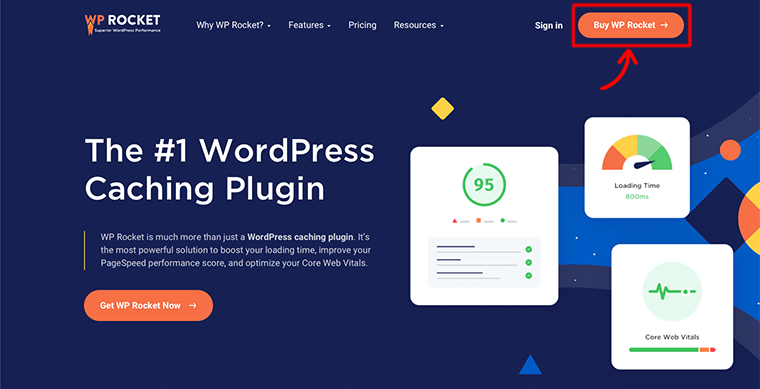
From there, it’ll take you to the pricing plan page where it asks you to choose the plan of your choice. You need to browse the different pricing plans available (Single, Plus, or Infinite) and select the one that best suits your needs.
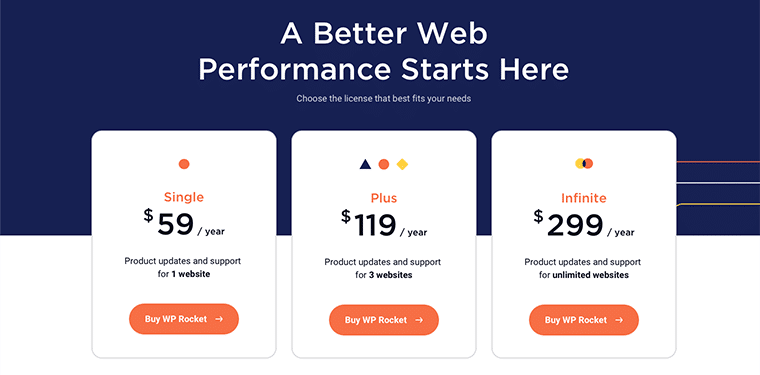
Following that, click on the “Buy WP Rocket” button to add the chosen plan to your cart. Next, you need to enter your billing details, including your name, email address, and payment information.
After that carefully review your cart and click on the “Place Order” button.
After successful payment, you should receive a confirmation email containing your purchase details and a download link for the WP Rocket plugin.
You can now access the plugin from your dashboard. Take note that the downloaded file is in ZIP format. Also, make sure to save your license key safely.
And that’s it! Your purchase is successful!
Step 2: Upload, Install, and Activate WP Rocket
Next, you’ve to upload this ZIP file to your WordPress site. For that, log in to your WordPress dashboard.
After that, navigate to the “Plugins > Add New” option from the sidebar. Then, click on the “Upload Plugin” button.
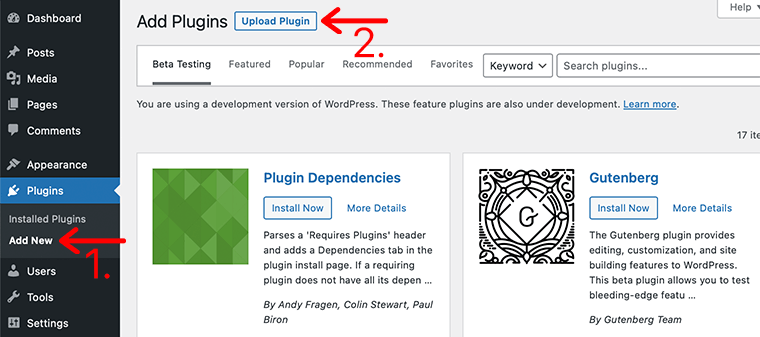
Next, click on the “Choose File” button and select the downloaded file from your local drive.
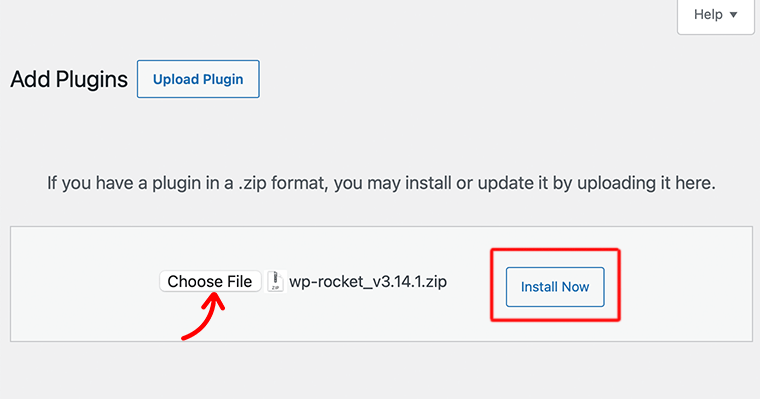
After that, click on the “Install Now” button to install the plugin. Then, in a while, you’ll see an “Activate Plugin” button, so click on it to activate the plugin.
Congratulations, Now you’ve successfully installed and activated the premium WP Rocket to your dashboard.
To learn more in detail on how to install a plugin, check out our detailed guide HERE.
D. How to Speed Up Your Website With WP Rocket?
Now that we’ve witnessed how to install WP Rocket, let’s dive into what it’s like to use this powerful tool on your website.
WP Rocket has a very user-friendly interface. Hence, this sets it apart from many of the free WordPress performance plugins.
Let’s explore this process further.
1. Exploring the WP Rocket Dashboard
To head over to the WP Rocket Dashboard, navigate to the “Settings > WP Rocket” option from your sidebar.
You’ll find that the dashboard is quite vibrant and easy to use. Likewise, you can see the initial banner flashing out on your screen.
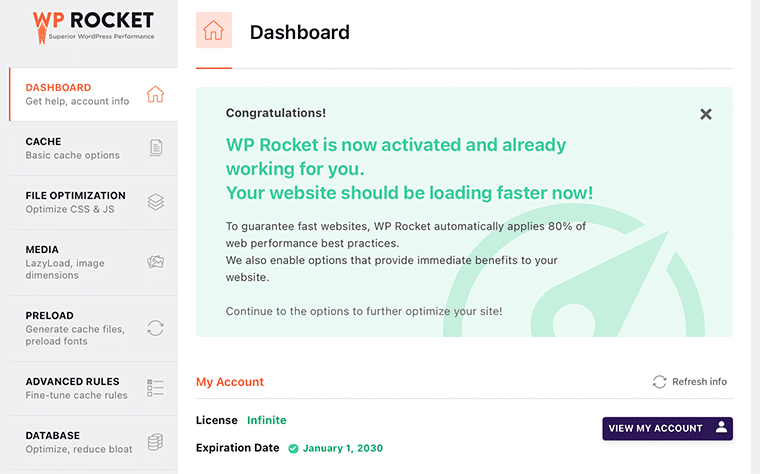
It says “WP Rocket applies 80% of web performance best practices. We also enable options that provide immediate benefits to your website.”
What this means is that when you first activate WP Rocket, it’ll automatically enable its core optimization features.
Here are the default features that WP Rocket activates:
- Page caching
- Browser caching
- Gzip compression
- Cross-Origin support for web fonts
- Combination of inline and 3rd-party scripts
- Google Fonts optimization
Similarly, WP Rocket can identify your hosting environment as well as several popular plugins and customize itself for maximum compatibility.
For example, if you’ve got an eCommerce store built using WooCommerce, then WP Rocket will automatically detect that and configure its caching to work properly with your store.
You can use the menu tabs on the side of the WP Rocket interface to customize more settings.
Let’s go over some of the most useful features and tools.
2. Cache Setup
From your WP Rocket page, click on the “Cache” tab. It’ll optimize the operation of the WP Rocket cache, including generating distinct caches for mobile users or users who’re logged in.
With WP Rocket’s default page caching, you can further adjust settings to enhance website speed.
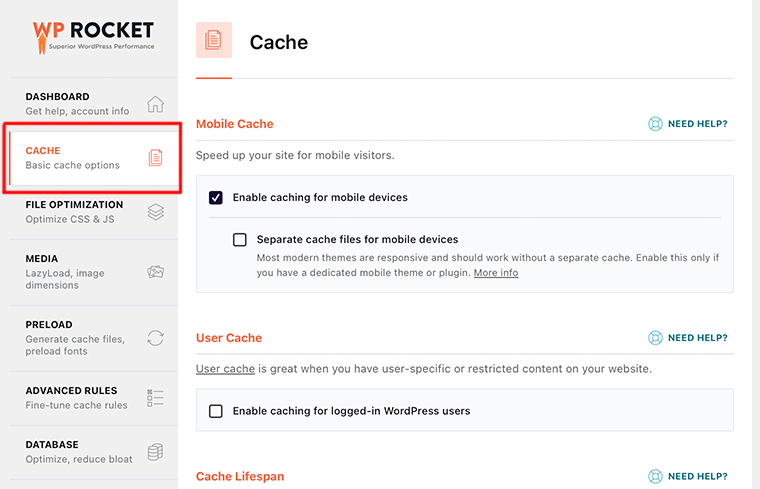
- Mobile Cache – Enabling caching for mobile visitors allows you to generate distinct cache files for their devices. This helps optimize your website for a seamless mobile experience.
- User Cache – You can activate caching for logged-in WordPress users, which proves useful when incorporating user-specific or restricted content on your site.
- Cache Lifespan – Within this subtab, you can set the duration for which WP Rocket stores cached versions. When this period expires, older cache files are automatically deleted. For static websites with infrequent updates, a longer lifespan can be designated.
Don’t forget to click on the “Save Changes” button to save your settings.
3. Optimizing CSS and JavaScript Files
Next, we’ll look at how you can minify static files such as JavaScript and CSS stylesheets.
All you need to do is navigate to the “File Optimization” tab from your WP Rocket dashboard. After that, you can check all the boxes for the file types that you want to minify.

As a result, it helps reduce the amount of CSS and JavaScript code on your site. And helps to optimize the order in which that code loads to improve users’ experiences on your site.
Reducing the size of static content through minification results in smaller file sizes. In many instances, this reduction is minor and doesn’t significantly affect your website’s performance.
Nonetheless, for high-traffic websites, this reduction can notably decrease overall bandwidth usage and cut hosting expenses.
Yet, be cautious, as minification may lead to unforeseen issues, like files failing to load or functioning improperly.
4. Lazy Load and Image Dimensions
Now under the “Media” tab, we’ll look at how you optimize your site’s images, videos, and iframes load.
Most multimedia, like images and videos, take more time to load than text and increase the overall page download size.
Hence, to deal with such issues, most popular websites use a technique called lazy loading to delay image downloads.
However, one must be clear that WP Rocket won’t optimize your image files. Neither will it compress or resize your images for you.
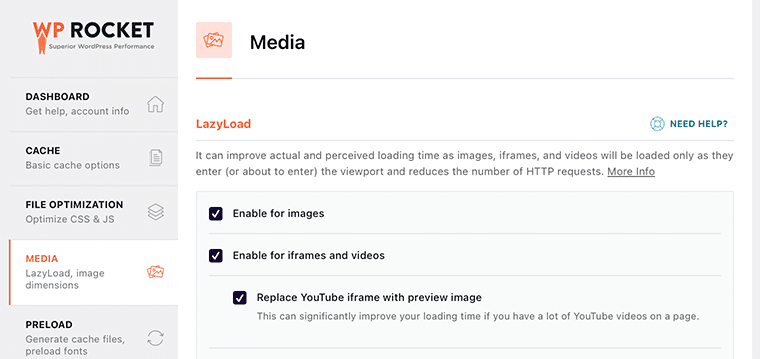
Instead of loading all your images at once, it performs a lazy load. Hence, it’ll only download the images that will be visible on the user’s screen. This not only makes your pages load fast, but it also feels faster to the user.
Likewise, if you’re embedding a lot of videos from YouTube, then what it does is it’ll replace the full video with a static image thumbnail.
Additionally, this functionality proves valuable when embedding Google Maps, enabling the lazy loading of map embeds. This way, visitors’ browsers load the complete map only when scrolling begins.
Moreover, WP Rocket offers the capability to include missing image dimensions, contributing to an improved Cumulative Layout Shift metric within Core Web Vitals.
5. Optimizing Preloading Settings in WP Rocket
After the Media tab, let’s ponder upon the “Preload” tab of the WP Rocket.
By default, the plugin initiates a crawl of your homepage and proceeds to follow the links discovered, preloading the cache accordingly. Alternatively, you have the option to instruct the plugin to utilize your XML sitemap for cache building.

Enabling preloading triggers WP Rocket to automatically identify your sitemaps and store all URLs within the database. The plugin ensures a consistently preloaded cache for your site.
The Preload Tab contains settings for configuring preloading, organized into various subtabs:
- Preload Cache – This option ensures content is cached before user visits, particularly useful for first-time page access.
- Preload Links – Enhance site loading times by activating link preloading.
- Prefetch DNS Requests – Accelerate the loading of external links by specifying URLs for prefetching.
- Preload Fonts – Specify fonts for preloading; they must be hosted on your domain or the CDN domain indicated in the CDN tab.
Although it is possible to disable the preloading feature, we strongly advise against doing so.
Disabling preloading instructs WordPress to cache pages only upon user requests. Consequently, the initial user accessing a particular page will experience slower website loading times.
6. Advanced Caching Rules
WP Rocket offers comprehensive caching control. For instance, you can navigate to the “Advanced Rules” tab within the settings page to prevent specific pages from being cached.

Furthermore, it allows you to exclude cookies and user agents (browser and device types). Plus, it can even automatically regenerate the cache after updating specific pages or posts.
These options cater to developers and advanced users with intricate setups requiring customized configurations. If you’re uncertain about these choices, the default settings suffice for the majority of websites.
7. Utilizing WP Rocket for Database Cleanup
WP Rocket provides straightforward WordPress database cleanup. While it has a minor impact on website performance, you might investigate these choices if desired.
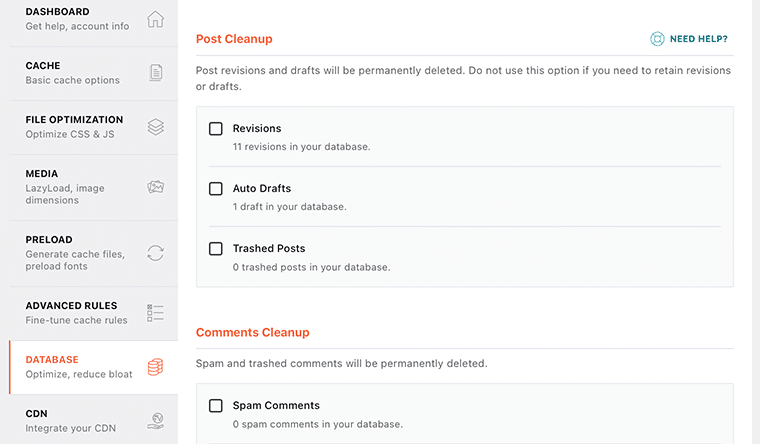
To delete post revisions, drafts, spam, and trashed comments, navigate to the “Database” page tab on the plugin settings page. It’s important to keep post-revisions for any future change reversals.
Furthermore, WordPress automatically deletes spam and garbage comments after 30 days.
8. Setting Up Your CDN for Compatibility with WP Rocket
Integrate your WordPress site’s CDN service with WP Rocket. For that, navigate to the “CDN” tab in the plugin settings.
A CDN is a global network of servers that allows for the distribution of static data.

This improves website speed by allowing browsers to retrieve files from the closest server. As a result, it reduces the load on your hosting server and boosts overall responsiveness.
E. How Much Does WP Rocket Cost?
We know, WP Rocket is a premium WordPress plugin for optimizing website speed and performance.
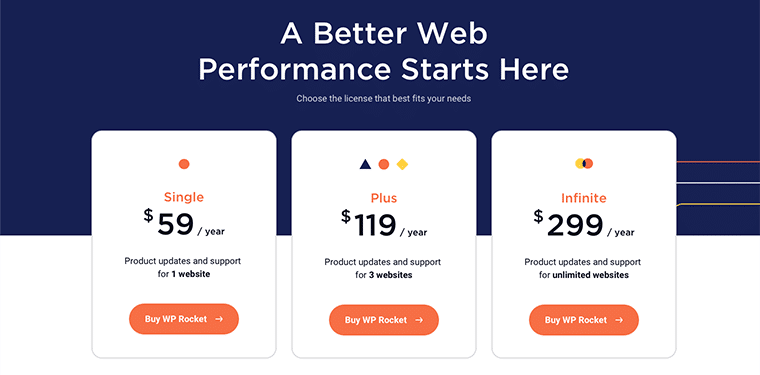
WP Rocket offered three pricing tiers:
- Single License ($59/year) – Allows you to use WP Rocket on one website. It included all the essential features of the plugin, such as page caching, file optimization, and browser caching.
- Plus License ($119/year) – You can use this license on three websites. It offers all the features available in the Single License. Also, provided access to premium customer support and automatic plugin updates for one year.
- Infinite License ($229/year) – As the name suggests, it allows you to use itt on an unlimited number of websites. It included all the features of the Plus License and also offered multisite compatibility.
Likewise, WP Rocket doesn’t offer a trial version, but it offers a 14 day refund policy, so you can buy with confidence.
F. How Good is the Customer Support of WP Rocket?
WP Rocket is well-known for providing excellent customer service. It provides a variety of channels and resources to successfully support users.
Indeed, their customer support is regarded as responsive and dedicated to assisting people with any problems.
WP Rocket offers a ticket-based support system through which users can submit their questions or complaints. The support team usually answers quickly, delivering personalized solutions to users’ concerns.
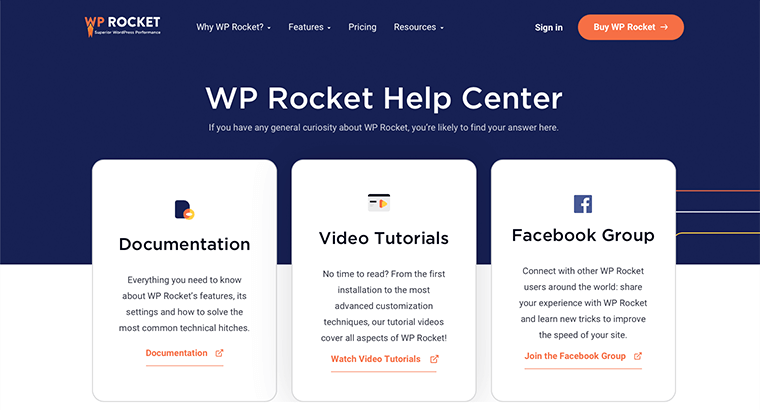
It also has an extensive knowledge base with articles, tutorials, and instructions. As a result, users can quickly find answers to frequent problems and learn how to make the most of WP Rocket’s features.
WP Rocket offers video tutorials that visually guide customers through understanding and implementing multiple features. Users can also contact WP Rocket’s support team via email.
Meanwhile, there is an active community forum where users can engage, share experiences, and seek help from other WP Rocket users. Often, members of the community or WP Rocket staff will offer helpful solutions and insights.
WP Rocket provides extensive documentation and set up guidelines for the knowledge base and video training. These tools assist users in navigating through various settings and configurations.
Overall, WP Rocket’s customer service is excellent and user-friendly, catering to both beginner and experienced users.
G. Best WP Rocket Alternatives and Competitors to Look Out For
WP Rocket is an excellent WordPress caching plugin that enables you to optimize your website’s speed and performance. Nevertheless, you can always keep an eye on its viable alternatives.
Some of the competitors to WP Rocket are:
1. WP Fastest Cache
WP Fastest Cache is a WordPress plugin that optimizes website speed and performance in several ways. It generates cached copies of web pages, lowering server load and increasing visitor load times.

The plugin enables browser caching, which allows users’ browsers to cache frequently used resources for quicker subsequent visits. It can merge many CSS and JavaScript files into fewer requests, which improves loading times even further.
Furthermore, the plugin helps to clean up and optimize the WordPress database, which improves overall site responsiveness. It gets praise for its simple installation and ability to greatly improve website performance.
Key Features:
- Provides efficient page caching to reduce load times and improve the user experience.
- Minimizes HTML, CSS, and JavaScript files, reducing their size and improving loading speed.
- Compresses website files for faster data transfer between the server and the user’s browser.
- Compresses and resizes images to enhance loading times without sacrificing quality.
- Helps remove unnecessary data from the WordPress database to streamline site performance.
Pricing:
WP Fastest Cache is available in both free and premium versions. So, you can quickly download the free plan right from WordPress.org or its website.
Alternatively, you can also install the plugin straight from your dashboard.
For the premium features, you can pick from the following WP Fastest Cache pricing plans:
- Bronze – Costs $49/lifetime for 1 website.
- Silver – Costs $125/lifetime for 3 sites.
- Gold – Costs $175/lifetime for 5 sites.
- Platinum – Costs $300/lifetime for 10 sites.
2. WP Optimize
WP Optimize improves your website’s performance by optimizing your database and removing unneeded material. It helps in the removal of unnecessary material, such as spam comments, so freeing up space, and boosting site speed.
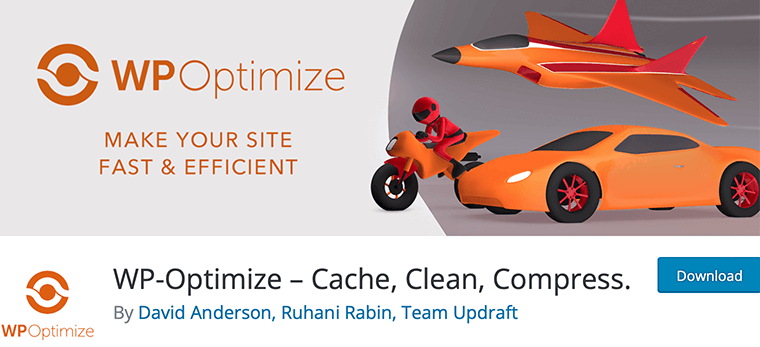
The plugin allows you to schedule automatic cleanups, ensuring that your site stays optimized without the need for manual intervention.
WP Optimize is a useful tool for keeping your WordPress website lean and efficient. As a result, faster loading speeds and a more pleasant user experience are achieved.
Key Features:
- Optimizes database tables to enhance efficiency and reduce overhead.
- Compresses images to reduce file sizes, improving site loading speed.
- Eliminates orphaned metadata and unused data from your database.
- Optimizes MySQL tables to minimize database fragmentation.
- Safely deletes data with options to exclude specific tables or retain data for a set period.
Pricing:
You’ll be happy to know that WP Optimize is a freemium plugin. You can quickly install the free version of the WP Optimize plugin right from your WordPress dashboard.
Meanwhile, opt for a premium subscription if you want special features. Its price options are as follows:
- Starter – Costs $49/year for 2 sites.
- Business – Costs $99/year for 5 sites.
- Unlimited – Costs $199/year for unlimited sites.
With all these plans, you’ll get database cleaning, site caching, multisite support, Lazy loading, scheduling, image compression, advanced optimization options, and more.
3. W3 Total Cache
W3 Total Cache improves website performance through the use of advanced caching mechanisms. It generates static HTML versions of web pages, reducing server load and accelerating load times.

The plugin also supports browser caching, which instructs browsers to save resources locally for speedier subsequent visits. Furthermore, it decreases file sizes by minifying HTML, CSS, and JavaScript files.
It lowers HTTP requests for faster rendering by compressing and merging CSS and JavaScript. Overall, W3 Total Cache improves the user experience by drastically decreasing server stress and improving page loading times.
Key Features:
- Creates static HTML copies of web pages, reducing server load and enhancing load times.
- Stores static resources in users’ browsers for faster subsequent visits.
- Easily integrates with CDNs to distribute content globally and reduce server load.
- Caches database queries for faster data retrieval and reduced server strain.
- Stores frequently used objects in memory, improving site responsiveness.
Pricing:
W3 Total Cache is also a freemium plugin. The free version is effortlessly downloadable from the WordPress.org directory. Nevertheless, you can upgrade premium version at:
- 1 Site License – $99/year.
- 5 Site Licenses – $350/year ($70 per license).
- 10 Site Licenses – $500/year ($50 per license).
With all these plans, you’ll get preview mode, page cache, REST API caching, lazy load Google Maps, purge cache logs, and more.
H. FAQs on WP Rocket
WP Rocket is a powerful WordPress cache plugin that enhances website speed and performance. It optimizes page loading by caching content, compressing files, and implementing other techniques for a faster and smoother browsing experience for users.
WP Rocket is great for website owners, developers, and businesses looking for a simple and effective caching solution to improve website speed, user experience, and search engine rankings.
Yes, WP Rocket is amazing. Its user-friendly interface and powerful features, such as caching, lazy loading, and database cleanup, improve website speed and performance. With automatic optimization, it saves time, making it worth the cost for improved user experience and search engine rankings.
Regrettably, WP Rocket does not offer a free version, requiring a minimum payment of $59 per year to access the web performance plugin.
WP Rocket stands apart for its user-friendly design, extensive documentation, and easy integration. It includes advanced features such as mobile caching, lazy loading, and precise control to improve WordPress website performance and user experience.
I. Final Verdict: Is WP Rocket Worth the Hype?
WP Rocket is a popular WordPress caching and optimization plugin. However, its value depends on your specific needs and preferences.
WP Rocket’s strengths come from its user-friendly interface and easy setup. It provides page caching, browser caching, GZIP compression, and CSS and JavaScript file minification. All of these elements help to enhance loading times and the user experience.
While it makes performance optimization easier, the same functionality can be obtained with other free plugins, such as W3 Total Cache. Furthermore, some web hosting services include built-in caching solutions too.
WP Rocket can be worth the investment if you’re a non-technical user looking for a plug-and-play solution with good customer service.
However, if you’re experienced with more complex settings and have a limited budget, then looking into free alternatives can provide better results.
Conclusion
That’s all for now! Hopefully, you liked our review of WP Rocket.
In summary, WP Rocket emerges as a compelling option for enhancing both website speed and user satisfaction. Its user-friendly interface, coupled with a robust suite of optimization tools, includes mobile caching, lazy loading, and database cleanup.
For both website owners and businesses aiming to deliver a smooth online experience, WP Rocket stands out as an excellent option among caching plugins.
If you’ve any further queries about WP Rocket, then please leave a comment below. We’ll try to get back to you as soon as possible.
Also, let us know if you’re using WP Rocket, and please share your review with us in the comments section below.
In addition, read our other helpful articles on the best WordPress speed optimization plugins and best WordPress SEO plugins.
If you like this article, then please share it with your friends and colleagues. Also, don’t forget to follow us on Twitter and Facebook.