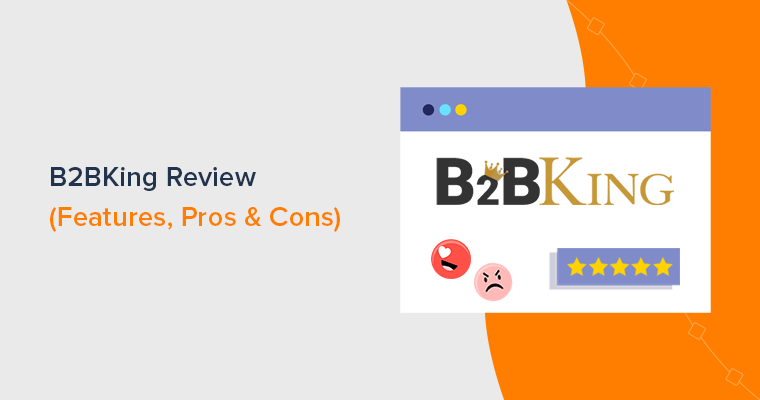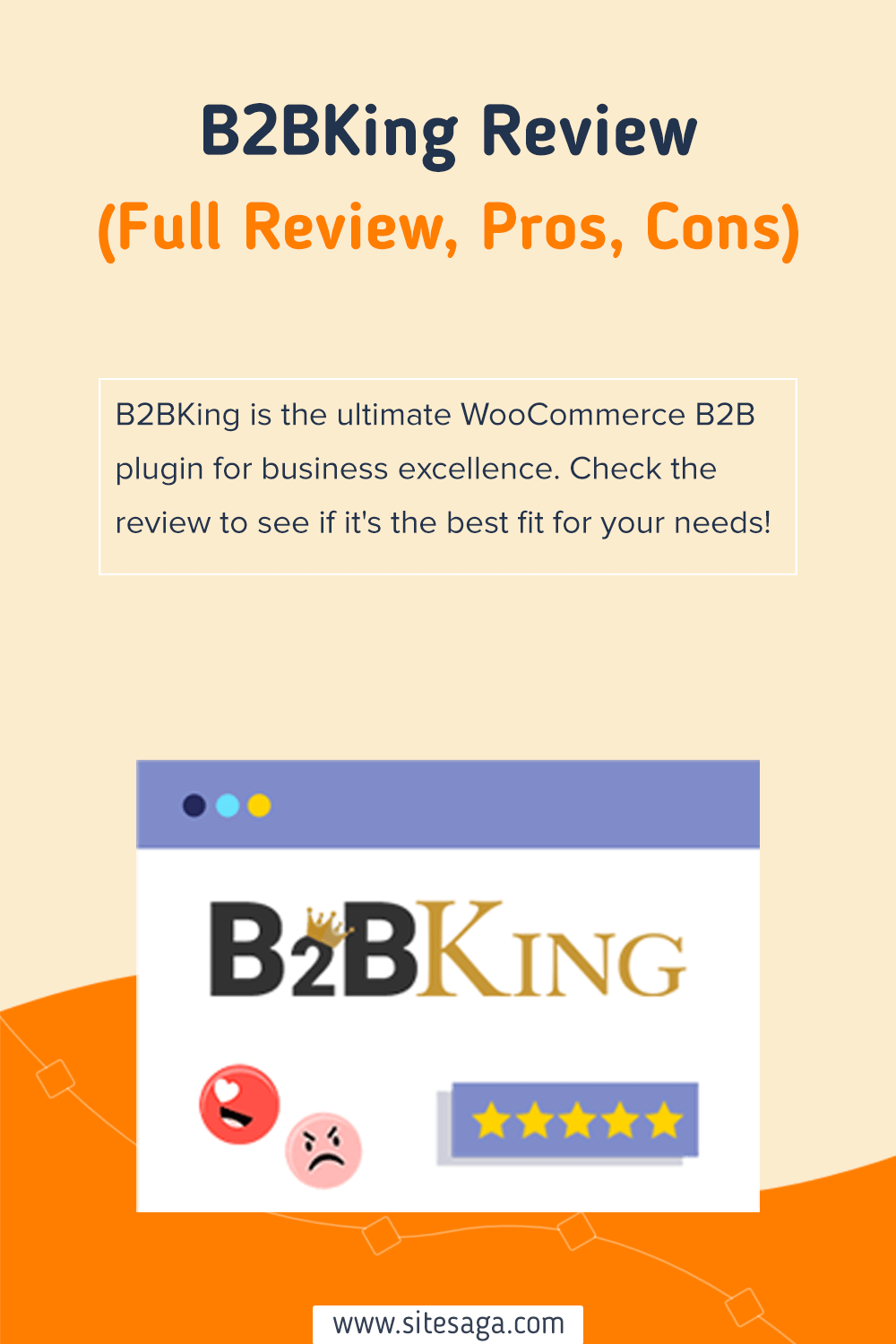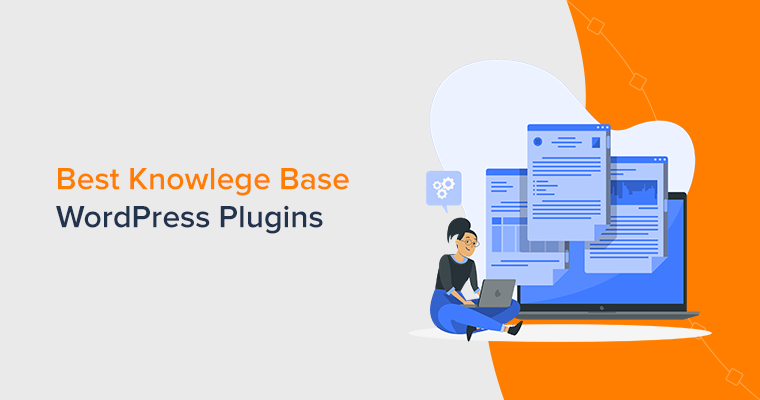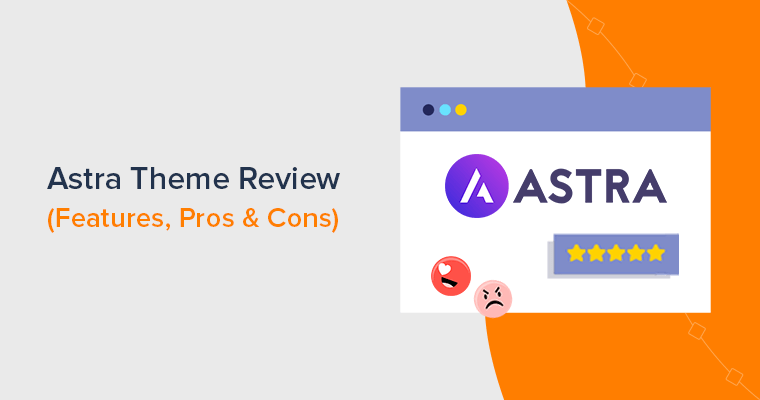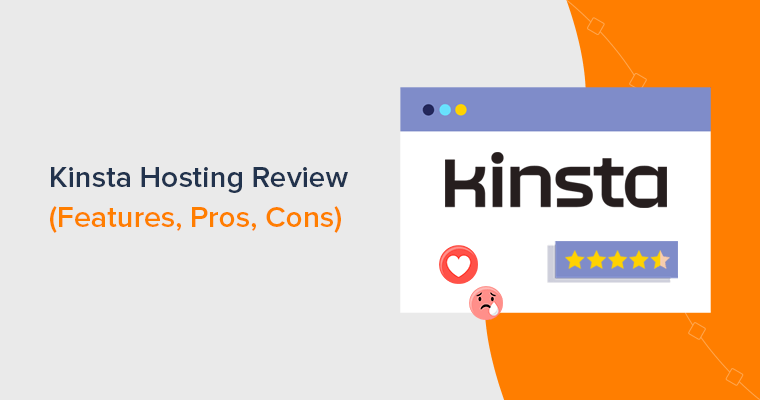Are you wondering if B2BKing is the best WooCommerce B2B plugin? If so, then you’re in the right place to know that.
If you want to transform your WooCommerce store into a wholesale store, then B2BKing is a good option. We’ve done our research and find it as one of the best WooCommerce wholesale plugins to fulfill anyone’s B2B success story.
Get ready for a hands-on exploration that’ll leave no stone unturned! And make an informed decision about whether B2BKing is the game-changer your WooCommerce store needs.
Now, let’s dive into our B2BKing review!
Overall Rating
B2BKing is a powerful and feature-rich WooCommerce extension plugin that can help you transform your online store into a B2B powerhouse.
Guess what? It averages a perfect 5 out of 5 stars in the WordPress.org plugin directory.
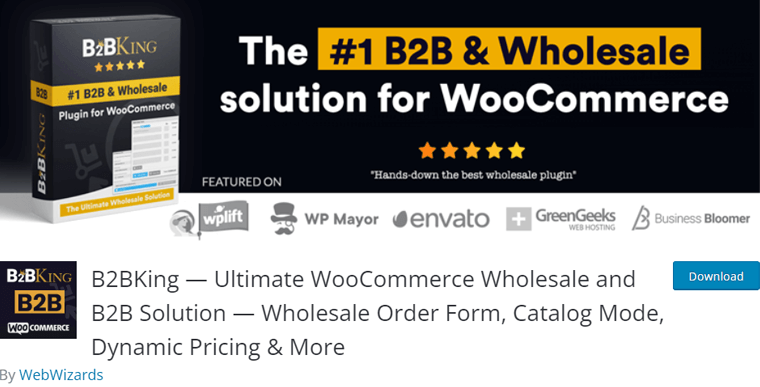
Without a doubt, we’ll also give B2BKing a solid 4.9 out of 5 stars. We deducted the remaining 0.1 rating solely because the features might overwhelm beginners.
So, do we recommend using B2BKing? Absolutely! We wholeheartedly recommend using it for your website if it aligns with your requirements.
However, we suggest starting with its free version and exploring it. As your demands grow, consider upgrading to a premium plan.
With its comprehensive features, user-friendly interface, and outstanding customer support, it proves to be one of the best B2B wholesale plugins on the market.
Now, let’s proceed and delve into the pros and cons!
Pros and Cons of B2BKing
Let’s go over the pros and cons of B2BKing quickly:
Pros of B2BKing
- Extensive Feature Set: Offer a wide range of features tailored specifically to B2B needs, including tiered pricing, bulk order capabilities, etc.
- Improved User Experience: Enhance the B2B customer experience with seamless access to customized pricing, product catalogs, and more.
- Increased Efficiency: Automates tasks such as order management and invoicing. This reduces the administrative burden and potential errors.
- Enhanced Security: Include advanced security features to protect sensitive B2B data. This ensures secure transactions and data privacy compliance.
- Scalability: Designed to accommodate the growth of your business to manage a growing number of B2B customers and transactions.
- Customer Management: Offer tools for managing customer accounts, setting roles, etc. to handle complex B2B relationships.
Cons of B2BKing
- Complexity for Beginners: The extensive feature set can overwhelm beginners, requiring time and effort to learn and configure properly.
- Learning Curve: You may need to invest time in training or consulting documentation to utilize its full potential.
Now, let’s proceed to dig more into this B2BKing plugin.
A. What is B2BKing? – Understanding the Plugin
B2BKing is a WordPress + WooCommerce plugin that transforms your WooCommerce store into a powerful B2B platform. Indeed, it’s a game-changer in the world of B2B eCommerce, which stands for ‘Business-to-Business’.
Now, let’s break that down in simple terms. B2B refers to businesses buying and selling products or services to other businesses, rather than selling to individual customers.
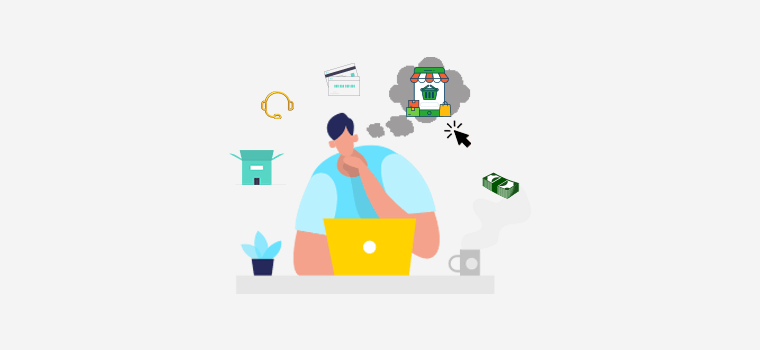
Think of it like this:
Imagine you run a company that sells office supplies. You don’t sell pens and paper to individuals; instead, you sell them to other businesses, like offices, schools, or stores. That’s where B2B eCommerce comes in, and B2BKing helps with this.
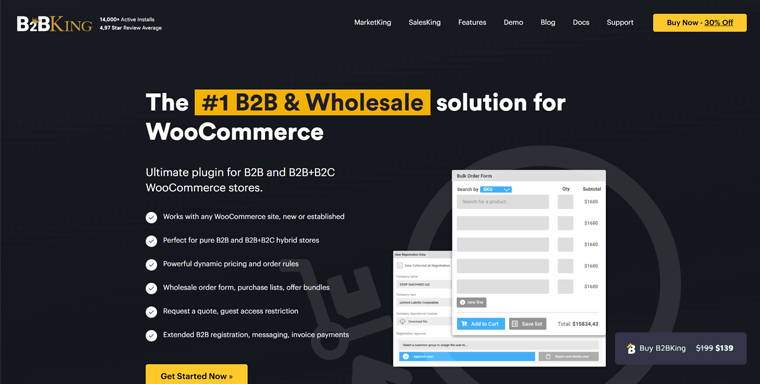
Now, what makes B2BKing so handy is that it does more than just upgrade your WooCommerce store. It adds lots of cool features to make B2B transactions smoother.
One of the standout features is its ability to handle different pricing options. You can set prices based on the quantity a business is buying. Plus, offer special deals for big orders or even customize prices for specific customers.
Plus, B2BKing comes with an easy-to-use interface that makes managing B2B accounts a breeze. It has tools like bulk ordering so businesses can order a lot of items at once. Along with a request-for-quote feature, where they can ask for price quotes for specific products.
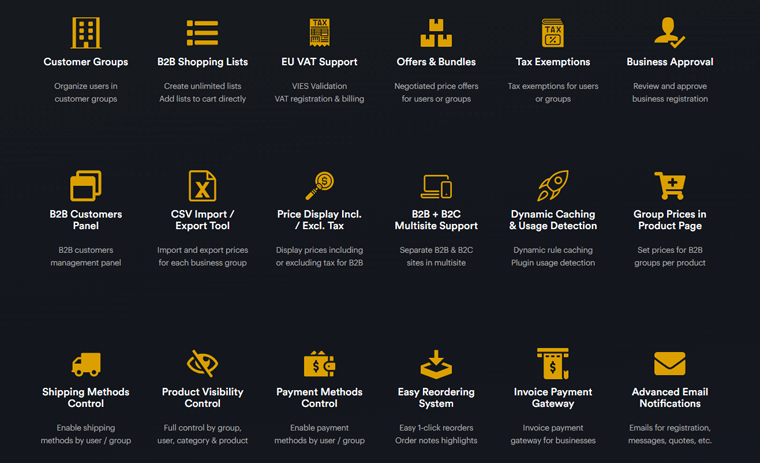
Imagine having all the capabilities of expensive SaaS (Software as a Service) solutions without the hefty price tag. B2BKing does that, offering a cost-effective alternative that competes head-to-head in terms of features and adaptability.
Overall, B2BKing offers extensive customization, a user-friendly interface, exceptional customer support, and whatnot. Thus, it’s a valuable tool for businesses operating in the B2B space.
Ready to explore its features in-depth? Let’s move on to the next section!
B. Major Features and Highlights of B2BKing
Now, let’s explore the key features of this B2B WordPress WooCommerce plugin, both free and premium.
Let’s dive right in!
1. Wholesale Bulk Order Form
In the fast-paced world of B2B eCommerce, time is money. That’s exactly where the Wholesale Bulk Order Form by B2BKing takes center stage.
It offers a versatile bulk-order form that you can place anywhere on your website. And the best thing is that it’s automatically included in every user’s ‘My Account’ in WooCommerce.
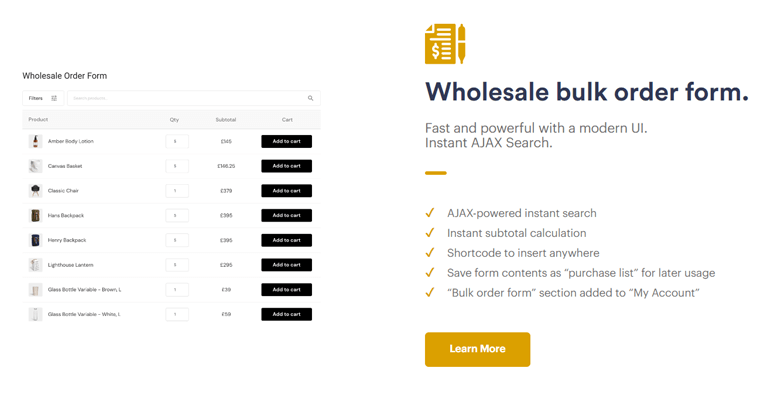
To be precise, this form features a rapid AJAX search, enabling users to find products instantly as they type. After entering a quantity, the subtotal is automatically calculated.
What’s more, your customer can choose to add the form’s content to their cart or save it as a purchase list for quick access later.
Hence, the Wholesale Bulk Order Form by B2BKing ensures that you’re always a step ahead. So, dare to transform your ordering process and make every minute count!
2. Extended B2B Registration
Another significant highlight of the B2BKing plugin is that it comes with extended B2B registration capability. This means you can collect additional information from your B2B customers during the registration process, including custom fields.
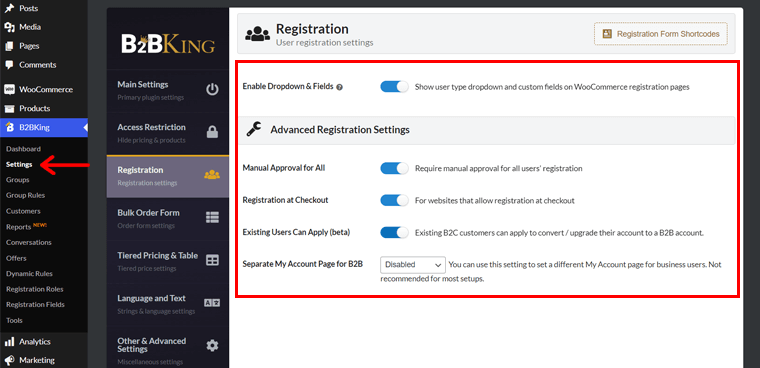
More precisely, you can add custom fields to the registration, billing, and checkout processes. This gives you the flexibility to collect any information that’s important to your business, such as:
- Custom registration roles (e.g., factory, reseller, B2B)
- Automatic or manual approval for each role
- Custom fields: text, textarea, number, file upload, select data, telephone, etc.
- 10 default B2B registration fields
- Special VAT field with VIES validation integration
Further, you can use this information to verify the customer’s business and offer them personalized pricing and discounts. Further, you can segment your customer base for marketing purposes and automate tasks such as orders and credit checks.
3. Tiered Pricing Rules
In the realm of B2B, pricing isn’t one-size-fits-all. That’s exactly where B2BKing’s Tiered Pricing Rules come into play. So, you can craft tailored pricing strategies that match your business objectives seamlessly.
To say it frankly, you can create custom discounts for your B2B customers based on the quantity of products they purchase. This is a great way to encourage customers to buy more products and increase your overall sales.
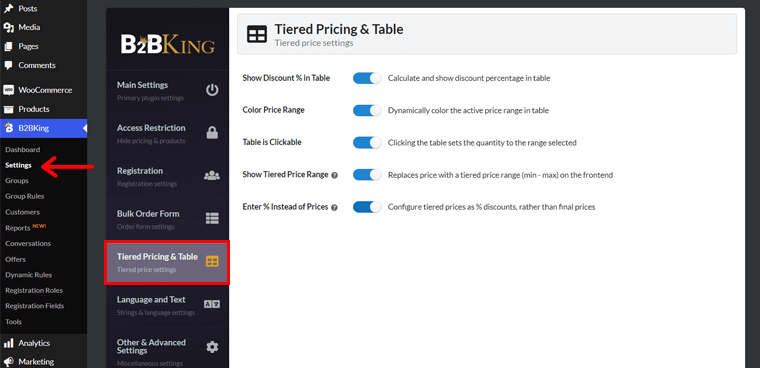
All you have to do is specify the product to which this rule applies, the quantity of products to qualify, and the discount amount.
The best part is that you can create as many tiered pricing rules as you want. And apply them to individual products, categories of products, or all products in your store.
What’s more, you can automatically generate a tiered pricing table that displays the different discount tiers for your customers. Further, you can display this table on the product page, in the cart, or at checkout.
4. Product Visibility Control
Are you wondering if you can make certain products visible to specific customers in your WooCommerce store? Then, that’s exactly where B2BKing’s Product Visibility Control feature comes into play.
Using it, you can:
- Control which products are visible to different groups of customers.
- Create a dedicated B2B storefront for your wholesale customers.
- Hide products that are not yet available for purchase.
- Restrict access to certain products based on the customer’s role or location.
To use this B2BKing feature, you simply need to create a list of products that you want to hide from certain groups of customers. Then assign this list to a specific customer group, role, or location.
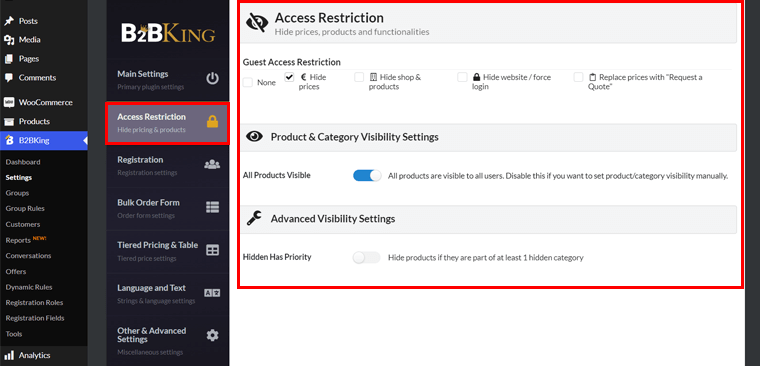
What’s more, you can even hide product categories from certain groups of customers. This is a great way to create a dedicated B2B storefront with a custom product catalog.
Ultimately, you can create a more customized and user-friendly shopping experience for your customers.
Check out this documentation to learn how you can set up product visibility.
5. Built-in Messaging System
Now, communicate directly with your B2B customers from within your WooCommerce dashboard with B2BKing’s built-in messaging system. With that, you can provide customer support, answer questions, and negotiate orders.
The special highlights of the built-in messaging system include:
- Send and receive messages from your B2B customers from within your WooCommerce dashboard.
- Adds a conversation section to the My Account page. So, your B2B customers can easily view and send messages.
- Deeply integrated with the Quote Requests feature. This means you can easily send and receive quotes from your B2B customers.
- Supports 3 types of conversations: messages, inquiries, and quote requests. So, you can easily organize and keep track of your conversations.
- Sends email notifications to you and to your customers when new messages are sent. So, you never miss a message from a customer.
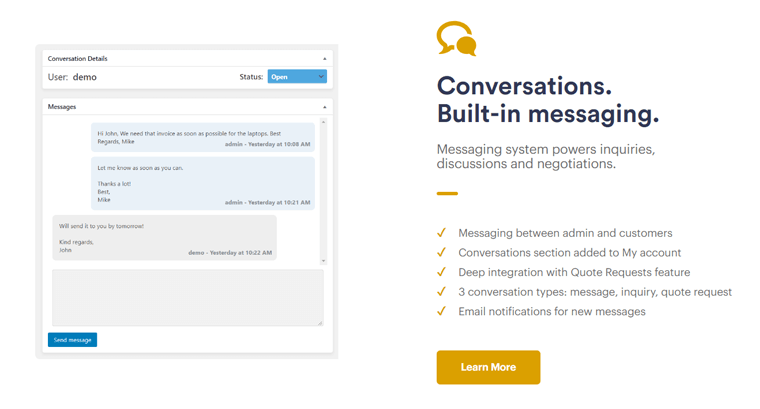
Overall, B2BKing’s built-in messaging system helps you to improve your customer support, increase your sales, and reduce your workload.
6. Offers & Promotional Bundles
Another significant key feature of the B2BKing plugin is its Offers & Promotional Bundles feature.
With that, you can create custom offers and bundles for your B2B customers. This is a great way to promote your products, encourage customers to buy more products, and increase your overall sales.
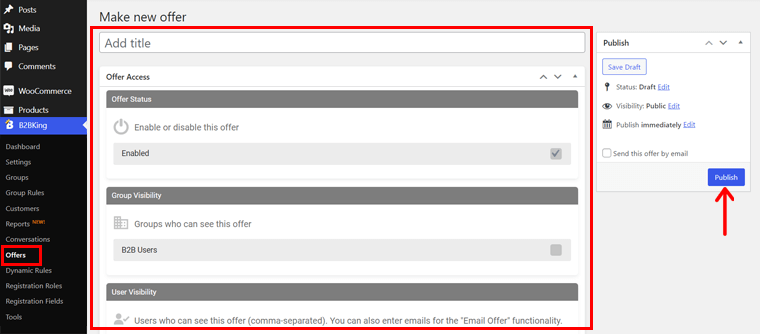
For instance, you can create a product bundle with your 10 best-selling products at a discount. Then, make this offer available to only your wholesale customers. This can encourage your wholesale customers to buy more products from you.
Also, you can create a custom offer for a customer who has recently placed a large order with you. Then, offer them a 10% discount on their next order.
This can reward customers for their loyalty and encourage them to continue shopping with you. Ultimately, you can increase your sales, reward loyal customers, and gain a competitive advantage.
7. B2B & B2C Hybrid Support
In the ever-evolving landscape of eCommerce, flexibility is key. B2BKing’s B2B & B2C Hybrid Support feature offers you the versatility to cater to both B2B and B2C markets seamlessly.
Here’s what this feature brings to the table:
- You can choose to run a dedicated B2B shop or a hybrid shop that supports both B2B and B2C customers.
- B2BKing hides all B2B features from B2C customers. This ensures that B2C customers only see the features that are relevant to them.
- Implement distinct registration processes for B2B and B2C customers to gather specific information for tailored experiences.
- Demand manual approval for B2B customers, ensuring the reliability of each business before they access your store.
- B2C customers, on the other hand, are automatically approved so that they can start shopping immediately.
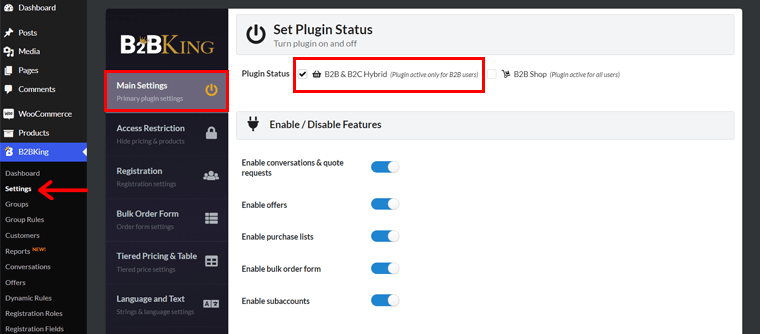
With B2BKing’s B2B & B2C Hybrid Support, you’re equipped to conquer both B2B and B2C markets effortlessly. Choose your path, tailor the experience, and embrace the versatility that sets your eCommerce store apart.
8. Reports & Analytics
Another significant key feature of the B2BKing plugin is that it provides a comprehensive suite of reports and analytics tools. This helps you track your B2B sales, identify trends, and make informed business decisions.
Precisely, its robust reporting system compiles essential data on your B2B transactions. Consequently, you can gain clarity on order histories, customer behavior, and product performance, all at your fingertips.
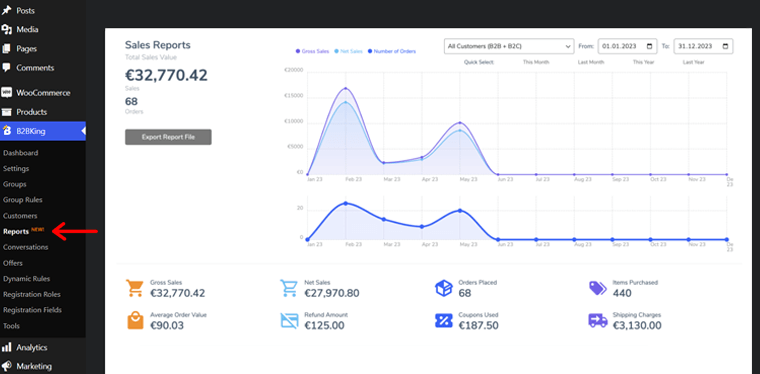
For example, you can see which products are selling well and which products are not selling as well. Also, explore which customer segments are spending the most money and which marketing campaigns are most effective.
Afterward, you can use this data to make informed business decisions. Such as developing new products, targeting new customer segments, and adjusting your marketing campaigns.
With Reports & Analytics by B2BKing, you’re not just managing your eCommerce store; rather, you’re mastering it.
9. Other Additional Features
In the world of B2B eCommerce, it’s the little things that make a big difference. B2BKing recognizes this and offers a suite of extra features that fine-tune your eCommerce experience.
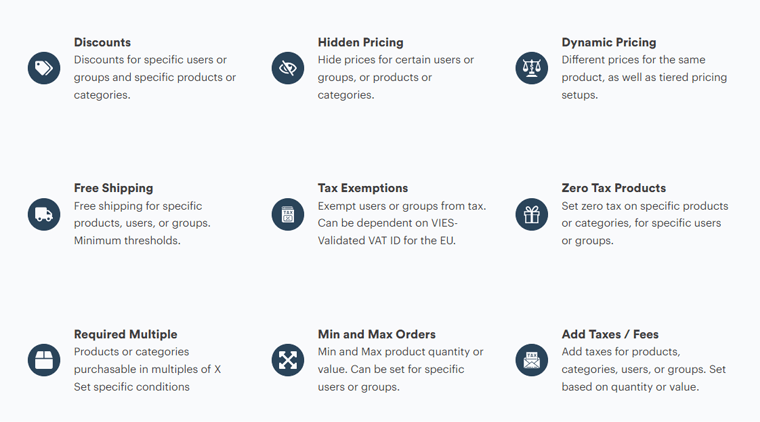
Here’s a glimpse of what you can expect from B2BKing:
- Product Request for Quote (RFQ): Enable customers to request quotes from product pages, enhancing communication and negotiation.
- Minimum Order Quantity (MOQ): Ensure order efficiency by setting minimum quantities for products that meet your business requirements.
- Payment and Shipping Methods Control: Manage payment and shipping methods, customizing them for specific customer groups or regions.
- Quick Order Forms: Enable customers to place orders swiftly using Quick Order Forms, providing a frictionless ordering experience.
- Multi-Currency Support: Expand your reach by accommodating customers worldwide with multi-currency support.
- Content Access Control: Manage access to specific content or products, ensuring that only authorized users can view and purchase restricted items.
- Multi-Store Support: Seamlessly manage multiple stores under one roof, streamlining your operations and simplifying management.
With these features, you can definitely cater to your unique needs. Ultimately, we’ll provide you with the flexibility and tools necessary to excel in the competitive B2B eCommerce landscape.
Explore more about these features in this documentation to uncover extra intricate details to add that extra edge to your business operations.
C. How to Create a WooCommerce Wholesale Website Using B2BKing?
Hopefully, you have understood all the features of B2BKing. So, are you excited to try it out? Great!
Now, we’ll go through the process of using B2BKing to create a WooCommerce wholesale website. That involves everything from installing the plugin to configuring it for the website. Once done, your wholesale website will be all ready!
Hence, carefully follow the steps below to precisely launch your wholesale store.
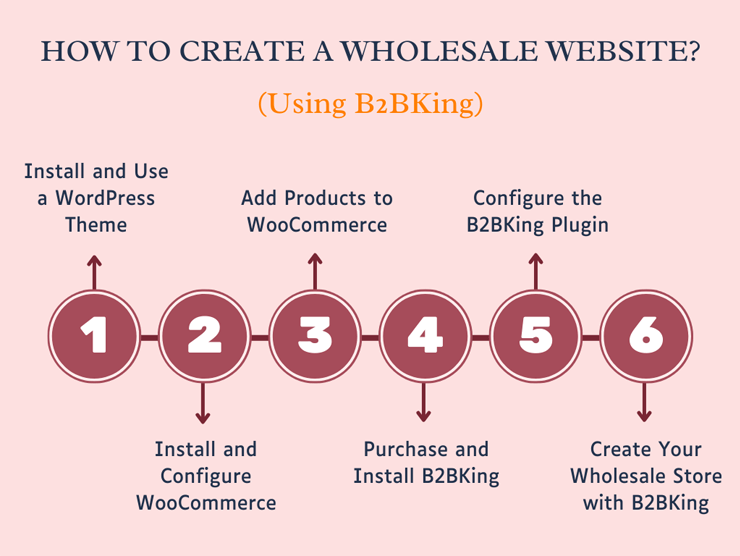
Note: Before we begin, it’s best to install and use a suitable WordPress theme for your wholesale site. Among the popular WordPress themes, we recommend using Neve. This theme works fine with B2BKing and has an attractive design.
If you want another theme, then learn how to pick a WordPress theme here! It can be one of the WooCommerce themes. Also, read how to install a WordPress theme.
I. Installing WooCommerce and Adding Products
The B2BKing plugin doesn’t work unless your website has WooCommerce. Simply put, your website must have WooCommerce installed and configured first. Only after that should you start using B2BKing.
For that, go through these steps serially:
Step 1: Install and Configure WooCommerce
Hence, first, install and activate WooCommerce if your website doesn’t have it. The process is simple.
Just log into the WordPress dashboard and navigate to the ‘Plugins > Add New’ menu. There, search for the plugin ‘WooCommerce’.
Following that, click the ‘Install Now’ button for the plugin.
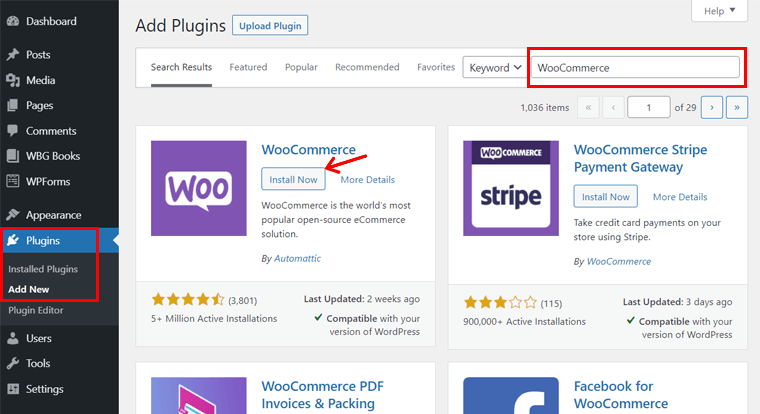
Afterward, hit the ‘Activate’ button to enable WooCommerce.
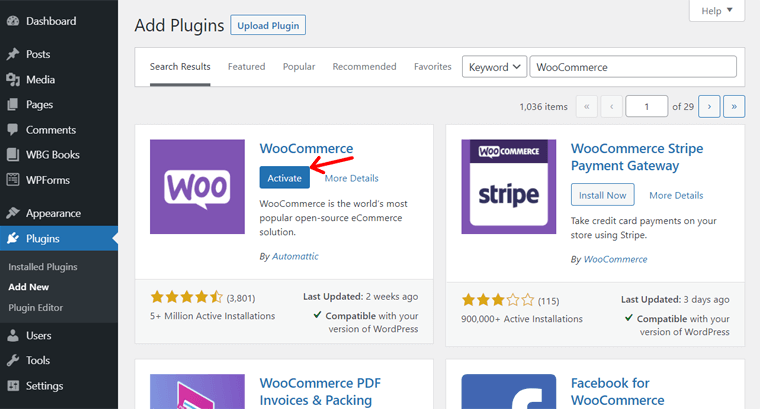
Once the installation process is complete, use the guided setup process if you’re sure about your store. Otherwise, skip this setup wizard, pick a business location, and go back to your WordPress dashboard.
Notably, configure WooCommerce in the ‘WooCommerce > Settings’ menu once you’re sure. There, you can:
- Enter your business information.
- Adjust tax rates, shipping rates, etc.
- Configure the product pages, add to cart process, and more.
- Set up your payment methods for secure transactions.
- Configure email notifications.
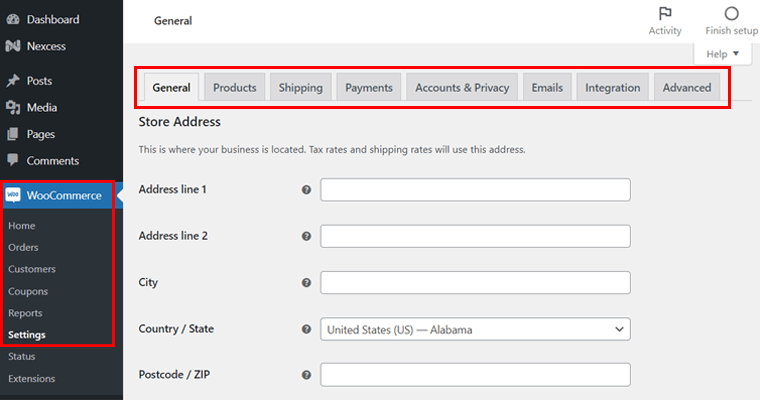
Step 2: Add Products to Your WooCommerce Store
Moving forward, you must add products to your online store. To do so, open the ‘WooCommerce > Home’ menu and click the ‘Add Products’ button.
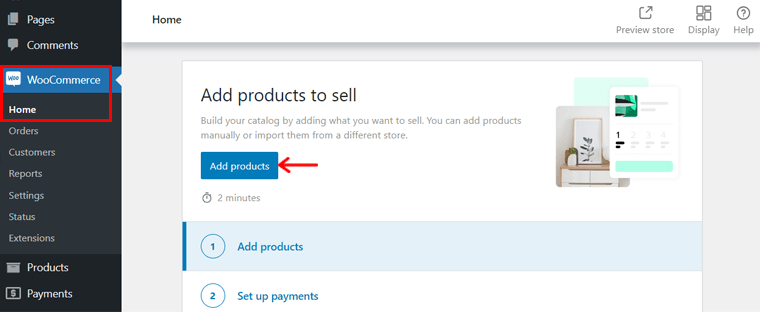
There, choose the type of product you want to add.
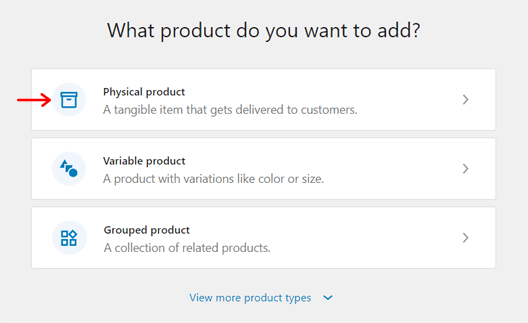
Now, enter the product name and description. Similarly, pick the product category, image, etc. Most importantly, configure the product, including its selling price, regular price, inventory details, shipping information, etc.
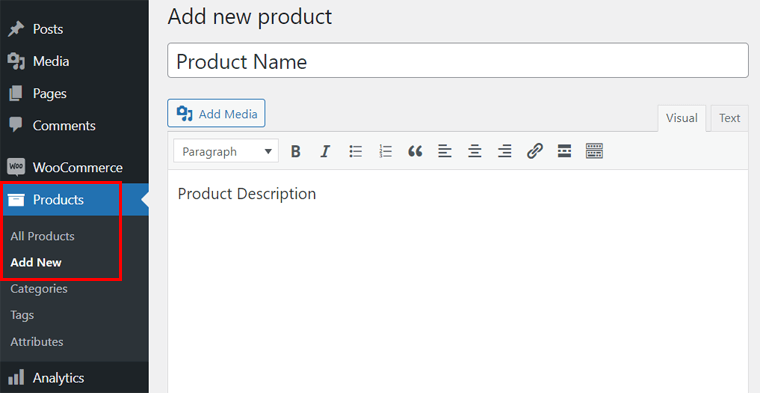
Once you’re done, hit the ‘Publish’ button.
Note: Once you start using B2BKing, you’ll have more options for your products. So, it’s great to revisit these settings and set up products using the new features.
With that, you can dive into the process of installing B2BKing.
II. Purchasing and Installing the B2BKing Plugin
First, decide whether you need a free or premium version of the B2BKing plugin. Depending on that, follow the steps of that particular version. Here we go!
Installing the Free B2BKing Plugin
The process of installing a free WordPress plugin is always the same. Among the different ways, let’s go through the simplest one, i.e., from your dashboard.
So, open your dashboard and visit the ‘Plugins > Add New’ menu. On that page, search for the plugin ‘B2BKing’ in the search bar. Once you find it, click its ‘Install Now’ button.
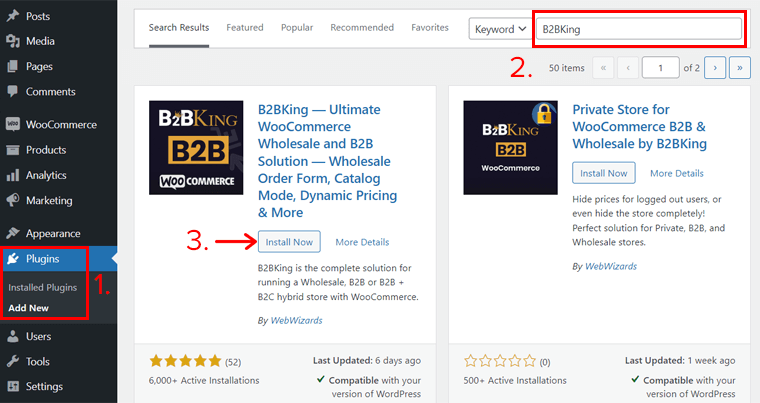
After a while, also click on its ‘Activate’ button.
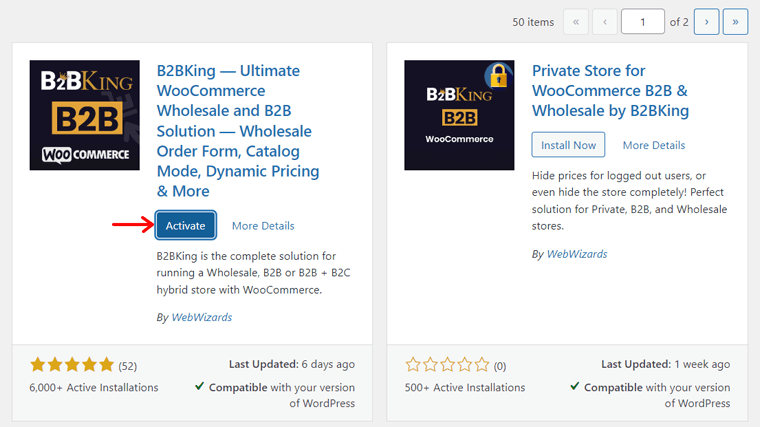
Congrats! Following these steps installs and activates B2BKing in your store.
Get a more detailed process in our guide on how to install a WordPress plugin.
Purchasing and Installing the Premium B2BKing
If you want to use the premium version of B2BKing, then you must purchase it first. Also, the process differs a bit. So, let’s do that without any delay!
First, visit the B2BKing purchase website and click the ‘View Pricing’ button.
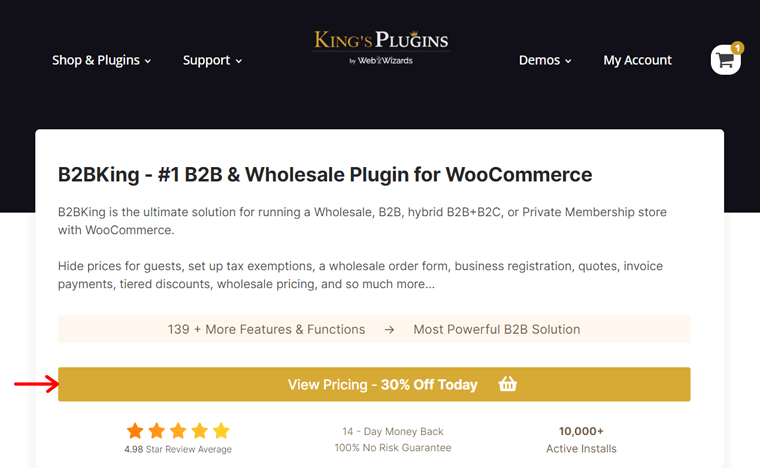
Now, you can find 3 different pricing schemes available in annual and lifetime options. Among them, pick the most ideal plan for your wholesale website and click on its ‘Add to Cart’ button.
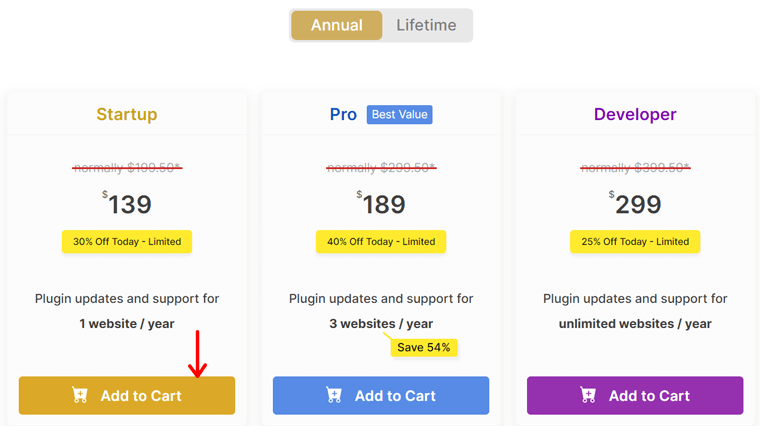
This redirects you to the cart page, where you can find your plugin already in the shopping cart. So, all you have to do is click the ‘Checkout’ button.
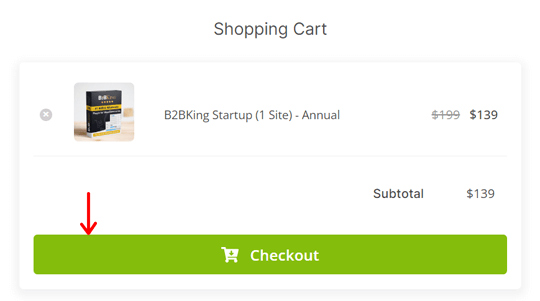
Following that, ensure whether you’re a new customer or a returning customer.
If you’re a new customer, then first create an account. On the other hand, you can just log into your account and purchase the plugin if you’re a recurring customer.
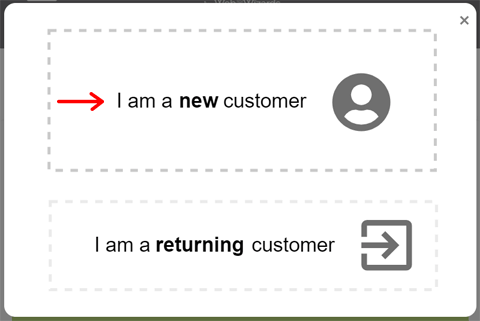
Once you complete the purchase, you can download the ZIP file to your computer. Also, please keep your license key safe.
With that, it’s time to install that premium plugin on your WordPress dashboard. So, go to the ‘Plugins > Add New’ menu and click the ‘Upload Plugin’ button.
There, click the ‘Choose File’ button, insert the ZIP file, and hit the ‘Install Now’ button.
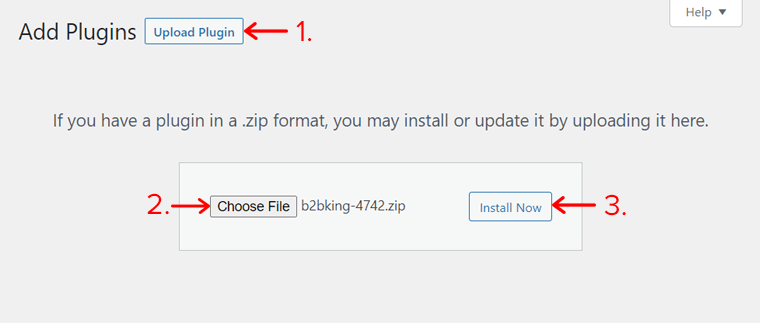
After the installation completes, click the ‘Activate Plugin’ button like below:
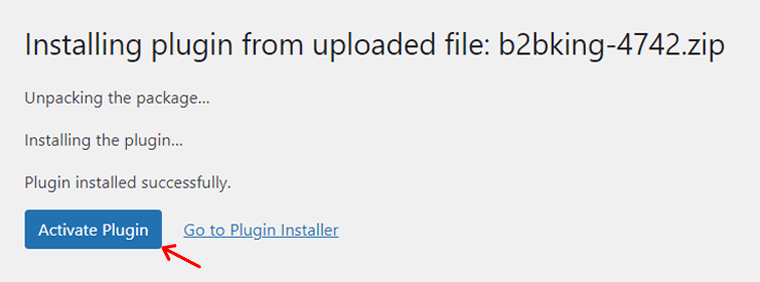
Notably, you may see a notification box about the B2BKing core installation and activation. If you see this, then click the ‘Install Now’ or ‘Activate’ button. Hence, you need to have the free B2BKing core on your website to use its pro plan.
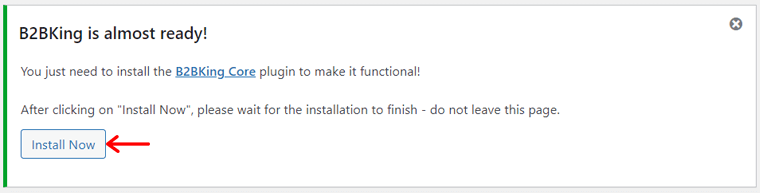
That’s how you purchase and install the premium B2BKing plugin.
III. Configuring the B2BKing Plugin
Our next step is to configure the B2BKing plugin, making it ready to use! So, go through the steps below:
Step 1: Choose Your Shop Mode
First, navigate to the newly added ‘B2BKing > Settings’ menu. On the ‘Main Settings’ tab, you’ll find a ‘Plugin Status’ label with 2 different options.
Among them, select the one that fits your needs the most. The options are:
- B2B Shop: If all your customers are businesses.
- B2B & B2C Hybrid: If you sell to both individuals and businesses.
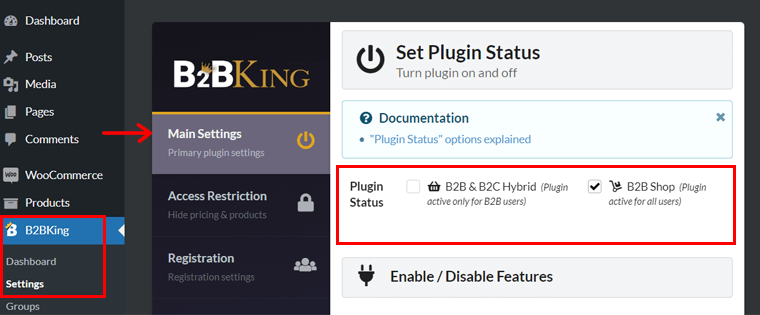
The critical difference is that individuals won’t see the B2B-specific items when you use the B2B + B2C mode. For instance, features like bulk order forms and conversations won’t be available on the individual customers’ panel.
Step 2: Enable or Disable B2BKing Features
On the same Main Settings, you can enable or disable the plugin features as you like. In fact, these are the items B2B users can find in their account panel.
So, configure them and hit the ‘Save Settings’ button as shown below:
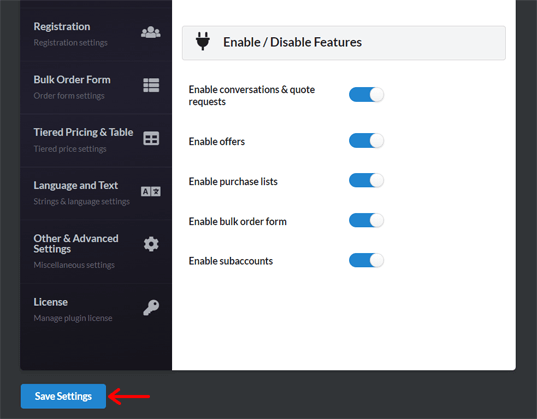
Step 3: Configure Guest Access Restriction
Move on to the ‘B2BKing > Settings > Access Restriction’ menu. There, you’ll see a ‘Guest Access Restriction’ section. It’s all about controlling the guest users’ experience.
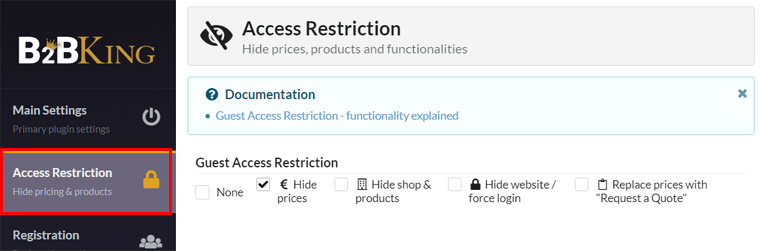
You can learn about all the 5 different options in detail in this documentation.
Step 4: Creating Groups
Before setting up other access restriction settings, organize users into groups. For that, open ‘B2BKing > Groups’ and hit ‘Business (B2B) Groups’.
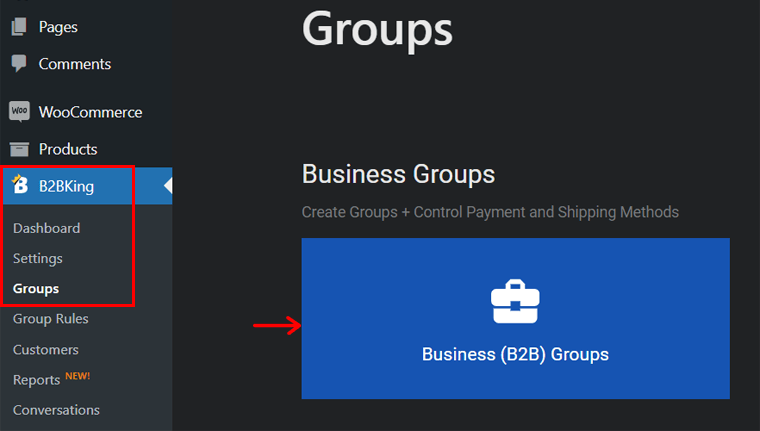
There, click the ‘Create new group’ button and give that group a name. Next, choose the shipping and payment methods for this group and ‘Publish’ the group. Later, adjust the users and dynamic rules for the group once you’ve made them.
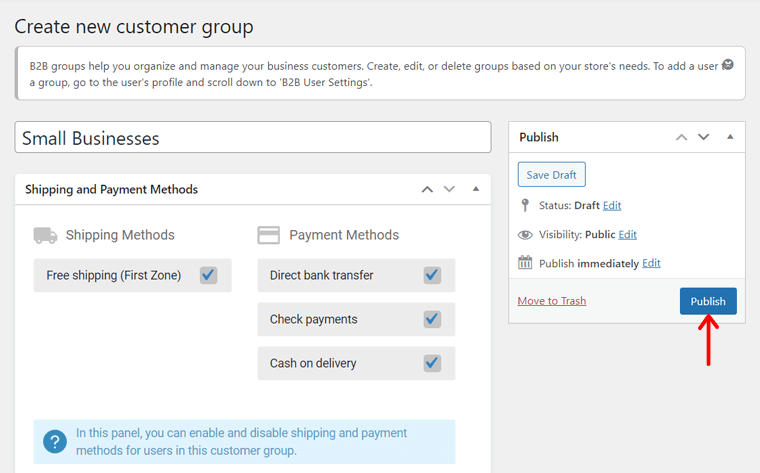
We’ll learn how to add dynamic rules in our other section. And to assign users to the group, you can do so from the user’s profile.
Step 5: Set Product Visibility
Moving back to the ‘Access Restriction’ settings, there’s a ‘Product & Category Visibility Settings’ section.
In a nutshell, product visibility means keeping certain product items or categories hidden from certain users or groups. So, you can either:
- Keep this option enabled (by default) if you want all products to be visible.
- Disable this option and use the visibility editor to manually hide categories.
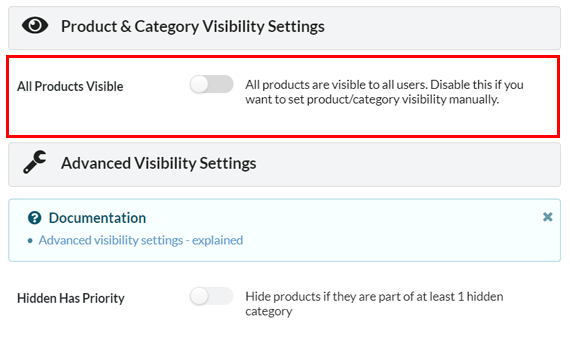
Learn the entire configuration process from this documentation.
Step 6: Other Configuration Steps
Apart from these above-mentioned settings, here are some more:
- Registration: Enable the dropdown and fields on the registration pages.
- Bulk Order Form: Choose the order form theme, sort product basis, etc.
- Tiered Pricing & Table: Allow or deny pricing table features like discounts.
- Language and Text: Configure the text settings, like hide prices text.
- Other & Advanced Settings: Adjust color, quote requests, offers, etc.
Make sure to click ‘Save Settings’ to save all the changes.
Step 7: Activate the License Key
Last but not least, open the ‘License’ tab in the settings. There, insert your email and the license key you got from the purchase. Then, hit ‘Activate License’.
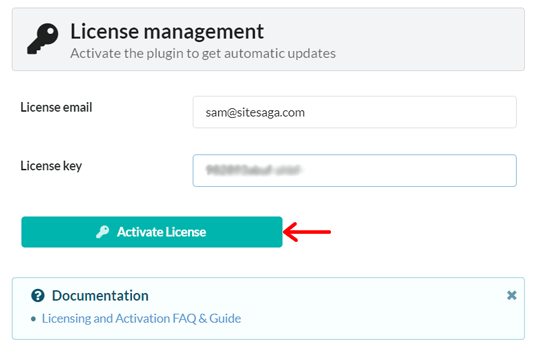
IV. Creating a B2B Wholesale Website with B2BKing
With that, you can now use the different features of B2BKing for your wholesale site. So, why not look at some of the essential ones? Let’s go!
1. Creating Group Rules
We hope that you added the groups you want to your wholesale store. Now, suppose you want the customer’s group to change automatically when they hit a certain threshold, like the total spent. Then, that’s when group rules come into play.
On your WordPress dashboard, open ‘B2BKing > Group Rules’ and click ‘Create new rule’.
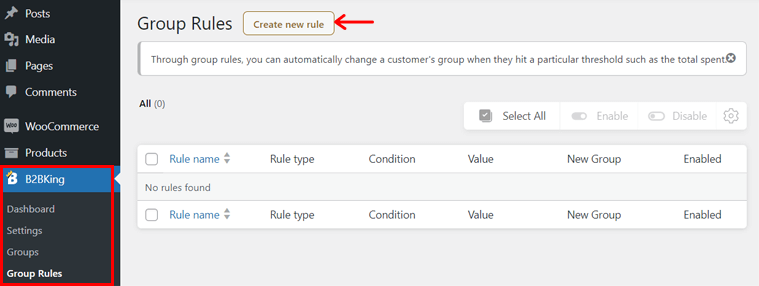
Now, you must add a title for the rule and fill out the rule details. Simply put, you have to:
- Choose a condition on why the customers’ group will change.
- Specify the amount related to the condition.
- Pick one or more groups that’ll apply this rule.
Once you do that, hit the ‘Publish’ button.
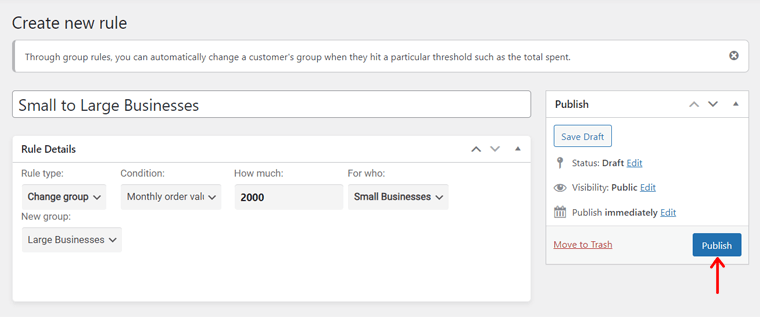
2. Starting Conversations
The Conversations feature lets you communicate with your customers. It can be via quote requests, questions, queries, etc. Also, customers can initiate conversations.
To use this feature, click ‘Start Conversation’ in the ‘B2BKing > Conversations’ menu. There, insert the conversation title and select the user.
Following that, pick a status for the conversation among New, Open, and Resolved. After that, enter the message and hit the ‘Publish’ button. That’s all!
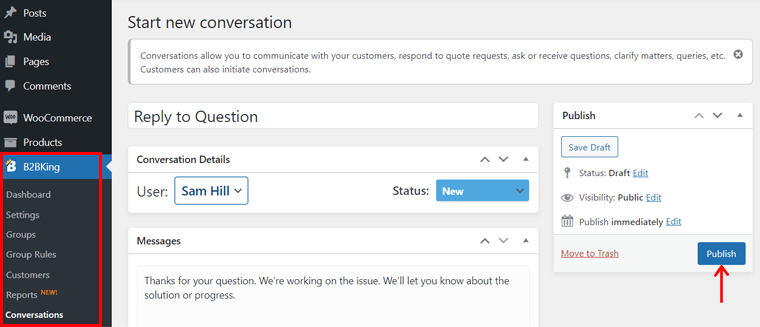
3. Making Offers
Offers let you sell product bundles in different quantities at any price to customers or groups. Most of all, it’s ideal for the creation of deals, discounts, etc.
To create an offer, open the ‘B2BKing > Offers’ menu and click ‘Make Offers’.
Now, add a title for the offer and fill out the offer access details. That includes:
- Enable or disable the offer status.
- Choose the groups who can see and access this offer.
- Enter the specific users or their emails who can see this offer.
Similarly, enter the offer details, like information about each product. Insert the item name, quantity, and unit price of a product and click ‘Add new item’.
Once you’re done, click the ‘Publish’ button.
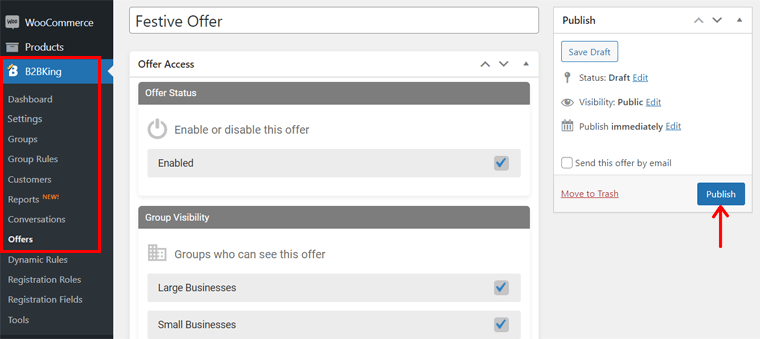
4. Adding Dynamic Rules
Previously, we came across the term ‘dynamic rules’. Now, let’s learn how to create one!
Notably, rules let you apply requirements to certain users, groups, or products. You can use this to offer discounts, hide prices, set minimum order quantities, etc.
If you want to add a rule, then navigate to the ‘B2BKing > Dynamic Rules’ menu. Next, click on the ‘Create new rule’ button.
There, you’ll see a familiar interface, like the group rules. So, all you need to do is add a title for the rule and configure the details. Simply put, perform these actions:
- Choose a rule type among options like discounts & pricing, order rules, taxes, and advanced rules.
- Pick the area where this rule applies. It can be a cart, product, category, etc.
- Select the individuals or groups for the rule.
- Specify the amount related to the rule.
- Add one or more conditions that relate to this rule.
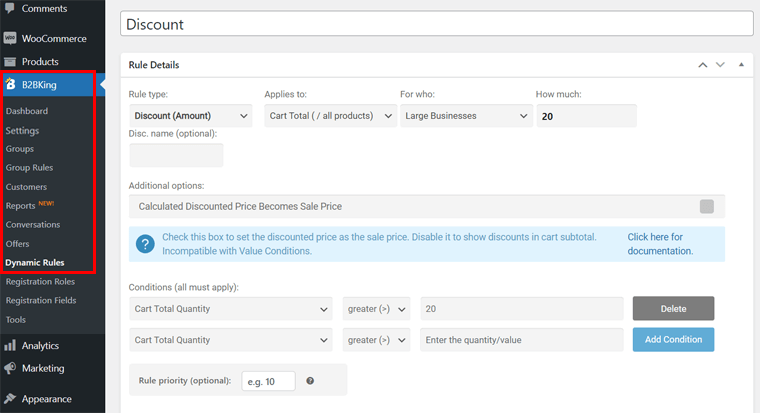
After configuring them, click the ‘Publish’ button.
5. Inserting Registration Roles and Fields
Groups are private, so it makes for an easy selling process. However, registration roles are public, so users can select from a list of options during registration.
Simply put, you can create, edit, or delete roles. The available roles will show up in the registration form for users to choose from.
To add a registration role, open ‘B2BKing > Registration Roles’ and click the ‘Add New’ button.
Now, insert the role title and configure the registration role settings. That includes:
- Enable or disable the role status.
- State if the approval for joining this role is automatic or manual.
- Choose a group if you want to give them automatic approval.
With that, you can click the ‘Publish’ button and make it live.

Similarly, check the ‘B2BKing > Registration Fields’ menu. There, you can view and manage the registration fields. Also, get a preview of the registration form and use the shortcode to insert it on a page.
If you want custom fields, then you can configure them. Simply click the ‘Add New’ button at the top. Now, enter a title for the field.
Moreover, you must set up the registration field settings, like:
- Ensuring it’s a required custom field or not.
- Choose the registration roles that can see it.
- Add the field type, field label, and placeholder text.
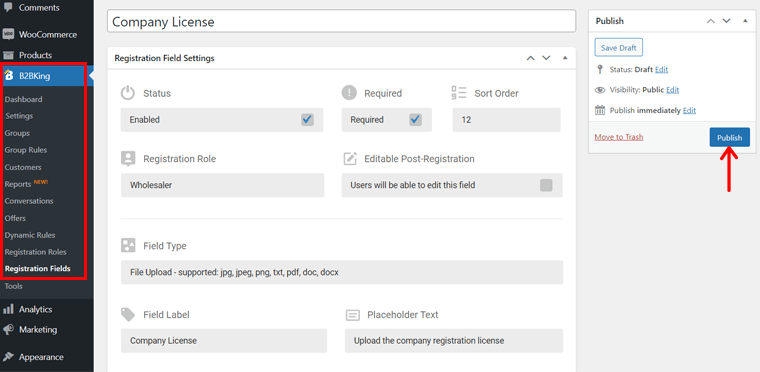
In addition, there’s a ‘Billing Options’ section. There, you can set a billing field connection that automatically links to the WooCommerce billing details.
Finally, you can hit the ‘Publish’ button.
That’s all! This ends the entire process of making a wholesale store with B2BKing.
D. How Much Does B2BKing Cost?
Are you curious about the pricing of B2BKing? Well, here’s exciting news!
B2BKing is a freemium wholesale plugin for WooCommerce. Simply put, it has both free and premium versions available.
Hence, you can download the free B2BKing plugin from WordPress.org’s plugin repository. After that, upload it to your dashboard. Otherwise, you can install the plugin directly from your admin area.
Do you think that the free features aren’t enough? Then, simply buy a premium plan and use it on your website. Here’s a sneak peek at its 3 pricing schemes:
- Startup: $139 per year, $499 for a lifetime, plugin updates and support for 1 website per year, 139+ features, etc.
- Pro: $189 per year, $779 for a lifetime, plugin updates and support for 3 websites per year, Startup plan features, Dokan add-on, and more.
- Developer: $299 per year, $979 for a lifetime, plugin updates and support for unlimited websites per year, Pro plan features, and backend white label.
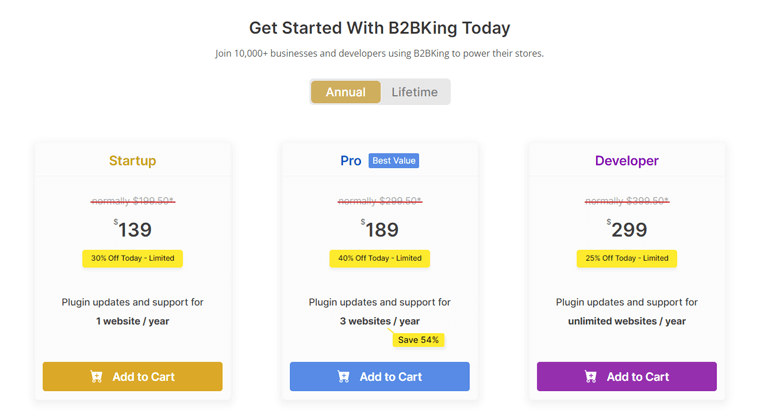
Best of all, it offers a 14-day 100% money-back guarantee policy. This means you’ll get a refund if you discontinue using this plugin within 14 days of purchase.
Find details about the premium price options on this Pricing page.
E. What are the Customer Support Options in B2BKing?
Customer support is a critical aspect of any plugin, and B2BKing takes it seriously. When you’re using a WooCommerce B2B plugin like B2BKing, you want to be assured that help is readily available when you need it.
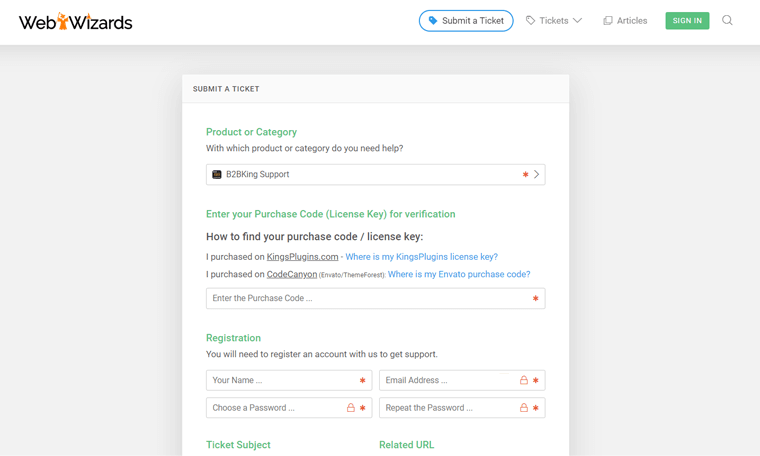
Here’s a breakdown of the customer support options offered in B2BKing:
- Responsive Support Team: You can submit a ticket to get help from a dedicated support team with expertise in B2B eCommerce and the plugin.
- Extensive Documentation: Access comprehensive documentation, including step-by-step guides and FAQs, to navigate B2BKing effectively.
- Community Forum: Maintains an active community forum for users to engage, share experiences, and seek advice from fellow enthusiasts.
When it comes to customer support, B2BKing goes the extra mile!
The plugin regularly receives updates, ensuring ongoing functionality and enhancements. On top of that, B2BKing proactively identifies and resolves issues before they affect users.
So, whether you’re a newcomer or an experienced user, there are plenty of support options available. This ensures that you have the help you need to thrive in the B2B eCommerce landscape.
F. Alternatives to the B2BKing Plugin
B2BKing shines as a WooCommerce B2B plugin. But it’s worth exploring some alternatives to ensure you make the right choice for your business needs.
Here are a few other options to consider:
1. WholesaleX
WholesaleX is one of the robust alternatives to the B2BKing plugin. It’s designed specifically for wholesale businesses within the WooCommerce ecosystem. Indeed, it offers an array of features tailored to the unique needs of B2B operations.

With it, you can set up tiered pricing structures, allowing you to offer quantity-based discounts. You also get features like custom ordering and pricing to make a seamless and personalized shopping experience for your wholesale customers.
Further, it offers comprehensive wholesale registration functionality. So, you can gather specific information from your B2B clients during the registration process.
Pricing:
WholesaleX is a freemium plugin. You can quickly install the free version right from your WordPress dashboard.
Meanwhile, you can opt for the premium version, which typically starts at $116 per year for a single site, for maximum capabilities.
Learn everything about this plugin in our WholesaleX review article.
2. Wholesale Suite
Wholesale Suite is another compelling alternative that caters to wholesale and B2B operations. It offers a suite of WordPress plugins, like Wholesale Prices, Wholesale Order Form, etc. All to provide a comprehensive solution for your B2B needs.
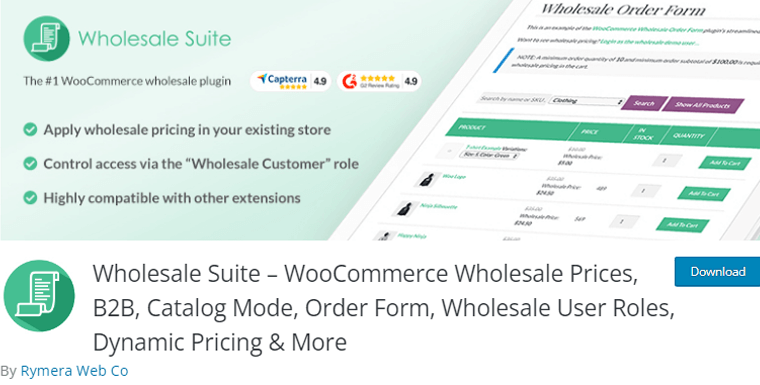
Using it, you can implement role-based pricing, ensuring that different customer groups receive customized rates. Also, you get to set minimum order quantities to maintain order efficiency.
With that, you can create a dedicated wholesale area within your WooCommerce store. Ultimately, offering a seamless and efficient shopping experience for your B2B customers.
Pricing:
Wholesale Suite is also available in both free and paid versions. Its premium version, the Growth Bundle, costs you $148.50 per year.
3. B2B for WooCommerce
B2B for WooCommerce is another B2BKing alternative plugin that you can find on the market. It’s designed exclusively for B2B commerce within the WooCommerce framework.
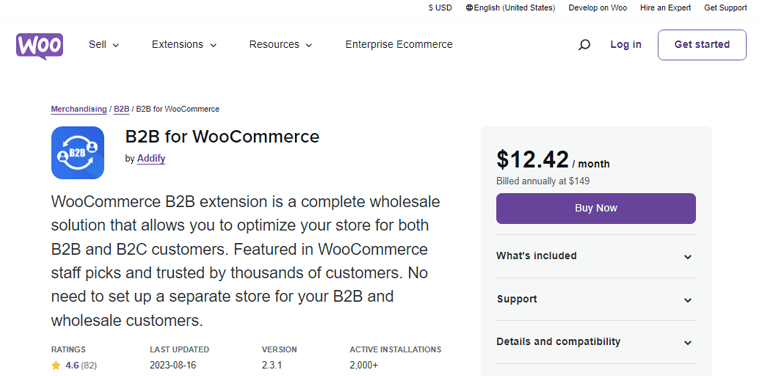
With it, you can set manual approval for B2B customer registrations. This ensures that each business is verified before gaining access to your store. The plugin also lets you set up role-based pricing to offer personalized rates to different customer groups.
Indeed, it provides a range of features to enhance your B2B operations. Including registration approval, custom pricing structures, and other B2B-specific ordering options.
Pricing:
B2B for WooCommerce is a premium plugin that costs you $12.42 per month, billed annually.
Each of these alternatives has its own set of features and advantages. So it’s essential to evaluate them in detail to determine which one aligns best with your needs.
G. Final Thoughts – Is B2BKing the Best WooCommerce B2B Plugin?
Now, it’s finally time to answer the burning question: Is B2BKing the best WooCommerce B2B plugin on the market?
Well, after thoroughly assessing B2BKing, we can confidently say, ‘Yes, yes, and yes!’ This plugin is among the best solutions available for businesses operating in a B2B environment.
The plugin’s extensive customizations and pricing options allow businesses to cater to a diverse range of B2B clients. Further making it a perfect fit for scalable businesses.
Moreover, the plugin’s bulk ordering, request-for-quote, wholesale registration, and other features efficiently streamline operations. Ultimately, improving overall efficiency will make it an invaluable tool for B2B businesses.
The only slight drawback that some users may face is the initial complexity of the setup process. However, the stellar customer support of the B2BKing team quickly remedies any issues, making it a minor concern.
Indeed, B2BKing has the potential to become the unrivaled solution for B2B businesses in the WooCommerce ecosystem.
So, what’re you waiting for? Don’t just go for our words! Install the plugin right away and experience the remarkable difference.
Frequently Asked Questions (FAQs) on the B2BKing Plugin
Q.1 What is B2BKing, and what does it do?
A: B2BKing is a WordPress+WooCommerce plugin designed to enhance B2B eCommerce. It offers features like tiered pricing, bulk order forms, custom registration, and more to cater specifically to B2B businesses.
Q.2 How can B2BKing benefit my B2B eCommerce store?
A: B2BKing streamlines B2B operations, offering features like tiered pricing, bulk orders, custom registration, and more. This improves efficiency and personalizes the shopping experience for your B2B clients.
Q.3 Can I integrate B2BKing with my existing WooCommerce store?
A: Yes, B2BKing is in fact a WooCommerce extension plugin; hence, it’s fully compatible with WooCommerce. Ultimately, making it easy to integrate into your existing store and enhance its capabilities.
Q.4 Does B2BKing support tiered pricing?
A: Yes, B2BKing offers robust tiered pricing functionality. So, you can create customized pricing structures based on quantity, role, or other criteria.
Q.5: How does B2BKing handle registration for B2B and B2C customers?
A: B2BKing enables separate registration processes for B2B and B2C customers. This implies that you can collect specific information tailored to each group.
Q.6 Is there a free trial available for B2BKing, or is there a demo I can explore?
A: Yes, B2BKing offers a free version that you can try. Additionally, you can explore their presentation site to get hands-on experience with the plugin’s features before making a decision.
If you’re a newbie, then we recommend reading this guide on creating a website.
B2BKing Review – Conclusion
And that’s all, folks! This concludes our comprehensive review of the B2BKing plugin.
With that, we believe you’ve gained a comprehensive understanding of the B2BKing plugin and its remarkable features and capabilities.
In a nutshell, B2BKing stands as a versatile and invaluable addition to your eCommerce toolkit, suitable for a wide spectrum of B2B businesses.
If you have any queries or require further assistance, then please do not hesitate to share your questions in the comments section below. We are committed to providing you with all the guidance you need on your journey to B2B success.
Moreover, we eagerly await hearing about your experiences using the B2BKing plugin. Kindly share your insights and feedback in the comments.
Check out our other similar review articles on Rank Math and JobWP. Also, you might like other articles about the best AI-powered chatbots and the best managed WooCommerce hosting services.
Do follow us on our social media handles, Facebook and Twitter, for more content like this.