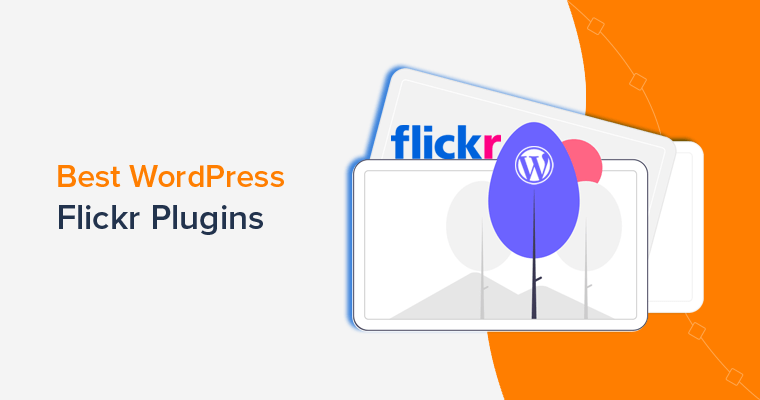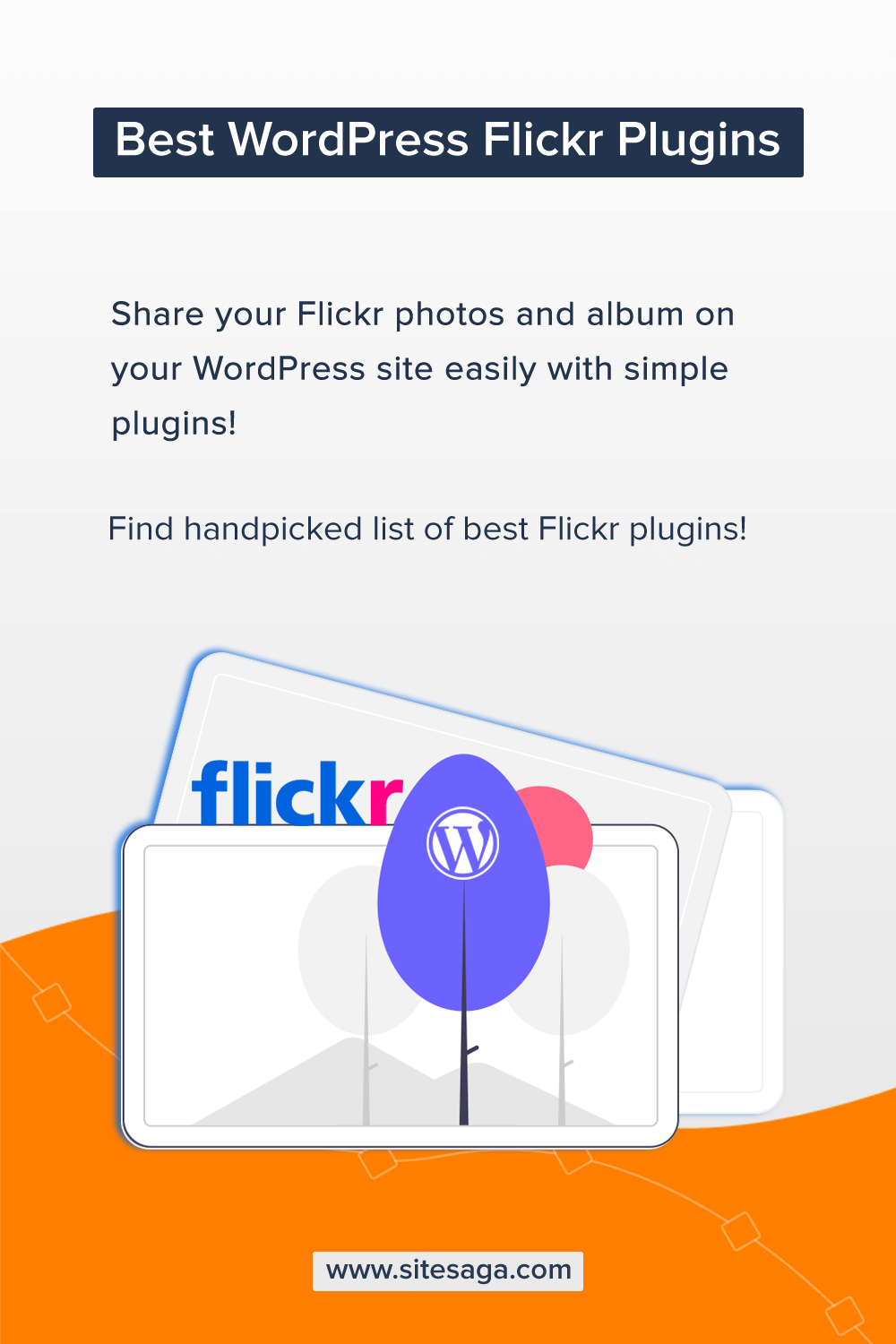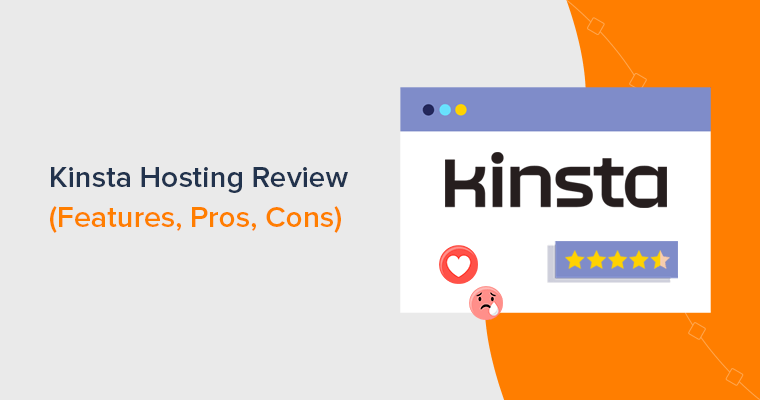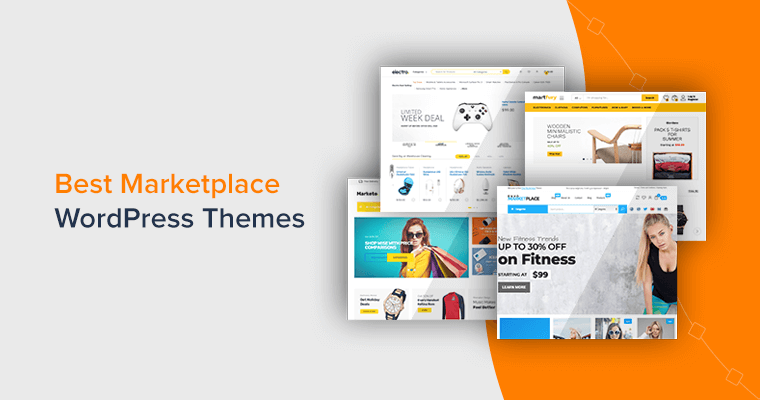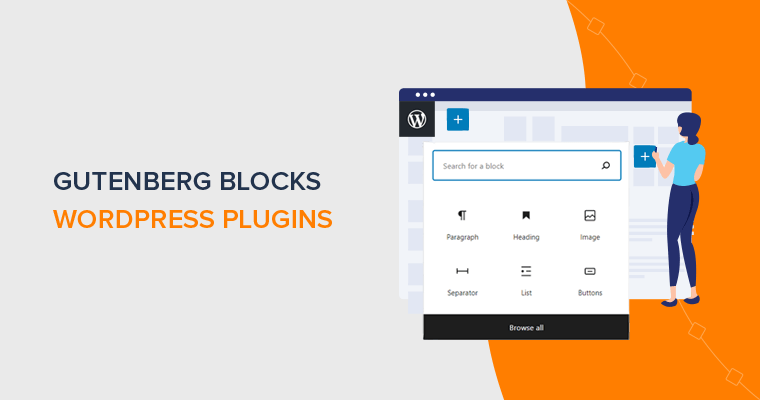Are you in search of the best Flickr WordPress plugin? If so, then you’re on the right page.
Well, there are different ways in which you can display your images on the WordPress site. However, you’re sometimes unable to display the images of your social media accounts. For example, let’s say Flickr.
In such a situation, you might use a plugin such as the Flickr WordPress plugin that can help embed Flickr photos into a WordPress site.
Hence, in this article, we’ve handpicked the list of best Flickr WordPress plugins for your website. Let’s start.
What is Flickr? Why Do You Need a Flickr Plugin?
Flickr is a popular photo-sharing platform that allows you to upload photos so that others can see them. Through this platform, you can share your high-resolution images and Flickr photos.
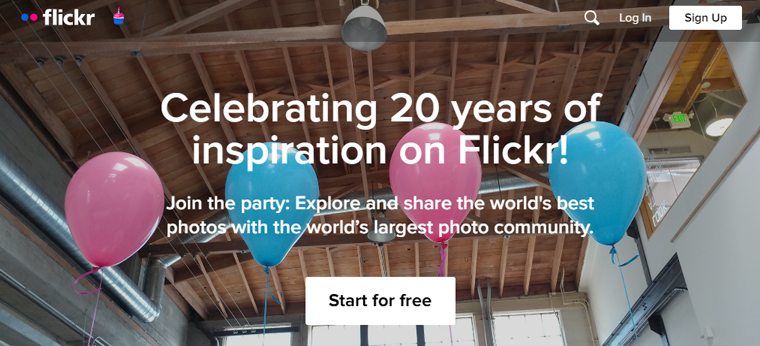
This platform isn’t just popular among professional photographers but also amateur photographers. To get started, all you need is to make a free account and you’re able to upload your photos to share with your friends and other followers online.
However, if you would like to display all of your Flickr visual content on your WordPress site, then you’ll need to use the Flickr plugin. On using these plugins, you’ll get many customization options to make sure that you simply display your content more stunningly.
Hence, let’s look at some of the best Flickr WordPress plugins that are currently available in the market.
10 Best Flickr WordPress Plugins for 2024
Here, we’ve short-listed some of the best Flickr WordPress plugins along with their unique features. So, go through each plugin to determine which is suitable for your website.
1. Meks Simple Flickr Widget
Meks Simple Flickr Widget is the best Flickr WordPress plugin that lets you quickly display your Flickr photos with a widget. It’s the most easy-to-use and beginner-friendly Flickr WordPress plugin.
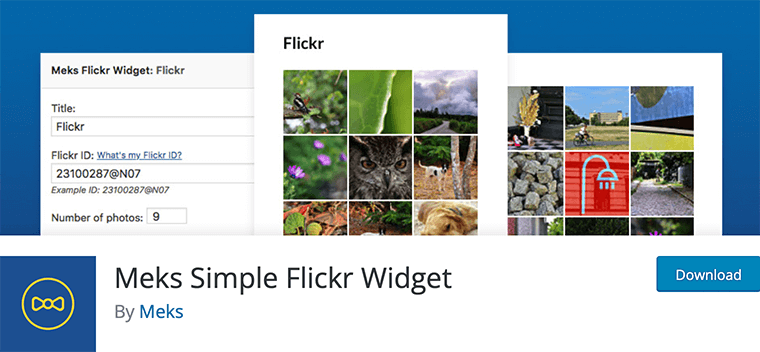
Unlike other plugins, it doesn’t require any proper permission to use it. Therefore, you’ll only need to provide your user ID.
Besides, it’s pretty simple to use this plugin, simply install and activate the plugin from your WordPress dashboard. Now go to the “Appearance>Widget” option on your dashboard menu.
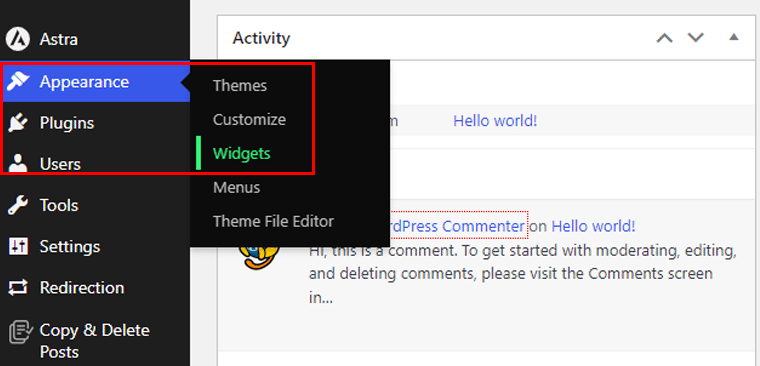
Following that, choose where to add your Flickr. Here we’ll add on the Header section. So, click on the dropdown button, then click the “+” icon. And adds the “Meks Flickr Widget.”
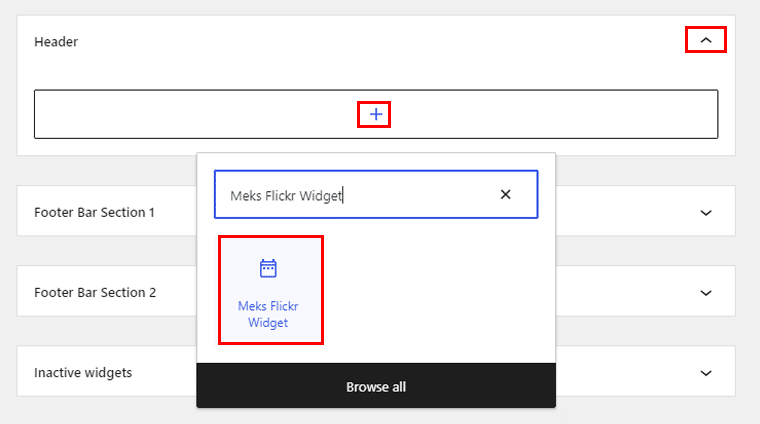
Here, we’ll add the title, Flickr ID, number of photos to display, and thumbnail height. Once done, click the “Update” button on the top right corner.
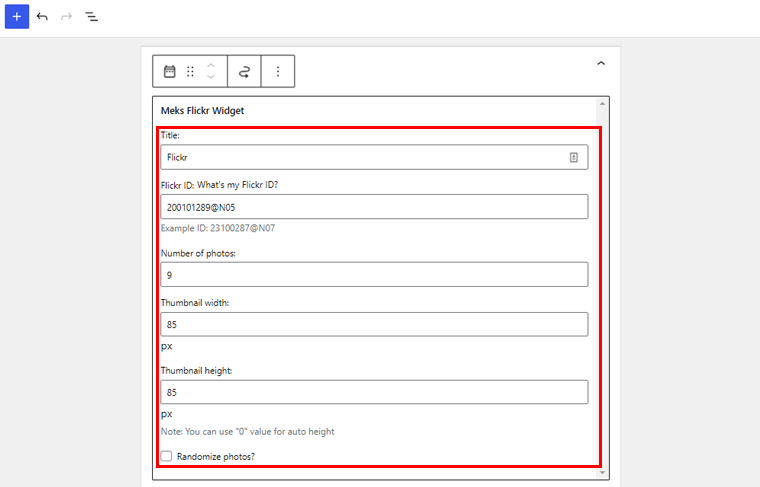
And here you can see, that your Flickr photos are embedded into your WordPress site.
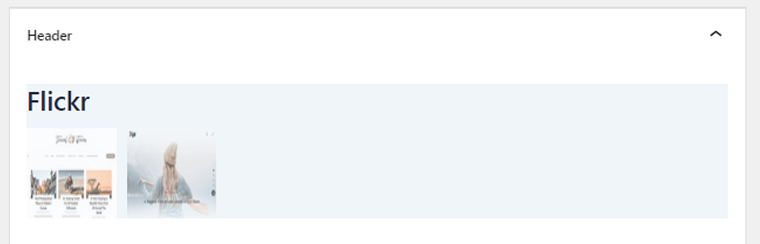
Key Features:
- You can easily change the size of the thumbnail as per your requirement
- It has a well-integrated caching system for better performance.
- Also, comes with a more responsive layout to display your images in larger sizes.
- It supports both Flickr users and Flickr groups.
- You’ll have an option to randomize photos on display.
Pricing:
Meks Flickr Widget is a completely free plugin available to download from the official plugin directory of WordPress.org. You can also easily install the plugin from your WordPress dashboard.
2. Photonic Gallery Flickr plugin
With 10,000+ active installations, the Photonic Gallery Flickr plugin is yet another popular Flickr WordPress plugin. It lets you create image galleries for social media accounts like Flickr, Facebook, Google Photos, etc.
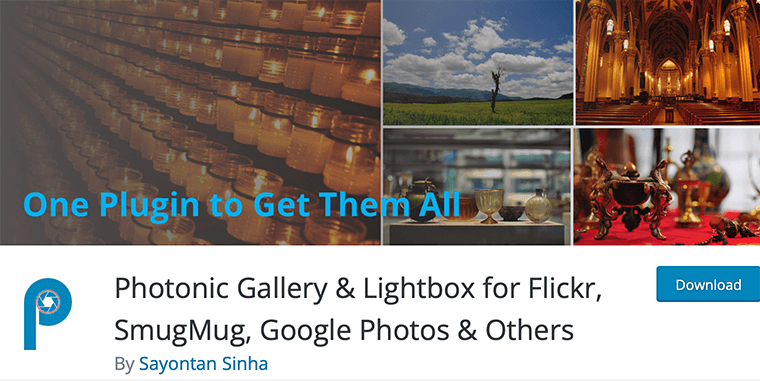
For more advanced security, set up authentication to allow visitors to see private and protected images from each provider. You can display your beautiful galleries in multiple forms, justified grids, masonry layouts, etc.
To use this plugin, start by installing and activating the plugin from your WordPress dashboard. After that, you’ll see the “Photonic” menu appear on your dashboard menu. So, click on it, then hit the “Settings” option.
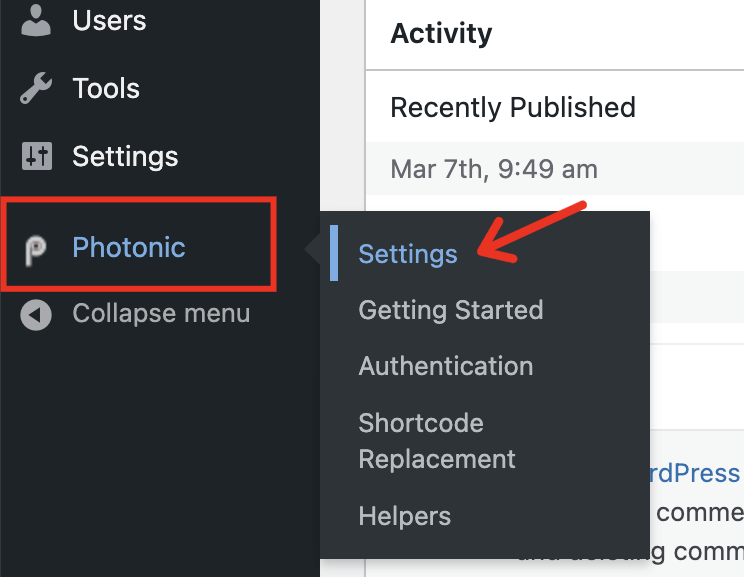
Now, hit the “Flickr” tab and go to the “Flickr Settings” option. There you need to add your Flickr API Key, Flickr API Secret, Token, etc. Go through the settings and save the changes made.
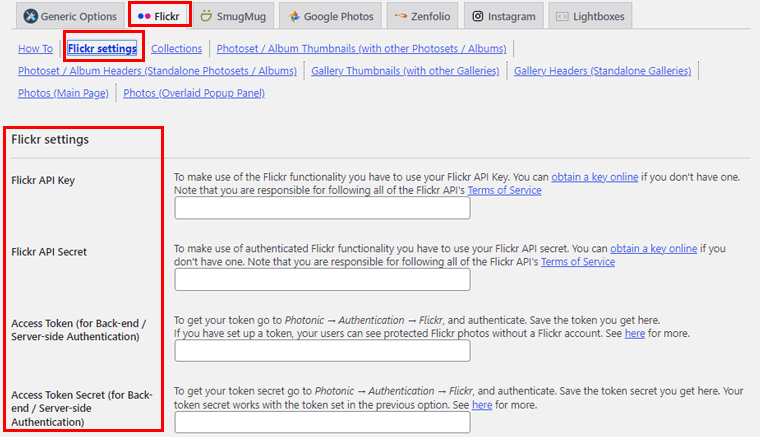
After that, go to your post and add the “Photonic Gallery” block.
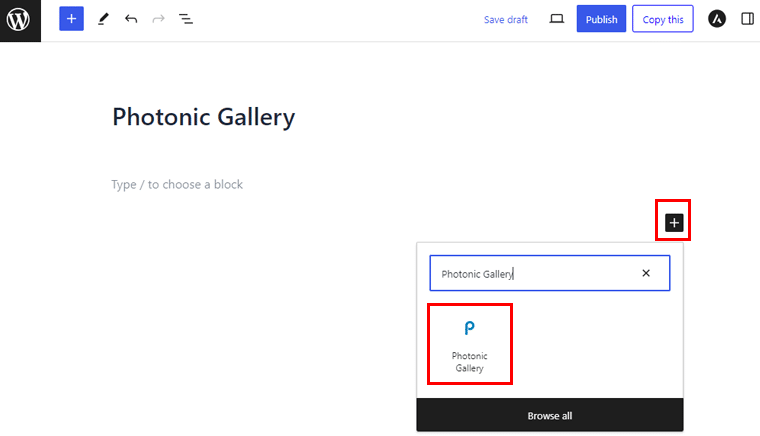
Following that, click the Photonic block to add a gallery.
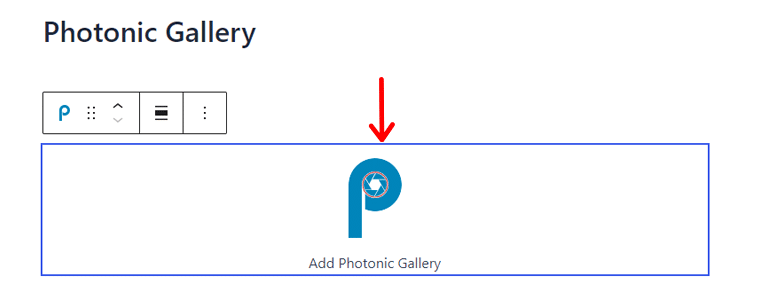
Now choose Flickr as your gallery source and click the “Next” button.
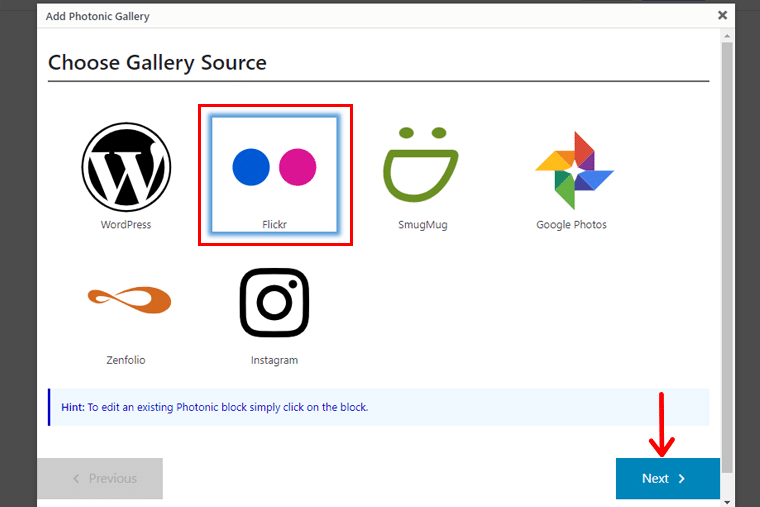
Then, choose what you want to display and click the “Next” button.
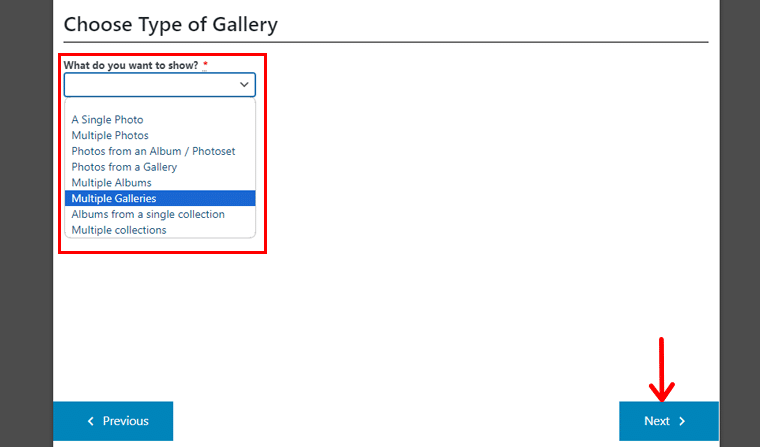
Once you’re done setting up, you’ll get a shotcode for your gallery block. so you can use this shortcode and paste it anywhere on your website. Then, hit the “Next” button.
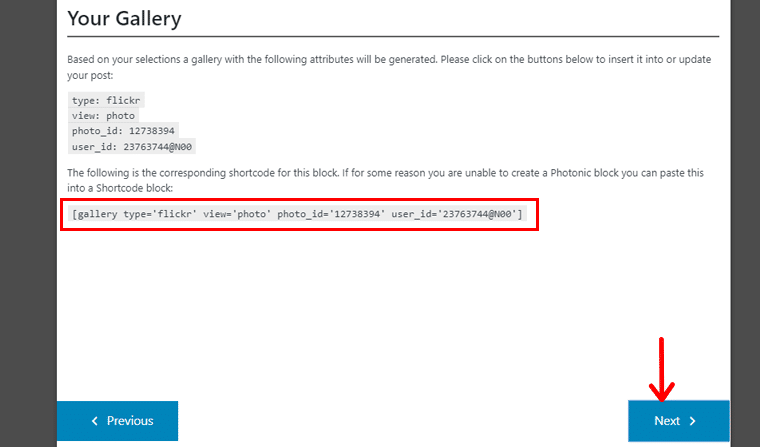
Below is an example of how it looks!
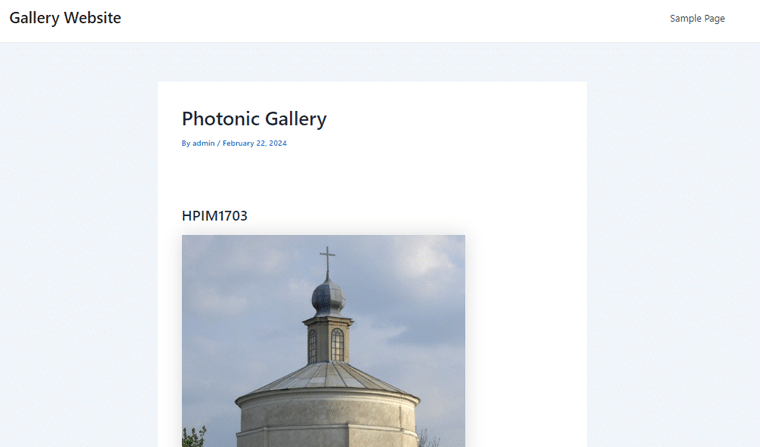
Key Features:
- Provides deep-linking support for non-WordPress images.
- Plus, it provides you with an option to use your shortcode for Photonic galleries.
- It has a responsive gallery layout to display images with large sizes.
- Offers gallery and lightbox support for videos as well
- Also, it fully supports the Gutenberg block editor.
Pricing:
This is a 100% free WordPress Flickr plugin available to download from the official plugin library of WordPress.org.
3. Flickr Album Gallery
Flickr Album Gallery is a popular Flickr WordPress plugin that lets you display Flickr Albums on your site. Besides, you can just use your Flickr API and Flickr Album ID to publish Flickr Albums on WordPress.
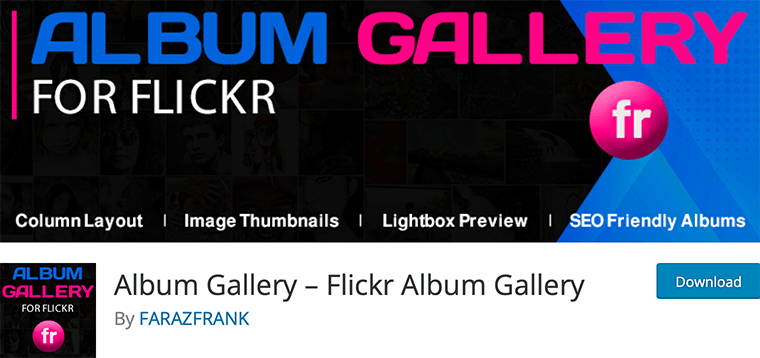
Similarly, with a smooth transition, you can display your Flickr album image that gives a soothing effect to your visitors. Also, some of its notable features are multiple columns, thumbnail limit setting, lazy loading setting, etc.
So, to use this plugin, first install and activate it! Right after that, you’ll see the “Flickr Album Gallery” menu on your dashboard. Click on it and then go to the “Add New Album” option.
There you need to configure the Flick settings by adding API keys, Flickr ID, etc. After that, hit the “Publish” button once complete.
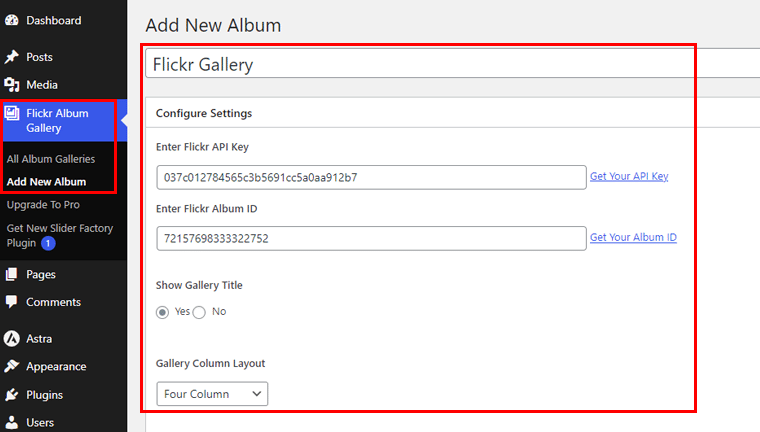
Below is an example of how your gallery will look on your website.
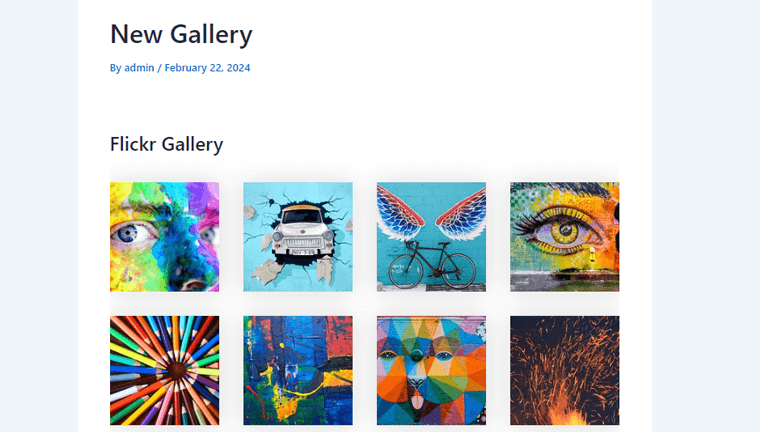
Key Features:
- This plugin allows you to add a gallery title.
- You’ll have a photo limit of 500 per album.
- Also offers a Lightbox image size setting option.
- Comes with 8 mouse hover effects and animations on album thumbnails
- Also, includes a lightbox, two-column layout, masonry layout, and more
Pricing:
Flickr Album Gallery comes in both free and premium versions. You can get its free version from the WordPress.org plugin repository.
Likewise, you can purchase its premium version from its official website which is available in 3 pricing plans:
- One Website License Plan: Costs $29 with all pro features.
- Five Website License Plan: costs $99 with all pro features.
- Multiple Website License Plan: Costs $149 with all pro features.
4. Justified Image Grid
Justified Image Grid is a powerful and responsive WordPress grid plugin. It lets you display your photogenic content in a modern, clean, and striking way. With this, you can organize your images into a balanced horizontal photo grid.
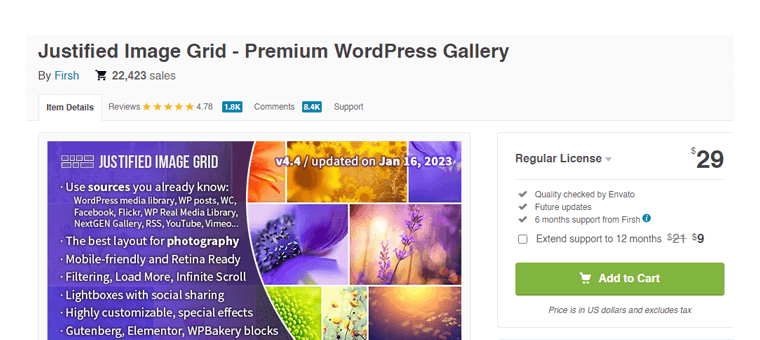
Additionally, you can use it to display the gallery or the lightbox only to the paid/subscribed members. You can even hide the number of thumbs/likes but still, you’ll see all images in the lightbox.
Now, it’s a premium plugin, so purchase and download it from the CodeCanyon.net marketplace and install and activate it on your WordPress dashboard.
For the detailed guide, go through its documentation on using this plugin.
Key Features:
- It comes with lightning-fast galleries with CDN compatibility.
- Also, your images would retain their original aspect ratio as you display them on your website.
- Plus, for a more uniform or fuzzy grid, you can redefine the shape of the thumbnails.
- Allows you to speed up the gallery loading and expand it with just a click.
- It also supports animated GIFs and transparent PNGs.
Pricing:
Justified Image Grid is a premium WordPress plugin available at CodeCanyon.net for $29 with 6 months of regular support. Also, get the 12 months of extended support for an additional $9.
5. Album Flickr Widget
Album Flickr Widget is a PHP API-based Flickr gallery WordPress plugin that is built using Bootstrap responsive CSS. It lets you display your Flickr account albums and photostream on your WordPress site.
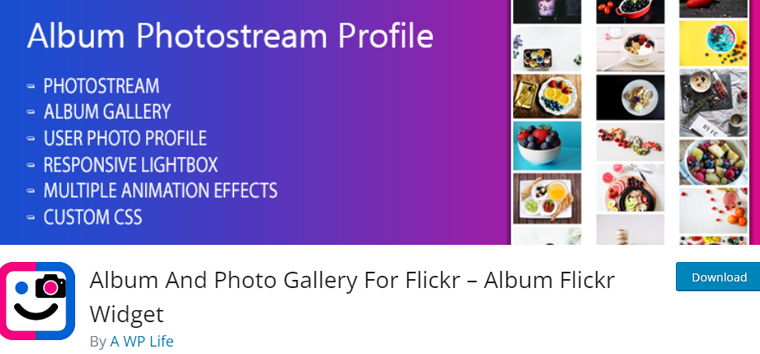
Furthermore, it displays the photos as a gallery, unbranded slideshow, or a gallery. Other notable features include responsive design, a simple and easy admin gallery, and compatibility with every web browser.
Let’s learn to use this plugin!
Like any other plugin, first, install and activate it on your WordPress dashboard. Now, you’ll see the “Flickr Gallery” menu on your dashboard. so, click on it and go to “Flickr API Settings”. There add your Flickr user ID and API key then hit the “Save” button.
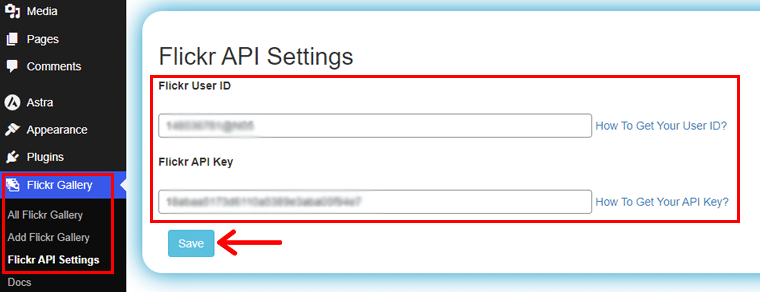
Now, go to the Add Flickr Gallery option.
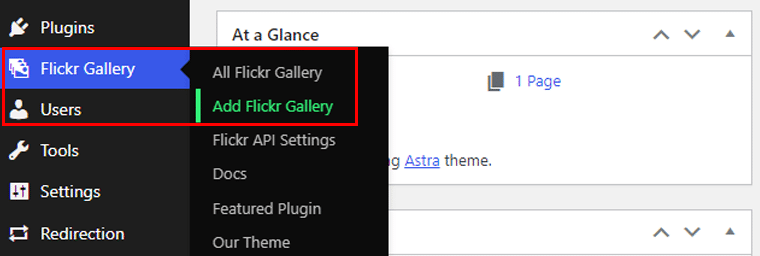
Then, add your gallery title, and go through the settings. Once done do hit that “Publish” button! Also, you’ll see the shortcode for your gallery. So, use that shortcode to add your gallery throughout your site.
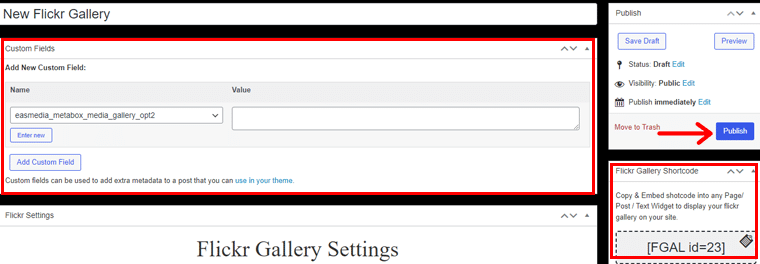
Below, is how your gallery will look on your WordPress website.
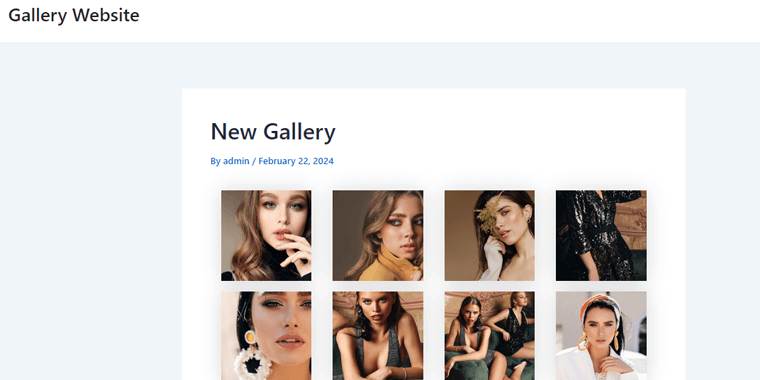
Key Features:
- It offers multiple column layouts like large desktops, tablets, mobile, etc.
- You can customize your galleries with multiple color options.
- Able to use user ID and API key to start to create galleries.
- Comes with 30+ hover effects album and photostream.
- Also, it has multiple responsive lightboxes with thumbnails.
Pricing:
This is a free Flickr WordPress plugin available at WordPress.org’s official plugin repository.
Whereas, you can purchase their pro version from its official website. That is available in 3 pricing plans:
- Personal License Plan: Costs $25 with uses on a single site.
- Business License Plan: Costs $99 with uses on 5 websites.
- Developer License Plan: Costs $149 with uses on 10 websites.
6. Photo Gallery by 10Web
Next, we’ve Photo Gallery by 10Web that lets you build beautiful Flickr mobile-friendly galleries for your WordPress site. You can add images, and pictures directly to your blog from the WordPress media library.
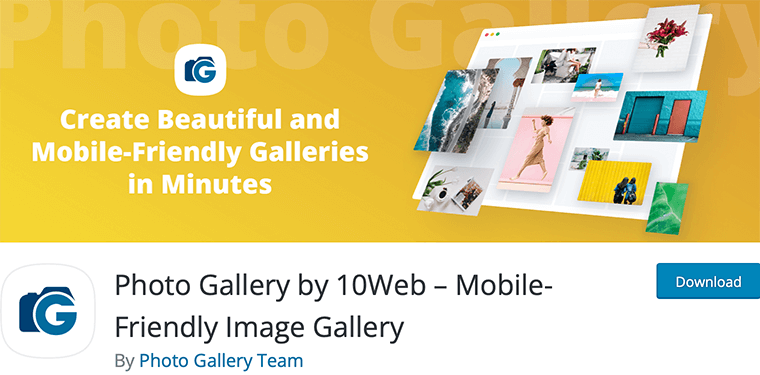
Additionally, it comes with 4 widget options WP Standard Tag Cloud, Dynamic Tags Cloud, Slideshow, and Gallery widget. These widgets help display your albums on the sidebar of your website.
To use this plugin, let’s start by installing and activating it. Then, you’ll see the “Photo Gallery” menu on your dashboard, click on it and go to the “Add Galleries/Images” option.
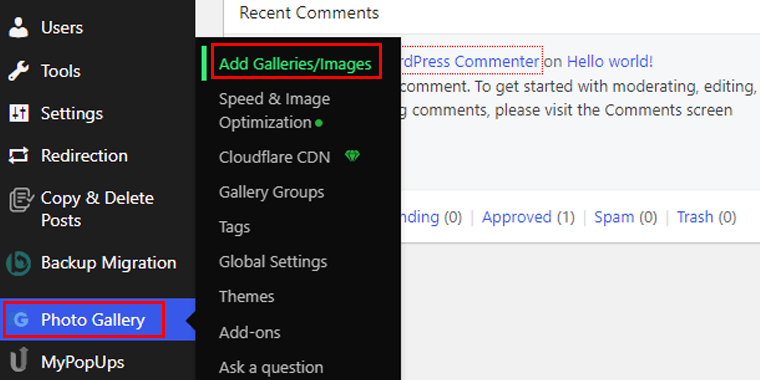
Now, click on the “Add New Gallery” option.
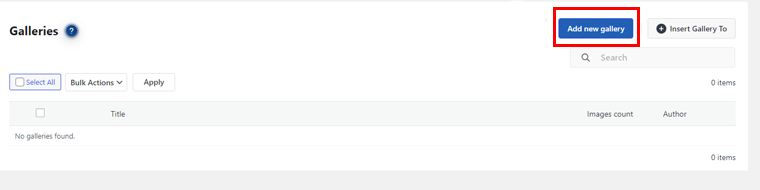
Now, this plugin does not provide the Flickr integration, so we’ll manually add it to our gallery. To do so, click the “Embed Media” option on the next page.
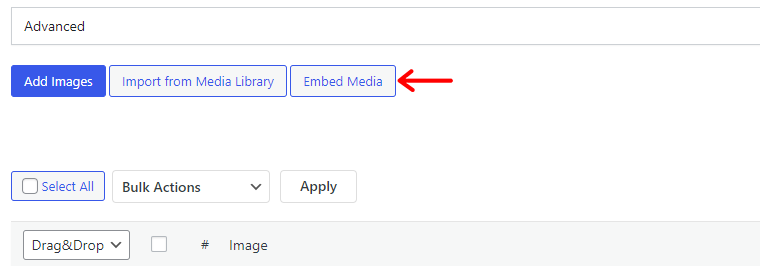
A pop-up box will open, add your flick media link. Make sure to add the link to a single photo. Then hit the “Add to Gallery” option.
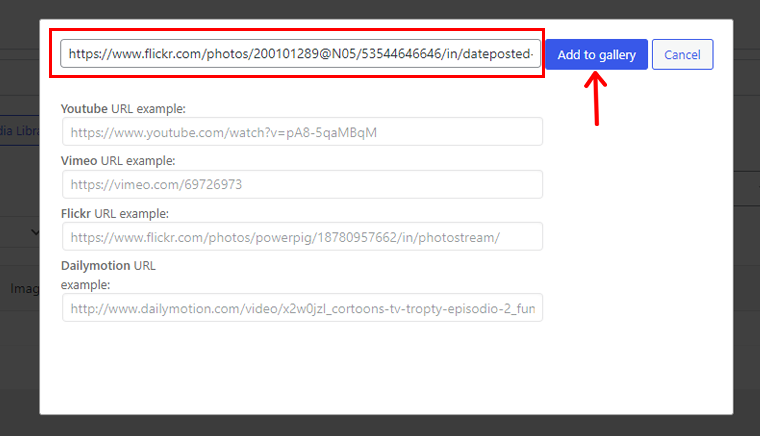
And here, we’ve successfully added our Flickr photo to our WordPress site.
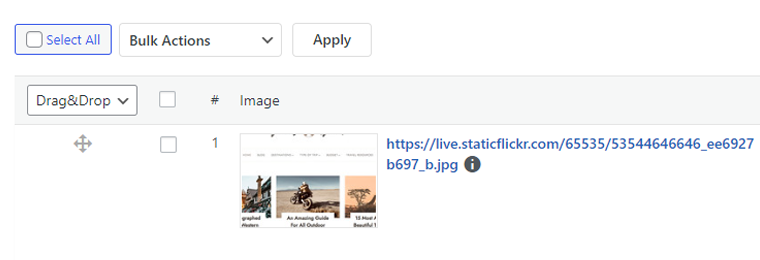
Key Features:
- You can use 15 different slideshow effects to display your media content in a responsive lightbox.
- Fully customizable option to organize your galleries and albums.
- This plugin also supports audio and video media.
- Comes with a watermarking feature to add text or image watermarks on the photos.
- Also allows you to add social sharing buttons.
Pricing:
Photo Gallery by 10Web is a freemium plugin that comes in both free and premium versions. You can download its free version from the official WordPress.org plugin repository.
Whereas, the premium version is available in 2 pricing plans on its official website.
- Basic Plan: Costs $30 for 1 Site with 6 months of access to updates and support. It includes 10 gallery/album views, 15 lightbox effects, etc.
- Pro Plan: Costs $60 for 5 Sites with 6 months of access to updates. It includes everything from the basic plan, to 4 gallery widgets, etc.
7. Visual Portfolio
Visual Portfolio is an excellent gallery and portfolio plugin for your WordPress website. This plugin is a great choice for photographers, artists, and designers, to showcase their work.
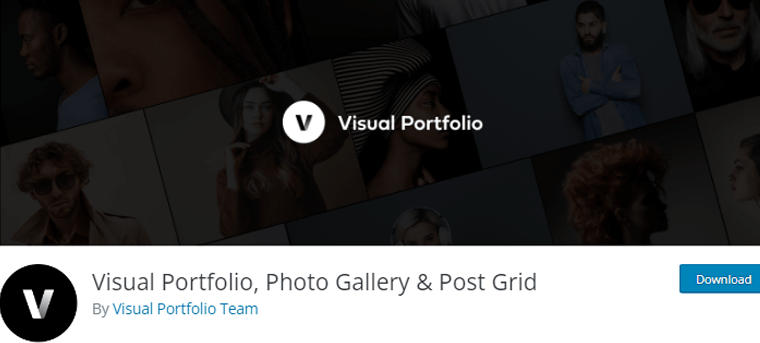
Besides, it can automatically fetch posts from your social networks, including Instagram, Flickr, and YouTube. So, you can easily integrate your social media content into your website.
It’s simple to embed your Flickr photos using this plugin. Just install and activate the plugin to get started. Then, you’ll see the “Visual Portfolio” menu on your dashboard. Under this menu, go to the “Settings>Social Feed” page. Then select “Flickr” and click the “Connect” button.
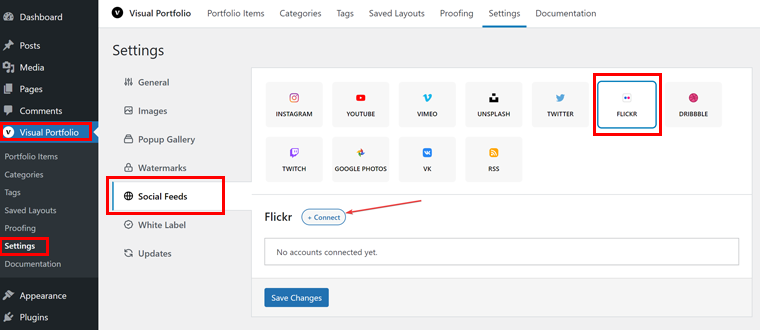
In the next form, you need to add data to work with API.
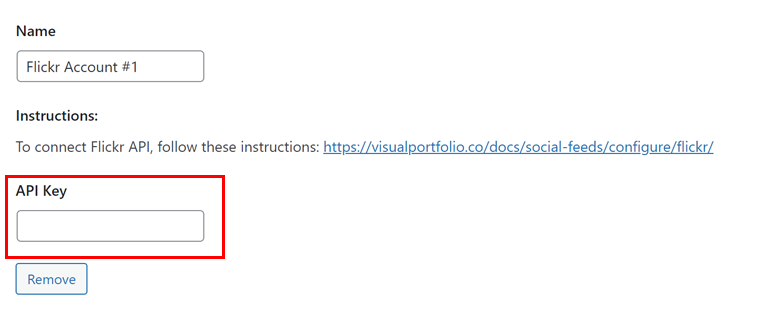
Once done with the settings, you can add the gallery to your post. Go to your post and then add the “Visual Portfolio” block.
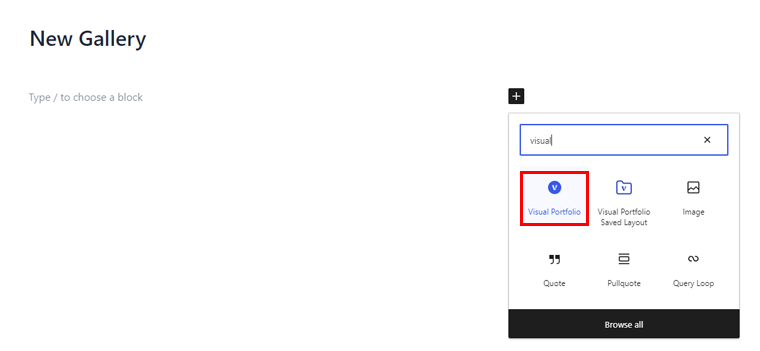
Then, click on the “Social” as your content source, and click the “Continue” button.
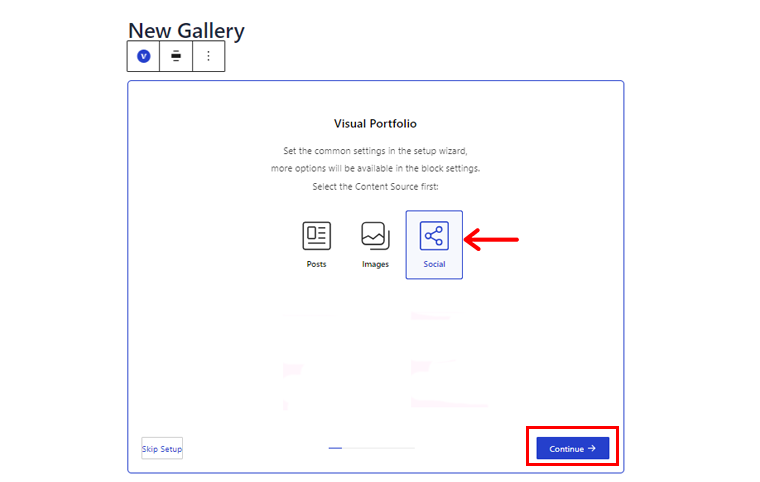
Following that, choose the item style for your gallery and click the “Continue” button.
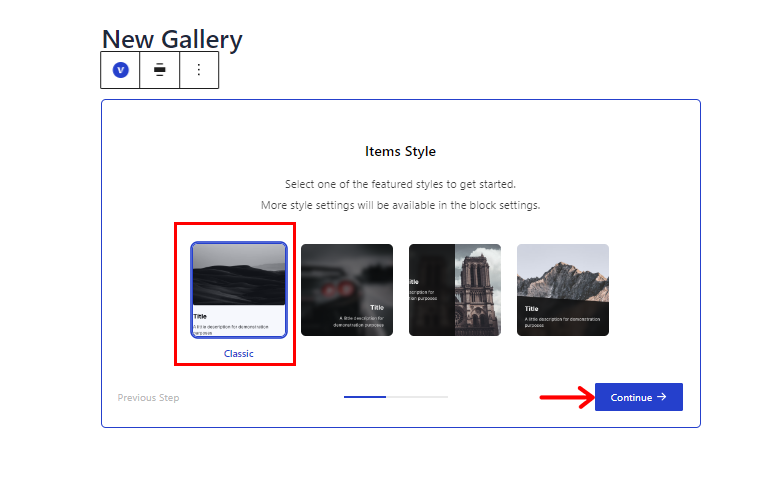
Now, complete the additional settings and click the “Continue” option. And that’s it!
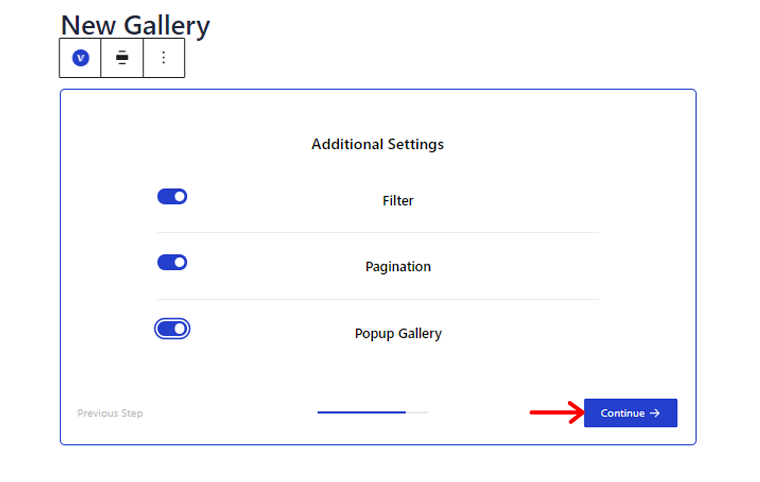
Note: Adding your social media is a premium feature, so make sure to purchase the pro plan.
Key Features
- It offers a variety of pre-built layouts, such as Masonry, Justified (Flickr), Justifies, etc.
- Also, showcase your portfolio items and gallery images with beautiful skins like classic, fade, emerge, etc.
- It’s easy to customize with a gallery block.
- Creating galleries is a breeze using image sets directly within the block editor.
- Also, gallery images load progressively using lazy loading on demand.
Pricing:
This is a freemium plugin available in both the free and premium version. The free version is easy to download from the official WordPress theme directory.
Whereas, you need to get the premium version to use some of its pro features. It’s available on its official website with 3 pricing plans.
- Personal Plan: Costs $39 for single-site use. It includes all pro features and unlimited updates for a year.
- Freelancer Plan: Costs $139 for 5 websites. It includes everything from the personal plan.
- Agency Plan: Costs $239 for unlimited website use. It comes with everything from the freelancer plan.
8. Animated Live Wall
Animated Live Wall plugin is an excellent tool if you want to showcase photos with a bit of flair. This plugin helps to bring your photo albums and feeds to life with beautiful animations and layouts.
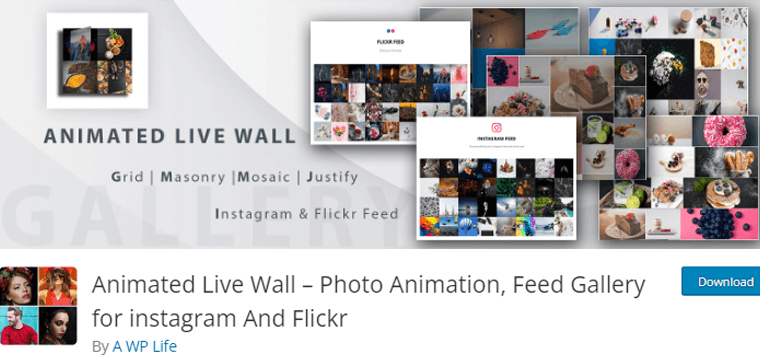
Moreover, you can create eye-catching, animated layouts that display your albums or feeds on any page. Also, it supports both Instagram and Flickr feeds. Hence, making it easy to showcase your content from social media platforms.
Now, let’s add your Flickr field to your WordPress website, so install and activate the Animated Live Wall plugin. Right after that, you’ll see the “Animated Live Wall” menu, click on it and go to the “Add New” option.
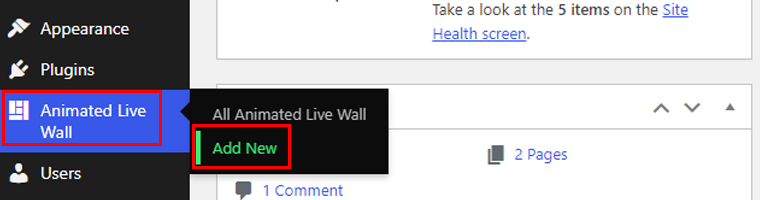
On the next page, choose the “Flickr Feed” and add your Flickr API key and user ID. Once done, hit the “Publish” button.
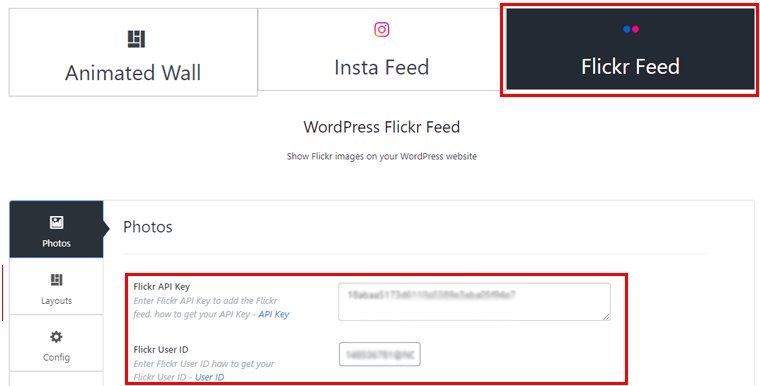
On the right-hand side, you’ll see the shortcode for your Flickr gallery, copy that and paste it on your post.
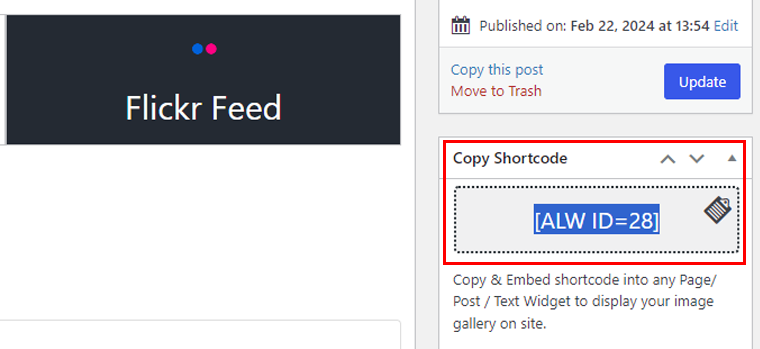
When you’re done, this is how your gallery will look like.
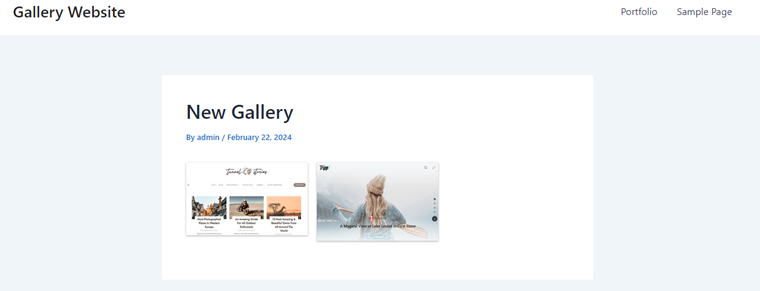
Key Features:
- You can choose from many animation styles like fade, scale, hide-show, etc.
- Also, you’ll be able to set a specific time interval between each photo.
- Plus, it includes a beautiful Lightbox feature that allows you to showcase your gallery in a larger popup mode.
- It’s a responsive gallery that works according to your device’s display resolution.
- Additionally, you can add video, text, and links to your animated wall.
Pricing:
Animated Live Wall is a freemium WordPress Flickr plugin. You can get the free version from the official plugin directory of WordPress.org.
Whereas, the premium version is available on its official website with 3 pricing plans.
- Personal License Plan: Costs $29 with the use of a single website.
- Business License Plan: Costs $116 with uses on 5 websites.
- Developer License Plan: Costs $261 with uses on 10 websites.
9. Gallery Photo Album
Gallery Photo Album plugin is a must-have tool for creating stunning galleries. Using this plugin, you can create filterable image galleries, photo albums, portfolios, and more.
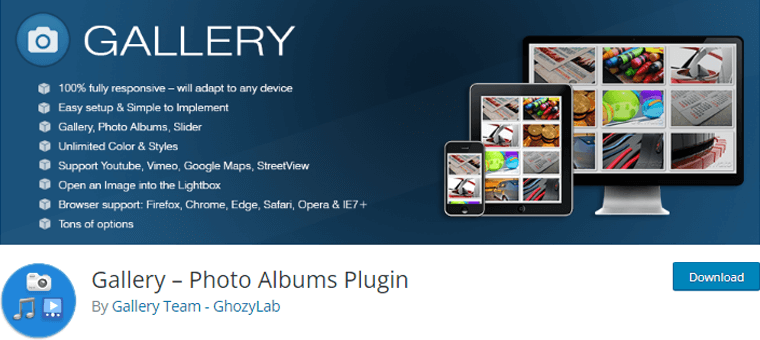
Besides, this versatile plugin supports a wide range of video and audio formats. So, you can embed videos from YouTube, Flickr, Vimeo, and other sources into your galleries effortlessly.
To use this plugin, let’s start by installing and activating it. After that, you’ll see the “Easy Media” menu on your dashboard. There go to the “Add New Media” option.
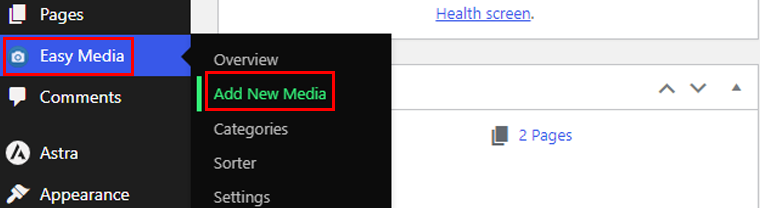
On the next page, add your gallery title, then select “Single Image” as your media type. Once done, hit the “Save Media” option.
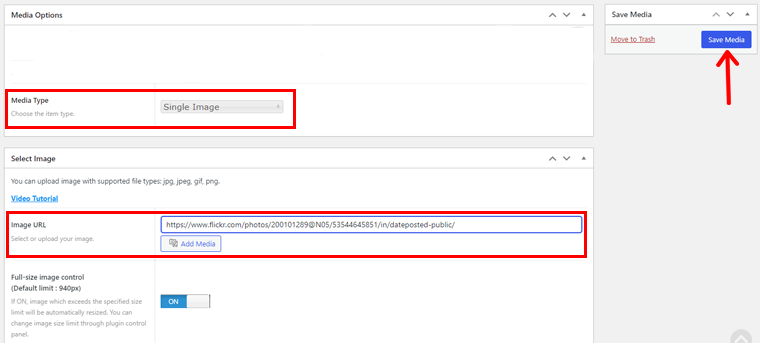
And, that’s it, you’ve successfully added your Flickr image, just like in the example image below.
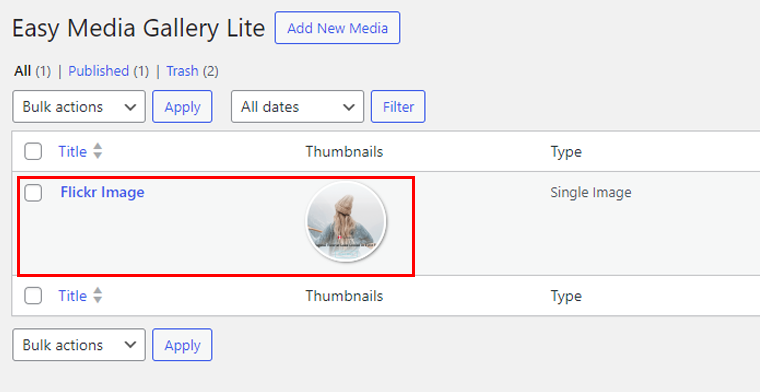
Key Features:
- You can create an unlimited number of galleries or albums.
- It comes with adjustable Gallery Rows/Columns/Spacings.
- You’ll have various animation types for slider or Lightbox gallery.
- Also, it’s fully CSS3 (Cascading Style Sheet) compliant with text shadowing, box shadowing, gradients, etc.
- Offers color picker for unlimited color combinations.
Pricing:
Get this gallery plugin for free from the official plugin repository of WordPress.org.
Also, get the pro version from its official website for $29 with uses on 3 sites.
10. Blog2Social
Blog2Social plugin is an ideal solution for simplifying your social media strategy. Using this plugin, it’s easier to share your website content on various platforms, including Facebook, Twitter, and Flickr.
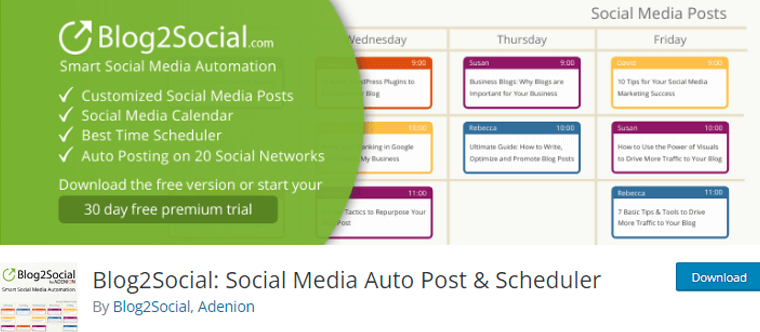
Moreover, it creates social media posts for your content and automatically posts them at the optimal times for each network. Therefore, your content will be seen by the right audience, at the right time.
To use this plugin, start by installing and activating it from your WordPress dashboard. Following that, you’ll see the “Blog2Social” menu on your dashboard. From this menu, go to the “Networks” option.
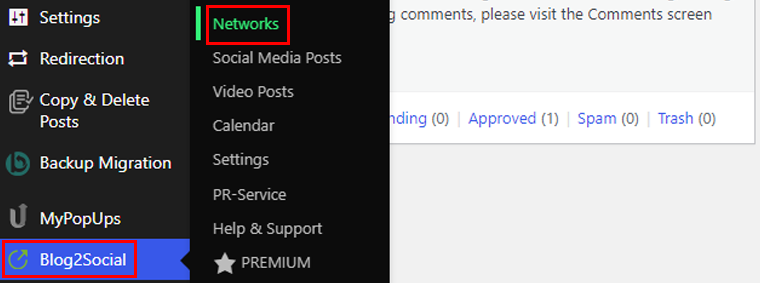
On the next page, go to the “Flickr” option and click on the “Connect Profile” button.
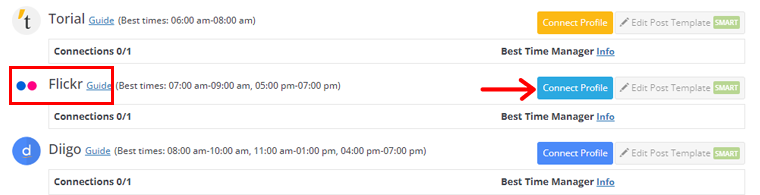
Following that, it’ll ask you to authorize your Flickr account for Blog2Social plugin to access your Flickr account. So hit the “OK! I’LL AUTHORIZE IT” button.
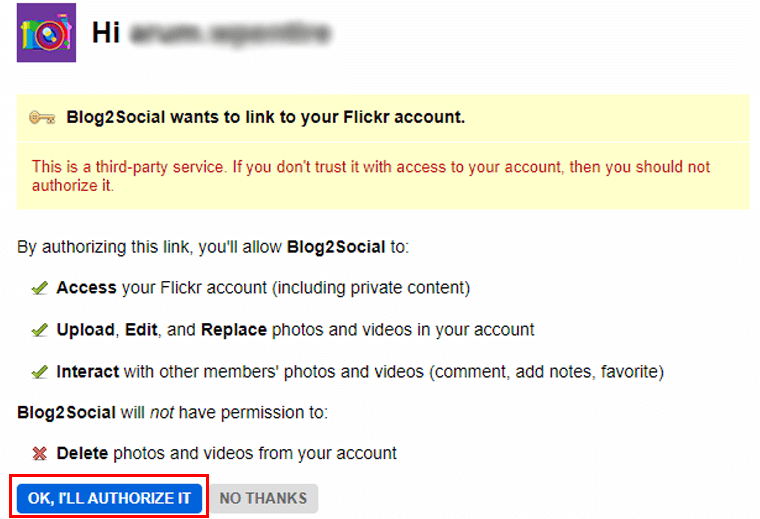
And, it’s done!
Note: This plugin only helps you to share your posts and media to Flickr.
Key Features:
- You can manage and share all users’ posts and pages on your channels.
- Also, easily save your social media post as a draft.
- It auto-generates hashtags from the tags of your posts.
- Ability to edit the meta tag information of your post and pages.
- Easily customize your social media post with unique personal comments, handles, emojis, and images.
Pricing:
Blog2Social is easy to download from the official WordPress theme directory for free.
Also, you can upgrade it to the premium version from its official website which comes in 3 pricing plans.
- Smart Plan: Costs $7 per month billed annually for 2 websites. It includes sharing posts on 17 social networks, re-sharing, and more.
- Pro Plan: Costs $11 per month billed annually for 5 websites. It includes sharing posts on 18 social networks, auto-posting, etc.
- Business / Agency Plan: Costs $29 per month billed annually. It includes sharing posts across 19 social networks, scheduling, calendars, and more.
How to Embed Flickr Photos in WordPress? (Step-by-Step)
We just looked at a few of the best Flickr WordPress plugins. These are quite popular ones for displaying your Flickr albums and photostream on your WordPress site.
Anyway, now we’ll look at how we can embed our Flickr photos in our WordPress site using one of these plugins. For now, we’ll go with the Meks Simple Flickr Widget to see how we can embed Flickr photos into our WordPress site.
Step 1: Install and Activate Meks Simple Flickr Widget
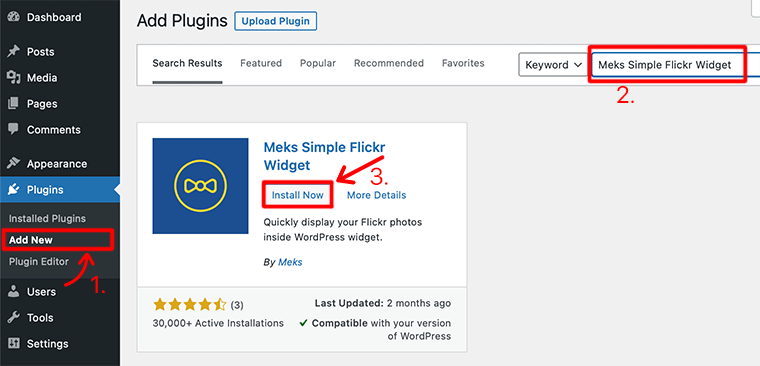
To install the plugin, log in to your WordPress dashboard and go to Plugins > Add New. Following that, search for “Meks Simple Flickr Widget” in the search bar. After you’ve found the plugin click on the Install Now button and then click on the Activate button.
Step 2: Create a Flickr Widget
After you’ve completed and activated the plugin, it’s time to create a simple Flickr widget. To create a widget, you need to go to Appearance > Widgets.
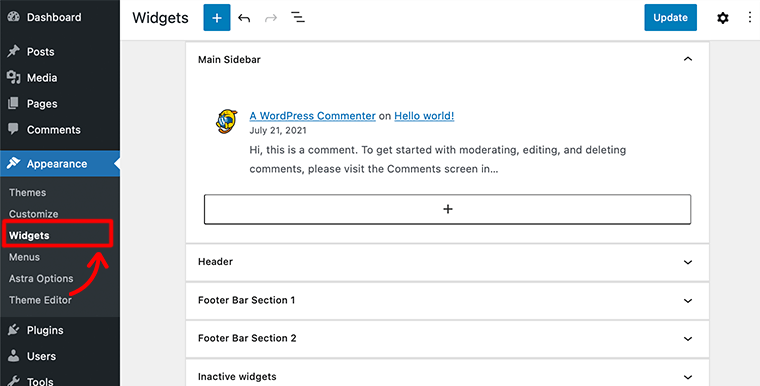
After that, it’ll take you to a widget page where you can add and customize your WordPress widgets as per your requirements.
Now to create a Flickr widget, click on the + icon and search for the Meks Flickr Widget.
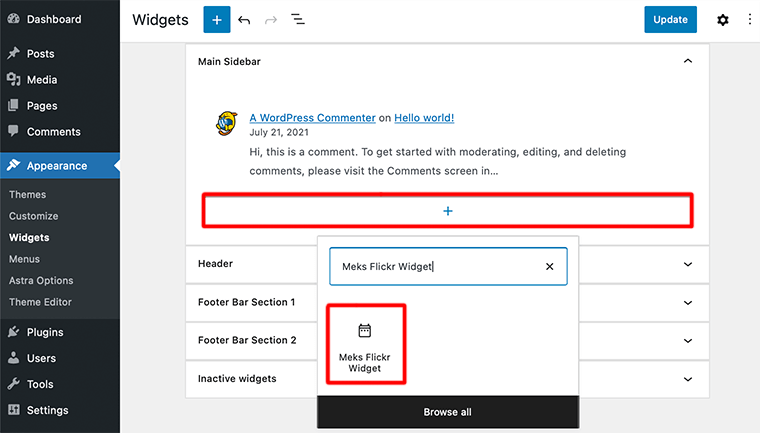
Next, it’ll open a new pop-up block for the Meks Flickr Widget from where you can add and manage all the Flickr images for the WordPress site.
Step 3: Embed Flickr Photos
Now it’s time to add Flickr photos to your WordPress site. To do so first give a suitable name to the widget such as Flickr Photos.
After that, it’ll ask you to enter your Flickr ID. This ID is nothing but just a numerical user ID of your Flickr account. Usually, your Flickr ID should look like 23100287@N07.
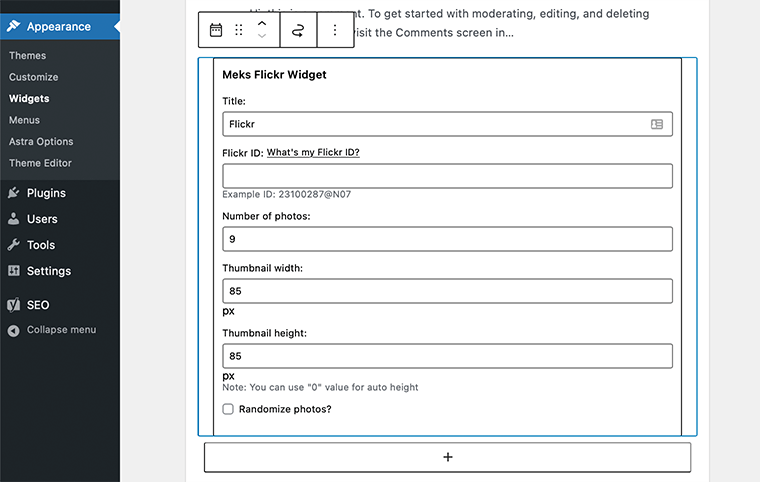
You can get your Flickr ID number from the URL of your photostream. If you look at the URL (http://www.flickr.com/photos/username/) then, the place where you find the username is the actual Flickr ID number of your account.
Following this, you now need to enter the number of photos that you want to show in the Flickr widget. Likewise, you can even set the width and height of the thumbnails.
After providing all the required details for embedding the Flickr photos, click on anywhere on the screen. Finally, you’ll see that Flickr photos have been embedded into your WordPress site.
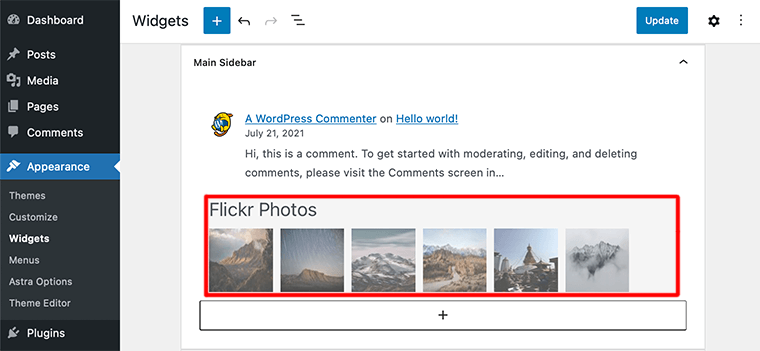
Also, don’t forget to click on the Update button to save your changes.
Congratulations! If you’ve been able to embed your Flickr photos into your WordPress site by following these simple steps.
Conclusion
That’s about it. These are some lists of the best Flickr WordPress plugin that helps you embed your Flickr photos into your WordPress site. We hope that you’ll agree with our list of the best Flickr WordPress plugins.
Lastly, we would like to recommend our favorite Flickr WordPress plugin i.e. Meks Simple Flickr Widget. It’s a simple-to-use Flickr WordPress plugin that just requires your Flickr ID to embed Flickr photos into the WordPress site
If you’ve any further queries about the best Flickr WordPress plugin, please comment below. We’ll try to get back to you as soon as possible.
Also, check out our complete beginner guide on How to optimize your WordPress speed. And also check out the article on the ultimate list of digital marketing tools. Be sure to go through it once.
If you like this article, then please share it with your friends and colleagues.
Also, don’t forget to follow us on Twitter and Facebook.