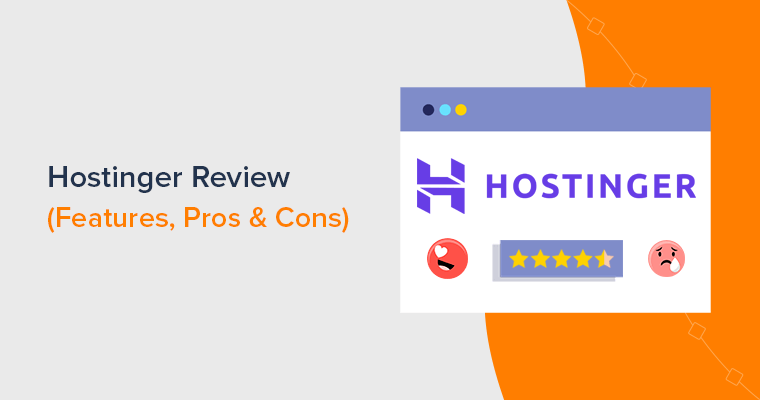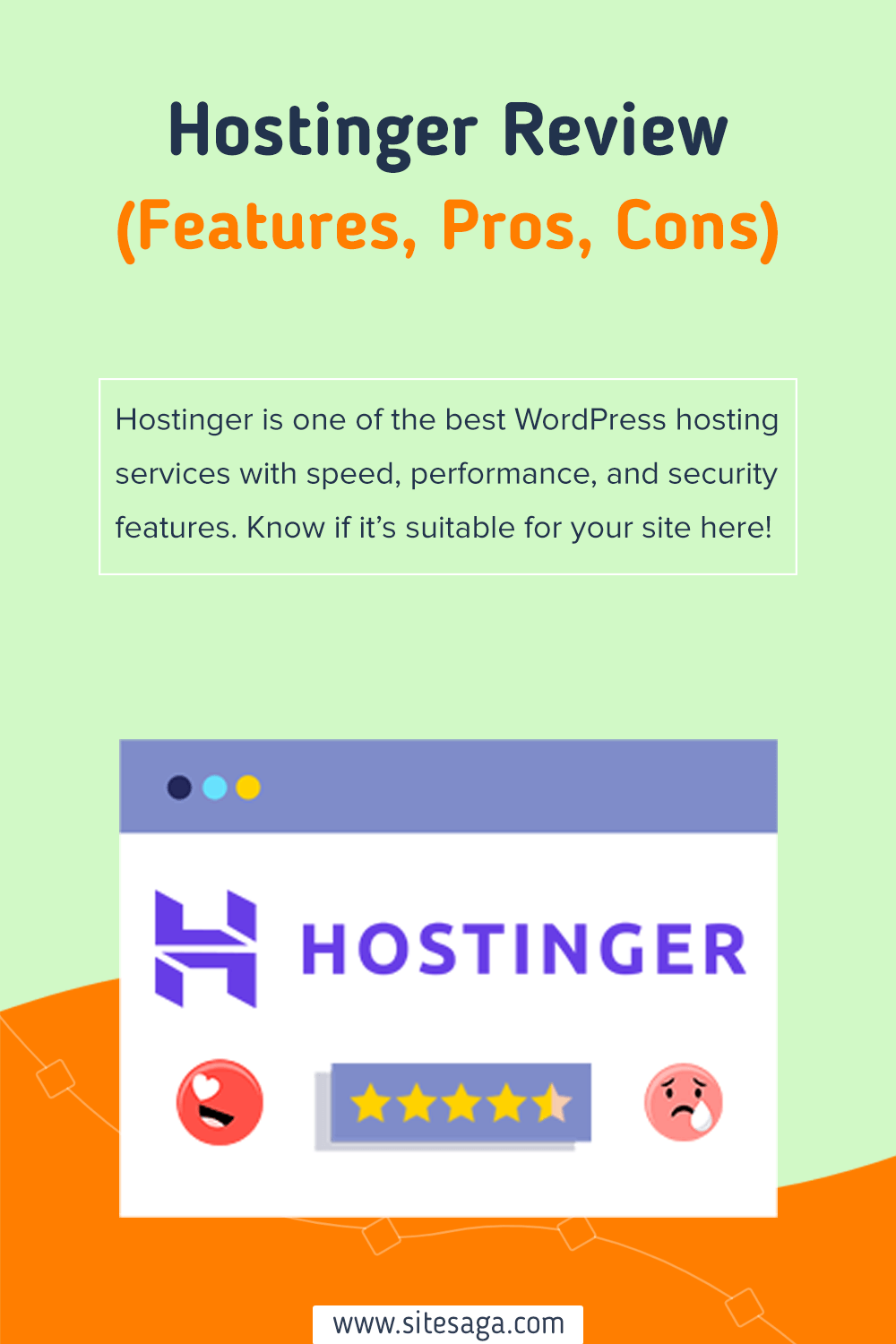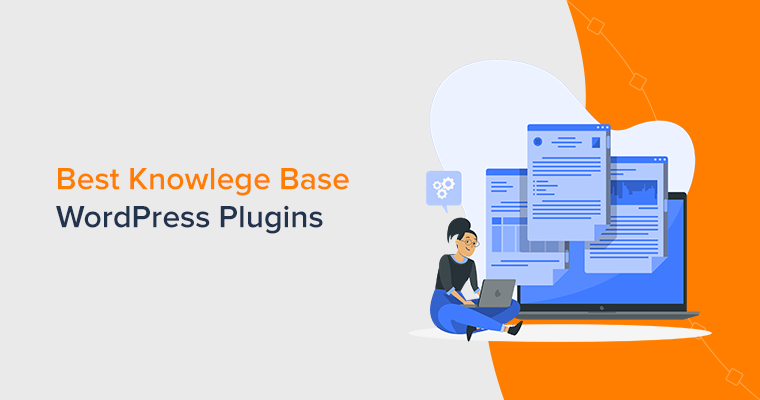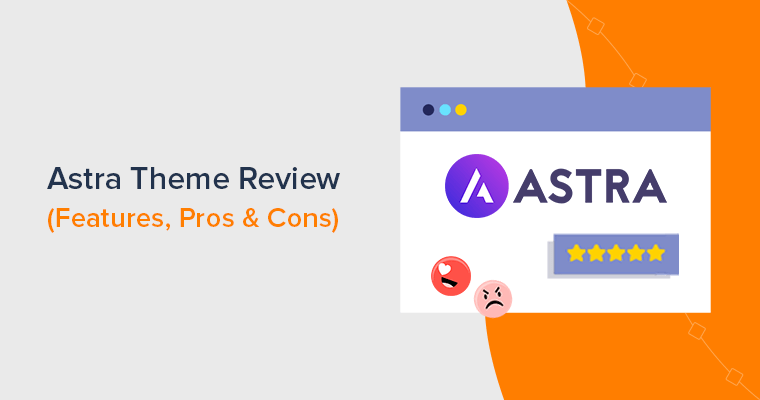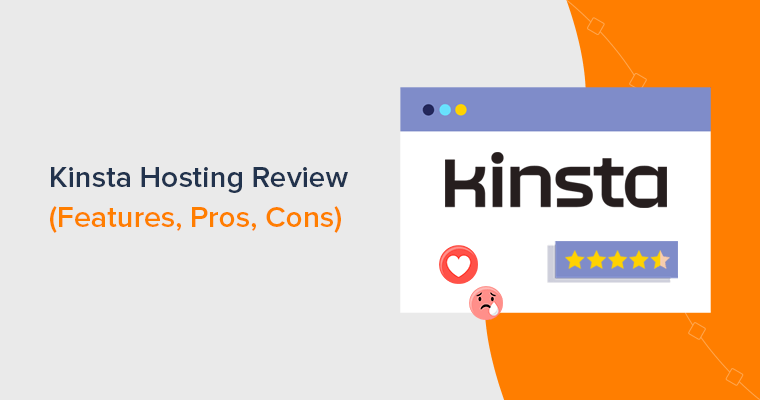Are you looking for an honest review of the Hostinger WordPress hosting platform? If yes, then stay right here.
If you want affordable and all-in-one WordPress hosting, then Hostinger can be the best choice. It’s optimized for WordPress sites with lightning-fast speed and security options.
Further, Hostinger WordPress hosting offers free email accounts, free website migrations, and unlimited bandwidth. So, you can use Hostinger even if you’re a beginner or have a business.
But is it ideal for your website? Don’t worry! We’ve done our research and used Hostinger WordPress hosting to review everything you must know, helping you make the right choice.
So, let’s dive in!
Overall Rating
Hostinger is one of the most popular web hosting services among WordPress site owners. It offers cheap plans despite being an all-in-one website solution. Hence, you’ll get several tools, features, and services to run your website(s) from a single dashboard.
Moreover, Hostinger scores a perfect 4.6 out of 5 stars on Trustpilot based on more than 19K user reviews. Similarly, it has an average rating of 4.4 out of 5 stars in G2 Reviews, according to 389 user reviews. Simply exceptional!
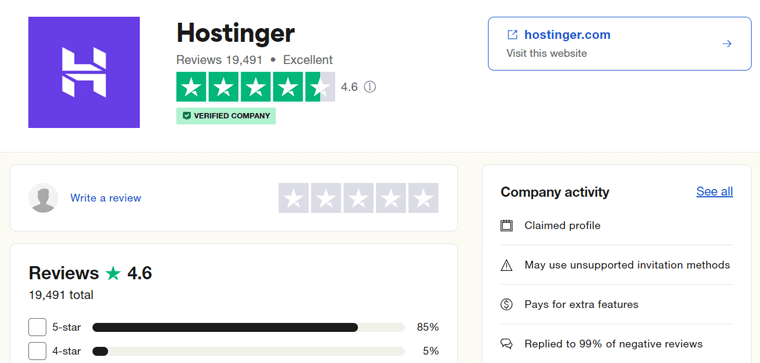
Wondering what we’ve got to say?
We’ll give Hostinger a solid 4.6 out of 5 stars. The reason behind deducting the remaining 0.4 ratings is that some customers are concerned about downtime. Also, you won’t find some vital features in the starter plans.
But all that matters is the question: Is Hostinger a worthy WordPress host? And that’s a yes! This provider lets you pick a suitable plan and begin creating your website with ease.
One suggestion! Please try Hostinger keeping the 30-day money-back guarantee policy in mind. During this time, determine if it’s the right host. If something goes wrong within 30 days, then you’ll get a full refund of your hosting fees (except domains).
Pros and Cons of Hostinger
Now, let’s jump into the pros and cons of Hostinger.
Pros of Hostinger
- Affordable pricing plans are ideal for beginners.
- Easy to use and set up.
- Involves a 1-click WordPress installation.
- Contains WordPress-optimized features like automatic updates, staging sites, etc.
- Includes several speed and performance optimization features and options.
- Offers free domain names for 1 year on most of the plans.
- You can easily scale up and down your resources.
- Gives excellent customer support to its users.
- Provides a 30-day money-back guarantee policy.
Cons of Hostinger
- It doesn’t offer telephone support.
- Improvements are necessary to its uptime service.
- The starter plans don’t have vital features like a CDN (Content Delivery Network).
With that, let’s officially begin this Hostinger WordPress hosting review. First, have a look at its introduction!
A. What is Hostinger? – Introducing the WordPress Hosting
Hostinger is a renowned web hosting company founded in 2004. They focus on providing affordable and high-quality hosting solutions of various kinds. Some of its offerings are shared hosting, cloud hosting, etc. All of which are optimized for WordPress.
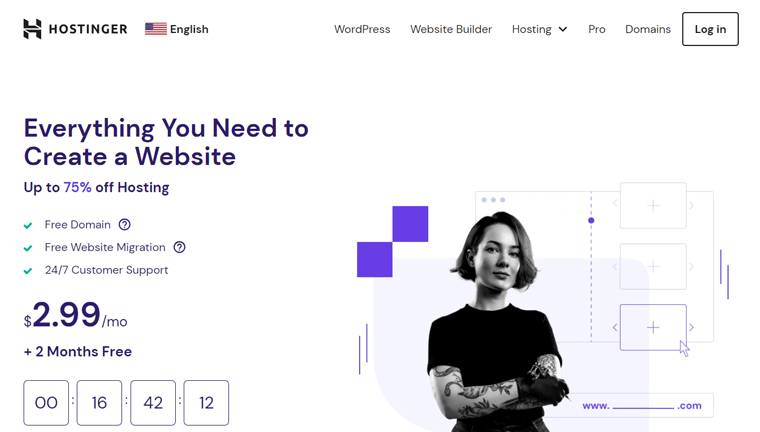
Simply put, you can install 100+ apps on your Hostinger plan using the auto-installer. All plans have managed WordPress hosting features ideal for making a WordPress website.
But if you want a hosting service specialized for WordPress, then you can directly choose Hostinger’s WordPress hosting plans. These plans give you features like automatic WordPress updates, WooCommerce compatibility, etc.
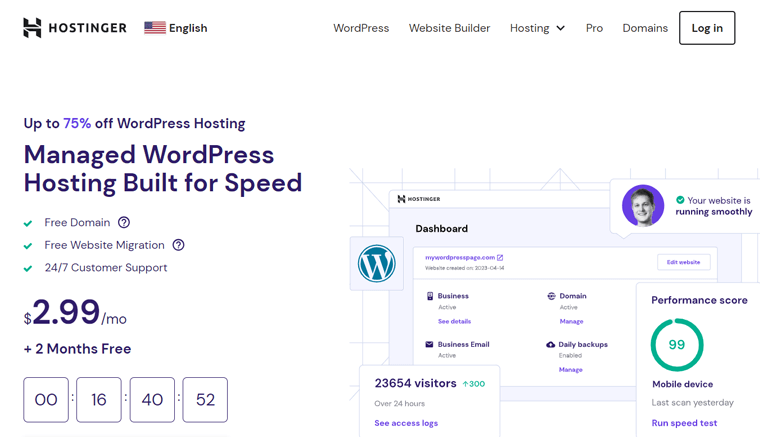
Moreover, you’ll get an intuitive control panel for managing your hosting plan and sites. Although you’ll find several hosting features there, using them is still simple. This makes the platform an excellent choice for both beginners and experienced site owners.
Hence, Hostinger caters to the diverse needs of customers. That’s why it’s a top choice for individuals, businesses, and organizations of all sizes. Indeed, you can also use it for your business to establish a strong online presence.
Whether it’s for your personal blog, eCommerce site, or complex web application, its plans are designed to offer speed, security, and scalability.
Looks Appealing? Then, why not start using Hostinger NOW?
To get started with Hostinger, pick a suitable hosting solution and plan for your WordPress site. For that, click the link below and start the purchase process right away:
In addition, this hosting service also involves features like free domains, SSL (Secure Sockets Layer), CDN service, migrations, etc. But why not check out its features in detail?
So, let’s go through them instantly!
B. Main Features and Details of Hostinger
Conducting in-depth research is crucial before selecting a web hosting platform. One of the most vital criteria is to find all the features of the host and compare them with your needs.
In this section, we already did the review and listed all the main features and details of Hostinger WordPress hosting. With that, you can easily determine if it’s the best WordPress hosting for you.
Now, without wasting any more time, let’s learn about them!
1. Effortless Control Panel
Hostinger has a custom control panel called hPanel. It has a user-friendly interface with a clean and modern design that simplifies hosting management.
First, you’ll find a list of options on the top bar menu when you open your control panel. They are to manage your WordPress hosting account.
There, you can manage your websites, domains, emails, etc. On the other hand, the bottom side shows all the tools and features available to them.
Suppose you want to manage a specific website. Now, you can find the menu options for that website on the left side. There, you can manage its performance, security, email, domain, etc. While you’ll find the settings and options for them on the right side.
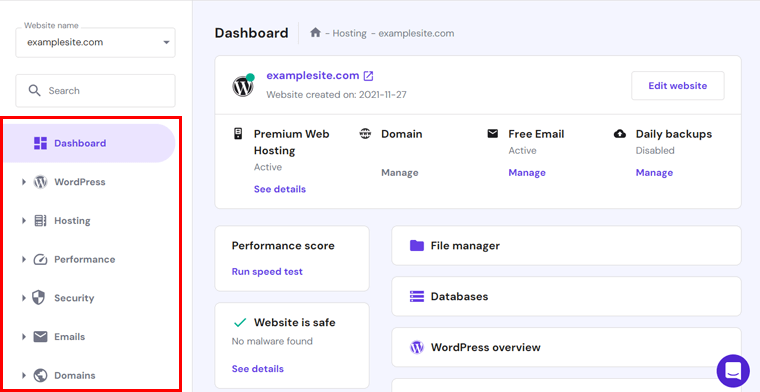
Overall, this hPanel is highly accessible for both beginners and experienced users.
2. Blazing-fast Speed and Performance
Having a quick website is a plus point for improving the user experience, SEO (Search Engine Optimization), and conversions. Keep this in mind, Hostinger dedicates itself to offering many speed and performance features to its users.
But what are they? Here’s a list of all the intriguing Hostinger features for blazing-fast speed and performance on your websites:
- Uses LiteSpeed web servers and includes the LiteSpeed Cache plugin to boost your website’s performance.
- Also, the use of the Object Cache decreases the website’s response time by up to 3x.
- Its Hostinger CDN service can increase your site’s speed score by up to 40%. Because a CDN service opens your content from a server location nearer to the users.
- Includes code minification, data center rerouting, and automatic image optimization.
- Support for IPv6 and HTTP/3 leads to low latency and quick data transfers.
- Also, NVMe storage results in minimum latency and maximum speed.
- Offers unlimited bandwidth, ensuring your site’s performance is stable during peak traffic.
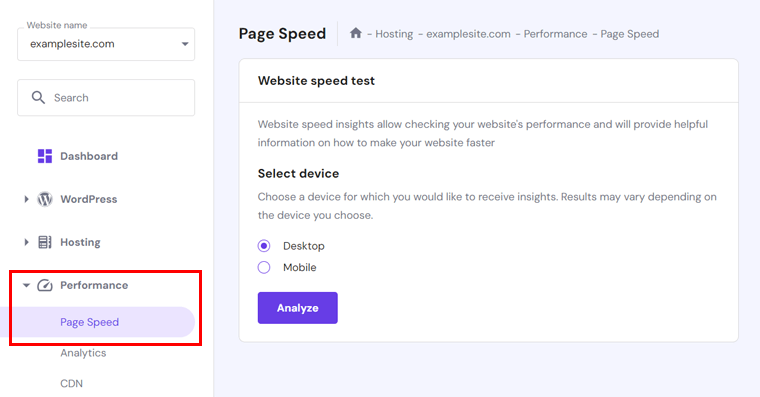
3. Managed WordPress Hosting
Hostinger lets you create a website using various applications. But especially, you can make the most out of WordPress. Because all the plans include managed WordPress hosting features. While some plans are popular for creating WordPress websites.
So, what are those WordPress hosting features? Have a look:
- Hostinger has a convenient one-click WordPress installer. So, you can quickly install WordPress on your hosting account for your website at no cost.
- Your hosting account is optimized for WooCommerce to let you build online stores.
- It automatically updates the WordPress core to keep your site secure all the time.
- Using the WordPress staging tool, you can build a staging environment. There, try and test the new features, updates, or changes.
- Contains developer-friendly features like WP-CLI, SSH access, Git integration, PHP version control, etc.
- Supports WordPress multisite function. Meaning, you can create and manage many websites from a single WordPress installation.
- Easily customize your WordPress site with its theme and plugin recommendations.
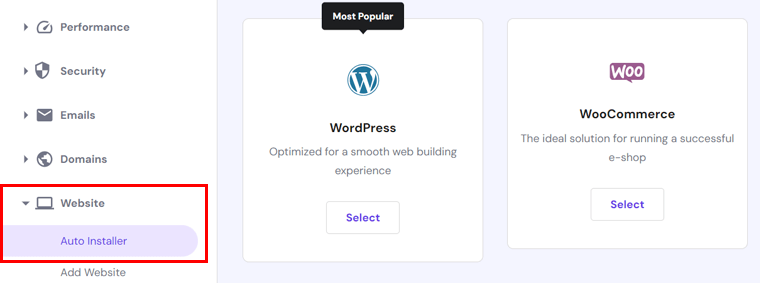
4. Optimal Website Security
Security is a major concern among people, whether it’s you or your audience. So, Hostinger’s WordPress hosting plans bring optimal security features to your website.
To sum up, these are some website protection features in Hostinger:
- Offers free SSL certificates on all of its plans to secure sensitive information.
- Provides DDoS protection (Distributed Denial of Service) to protect your site from malicious traffic or crashes.
- Uses a Web Application Firewall (WAF) to protect your website in all areas.
- Built with Cloudflare-protected nameservers.
- Includes a malware scanner to detect and remove malicious files.
- Contains a secure access manager to restrict access to your content and files.
- Gives a free domain with WHOIS privacy protection for 1 year.
- Hostinger CDN defends against unwanted access with IP and country blocking.
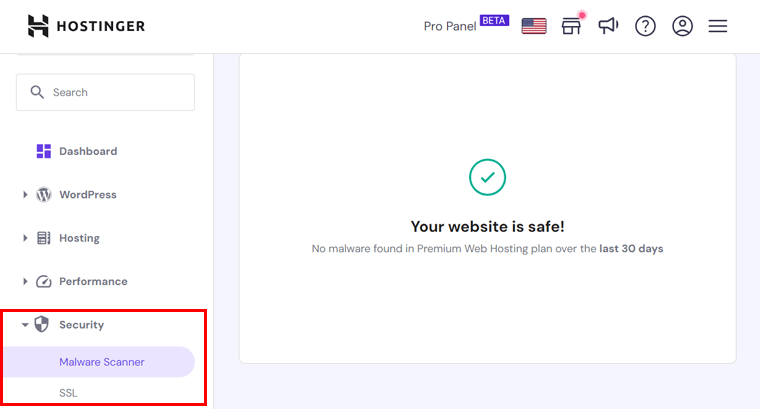
Likewise, you’ll also find backup options to safeguard your website data, including website files, databases, etc. According to your plan, the backup options available are different.
Hence, you may get automatic backups on a weekly or daily basis. Otherwise, some plans also let you take a manual, on-demand backup before making significant changes.
Further, you can also restore your website from a backup with its one-click restore feature.
Find a list of the best WordPress backup plugins and read the review of Everest Backup.
5. Smart WordPress AI Tools
Guess what? In this digitalized world, Hostinger makes WordPress website creation much simpler with AI (Artificial Intelligence) tools. Yes, you heard it right!
Various AI tools are present on this hosting platform, letting you launch a website quickly. So, creating a website has never been this easy! Learn those enlightening features here:
- Gives you a ready-to-launch website with the AI-integrated Hostinger Blog theme.
- Generate SEO-friendly content based on your needs using the AI Assistant plugin.
- Present high-quality and relevant images for your content with AI Images.
Learn how to use AI for your website’s SEO with this ultimate guide.
6. Free WordPress Website Migration
Do you want to move your website to a different platform? Or convinced about using Hostinger for your website? But don’t know how? Take a chill pill!
Hostinger contains an automatic website migration tool to move websites to this platform for free. Moreover, you can let its dedicated migration team smoothly migrate your site.
Indeed, your website will stay online during this migration process without any disruption.
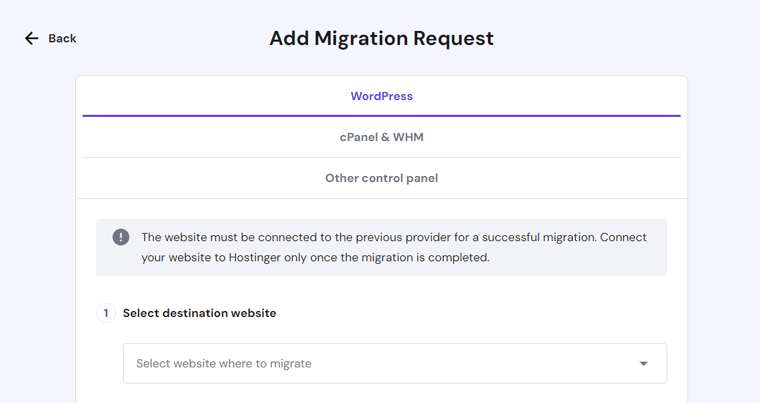
Notably, you can migrate your Hostinger website to a different platform if you find it better. Just with a click, you can send a request to the migration team to move your website.
Whether you’re migrating your website to or from Hostinger, the process takes only about 24 hours or less. Simply amazing!
7. Easily Scalable Hosting
Your hosting platform should include scalability features. So that websites can handle traffic surges and meet your growing business requirements.
Considering that, Hostinger provides several scalability features. Have a look!
Hostinger lets you prepare for unexpected spikes in website traffic by offering higher-tier hosting plans. Plus, you’ll get an additional benefit! Because these plans give a free 24-hour plan boost option.
Simply put, when you anticipate a traffic surge, you can easily upgrade your hosting plan for a short duration. That’s to easily handle the increased load without committing to a long-term plan change.
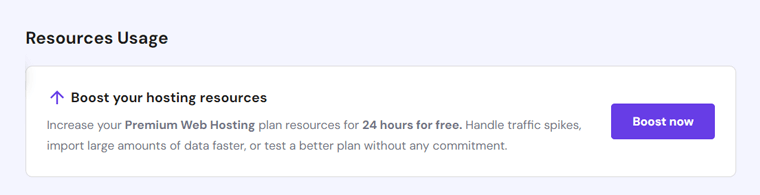
As for what scalability means, Hostinger lets you adjust your website’s resources. Meaning, that you can scale your resources up and down as needed.
For example, you can allocate more CPU, RAM, or other resources to your website during high traffic. Similarly, you can scale them back down when there’s lower demand.
Ultimately, this allows you to pay for the resources you actually need at any given time.
8. Professional Email Address
Having an email address when setting up a website is necessary. The reasons can be user verification, communication, notifications, security, account-related actions, etc. Overall, all of that is to look professional and build trust for your brand.
Hence, Hostinger lets you set up a professional business email address for each website. This means you can create up to 100 domain-based email addresses free of charge.
Most of all, you’ll get a friendly webmail interface. With that, you can access and manage your email accounts online, just like using the popular email service Gmail.
Plus, Hostinger gives you a separate email service storage limit of 1 GB per mailbox. Great!
Read what email marketing is in this complete guide.
9. Extra Hostinger Capabilities
Apart from the above-mentioned features, here’s a list of additional Hostinger capabilities:
- Going with the higher plans will give you a dedicated IP address for your website.
- The data centers are present in the US, the UK, France, India, Singapore, Brazil, Lithuania, and the Netherlands.
- Claims to provide a 99.9% uptime service to keep your websites up and running.
- Choose from 20+ extensions for your domain name, like .com, .net, etc.
That’s all for now! After taking a detailed look at Hostinger WordPress hosting features, why not review its working process? Learn how to get started with Hostinger next!
C. How to Get Started with Hostinger WordPress Hosting?
Now, we’ll show you all the vital steps to start using Hostinger’s WordPress hosting service. In return, you’ll be able to try its free trial and learn about its functionality.
In a nutshell, you must purchase and configure a hosting plan. Then, create and set up your WordPress website. Following that, you can develop your site using WordPress.
So, without any delay, let’s begin the steps!
Step 1: Purchase a Hostinger WordPress Hosting Plan
As said before, you need to purchase a Hostinger plan first. For that, follow these steps:
Step i: Add to Cart
Visit the Hostinger website and open the page for the hosting solution you want. Here, we’re focusing on WordPress hosting, so click ‘WordPress’ on the navigation.
On the Hostinger WordPress page, you’ll find 3 different pricing options, namely Premium, Business, and Cloud Startup. So, click on the ‘Add to Cart’ button for the plan you want.

Step ii: Choose a Period
Once you do that, your cart page opens up. There, you must first choose a period.
For example, the Premium plan contains 4 periods. They are:
- 1 month
- 12 months
- 24 months
- 48 months
Here, the prices depend on the period (payment duration) you prefer. The more time you’re willing to commit, the lower the prices become.
Hence, click on the pricing scheme concerning the period you want.
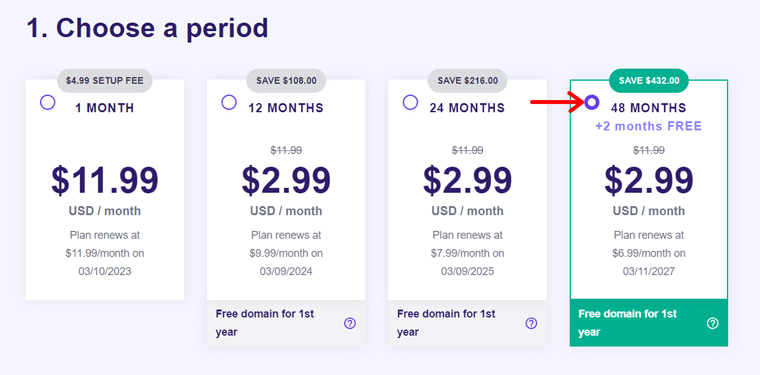
Step iii: Create Your Account
Following that, you must create a Hostinger account. It can be done using your email address or via your Facebook or Google account.
But if you already have an account, then directly log into the account to move forward.
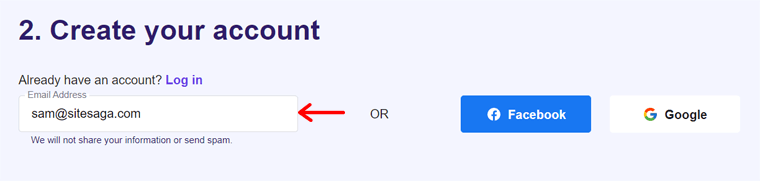
Step iv: Select Payment
Next, you should select a suitable payment method among the given options. That includes credit cards, PayPal, Google Pay, AliPay, or Coingate.
Now, fill up your personal and payment information. Also, you can insert a coupon code if you have one. Lastly, click the ‘Submit Secure Payment’ button.
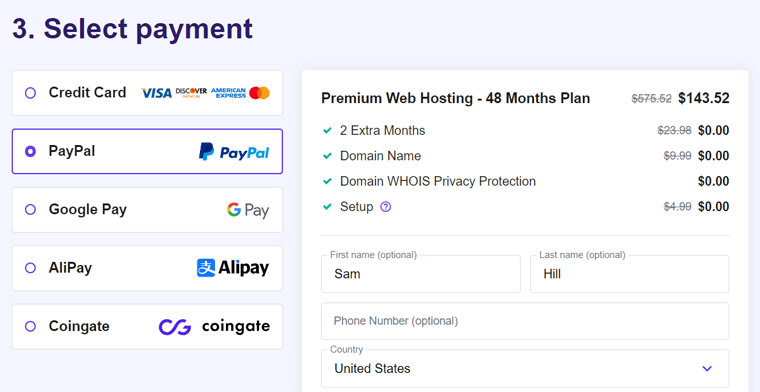
That’s how you can securely complete the purchase process of a Hostinger plan.
Step v: Log into Your Account
For the new account holders, you must now log into Hostinger. Simply put, click the ‘Log in’ button present in the top-right corner of the website. Then, enter your credentials to get access to your custom control panel.
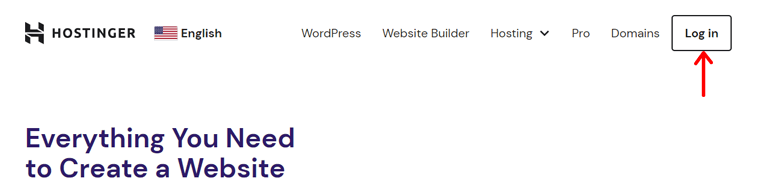
First, you’ll get a Hello message, where you must hit the ‘Start Now’ button. This opens your member area with a notification to verify your email address. After the verification, you can move forward and start configuring your hosting plan.
Step 2: Hostinger Control Panel Walkthrough
But before starting the configuration, let’s have a look at your control panel. That’ll let you easily find the options you want and get familiar with the interface.
So, you can see some of the following options on the left side of the top bar:
- Home: Here, you’ll see your active services and the option to set up any pending orders. Also, it lets you quickly begin the hosting plan and site management process.
- Websites: This section shows all your websites and the options to manage them. Further, you can add a new website or migrate an existing one here.
- Hosting: Find all your active hosting plans and options to manage them here. Plus, you can add a new hosting plan to your account.
- Emails: This includes all your email accounts created using Hostinger’s built-in service or other services like Titan Email. Also, you can insert new ones here.
- Domains: In this section, you can find and change the settings of your registered domains. Also, you can purchase new ones.
- VPS: You can purchase a new VPS (Virtual Private Server) plan and manage it here.
- Billing: Here, you can keep track of your services, invoices, payments, and payment methods.
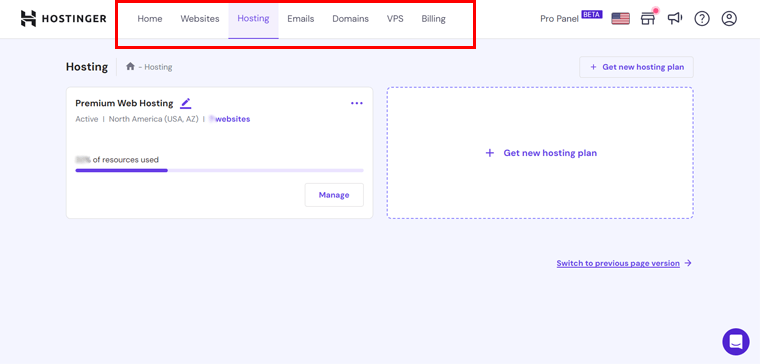
Other than that, you can find more options on the right side. They are:
- Click the ‘Pro Panel’ option to upgrade your plan.
- The ‘Language selection’ option changes the language of the control panel.
- ‘Marketplace’ includes all the available Hostinger services in one place.
- ‘What’s new’ contains the latest updates and new features of the platform.
- The ‘Help’ option assists you with the guides or the customer success team.
- ‘Account’ lets you edit your profile, see account activity, log out of the account, etc.
Step 3: Set Up Your Hosting Plan
After the control panel walkthrough, start setting up your hosting plan.
On the ‘Home’ menu of the control panel, you can see 2 options. They are to claim your domain name and set up your website. So, let’s complete these essential steps.
Step i: Claim Your Website Domain
First, you must click on the ‘Claim domain’ button. If you want to get your free domain for the 1st year, then enter the domain name and pick the extension. But you can claim that domain only if it’s available for use.
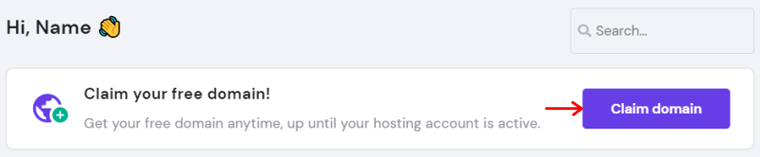
Once your domain is found to be unused, you can claim it for your site. For that, you must enter some of your primary and contact details. Then, your new domain gets registered.
On the other hand, if you want to buy a premium domain or use an existing one. Then, skip this step because you can point it out to Hostinger servers later.
Learn how to choose a domain in this full guide. Also, take the help of domain generators.
Step ii: Set Up Your WordPress Website
Now, ensure you’re on the ‘Home’ menu. There, click on the ‘Setup’ button for your hosting order. This initiates the onboarding process!
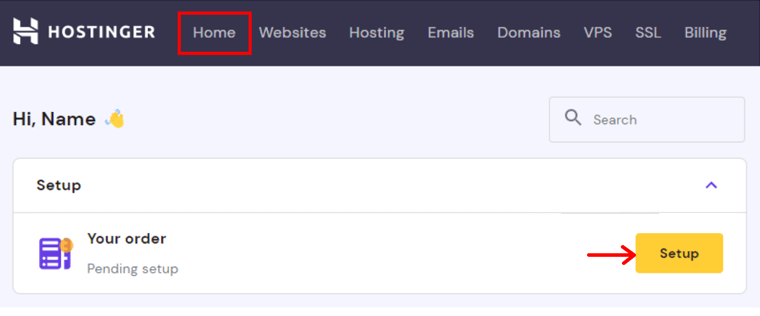
First, you must answer a few questions. So, choose whom you are creating a website for. That can be for yourself, someone else, or if you already have a website. Similarly, you’ll get more questions depending on your answers to the previous questions.
Next, you’ll have the option to create or migrate a website. As we’re starting from scratch, pick the option ‘Create a new website’.
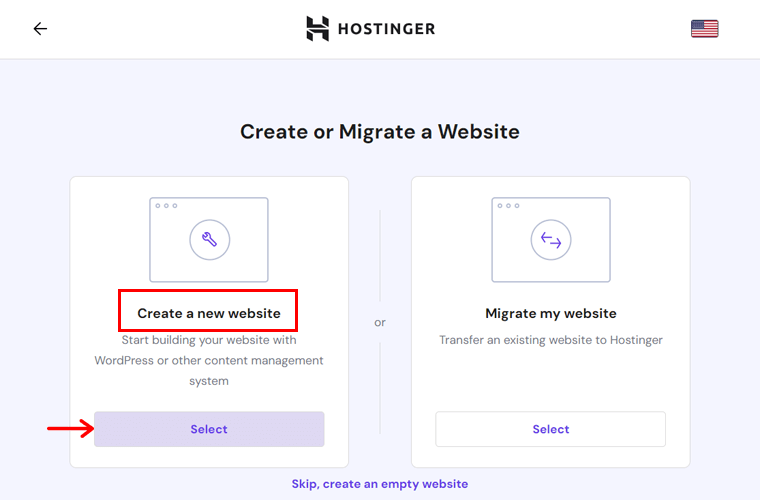
Following that, choose a platform for setting up the website. Obviously, you should select ‘WordPress’ as you’re using Hostinger for its WordPress hosting solution.
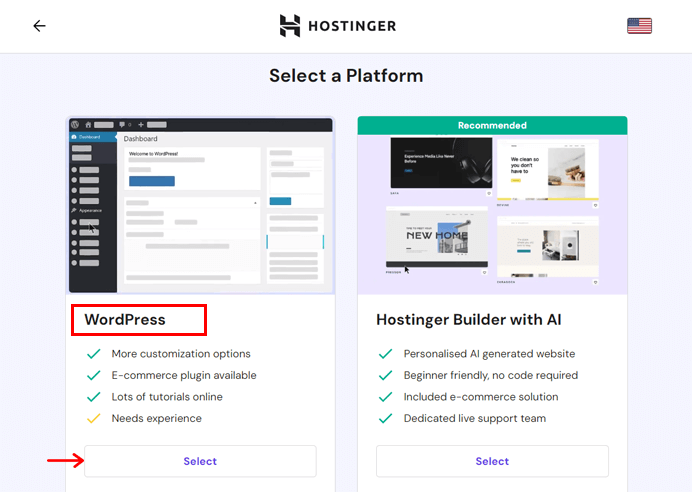
Afterward, you must create a WordPress account by entering the login details. So, make sure you select your preferred language, give your valid email address, and add a strong password. Once you fill out the form, click the ‘Continue’ button.
Now, you’ll see a list of plugin recommendations for your WordPress website. Tick the ones you surely want, and then hit the ‘Continue’ button to move forward.
Similarly, Hostinger also suggests some popular WordPress themes for your website. If you’re sure about the theme you’ll use, then hover over it and click its ‘Select’ button.
Likewise, you can enter the brand name and description. Then, hit the ‘Continue’ button. With that, your website will have automated AI-powered content.
Remember, you can skip any of these steps during the process based on your needs.
Step iii: Name Your Website
Moving ahead, you must select the domain name for your new WordPress site. Here, it can be the same domain you claimed at the beginning for free. Or an existing domain that you purchased elsewhere.
Whichever you select, mention the domain name and point it to Hostinger’s servers.
Step iv: Finishing the Setup
Lastly, you’ll see a summary of the details you added for the plan’s installation. Among them, you can see a ‘Your server location’ option. There, you can click the Edit icon to pick a data center location that’s closer to you and your audience.
With that, you can complete the process by clicking the ‘Finish Setup’ button.
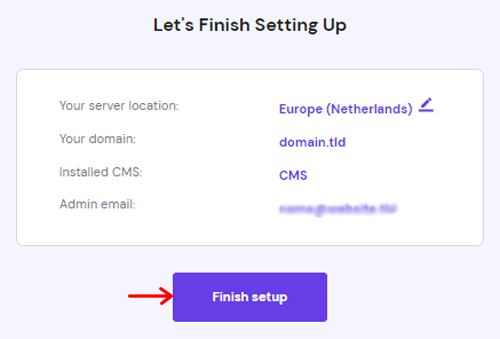
Now, you can navigate back to your control panel. Also, you’ll find the new website on the ‘Websites’ menu. Next time you’re creating a website, you can simply click the ‘Create or migrate a website’ option in the same place.
Step 4: Configure Your WordPress Site
Moving forward, you should also configure your WordPress website. For that, click the ‘Manage’ button of the site on the ‘Websites’ menu.
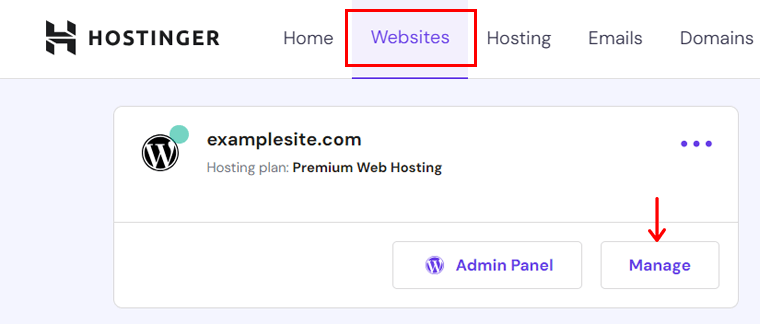
Now, the website dashboard opens with all the menus present on the left side. So, let’s get to know the crucial ones to ease your configuration process:
- Dashboard: Includes glimpses of all the major settings and options for the website.
- WordPress: Lets you manage staging websites and WordPress security options.
- Hosting: Shows plan details and resource usage. You can also renew or upgrade it.
- Performance: Analyze the page speed, configure the CDN, and view analytics.
- Security: Check the malware scanner results and manage the SSL certificates.
- Domains: Create and manage subdomains, redirects, and parked domains.
- Website: Contains options to auto-install an app, manage error pages, etc.
- Files: Lets you import or copy a website, change the password, take backups, etc.
- Databases: Manage and view the databases of phpMyAdmin or remote MySQL.
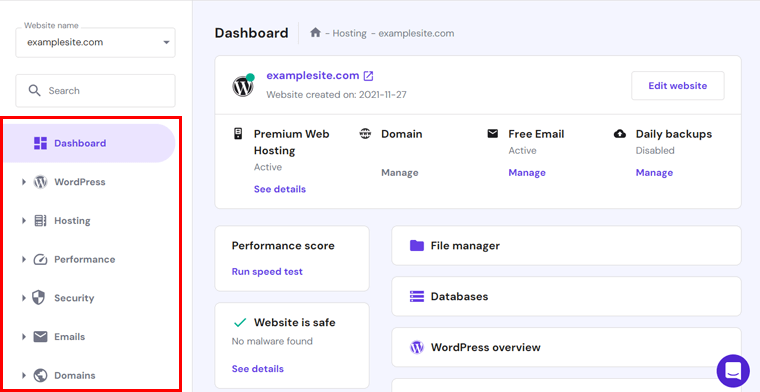
Step 5: Launching Your WordPress Site
Following that, you can start building your WordPress website. For that, click the ‘Admin Panel’ button of the website on the ‘Websites’ menu of the control panel.
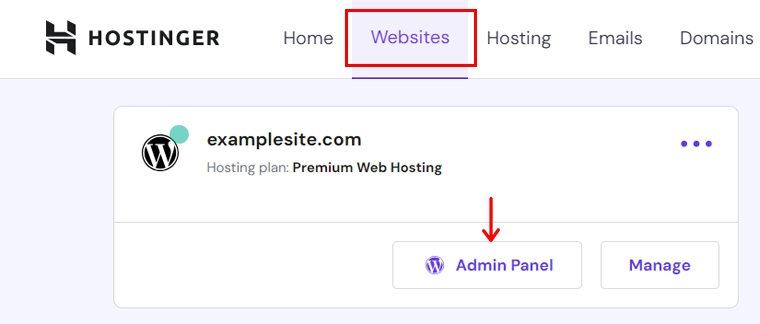
This redirects you to the WordPress dashboard. If it asks, then you should first log into the WordPress dashboard using your credentials.
Step i: Install a WordPress Theme
After your dashboard opens, you can first insert a WordPress theme to design your site’s front end. To do that for a free theme, open the Appearance > Themes menu.
There, click the ‘Add New’ button at the top. Next, search for a suitable theme. Once you find the theme, click on its ‘Install’ button.
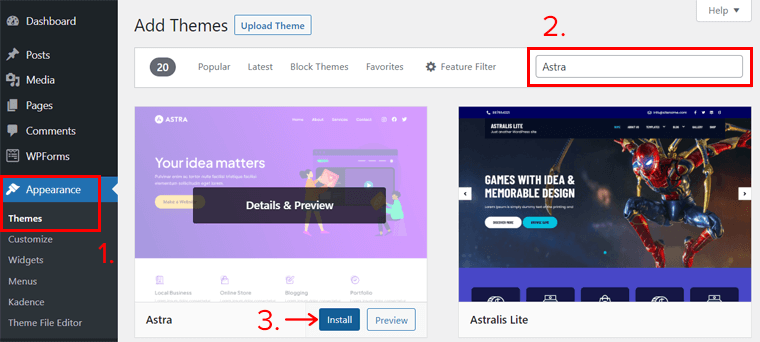
Once it gets installed, click its ‘Activate’ button.
Learn how to install a WordPress theme and how to choose a WordPress theme here.
Step ii: Install the Necessary WordPress Plugins
Similarly, you can add multiple WordPress plugins to your website. Each plugin gives some functionality to extend your site’s capabilities.
Hence, install a free plugin by opening the Plugins > Add New menu. There, search for the plugin and click its ‘Install Now’ button after you find it.
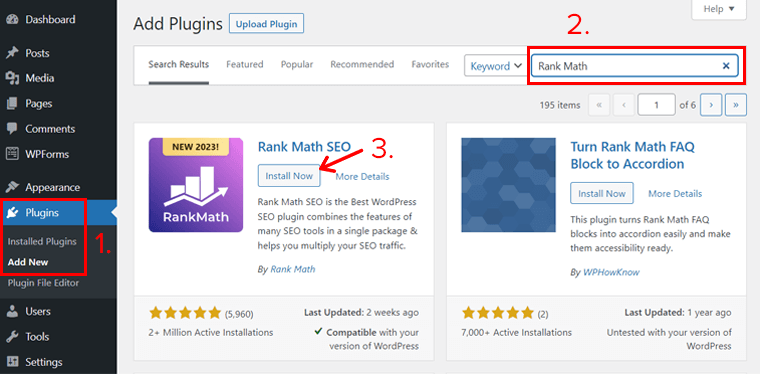
Afterward, hit the ‘Activate’ button.
Find a more detailed guide on how to install a WordPress plugin here. Also, learn how to choose a WordPress plugin and the must-have WordPress plugins.
Step iii: Publish Your Content
Once all the features are available, you can start adding content to your website. Meaning, it’s time to create pages and posts, then make them live.
Here, pages are the static content of your website, such as about us, contact, etc. On the other hand, posts are dynamic content, like news, articles, etc.
Best of all, the process of creating and publishing both of them is the same. For now, let’s learn how to publish a post.
So, navigate to the Posts > Add New menu. This opens the post editor, where you should add the title, content, media, and anything else you need. Finally, click the ‘Publish’ button.
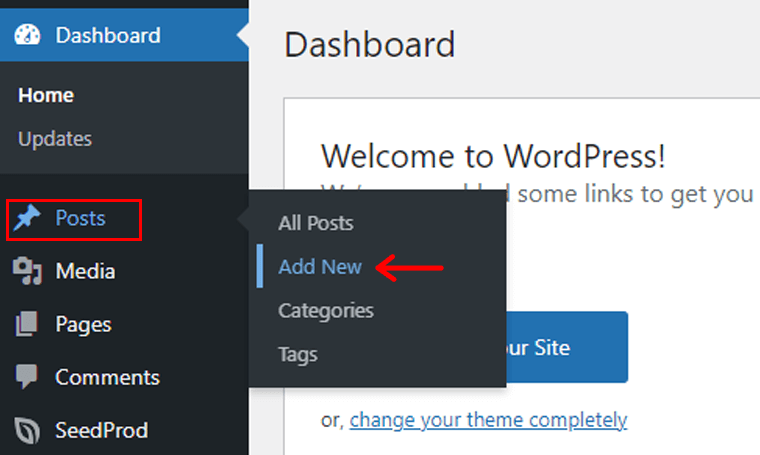
Step iv: Preview Your WordPress Site and Database
Every time you make changes to your site, please preview them. You can preview your website from the WordPress dashboard by clicking the ‘Visit Site’ drop-down menu.
In addition, you can access your database from the control panel at Hostinger. Just open your website settings and then the ‘Databases’ menu. There, click ‘phpMyAdmin’ and find all the databases on your website.
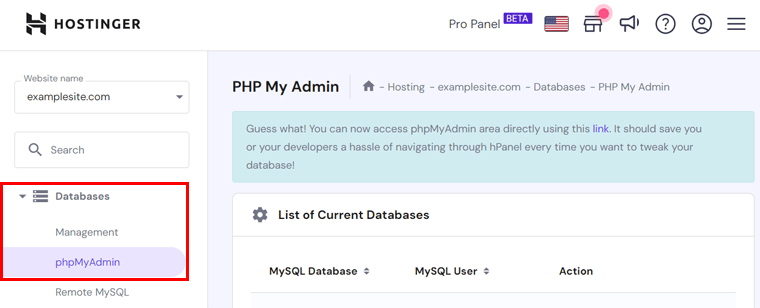
That’s it! Hopefully, you understood all the steps involved in starting your WordPress site using Hostinger. The next section in this Hostinger WordPress hosting review is learning its prices. Keep reading!
D. What is the Pricing Structure of Hostinger?
Hostinger has a free web hosting plan, but that’s only suitable for newcomers trying to test the platform. So, you should purchase a plan from Hostinger to enjoy its hosting features. Depending on your different needs, this provider offers several kinds of hosting solutions.
For your WordPress website, you can simply choose a WordPress hosting plan. The pricing options are Premium, Business, and Cloud Startup (You’ll get to know them soon).
However, all the different kinds of hosting services, whether shared, cloud, or VPS, let you launch WordPress sites.
So, let’s go through the pricing schemes of some popular kinds. Here we go!
1. WordPress Hosting
The table below shows the price options for Hostinger’s WordPress hosting solutions.
| Plan/Features | Premium | Business | Cloud Startup |
| Price Per Month | $2.99 | $3.99 | $9.99 |
| Regular Price Per Month | $6.99 | $8.99 | $19.99 |
| Number of Sites | 100 | 100 | 300 |
| Storage | 100 GB | 200 GB | 200 GB |
| Bandwidth | Unlimited | Unlimited | Unlimited |
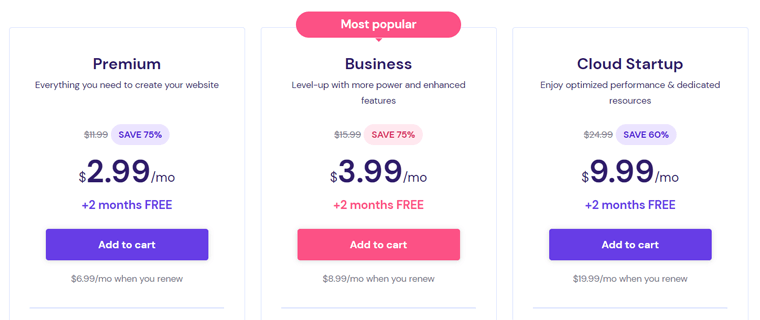
2. Shared Web Hosting
Notably, shared hosting shares the server and its resources among multiple websites. So, you can pick one of the following Hostinger shared pricing schemes:
| Plan/Features | Single | Premium | Business | Cloud Startup |
| Price Per Month | $1.99 | $2.99 | $3.99 | $9.99 |
| Regular Price Per Month | $3.99 | $6.99 | $8.99 | $19.99 |
| Number of Sites | 1 | 100 | 100 | 300 |
| Storage | 50 GB | 100 GB | 200 GB | 200 GB |
| Bandwidth | Unlimited | Unlimited | Unlimited | Unlimited |
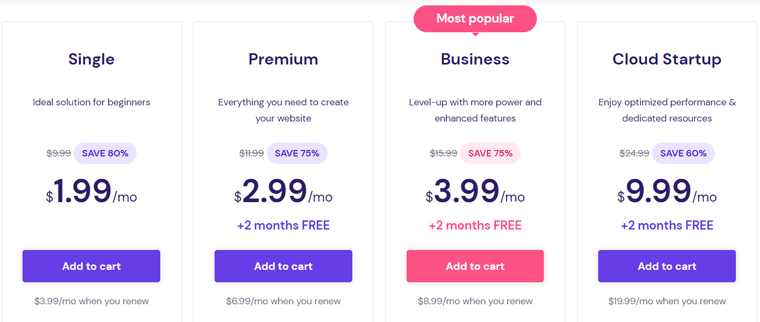
3. Cloud Hosting
If you want optimal performance for your large-scale project, then you can go with a cloud hosting plan. Your WordPress site will be hosted in the cloud infrastructure when you go with these plans:
| Plan/Features | Cloud Startup | Cloud Professional | Cloud Enterprise |
| Price Per Month | $9.99 | $14.99 | $29.99 |
| Regular Price Per Month | $19.99 | $32.99 | $54.99 |
| Number of Sites | 300 | 300 | 300 |
| Storage | 200 GB | 250 GB | 300 GB |
| Bandwidth | Unlimited | Unlimited | Unlimited |
| RAM | 3 GB | 6 GB | 12 GB |
| CPU Cores | 2 | 4 | 6 |
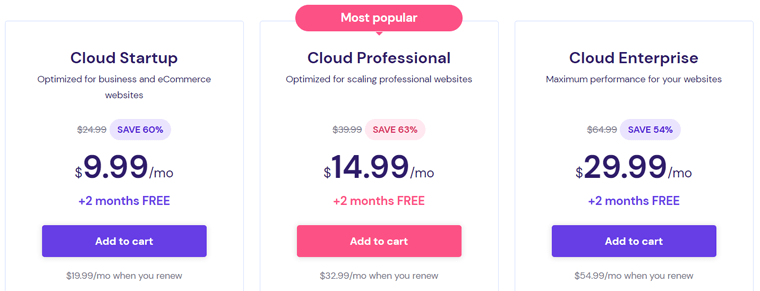
4. VPS Hosting
VPS hosting is a good alternative to shared hosting plans. It gives dedicated resources for your websites. Check out the pricing schemes for Hostinger VPS in the table below:
| Plan/Features | KVM 1 | KVM 2 | KVM 4 | KVM 8 |
| Price Per Month | $5.99 | $7.99 | $12.99 | $21.99 |
| Storage | 50 GB | 100 GB | 200 GB | 400 GB |
| Bandwidth | 1 TB | 2 TB | 4 TB | 8 TB |
| RAM | 4 GB | 8 GB | 16 GB | 32 GB |
| vCPU Cores | 1 | 2 | 4 | 8 |
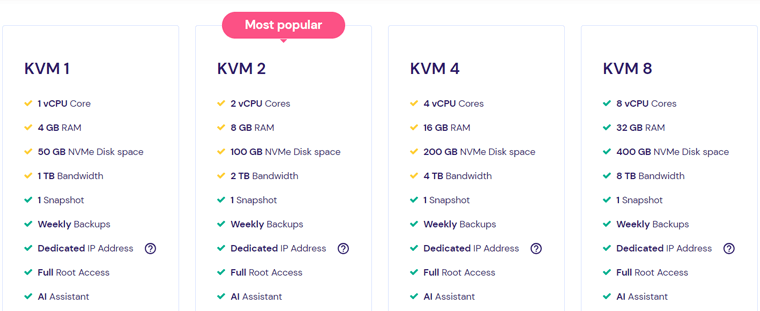
Learn more about the pricing plans on the Hostinger Pricing page.
Notably, each plan offers a 30-day money-back guarantee policy. During this time, you can test this host. Then, decide if you want to continue using it for your sites. Discontinuing the service is possible within 30 days after purchase with a refund.
E. What is Hostinger’s Customer Support Like?
If you’re planning to use Hostinger for your site, then you must learn about their customer support options. Also, ensure that their support is good. Overall, Hostinger offers many customer support options to its users 24/7.
It has a Contact page with all the ways to contact its team. That includes emails with different teams and live chats with the customer success team. Best of all, the team can communicate in multiple languages.

For basic questions, you may also find the answers in the Knowledge Base. This page has advice for categories like getting started, members area, website builder, domain, etc.
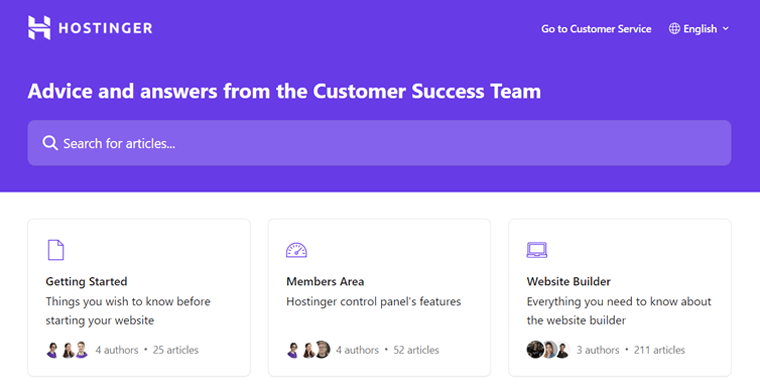
Moreover, you can read the articles, videos, and webinars on the Tutorial page. Here, you’ll see guides to help you start, launch, and grow your website.
Suppose you have to report abusive activity like spam, phishing, or malware. Then, you can email the team at abuse@hostinger.com or fill out the form on the Report Abuse page.
Hence, Hostinger doesn’t believe in phone calls for support. Rather, it focuses on the process to be fast and reach everyone with the live chat. So, this host provides immediate help to you with a median response time of less than 3 minutes.
In conclusion, all the available Hostinger customer support options look top-notch.
F. Hostinger Customer Reviews
Other than the ratings, it’s always good to check out the customer reviews of your hosting platform. This lets you find the trustworthiness, merits, and demerits users have faced.
Thus, here we present you with the user reviews of Hostinger according to the 2 legitimate online review sites. So, have a glance!
Trustpilot User Reviews
The TrustScore of Hostinger on Trustpilot is 4.6 out of 5 stars based on over 19K users. That’s awesome! Best of all, 85% of the users have rated it a perfect 5 stars.
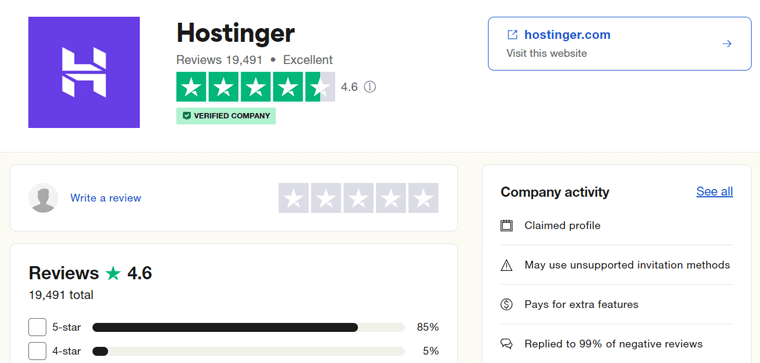
Unquestionably, many customers agree that Hostinger has outstanding customer support and speed. However, there are some complaints about its downtime issues. So, all the users aren’t receiving uptime service.
Hence, these Hostinger reviews and ratings seem genuine. You can also find the latest ones at this link.
G2 User Reviews
Similarly, the average rating of Hostinger in G2 Reviews is 4.4 out of 5 stars, according to 389 users. Among them, 69% of users have given it a score of 5 stars. That’s amazing!
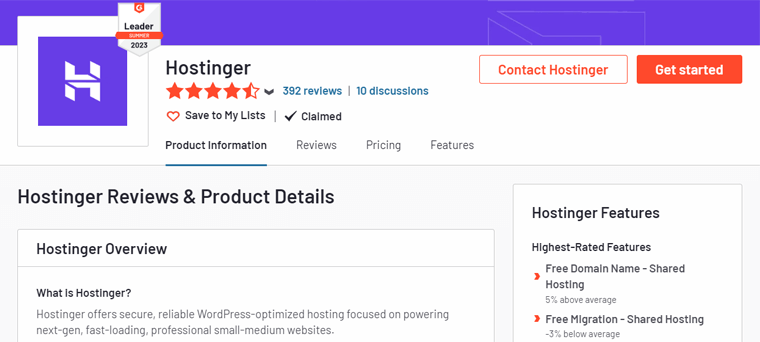
In addition, this platform also determines the highest-rated features of Hostinger to be free domain names and migration. On the other hand, the lowest-rated features are reseller hosting and colocation services.
Moreover, you can also find the average ratings under different categories when using G2 Reviews. So, the ratings for Hostinger are:
- Ease of Use: 9/10
- Quality of Support: 8.8/10
- Ease of Setup: 9.2/10
For recent reviews and ratings, go through this website link.
To summarize, Hostinger has brilliant reviews and ratings as a WordPress hosting platform. The only thing it should work on is a commitment to providing uptime.
G. Best Alternatives and Competitors of Hostinger
Until now, we’ve discussed everything about Hostinger’s WordPress hosting service. Overall, its plans include various remarkable features for WordPress.
But Hostinger isn’t the only hosting platform for WordPress websites. There may be other hosting providers that fit your requirements better. So, shall we have a close look at them?
The list below contains the best Hostinger alternatives and competitors:
1. DreamHost
DreamHost is a cheap web hosting platform with many hosting solutions, like DreamHost shared, DreamHost VPS, DreamHost dedicated, etc. It also offers WordPress-specialized ones like WordPress basic, managed WordPress, and WooCommerce hosting.
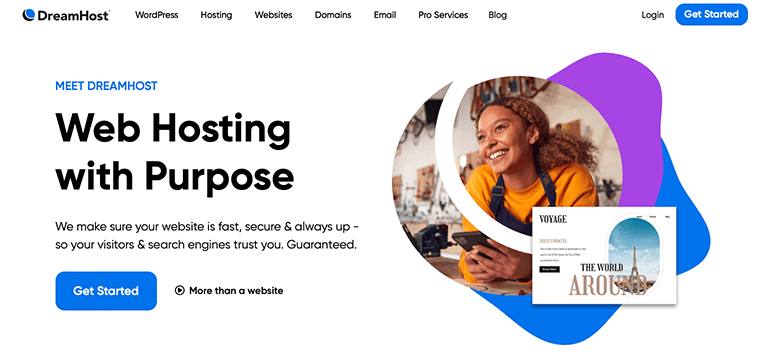
Moreover, it’s one of the official recommendations from the WordPress team. Hence, you’ll get exceptional speed and low maintenance. This makes your website accessible to everyone with an uptime service.
Pricing:
The table below shows the pricing of DreamHost for the WordPress Basic hosting solution:
| Plan/Features | WordPress Starter | WordPress Unlimited |
| Price Per Month | $4.95 | $8.95 |
| Price Per Year | $2.95 | $2.95 |
| Price Per 3 Years | $2.95 | $3.95 |
| Number of Sites | 1 | Unlimited |
| Site Storage | 50 GB | Unlimited |
Plus, its plans offer a 97-day money-back guarantee policy. That’s enough to test the service.
For better platforms, you can look for the best DreamHost alternatives.
2. Bluehost
Yet another popular WordPress hosting platform you can use is Bluehost. It’s an all-in-one solution with hosting and domain registration services. In fact, you’ll also get a free domain for your website for 1 year.
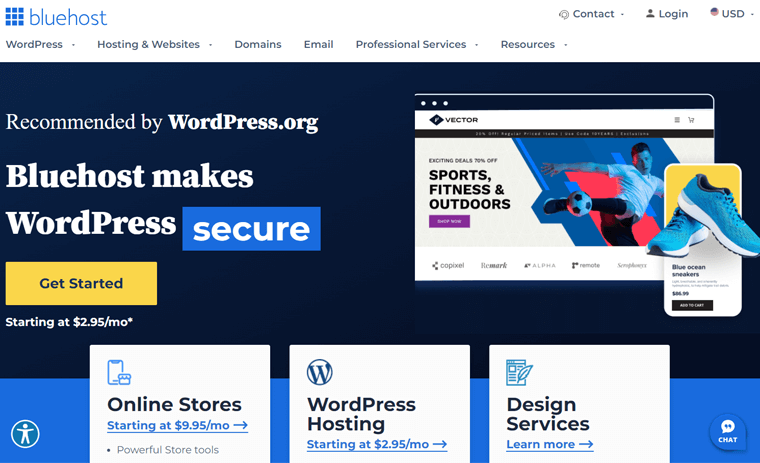
In addition, this platform contains several add-ons to boost your hosting needs. CodeGuard lets you take automatic backups, and SiteLock gives you monitoring and prevention functions.
Pricing:
There are Bluehost WordPress and Bluehost WooCommerce hosting plans. Find the pricing plans of its WordPress hosting solution below to pick one:
| Plan/Features | Basic | Choice Plus | Online Store | Pro |
| Price Per Year | $2.95 | $5.45 | $9.95 | $13.95 |
| Regular Price Per Year | $10.99 | $19.99 | $24.95 | $28.99 |
| Price Per 36 Months | $4.95 | $4.95 | $4.95 | $4.95 |
| Number of Sites | 1 | 3 | 3 | 5 |
| Site Storage | 10 GB | 40 GB | 40 GB | 100 GB |
Learn all about this host in the Bluehost review article. Also, find the differences between Bluehost vs WordPress here.
3. Kinsta
Kinsta is one of the best managed WordPress hosting platforms, with outstanding speed and performance. It’s also because Kinsta is a cloud hosting service powered by Google Cloud.

Moreover, you’ll get to choose from 35 data centers across 5 continents. Plus, it has a powerful Kinsta CDN with more than 260 locations available globally.
Additionally, its dashboard, MyKinsta has a simple interface but powerful capabilities. You can use its site management tools, analytics, optimization tools, and whatnot.
Pricing:
Find out some of the Kinsta pricing plans for its managed WordPress hosting solution in the table:
| Plan/Features | Starter | Pro | Business 1 | Business 2 |
| Price Per Year | $2.95 | $5.45 | $9.95 | $13.95 |
| Regular Price Per Year | $10.99 | $19.99 | $24.95 | $28.99 |
| Price Per 36 Months | $4.95 | $4.95 | $4.95 | $4.95 |
| Number of Sites | 1 | 3 | 3 | 5 |
| Site Storage | 10 GB | 40 GB | 40 GB | 100 GB |
Here’s our review of Kinsta if you want to know more about it. Also, find the best Kinsta alternatives if you’re looking for something else.
H. End Result – Is Hostinger the Best Hosting for WordPress?
We thoroughly researched, tested, and tried Hostinger’s WordPress hosting solution. After careful analysis and great experience, we came up with this in-depth Hostinger review.
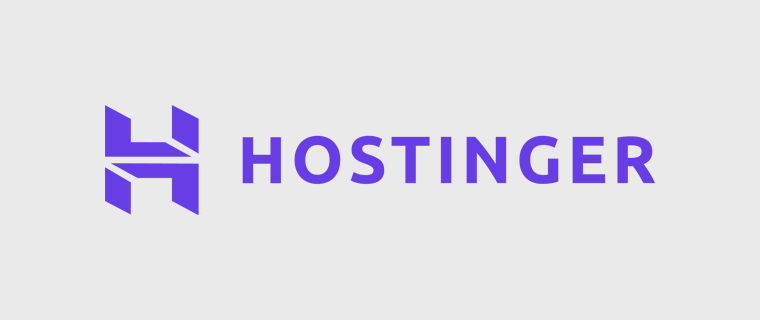
To conclude, the main objective of this review is to determine if Hostinger is the best hosting for WordPress. Unquestionably, we can say Hostinger is one of the most suitable WordPress hosting platforms for beginners and small businesses.
In a nutshell, Hostinger is an affordable WordPress hosting provider with the utmost speed, security, and scalability features. Indeed, it contains managed hosting features to ease your website’s management processes.
Therefore, we recommend Hostinger and suggest starting with a suitable plan. Getting the 48-month plan also gives a 2-month free trial. Also, there’s a 30-day money-back guarantee policy.
Whenever needed, come back to our Hostinger WordPress hosting review to learn about its features and set-up processes. However, the choice to purchase a hosting platform is all yours! Good luck!
I. Frequently Asked Questions (FAQs) on Hostinger
The different hosting solutions offered by Hostinger are Hostinger shared hosting, Hostinger WordPress hosting, Hostinger VPS hosting, cloud hosting, eCommerce hosting, Minecraft server hosting, etc.
Yes, Hostinger also provides a free hosting service that lets you host 1 website with limited bandwidth and storage space. It’s suitable only for inexperienced users to experiment with their website without spending a penny. Learn about it from Hostinger’s free hosting page.
Yes, you can create staging environments for WordPress using Hostinger. On these website copies, you can test changes, updates, or new plugins before applying them to your live site.
Both shared hosting and WordPress hosting can host WordPress websites. But WordPress hosting is specially optimized for the WordPress platform. It includes features like automatic WordPress updates and other WordPress-focused benefits.
Yes, you can install custom themes and plugins on your WordPress website hosted with Hostinger. There aren’t any restrictions on the themes and plugins you can use.
Conclusion
Let’s wrap up! This concludes our in-depth Hostinger review as one of the best WordPress hosting providers. We’ve researched this platform to give you insights, helping you make an informed decision. Hopefully, this guide will help you understand its features.
In a nutshell, Hostinger stands out as an exceptional hosting provider, containing an array of features and options. Hence, it can be a preferred choice for your WordPress site’s hosting.
Further, we encourage you to drop your inquiries in the comment section. Your queries are crucial to us, and we assure you that we’ll help you make the optimal choice for your needs.
For additional insights, be sure to explore our other articles. They are the best WordPress hosting services for freelancers, and how to build a website without hosting and a domain.
Don’t forget to follow us on our social media platforms, specifically Facebook and Twitter.