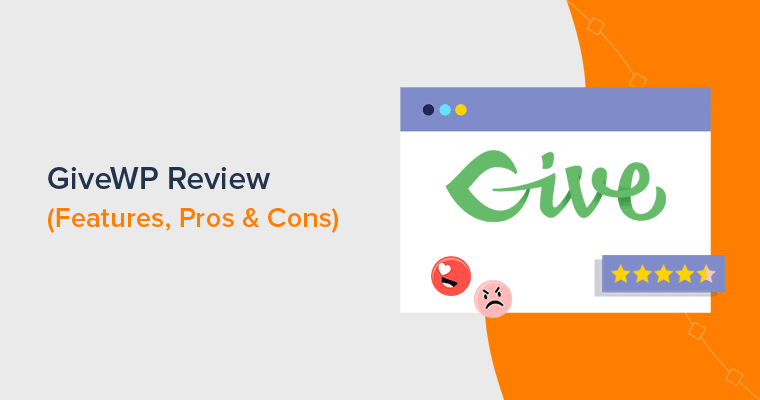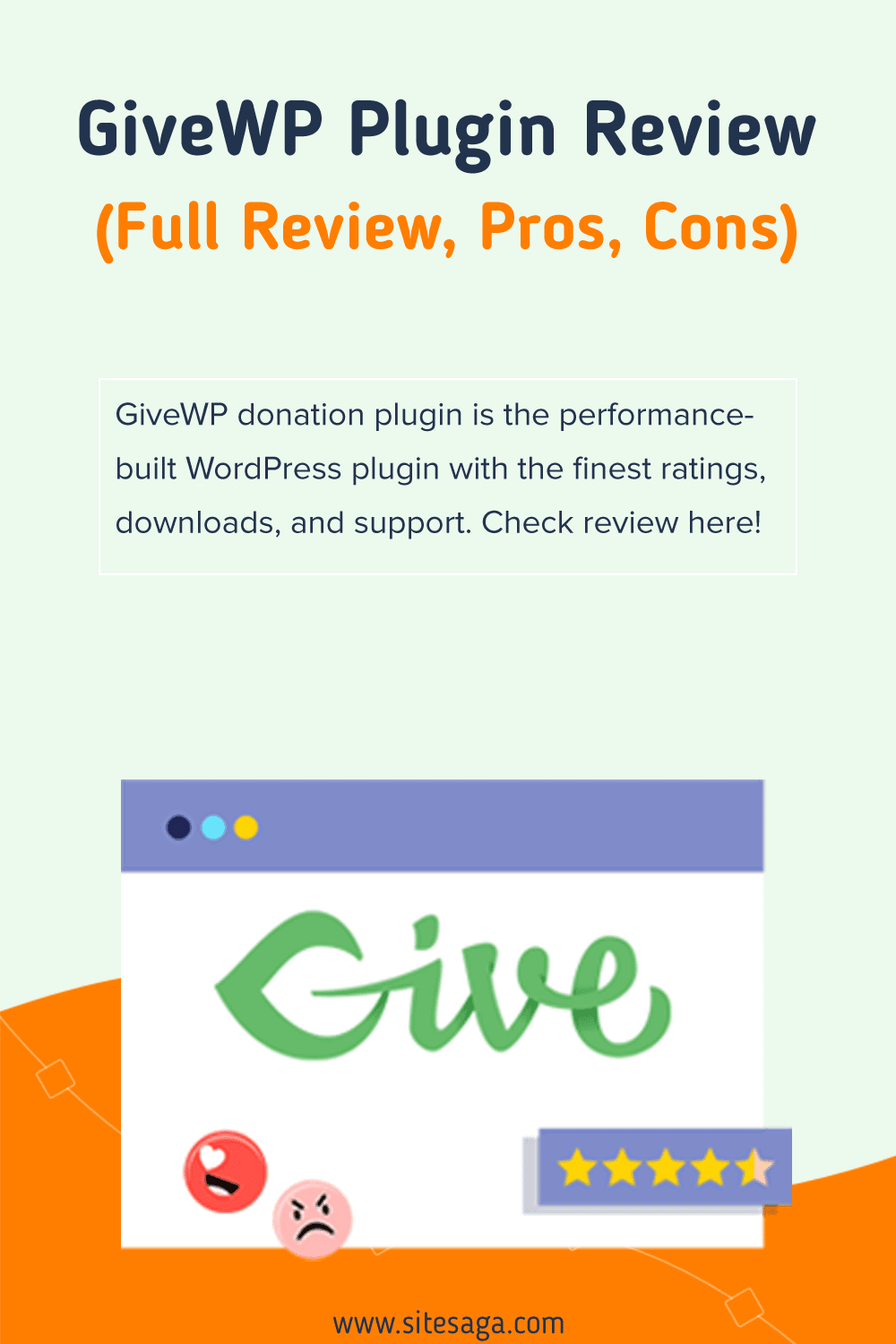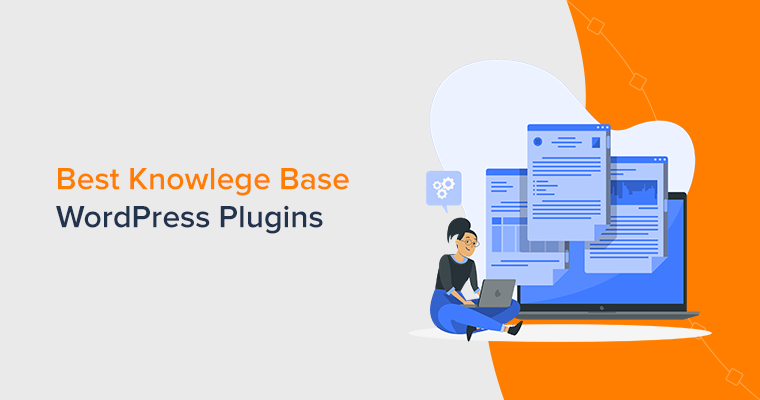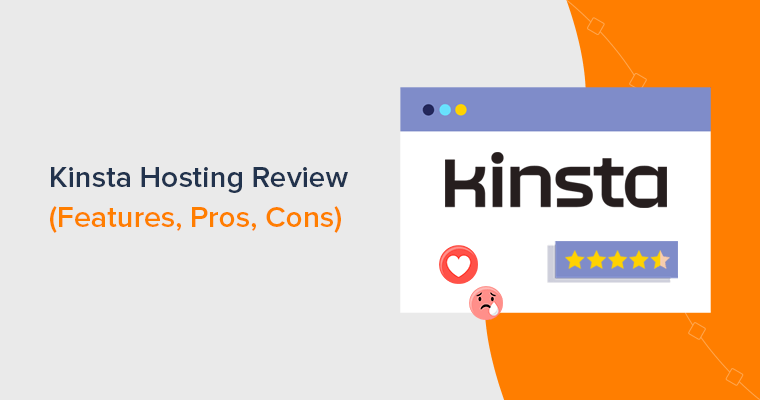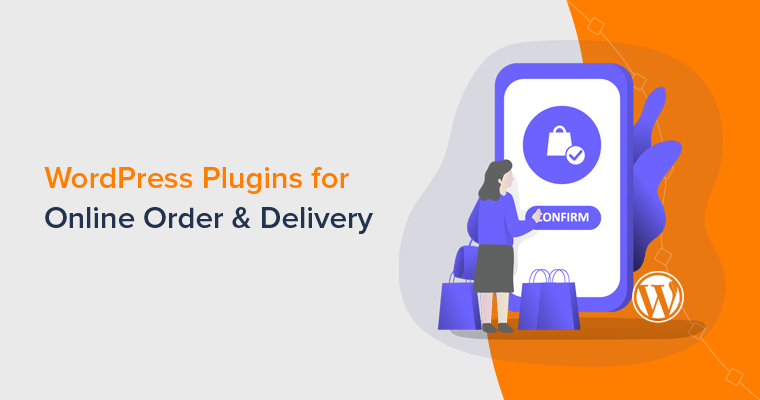Are you looking for an honest review on the GiveWP donation plugin? Or wondering if GiveWP is the best plugin to run fundraiser campaigns on your WordPress website? If so, then you’ve landed in the right spot to clear your head.
It goes without saying that you must present your fundraising initiatives as elegantly and smartly as you can. And the prime step to it is to display effective donation campaigns beautifully. Only then, you’ll be able to make a positive impression and get funds from the people.
Yet, don’t get overwhelmed! This task is a lot simpler with the correct tool or plugin. And to your delight, the plugin is non-other than GiveWP! Unquestionably, the perfect combo of your WordPress site and GiveWP can do wonders.
Sounds cool, right? With that, you might also be wondering if it is really the best WordPress donation plugin available. Well, this article will make everything crystal clear to you!
We’ll be exploring the GiveWP donation plugin from every angle in this review.
So, take a seat in the passenger seat as we take you on this GiveWP journey!
Overall Rating
One of the best donation plugins for WordPress is without a doubt GiveWP.
It’s a handy freemium plugin that’s used by over 100K sites online. Moreover, it has a terrific rating of 4.8 out of 5 stars as well as per G2 reviews.
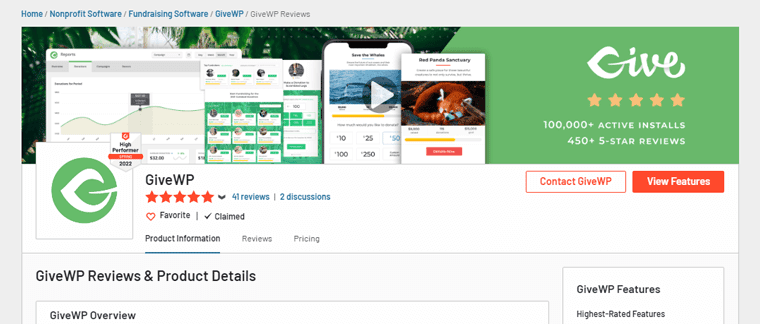
Our evaluation is 4.85/5, and we also strongly advise utilizing it.
In light of this, why is it the best WordPress donation plugin for your WordPress website? And is it worthwhile to use it to fundraise on your website?
To figure that out, let’s start by checking the pros and cons of the GiveWP plugin right away.
Pros and Cons of GiveWP Plugin
We know the fact that perfection is an illusion. Thereby, GiveWP has its own pros and cons. Let’s explore them!
Pros of GiveWP Plugin
- Performance-built donation plugin for WordPress with decent support service.
- It lets you get started for free. You can always try and explore the free core plugin. And later buy the needful addons.
- An all-inclusive donation plugin that includes all of your requirements in one place.
- Quickly choose a donation form template from our collection to launch your first fundraising effort.
- Utilize robust fundraising data and donor management tools to raise more donations.
- The donor dashboard makes it simple for your donors to access their accounts and view their past contributions.
- Designed to be developer-friendly from both frontend and backend.
- Constantly updates their platform time and again to make your fundraising process better and smoother.
Cons of GiveWP Plugin
- You’ve to individually install and activate the addons. This might take a bit of your time.
- Newbies might find it a little overwhelming at the beginning stage.
- You might find it quite expensive if you have a limited budget allocated for a fund-raising site.
Get GiveWP Choosing a Suitable Plan
GiveWP is a freemium plugin, available both as a free plugin and paid plugin. You can easily get the core version of this plugin from the WordPress.org repository. Or, directly install it to your dashboard.
Meanwhile, the premium version i.e. package of addons is available to you at the following pricing plans:
- Basic: $149 annually for 1 site license. Includes all basic addons, payment gateways, and priority support.
- Plus: $349 annually for 1 site license. Everything in Basic plus includes all premium add-ons, recurring donations, and fundraising website audits.
- Pro: 499 annually for 1 site license. Everything in Plus along with peer-to-peer fundraising, and VIP support.
- Agency: $599 annually. Everything in pro that you can use for up to 5 site licenses.
A. Overview of GiveWP Plugin
GiveWP is definitely one of the best WordPress donation plugins with the highest ratings, optimum downloads, and the finest support.
No doubt, it’s created from the roots up for all of your fundraising requirements. With the aid of this plugin, you can alter the process of taking online donations.
Specifically, you can design unique donation forms, track your donors, and learn from fundraising reports. Consequently, this increases your online donations, handles donors, monitors your donation progress, and does many more things.
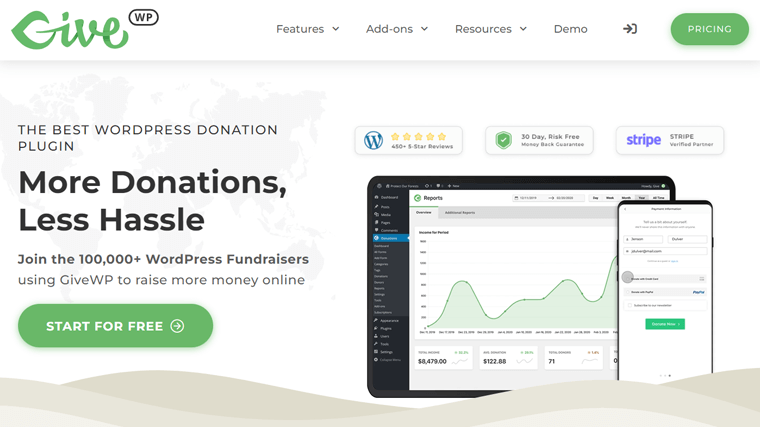
Additionally, it’s integrated with a number of third-party gateways and services, Including Stripe, PayPal, offline donations, and others. Further, making the fund collection process as smooth as possible.
In fact, you’re entirely free to utilize GiveWP’s core version without any limitation on the number of donations you receive.
Yet, you can always extend its capability by upgrading to its 45 (including free and paid) add-ons. This helps you support more payment methods, connect to email marketing tools, enable recurring donation subscriptions, and more.
Using your WordPress website and this plugin, you can effortlessly accept donations online. That’s to say, GiveWP and your WordPress provide you with the exact combo that you’re looking for!
Having said that, let’s move on to the following section to learn about its key highlighted features in depth.
B. Key Features/Advantages of GiveWP Plugin
The developing team of GiveWP has carefully put up ‘features’ as their key priority. Yet, we’re not just saying it! The plugin’s extensive feature set speaks for itself. Ok then, let’s get a deeper look at them.
1. Customizable Donation Forms
Creating a donation form from the scratch is definitely a hectic job. In fact, it takes even more effort and time if you’re not into techy things.
But don’t be concerned anymore! The GiveWP donation plugin team well recognizes this issue. And thereby, presents you with easy-to-use donation templates. You can further customize it according to your choice and purpose of donation.
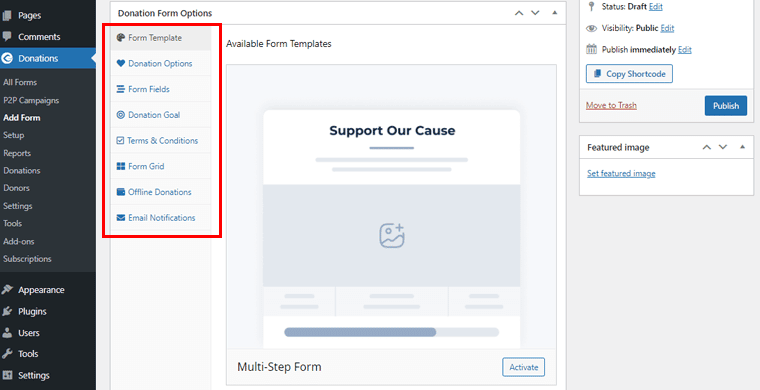
To be precise, it provides you with 3 kinds of donation form templates. Namely, Multi-Step, Classic, and Legacy. You can easily activate it from the Add Form section on your dashboard and do the needful customization.
Thereby, you can easily craft professional donation forms perfectly suitable for your exact use case.
2. Multiple Payment Gateways
What if you found donors who want to donate to your cause, but they don’t find any payment gateways? Therefore, another important factor to look into in a donation plugin is payment gateways.
Simply, you can understand payment gateways as the pathways to which you receive donations from your donors.
GiveWP donation plugin provides you with 2 payment gateway options in its free version. They are Stripe and PayPal. Not to miss out, it also provides you the option of accepting offline donations. That’s to say, your donors can always mail the cheque to your concerned address.
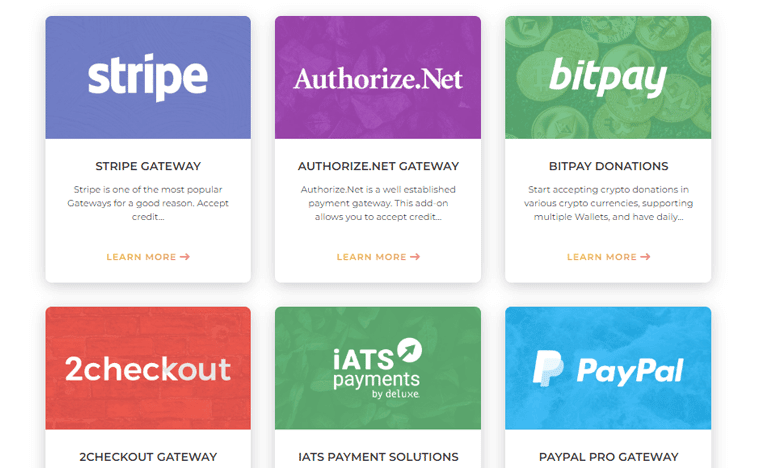
Meanwhile, you can always upgrade to its premium add-ons to get access to more payment gateways. Such as Bitpay, Authorize.net, mollie, 2Checkout, GoCardless, and so much more.
Consequently, you don’t have to restrict your donation campaign with a limited payment gateways with the GiveWP donation plugin. Amazing, right?
3. Advanced Reporting
Wanting to gather insightful information about the success of your fundraising efforts? GiveWP donation plugin lets you do exactly that with its advanced reporting feature.
Precisely, it contains a fully functional fundraising report with information on your top donors and gift forms with the best performance. As a result, you can create a thorough donor impact report using your fundraising information. Or thinking to send your board regular progress on donation updates? Well, you can do that too.
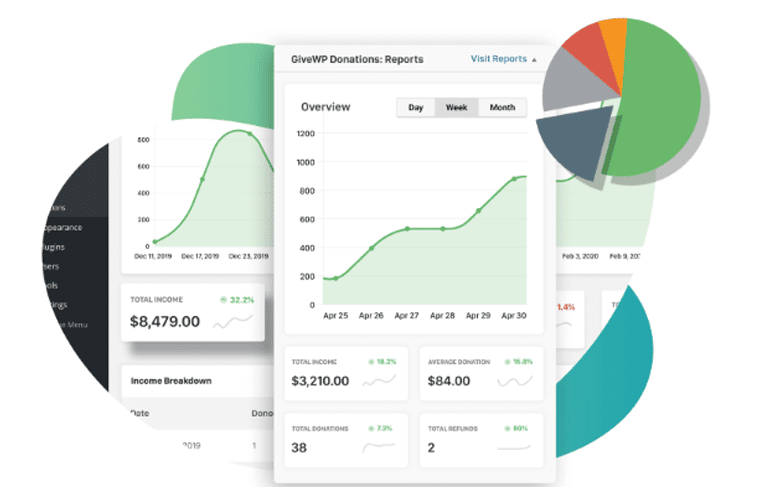
Additionally, each component of the GiveWP fundraising database is designed sophisticatedly. Further, supporting the efforts of every single group and individual in donation giving.
Thereby, knowing who your supporters are and their motivations and giving patterns will help you meet your fundraising targets. All through its advanced reporting feature.
4. Complete Donor Management
One of the significant tasks while creating or running a donation campaign is to manage your donors. Well, then you’ll be glad to know that the GiveWP donation lets you do exactly that.
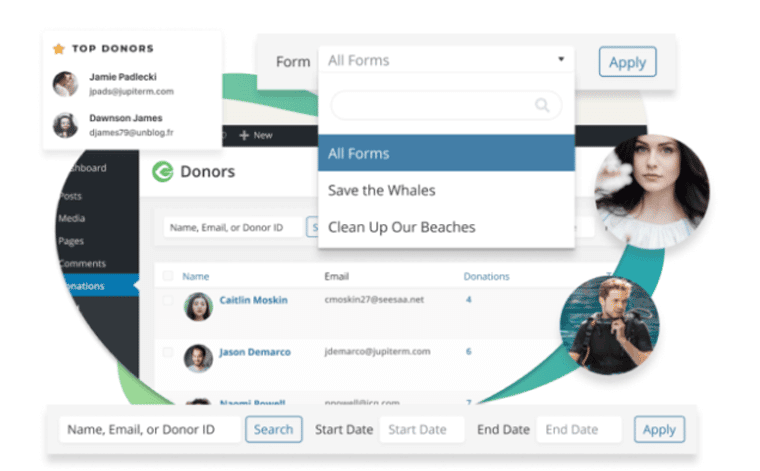
In essence, GiveWP creates a donor database with all the information you require for effective donor management. So, basically, it converts WordPress into a straightforward, cost-effective Customer Relationship Management. Along with that, it interfaces with a number of third-party platforms. Such as Connect Salesforce, Zapier, and more.
Additionally, you can enable your donors to access to handle their own accounts. Consequently, this helps you improve the relationships with your regular donors with your donation database.
5. Recurring Donation Subscriptions
Recurring Donation Subscriptions feature makes it simple to convert one-time donations into recurring ones with only one click!
With a variety of settings, create recurring donation forms that are incredibly effective. You can either define predetermined time periods and amounts for your donors’ contributions or offer them complete discretion. You have the choice.
Additionally, you can examine and change your subscription records for donations in all of your fundraising activities. Also, your subscription donation information is constantly updated. This makes it simple for you to keep your recurring donations records organized.
Not to forget, this is one of the premium functions of the GiveWP donation plugin. That’s to say, it’s available to you only when you upgrade to one of its premium packages. Meanwhile, you can always purchase this addon individually too.
6. Multi-Form Goal Block
The fact that GiveWP has a potent multiform goal block is another crucial feature. Consequently, this aids in the engaging display of goals across your several donation forms.
No doubt, you can effortlessly customize each of the GiveWP forms showing its own unique goals. However, you can always add a goal progress bar to each donation form. This helps you indicate funding or donation milestones to be achieved covering several forms.
In such a scenario, the GiveWP Multi-Form Goal block does its job. In short, it’s intended to quickly and easily highlight the causes on your site that want larger funding.
For further details on how to embed the multi-form goal block, you can quickly check its documentation.
7. Integrations with Marketing Platforms
Last but not the least, another noteworthy feature of the GiveWP donation plugin is its integrations with various marketing platforms.
Precisely, it has various GiveWP fundraising premium marketing add-ons. Using these add-ons, you can quickly integrate your donation site with marketing platforms like ActiveCampaign, Salesforce, Mailchimp, and many more.
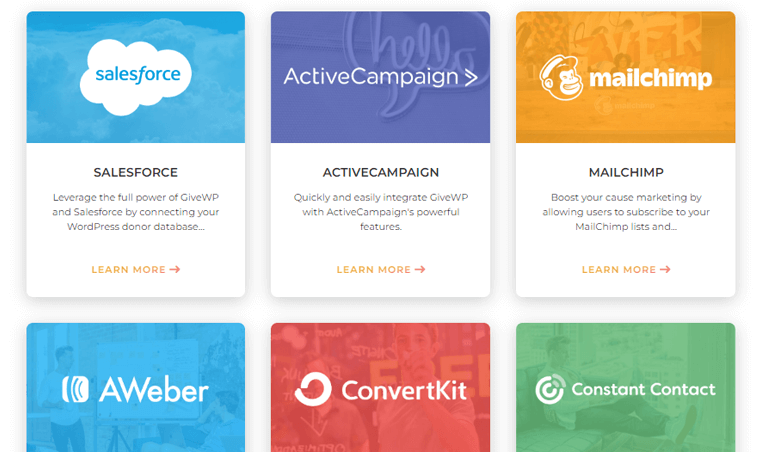
With the perfect combo of these email marketing tools with the GiveWP donation plugin, you can do wonders for your donation campaign.
Alright then, these are some of the key benefits that the GiveWP donation plugin offers. Even more features are available; however, we’ve only touched on a few of the most notable ones.
Having said that, let’s proceed to the following phase of our review article.
C. Insight into GiveWP Free and Premium Addons
As previously noted, you can easily get the GiveWP donation plugin’s core version from the WordPress.org directory. In addition, GiveWP provides a number of premium and free extensions to enhance the functionality of its base plugin.
So let’s take a closer look at GiveWP’s free and premium addons in this part.
GiveWP Free Addons
Firstly, let’s check into the free add-ons offered by GiveWP along with their description.
| Addons | Descriptions |
| Donation Widgets for Elementor | Enables you to easily integrate any GiveWP shortcode or block into pages that are powered by Elementor. |
| Double the Donation | Make the most effective Company Matching platform available to your GiveWP donors with Double the Donation. |
| Divi Builder Addon | Provides the simplest method for including any GiveWP shortcodes or blocks in pages powered by Divi. |
| Form Countdown | On your donation forms, include a countdown to a specific day or time. |
| Receipt Attachments for GiveWP | Offers you a way to give your donors a digital gift in appreciation along with your donation receipts. |
| Simple Social Shout | Allow your donors to use social media to share their donation experiences. |
| Per Form Confirmation Pages | Using it, you can personalize the “thank you” message for each form. |
| GiveWP Pixel Tracking | For your contributors and potential donors, create effective Facebook retargeting campaigns. |
These free add-ons are easily installable from the WordPress.org repository. Or, you can also download it from its official website and upload it on your dashboard.
GiveWP Premium Addons
To be specific, there are altogether 42 premium add-ons. You can purchase it individually as per your need or you can also buy it all in the package. The choice is absolutely yours.
However, here we’ll check into some of the must-have premium add-ons along with their descriptions.
| Addons | Descriptions |
| Peer-to-Peer Fundraising | Gives you access to fundraising profiles, leaderboards, sponsorship possibilities, team, and personal fundraising pages, etc. |
| Recurring Donation | With it, you can create effective subscription-based donations. |
| Form Field Manager | Use a simple drag-and-drop method to create custom fields for donation forms. |
| Fee Recovery | To help with the costs, request a bit more funds from your donors. |
| Funds and Designations | To improve your online money-raising framework, establish donation funds and designations. |
| PDF Receipts | Make it simple for your supporters to print their tax-deductible receipts via emails. |
| Tributes | Provide donors with customizable tributes, such as “in honor of,” for donating to your cause. |
With that, let’s move forward to the following phase of this GiveWP donation review article.
D. Getting Started With GiveWP Plugin
In this section, we’ll cover the installation, premium version purchasing, and setup procedures for the GiveWP donation plugin.
Also, you can use any of the suitable charity themes to get started with your donation campaign. However, here we’ve chosen the Kadence theme for it.
So, follow us along as we guide you through.
Step 1: Install and Activate the Free Version of the GiveWP Plugin
To install the GiveWP plugin, firstly you need to log in to your WordPress dashboard.
On the left side navigation, click on Plugins > Add New as shown in the image below.
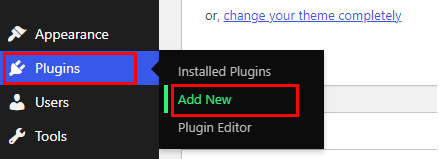
Now, on the right side, you’ll see a search box where you need to type in ‘GiveWP’. Once you’ve located the GiveWP plugin, simply click on the ‘Install’ button.
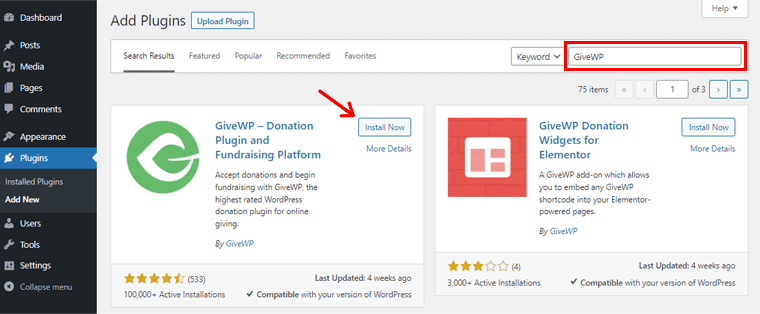
Your plugin has now been successfully installed. And an ‘Activate’ button is visible. Simply click on it.
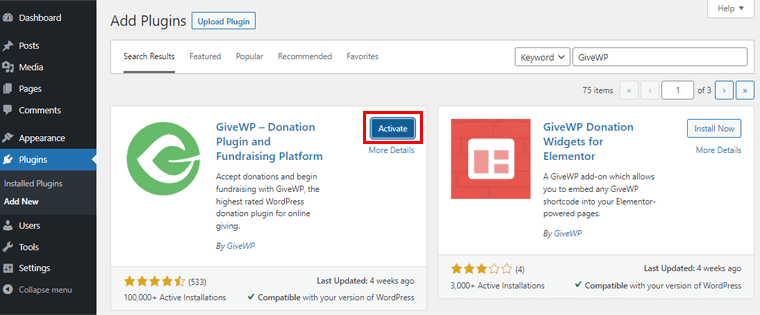
With that, you’ll see a Welcome page where you can see the ‘Start Setup’ option. You can simply click on it.
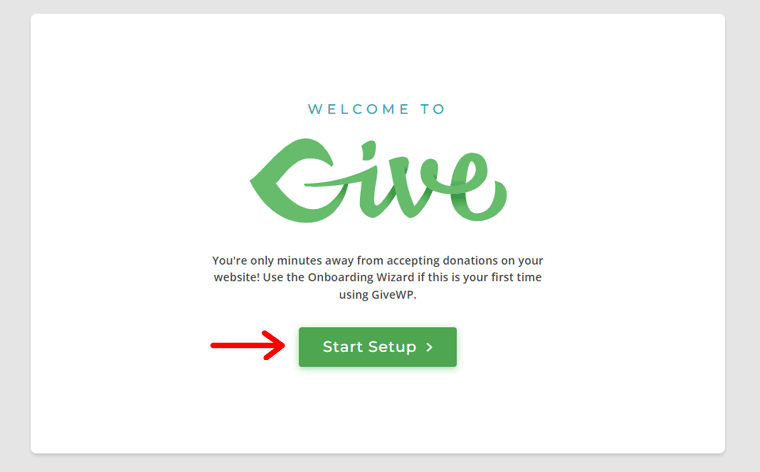
Further, you’ll just have to enter some basic details asked to set up this plugin. Such as cause, location, features, and so on. Nevertheless, you can always set it up later via the Set Up option in the navigation menu. And there you go!
Step 2: Purchase the Suitable Pro Addon Package of the GiveWP Plugin
Now, that you’ve successfully installed the core version of the GiveWP plugin successfully. Let’s explore how you upgrade to the premium version to fully utilize the GiveWP plugin.
First thing first, go to the official website of the GiveWP plugin. Then, head into the Pricing menu.
There, you need to pick your chosen plan and click on the respective ‘Buy’ button. Here, we’ve chosen the Pro plan. Therefore, click on the ‘Buy Pro’ button.
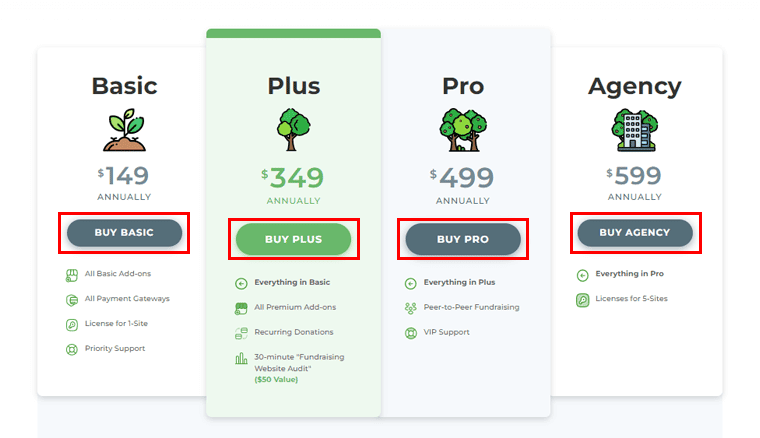
Not to forget, as mentioned before, if you find the package costly, then you can always buy the individual add-ons too. That way, it’ll cost you significantly less as all the add-ons of the package may not be used too.
So, to buy the pro version, you must register for an account and complete all the required fields. Also, if you have a coupon code, then you can always use it for a discount.
Following a successful GiveWP Pro purchase, you’ll receive access to the GiveWP account on your email. With that, you can easily log in to your account.
Thereby, on signing up for your account, you can download the needful addons ZIP file from the ‘Downloads’ tab.
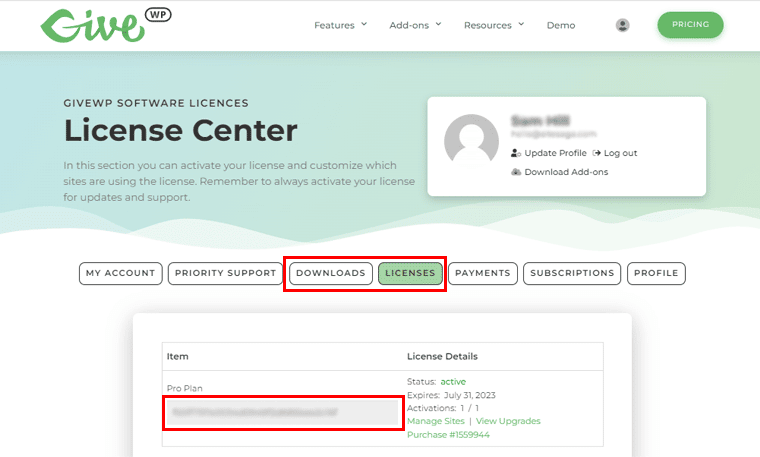
Also, hold the license key for later usage from the ‘Licenses’ tab.
Step 3: Activate the License Key
Now, you need to come back to your WordPress dashboard. And head into the Donations > Settings > Licenses tab.
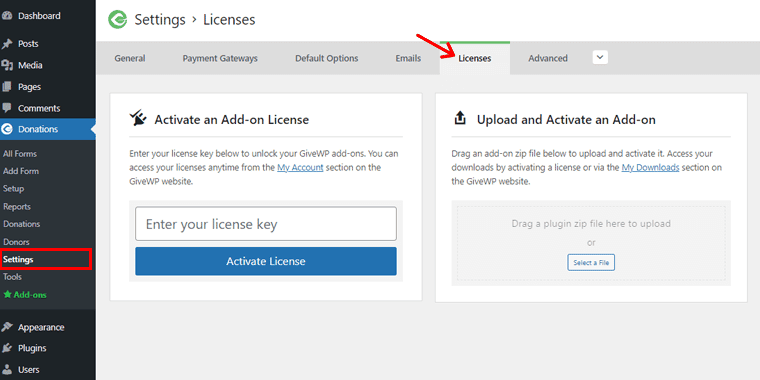
There, you’ll see a License Key box where you need to enter the license key you received previously on your account. Once done, click on the ‘Activate License’ option.
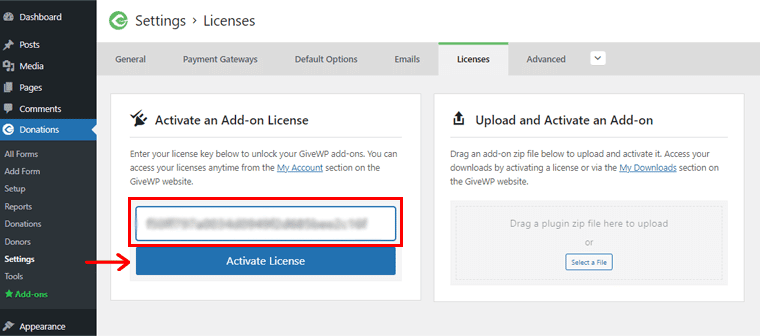
Step 4: Install and Activate the Needful Addons
Once you’ve successfully activated it, you’ll the success message right on your dashboard as shown in the image below.
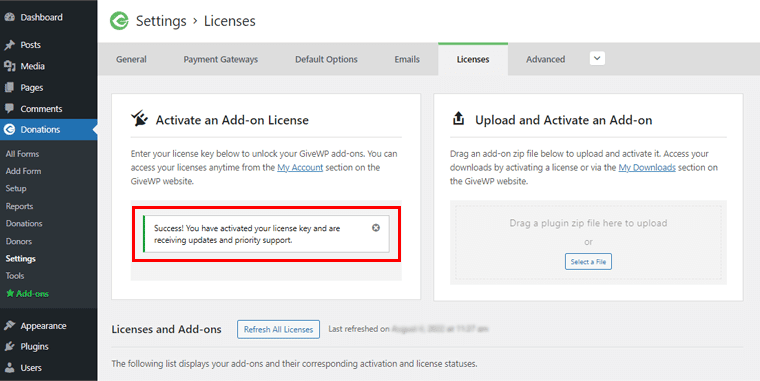
You can individually download the addons from your GiveWP account and then install and activate it on your dashboard. However, that’s going to be a bit of a lengthy process.
So, we’ll show you an easy way out! That is, if you scroll down a bit on the same page, you’ll see all the available add-ons that you received on purchasing the premium package.
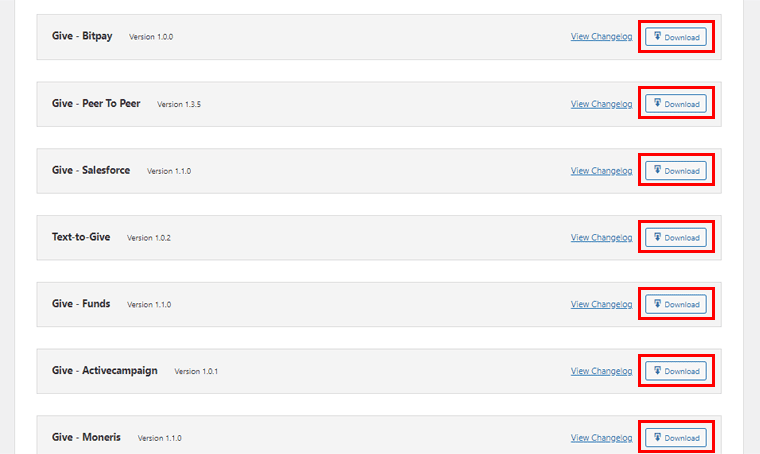
On the right-hand side of each available add-on, there is the ‘Download’ option as shown in the image above. Simply click on it to download the zip file of the needful addons.
After you’ve done so, again scroll up on the same page. There, on the right-hand side, you can see the box that says Upload and Activate Add-on.
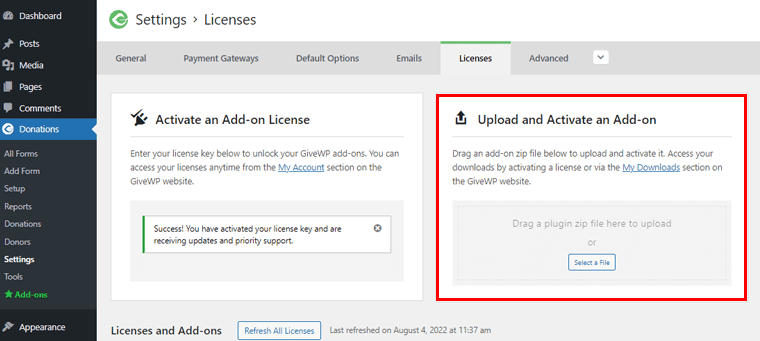
Now, all you need to do is simply upload the just downloaded zip file of the add-on. On doing so, you’ll see the Add-on successfully uploaded notification. Also, you’ll see the ‘Activate Add-on’ option. Simply click on it to activate it.
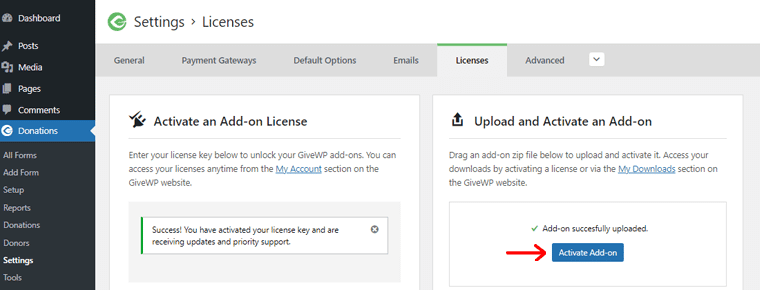
In the same way, you can individually download, upload and activate the other required add-ons. Pretty easy, right?
E. How to Setup a Donation Form Using GiveWP Plugin?
All right then, the time has arrived to explore how you can set up a donation form using the GiveWP donation plugin.
So, just stick with us as we show you the path step by step.
Step 1: Create your Donation Form
First thing first, you need to create your donation form. And as stated earlier, the GiveWP plugin provides you with donation form templates to quickly give a start.
To do so, on the left navigation of your dashboard, navigate to the Donations > Add Form option.
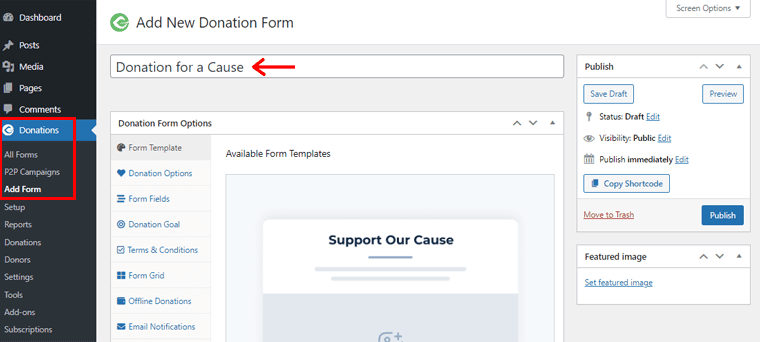
With that, you’ll see the page as shown below. Firstly, in the form title box, you need to give a suitable title to your form. Let’s name it: ‘Donation for a Cause’.
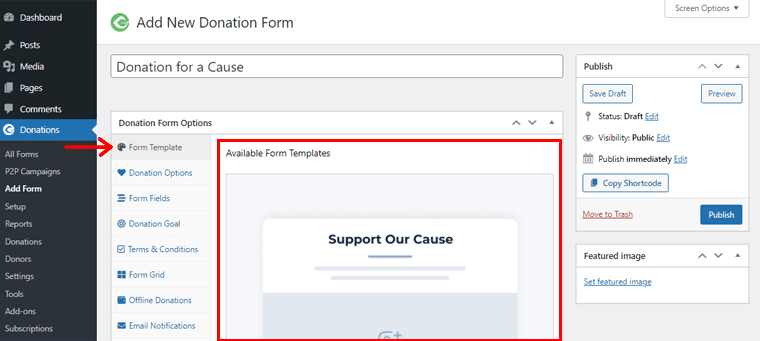
Now, if you scroll a bit down, you can see the available form templates. There, you can see the Multi-Step Form, Classic Form, and Legacy Form. Here, we chose the Multi-Step Form.
Simply click on the ‘Activate’ button side of the Multi-Step Form to activate it.
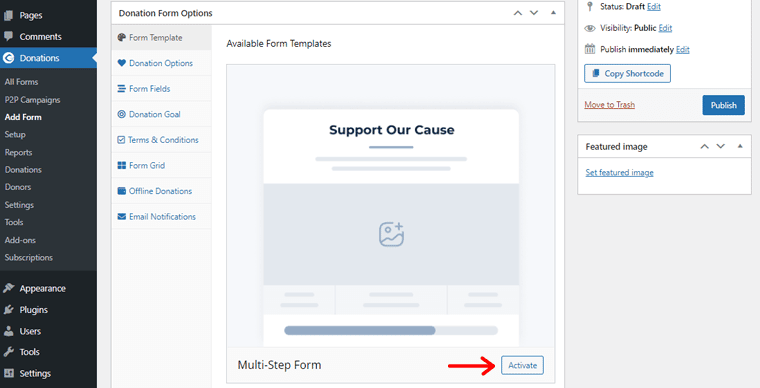
Once you activate it, you can tailor the form with all the customization possibilities available. You can change the color, font, add up form fields, donation goals, and so much more.
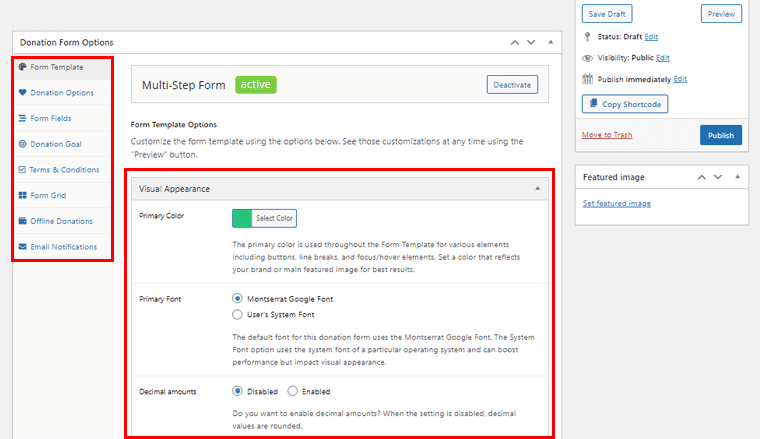
This will shape your donation form exactly how you wish to be. Following that, simply click on the ‘Save Draft’ option at the top right corner.
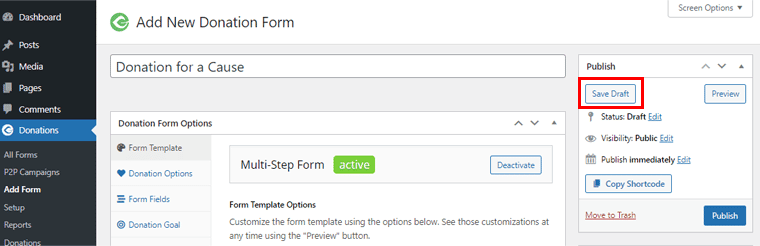
With that, let’s proceed to the next step which is connecting to a suitable payment gateway.
Step 2: Connect to a Suitable Payment Gateway
So after you created a donation form, next you need to connect to a suitable payment gateway.
To do so, navigate to Settings > Payment Gateways as shown in the image below.
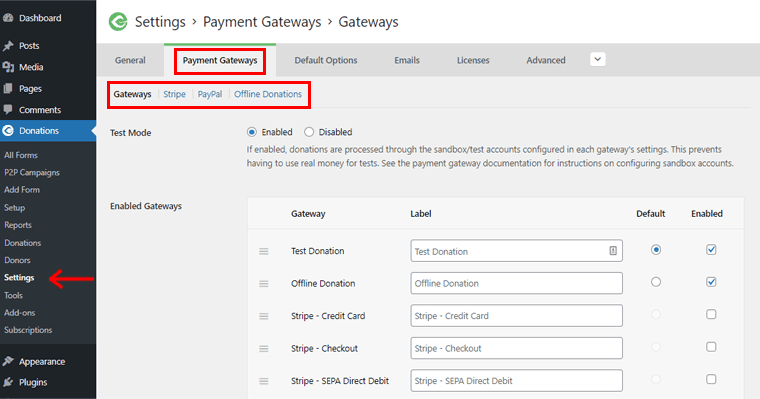
With that, you’ll see the available payment gateway options. They are Stripe, PayPal, and Offline Donations.
By clicking on the respective payment gateway field, you can easily connect your account. For instance, here we clicked on the ‘Stripe’ Tab to connect the Stripe account to the form.
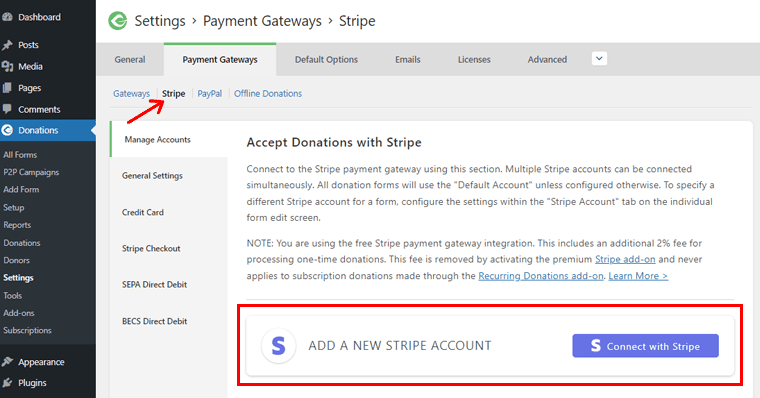
Once you embed your account, you can simply click on the ‘Save Changes’ option at the bottom.
This way, every donation made is directly received in the concerned Stripe account provided.
In a similar way, you can also link your PayPal account, and Offline Donations, by clicking on the respective gateway fields.
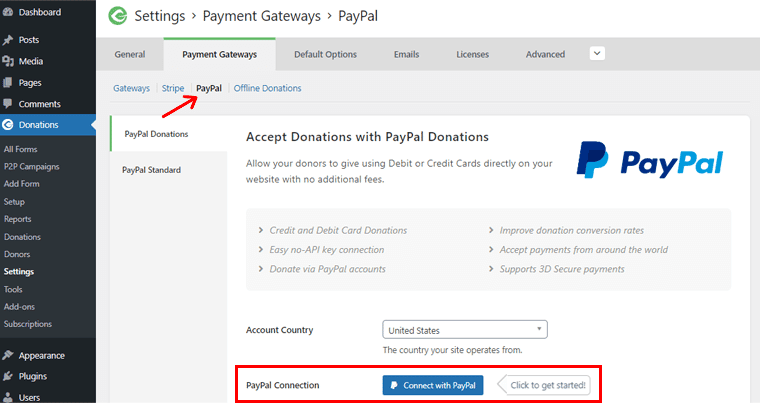
And further, linking your account and other necessary details.
Nevertheless, do not forget to ‘Save Changes’ after the changes are made.
In addition, if you want more payment gateways, then you can easily upload the necessary add-ons as taught before. And link your accounts and details in the same process.
Having said that, let’s move on to the next and final phase of setting up a donation form.
Step 3: Add Donation Form to the Page
Now, you can directly publish the Donation Form you previously created in Step 1 from the All Forms section.
Or, you can create a different page where you can add your donation form and then publish it. And well, that sounds quite formal too, right?
To do so, navigate to Pages > Add New. With that, you are directed to Page Editor.
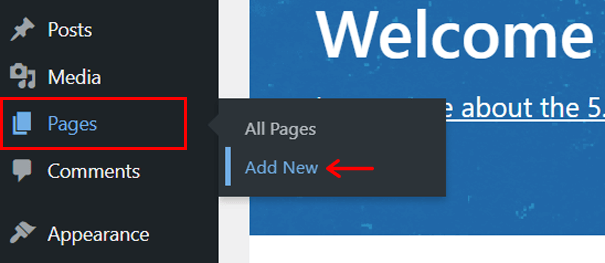
Now, give a suitable name to the Page. For example, let’s write; ‘Donation Form’.
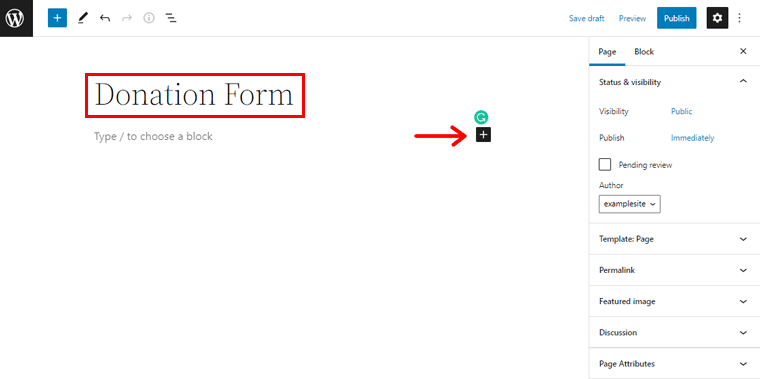
Following that, you can see the plus (+) icon. Click on it, and type ‘Donation Form’ on the search option.
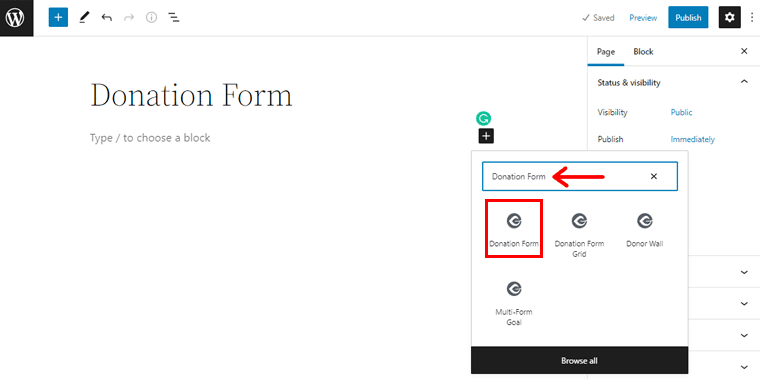
With that, once you locate the ‘Donation Form’ option, simply click on it.
Then, you’ll see the Donation Form box as shown below. On the drag-down option, you can also see the ‘Form’ that you previously created. Simply click on it.
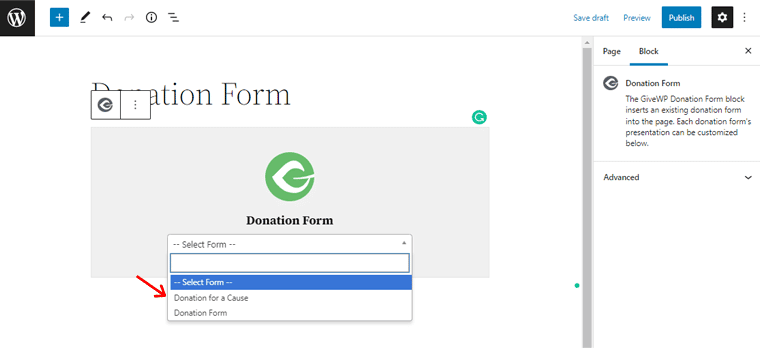
Once done, hit the ‘Publish’ button on the top right corner.
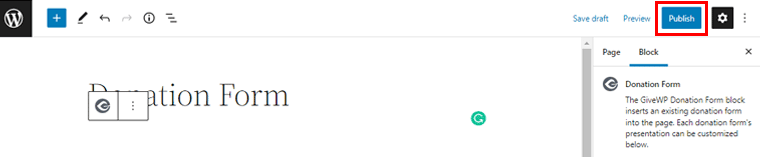
Lastly, you can visit your live website to live preview the Donation Form on the Donation Page.
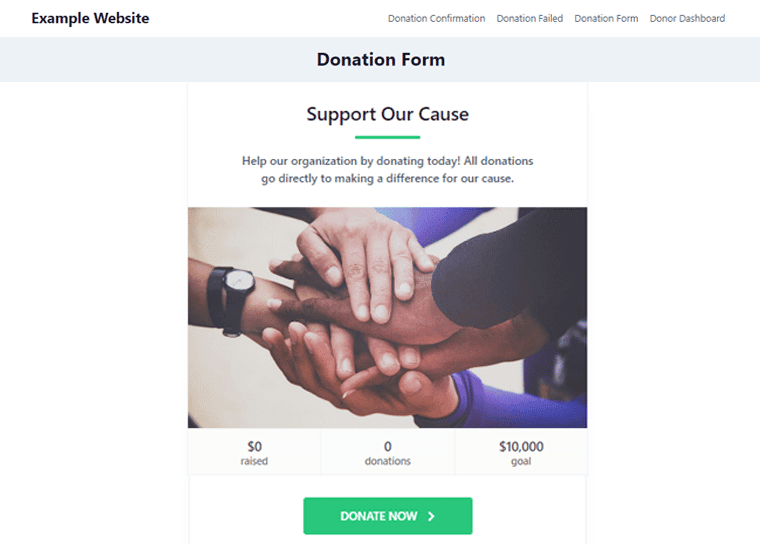
F. How Good is Customer Support in the GiveWP Plugin?
Along with functionality and design, support should be given equal priority. GiveWP is a simple-to-use donation plugin. But that doesn’t guarantee there won’t be any challenges when using it.
Thankfully, GiveWP has really dedicated support staff crew and helping team. They are ready to come to your aid if you ever become stuck.
The landing page of GiveWP features a Resources section. There is a Contact Us section where you can request assistance.
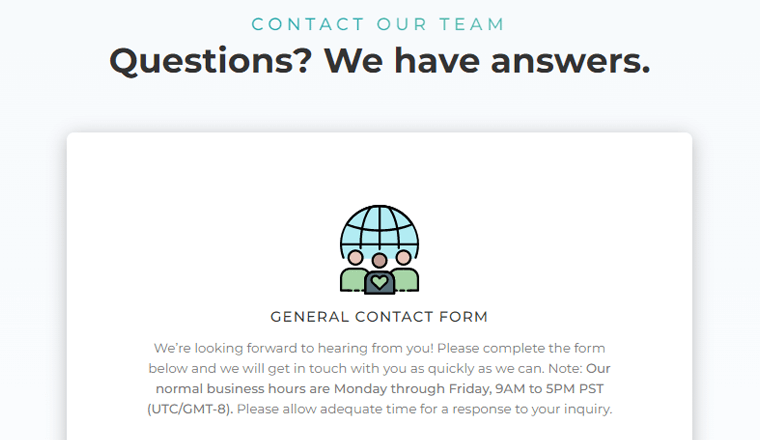
All you need to do is simply fill out a form, address your problem, and hit the Submit button. And the support team will reach out to you in no time.
Additionally, it has video demonstrations and documentation for precise instructions and capabilities. Consequently, these resources help you make effective and efficient use of the GiveWP donation plugin’s functionalities.
In a nutshell, GiveWP offers some generally respectable and dependable support alternatives. So, let’s proceed ahead!
G. How Much Does the GiveWP Plugin Cost?
Alright, now is the appropriate moment to disclose its price. Up until this point, you may already be aware that the GiveWP donation plugin is available in both free and commercial editions.
Frankly, the free version is more than sufficient for you to turn your website into a polished fundraising platform.
Nevertheless, if money isn’t an issue for you, then you can always upgrade to its premium version. The core version is easily accessible via the WordPress.org plugin directory.
And much to your delight, the premium version is absolutely worth the cost. As you can see, there are several adjustable pricing options available.
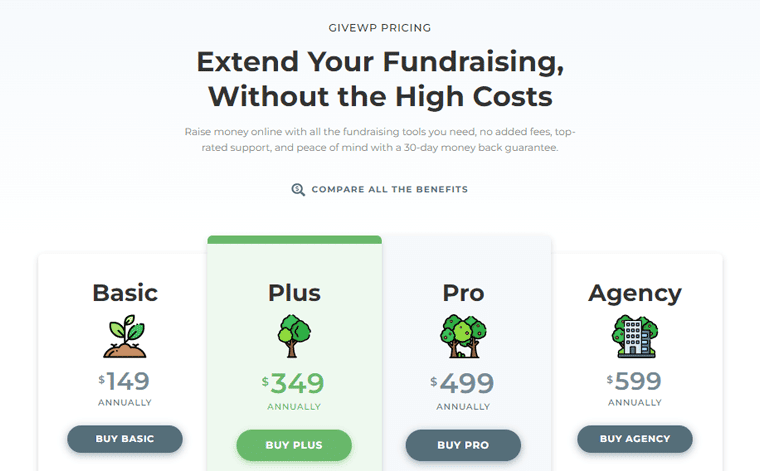
- Basic: $149 annually for 1 site license. Includes all basic addons, payment gateways, and priority support.
- Plus: $349 annually for 1 site license. Everything in Basic plus includes all premium add-ons, recurring donations, and fundraising website audits.
- Pro: 499 annually for 1 site license. Everything in Plus along with peer-to-peer fundraising, and VIP support.
- Agency: $599 annually. Everything in pro that you can use for up to 5 site licenses.
Or are you thinking of purchasing a single add-on? Then, the GiveWP donation plugin makes that possible too. Precisely, its basic add-ons cost $79 /yr, Premium add-ons cost $149 /yr, and Peer-to-Peer Fundraising costs $199 /yr.
Even after using the addons, did you think it fell short of your hopes? Rest certain that they will fully return your money. Basically, it provides a risk-free 30-day money-back guarantee.
H. Alternatives of the GiveWP Plugin
GiveWP is an excellent WordPress donation plugin that enables you to use your website as a platform for fundraising. Nevertheless, you can always keep an eye on its viable alternatives.
Some of the competitive ones to GiveWP are:
1. Charitable
Charitable is one of the top-notch alternatives to the GiveWP plugin. You can use it, particularly for fundraising and charitable purposes. At the same time, it’s incredibly configurable. You can let your donors give as little or as much as they choose. Or you may also let them do both.
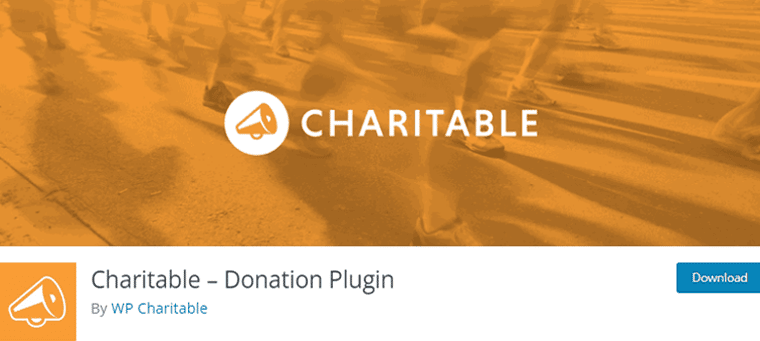
Simply start a fundraising campaign in a matter of minutes. It’s really that simple. You can easily create a form for ongoing, recurring donations, generate money for urgent needs, etc. Moreover, you can also establish clear objectives for each cause along with raising donations.
Additionally, donation forms can be loaded in a popup, on a different page, or on the exact page as the campaign. You may also make your donation forms shorter by only displaying the fields that are necessary.
Pricing:
Charitable is a freemium plugin. You can directly download the free version from the WordPress.org directory. Meanwhile, the premium version is available at:
- Essentials: $119/year. This package offers you essential tools for enhanced donation programs.
- Growth: $249/year. It’s suitable for non-profits growing their online fundraising.
- Pro: $349/year. This helps you unlock peer-to-peer fundraising and crowdfunding.
2. WPForms
An effective drag-and-drop WordPress form builder is WPForms. It’s well-liked and simple to use. Along with the donation form, you can create other forms without needing any code. Such as contact forms and online polls.
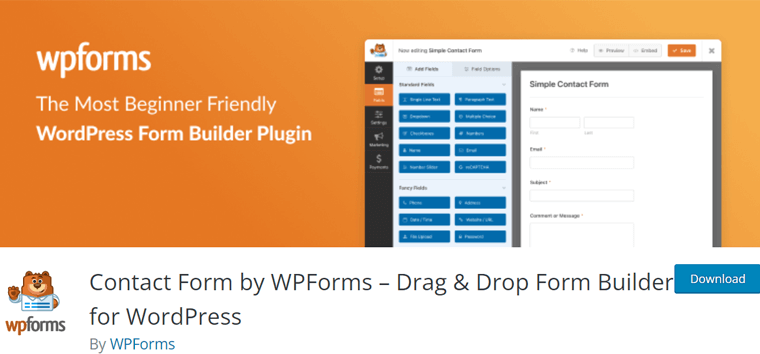
Additionally, it includes pre-made, easily customizable WordPress form templates. Therefore, you can quickly design a donation form using this template without needing to start from scratch.
In addition, section dividers, HTML blocks, and personalized CSS allow you to completely design your donation forms. It also has a ton of hooks and filters that developers can employ to build unique functionality.
Pricing:
WPForms is also a freemium plugin. The free version is effortlessly downloadable from the WordPress.org directory. Nevertheless, you can upgrade premium version at:
- Basic: $39.50/year for 1 site. Offers all essential features, customizations, standard support, and more.
- Plus: $99.50/year for 3 sites. Everything in Basic plus marketing integrations, form automation, etc.
- Pro: $199.50/year for 5 sites. Everything in Plus along with extra payment options, advanced form features, conversion tools, etc.
3. WP Fundraising Donation
WP Fundraising Donation is another most viable alternative to creating a donation campaign on your website. The best aspect is that you may set maximum and minimum fund limits along with particular targets.
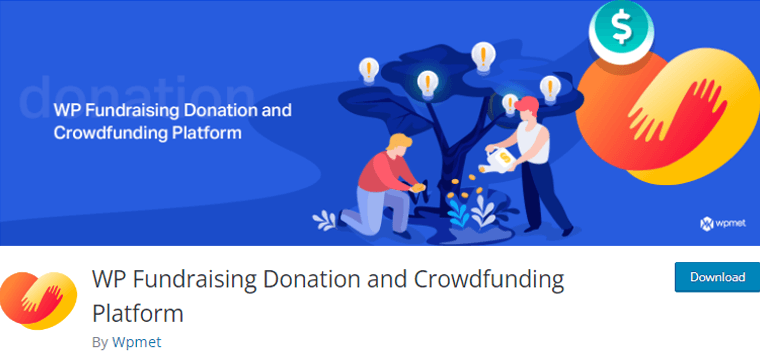
It offers you the option of making a donation either through crowdfunding or one time. Due to its integration with the Elementor website builder, it makes it simple to establish web pages for single donations or crowdsourcing.
Additionally, this plugin provides a variety of payment options, including PayPal and Stripe payment platforms. Users also have the option of manually sending money through bank transfers, check payments, etc.
Pricing:
You’ll be glad to know that WP Fundraising Donation is absolutely free plugin. That’s to say, you can directly download WP Fundraising from the WordPress.org directory.
I. Final Verdict – Is GiveWP Plugin Worth it?
Finally, your wait is over right here as we’re going to unveil the most-anticipated question’s response.
That is, Is GiveWP the best WordPress donation plugin, and is it really worth it? And answer to this is definitely yes, yes, and yes!
GiveWP plugin has both benefits and drawbacks, just like every other plugin. However, if it comes down to being able to use it for your website, then you can surely do!
Nevertheless, you can always try the free version of the GiveWP plugin to explore this plugin yourself. In fact, you get most of the required features even in its free version too. So, if you’re having budget issues, then also there is nothing much to worry about.
However, as you scale your donation campaign you can definitely upgrade to its premium version to extend its full functionality. You’ll have a ton of features to set your donation campaign apart from the rest.
Beyond that, it’s quite a rock solid, and premium customers wouldn’t have to worry about a thing. It completely alters the playing field!
Planning to create a donation site of your own? Then, you should definitely check out our comprehensive article on how to create a website from scratch.
Conclusion
And that’s a wrap! We have reached the conclusion of our review on the GiveWP donation plugin.
Hopefully, we believe that everything we said in this review was clear to you. The GiveWP plugin will definitely help you in the success of your donation campaign in no time.
Yet, please comment below if there is anything we missed or that is unclear. Please feel free to come forward if you’ve got any queries regarding this plugin. We’ll be delighted to assist you.
Also, you might want to check out the other related articles on the best WordPress membership plugins and best WordPress events plugins.
Do remember to share our posts on your social media channels if you enjoy them. For quick updates, follow us on Facebook and Twitter as well.