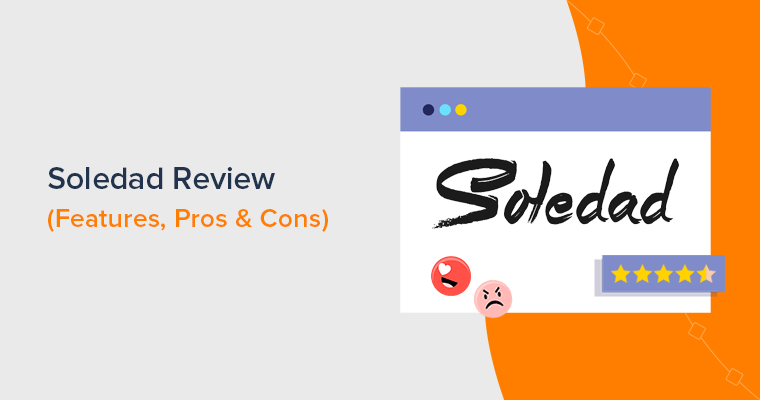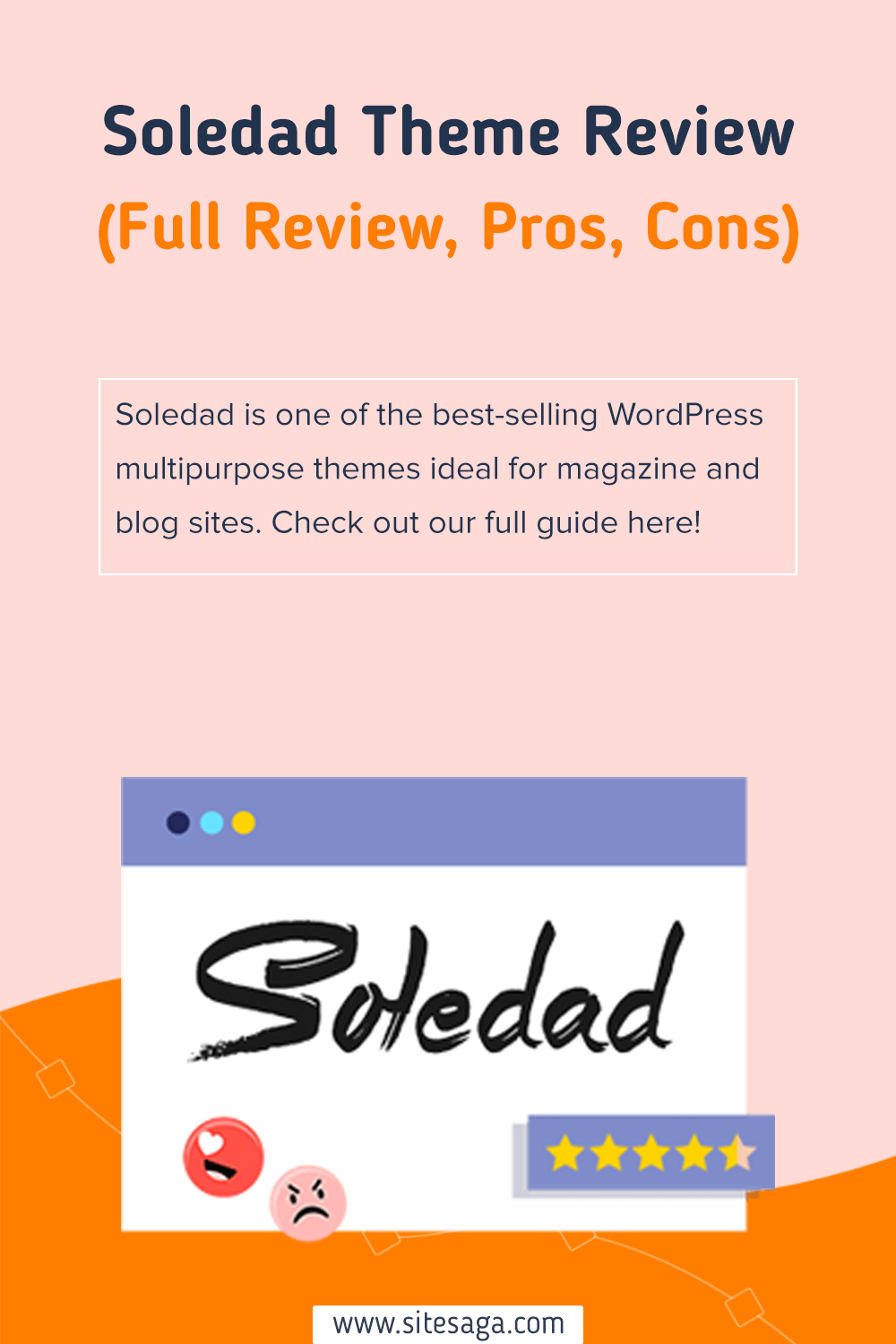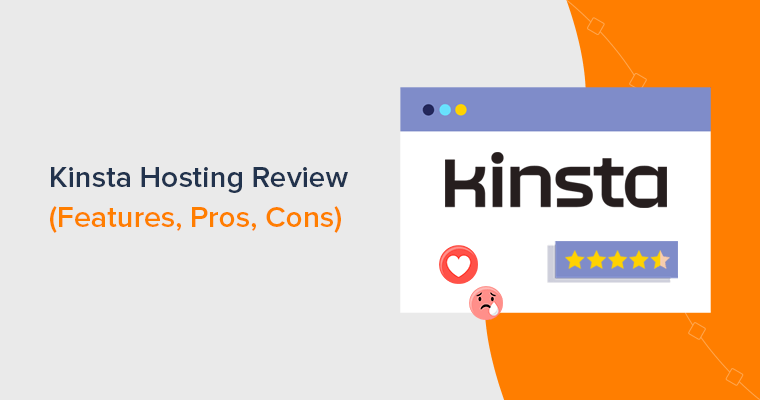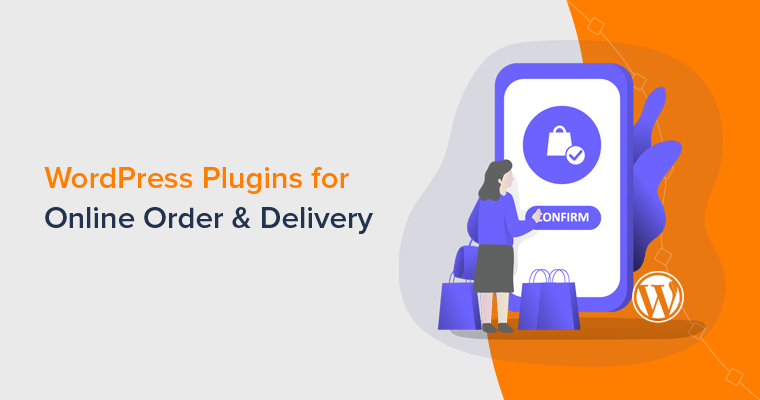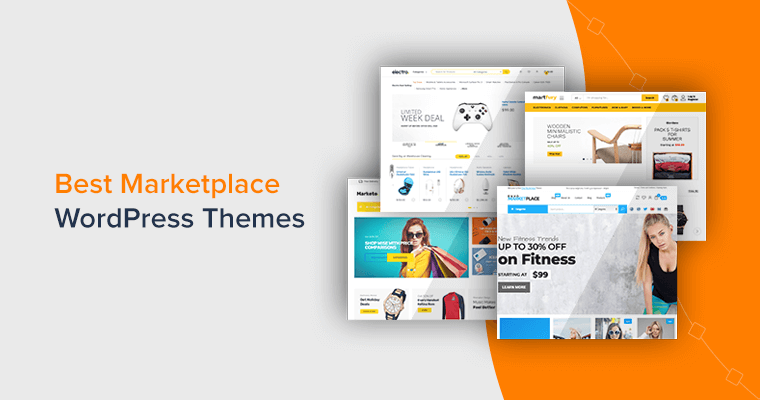Do you want an unbiased review of the Soledad WordPress theme? Are you undecided about whether it’s worth it or not for your site? If yes, then this review article will make everything clear to you, so just stick with us till the end.
Soledad is one of the most popular and best-selling WordPress themes developed by PenciDesign. This theme has been designed with blogs and magazine websites in mind.
Plus, it comes with a plethora of options that allow you to design the website of your dreams. In fact, it has made over 43K sales so far. In addition, it also has a perfect 5-star rating.
So, is this theme really worthwhile to use on your WordPress site? Or is it really as good as it sounds? Don’t worry anymore!
In this review article, we’ll tell you everything you need to know about the Soledad WordPress theme. We’ll go through its features, installation, cost, customization, support, and more in this in-depth review. Now, let’s get started!
Overall Rating
Soledad theme is a versatile multipurpose WordPress theme built particularly for crafting blogs and magazine websites. In fact, it’s the year’s #1 best-selling blog and magazine WordPress theme on the ThemeForest marketplace.
In ThemeForest, 40K+ sales are recorded for this versatile theme. Moreover, the average rating of Soledad is 4.86 out of 5, calculated based on over 1.1 K users. That’s pretty decent and dependable!
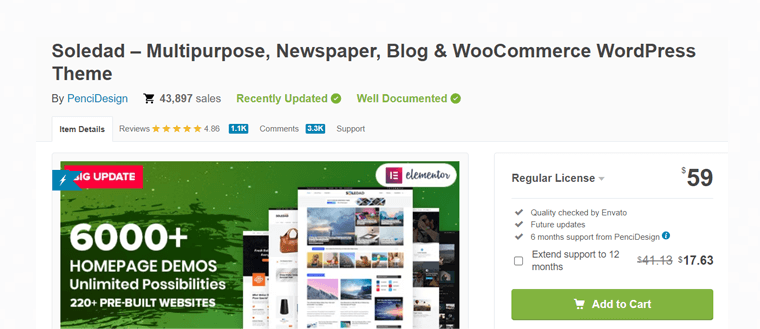
Meanwhile, we give it a score of 4.8/5 and strongly advise utilizing it.
What makes it a good option for a website, then? And is it worthwhile to use it to build your website? Let’s explore its pros and cons right away to have a notion of that.
Pros and Cons of the Soledad Theme
Before deciding on a theme, you should be aware of all of its positive and negative aspects of it. Keeping this in mind, we’ve compiled a list of the pros and cons of the Soledad WordPress theme in this review. Let’s check them out.
Pros of Soledad Theme
Following are some of the significant pros of the Soledad theme:
- Beginner-friendly theme built dedicatedly for non-techies and newbies.
- A perfect theme developed specifically for blog and magazine websites.
- Comes with a plethora of customization possibilities to make a fully functional website.
- A premium theme that is quite affordable and worth the price.
- All-rounder theme that you can use for creating any type of website.
- Schema Markup and SEO-optimized to make your site rank higher in search engines.
- GDPR compliant to protect your site visitors’ personal data.
- Performance-optimized theme with high loading speed for the smooth running of your site.
- 100% responsive theme that works well on all devices.
- Offers 6 months of premium support and free lifetime updates.
Cons of Soledad Theme
Following are some of the cons that you should be aware of while using the Soledad theme:
- Its vast customization possibilities might overwhelm beginners.
- Premium support is limited only to 6 months.
With that, let’s start this review starting with an overview of the Soledad theme!
A. Soledad Theme Overview
First thing first, Soledad theme is one of the well-supported WordPress themes available that you can use to create a wide range of websites. Using Soledad, you can effortlessly create your desired website with its minimal and clean design, quick load, and vast features.
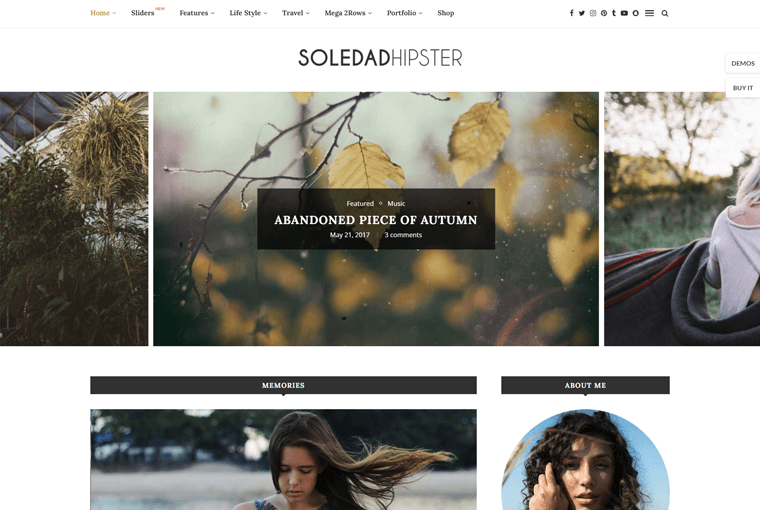
Another noteworthy aspect of the Soledad theme is it offers 6000+ homepage demos and 220+ pre-built websites. You can easily import them to start building your website. So, even if you’re not particularly tech skilled, you can create websites on your own.
In addition, it offers a plethora of customization capabilities to create a different flavor and uniqueness to your site. Moreover, it’s fully compatible with one of the best live page builder plugins i.e. Elementor. Just see the live changes on your website as you make it through.
Besides, it comes with a number of free blogging plugins! Such as Penci Soledad Demo Importer for importing demos, Penci Recipes for food bloggers, Penci Reviews for review blogs, and so on.
Having said that, now let’s move on to the next portion of the Soledad WordPress theme review to understand more about its key features.
B. Key Features of Soledad Theme
It’s undeniable that you’ll need a theme with tons of handy features to set your website to stand out from your competitors. Without a doubt, Soledad is a feature-rich theme that can bring the best of your ideas and help you build a fully-functional site.
So, let’s get to know the key features of the Soledad theme from a closer perspective.
1. 220+ Prebuilt Websites
It’s very obvious that creating a website from the ground up can be a time-consuming and tedious process. And, if you’re not tech-savvy, then it’s really a hassle.
Soledad, on the other hand, solves this problem as the theme gives you access to wonderfully designed 220+ prebuilt demo websites. These sites cover a wide range of niches such as adventure, architecture, business, and much more.
Take a peek at some of the pre-built Soledad pre-built templates right here.
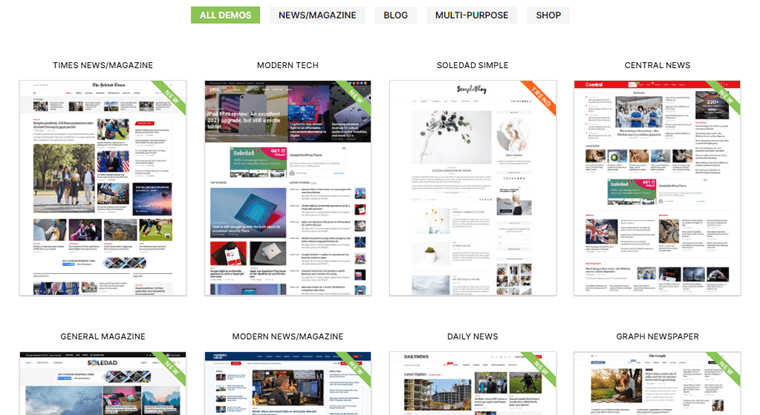
You can further easily import any one of these demo websites that best suits your needs with a single click. And further, edit the content and customize it to your choice to build the website just exactly how you’ve imagined.
2. Compatible with Elementor
Another noteworthy feature of Soledad is it’s totally compatible with one of the most popular page builder plugins i.e. Elementor.
As a result, you’ll have access to cutting-edge page designs and comprehensive website-building tools. It’s practically an all-in-one solution for managing your website’s conceptual shape and overall design.
In addition, you also get 40+ elegantly designed elements that you can further personalize the way you want. You’ll also be able to make your own sections, headers, and footers. Further, you can enable or disable specific theme sections based on the needs of your website.
The perfect blend of the Soledad theme and Elementor can do wonders for your WordPress website.
3. Exclusive Header and Footer Builder
Soledad comes with an exclusive header and footer builder which is another perk of using this theme.
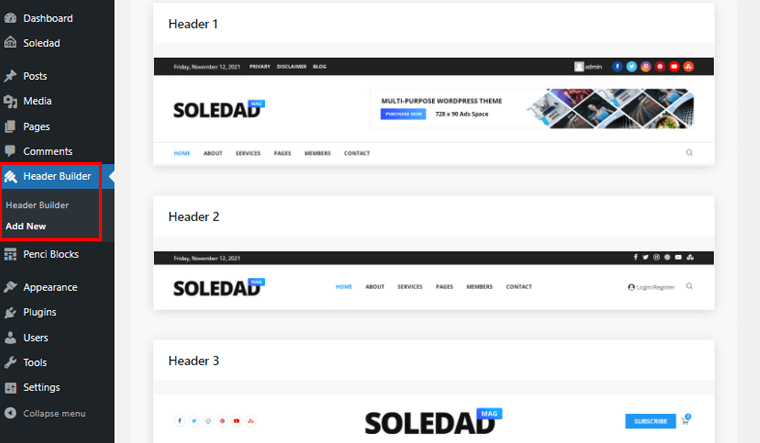
Moreover, it has ready-made header designs that you can quickly import. Further, you can edit the content using its exclusive Penci Header Builder and place the menus you’d want to show on the header section.
Similarly, you can easily build a footer section on your website using WP Block Editor, Elementor, or WPBakery. In addition, you’ve full freedom to put the footer and elements the way you like.
Furthermore, you can easily apply the footer section to different parts of the site. It includes the homepage, archive page, single page or posts, or all posts and pages.
4. WooCommerce Compatible
Are you thinking of creating a website that can further be monetized? If you answered yes, then here’s some good news for you.
The Soledad WordPress theme is fully compatible with WooCommerce. As a result, you can easily convert your blogging or magazine website to an eCommerce or online store.
Moreover, you can consider Soledad as an all-in-one solution for everything that you’ll need to sell online. Essentially it comes with many features optimized particularly for WooCommerce.
Some of them include product wishlists, product comparisons, and many more. This way, you can create an effective online store in no time.
5. Fully Supports AMP
Basically, AMP stands for Accelerated Mobile Pages in case you didn’t know. Simply put, this technology speeds up the loading time of your website on mobile devices.
And, the Soledad theme fully supports AMP. As a result, you’ll have a site that equally loads perfectly on all mobile devices. Consequently, this helps to provide a better user experience of your site to your mobile users.
Moreover, Google also favors AMP pages, which makes creating your web pages AMP-ready worthwhile. As a result, this helps to rank your websites higher in search engines and thereby generate more traffic.
Further, you can read this Soledad’s detailed documentation on setting up AMP for your site.
6. White Label Tool
Simply put, White Label is one of the effective tools or techniques for eliminating a product or service’s branding and replacing it with a different brand identity. This helps to bring your site’s content to life, particularly on demo sites.
Another significant feature of Soledad is it comes with a white-label tool. Using this feature, you can easily hide undesired or unwanted branding content from your site. And make your website more coherent with your own branding elements.
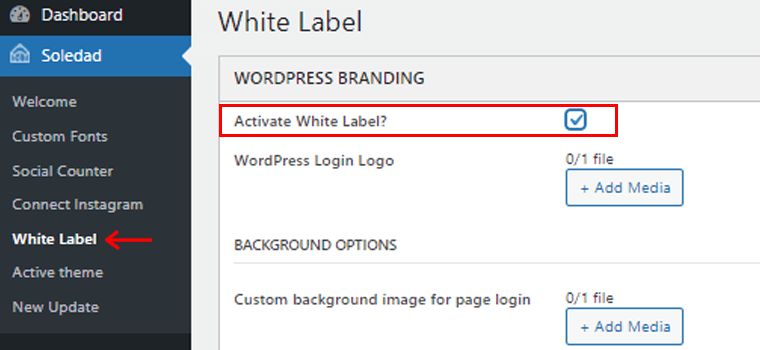
You can easily activate the White Label tool from your WordPress dashboard. Further, make the necessary customization or changes as per your choice.
In addition, you can customize the logo and create a fully customized WordPress dashboard with your own widget, and other features. And, further, save the settings.
7. Menu Builder
As a website owner, you’d definitely want your website to be easy to navigate. Further, you’ll also want your site visitors to see the main highlights of your website instantly once they reach your site. And, that’s where the right kind of menu comes into play.
Gladly, Soledad offers a mega menu builder so that you can easily build your desired menu for your website. Moreover, you can build more than one menu and give it suitable names as per the requirement of your site.
In addition, you can also specify menu locations on your site in such a way that your site users feel handy.
8. Connect Instagram Option
These days, social media is one of the effective platforms to grow your audience. Therefore, when you link your social media account via your website, you can effectively grow your followers.
Soledad well-recognizes this thing and thereby it offers an exclusive Connect Instagram option.
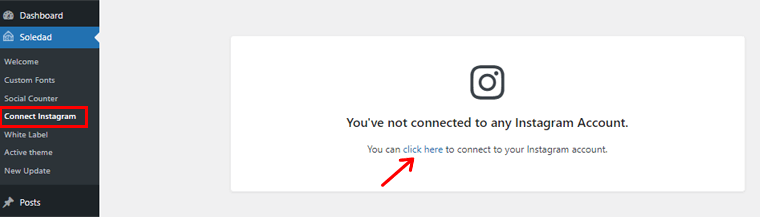
Once you click on the Connect Instagram option in your dashboard, you can easily link your Instagram account. When you do so, your website posts or content automatically get posted on your Instagram account as well. This saves you a lot of time. It’s really that easy!
Besides, you can also link your other social media handles such as Facebook, Twitter, Youtube, Tiktok, and more via the Social Counter option. As a result, this helps you to reach out to a wider number of audiences.
9. Built-in Translation and WPML Compatible
As you might know, it’s better if your WordPress site supports multiple languages. So, your site is viewable in different languages. This helps your site to reach a worldwide audience that speaks and understands different languages.
Thankfully, the Soledad theme comes with a 90+ built-in translations for quick text translation. As a result, you can build a website in any available language to suit your needs. Not to mention, each line has been coded and is ready to be translated into another language.
Furthermore, this theme is compatible with popular multilingual plugins such as WPML. As a result, you’ll be able to develop numerous language versions of your website. It’s also a wonderful technique to increase visitors to your website.
10. Additional Features
Besides the above-mentioned features, the Soledad theme comes with tons of other additional features to help you create a versatile website. So, let’s take a look at some of these features:
- Offers 36 elegant featured slider styles to present your content in a visually appealing way.
- Choose from 6 portfolio layouts and multiple single post templates for different stories.
- Provides you with both light and dark layouts to choose from as per your liking.
- Compatible with Toolset Types plugins such as Custom Post Types, Taxonomies Supports, and Custom Fields.
- Includes autoloading once your site visitors reach the end of the current post to reduce the bouncing rate.
- Comes with a really amazing gallery with a lightbox to showcase your pictures in a charming way.
- Fully supports GIF formats to make your website more interactive and interesting.
- Multiple spots from main content to the sidebar to a single post for placing your ads with Google Adsense.
- Supports lead generation plugins such as Contact Form 7 and Mailchimp for effectively generating more leads.
Now, let’s move forward to the next portion of the Soledad WordPress theme review i.e. installation process.
C. Getting Started with Soledad Theme
I) How to Install the Soledad Theme?
In this section, we’ll look at how to install the Soledad theme. You’ll be able to use this theme independently if you follow this tutorial. So stick with us.
As Soledad is a premium theme, the first thing to do is to purchase the theme. You can directly purchase the theme from the Themeforest marketplace.
The purchase process is quite simple. You can simply go to Soledad’s Themeforest website and click on the ‘Add to Cart’ option. Following that, you’ve to add your billing details and payment method.
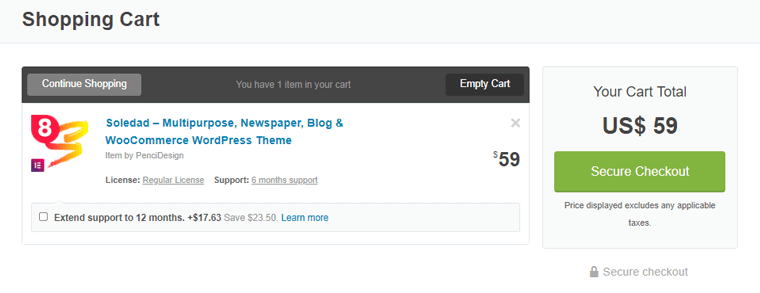
Once you have purchased the theme, you’ll have an Envato account. From there, you can download the ZIP version of the Soledad theme. Also, you’ll get the Purchase Code, popularly known as a license key.
Now, first of all, you’ll need to log in to your WordPress dashboard to install the Soledad theme.
Step 1: Go to Appearance to Add a New theme
From your WordPress dashboard, go to the ‘Appearance’ option in the left-side navigation. And, then click on the ‘Themes’ option. On the top, you’ll see the ‘Add New’ option, click on it.
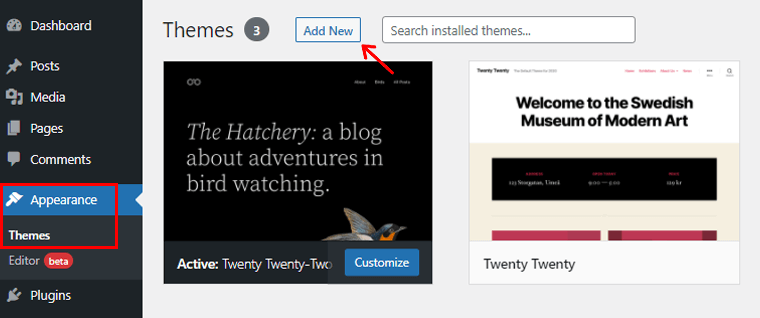
Step 2: Upload the Theme and Install it
Afterward, you’ll see the ‘Upload Theme’ button, so click on it. Following that, you’ll see the ‘Choose File’ option where you need to upload the theme’s zip file that you’ve downloaded before. Then, click on the ‘Install Now’ option.
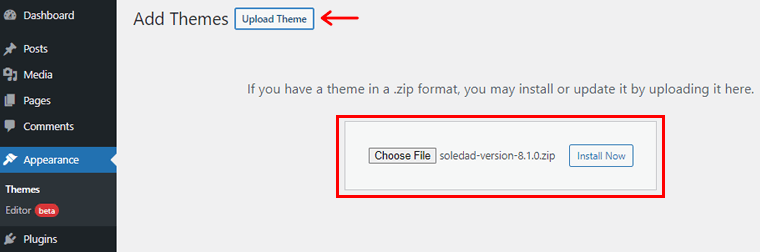
Following that, you need to click on the ‘Activate’ option.
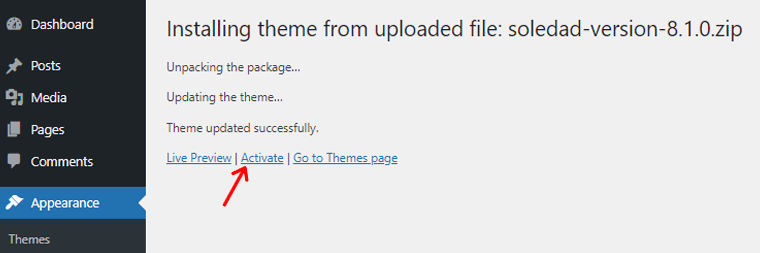
Step 3: Put your Purchase Code and Activate Theme
Then, you’ll see a Welcome page.
From the Welcome page navigation, firstly you need to go to the ‘Active Theme’ option. There, you need to put your ‘Purchase Code’ that you previously got while purchasing the theme. Then, click on the ‘Activate Theme’ option.
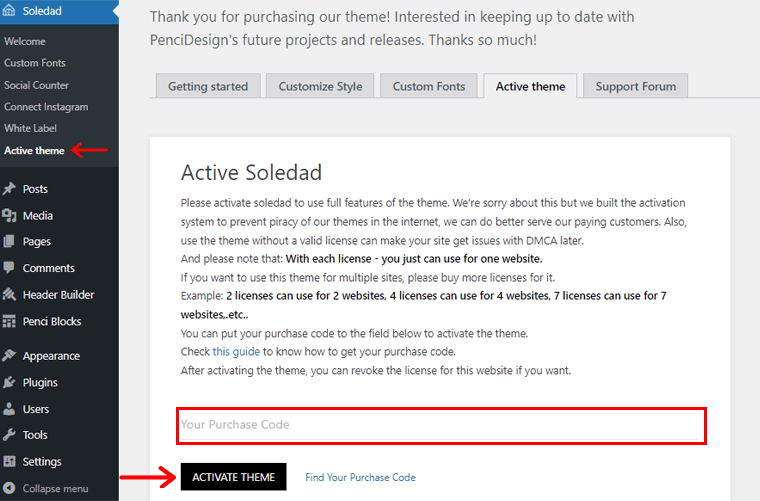
And there you go with the Soledad theme installed and activated on your site.
Step 4: Install Recommended Plugins
Also, you’ll get an automatic notification to install a few of its recommended plugins. Such as ‘Penci Soledad Demo Importer’ to import the demo, ‘Penci Shortcodes & Performance’ to include some shortcodes inside the editor, and so on.
To install these plugins, you can simply go to the ‘Appearance’ on the left navigation. Then, click on the ‘Install Plugins’ option.
Following that, you’ll see the page as shown below. Here, you’ll see a number of recommended plugins. You can easily install the required plugins by clicking on the ‘Install’ option.
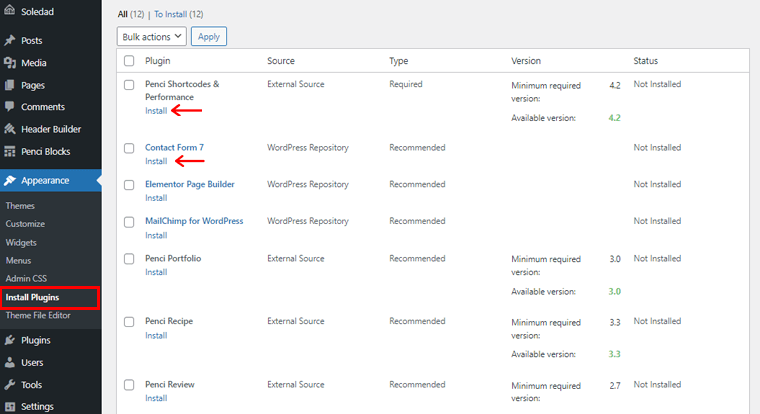
With that, now let’s see how we can import the prebuilt demo sites in the next portion of our Soledad WordPress theme review.
II. How to Import Soledad Demo Sites?
As mentioned before, the Soledad WordPress theme offers tons of prebuilt beautiful demo sites that you can quickly import. So, let’s look at how to import Soledad WordPress theme demo sites in this review.
To import the Soledad demo site, make sure you’ve installed the ‘Penci Soledad Demo Importer’ plugin previously. If not, then you can see Step 4 in the installation process above to install it.
Following that, go to the ‘Appearance’ in the left navigation of your dashboard. There, you’ll see the ‘Import Demo Data’ option. Click on it.
On clicking it, you’ll see all the available demo sites. You can also search the kind of demo site you want at the ‘Type to search the demo’ option.
Here, let’s import the ‘Adventure Blog’ demo. To import, all you need to do is simply click on the respective ‘Import’ option of the theme.
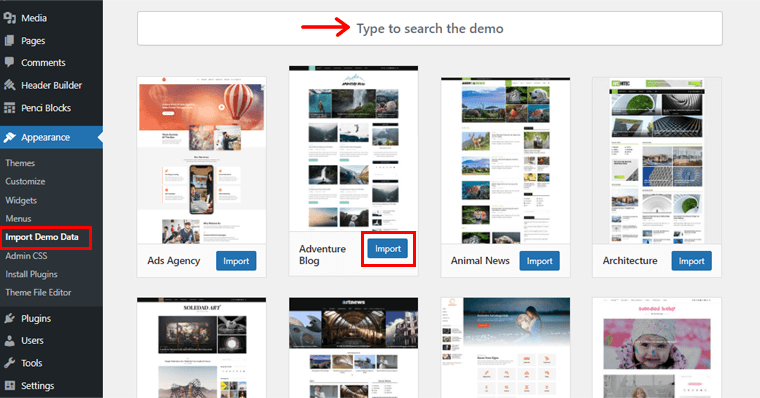
Once done, you’ll get the ‘Import Completed’ notification. Your demo content is now available for use. You may now modify your site as per your choice to meet your specific needs.
See, it’s really that simple to import Soledad demos sites.
Having said that, let’s move forward to the customization process of the Soledad WordPress theme in the coming portion of the review.
III. How to Customize Soledad Theme?
We’ve already discussed Soledad theme provides extensive customization capabilities to build a feature-rich website. So, now it’s time to put it into practice in this section of the Soledad WordPress theme review.
To proceed, firstly head into the ‘Appearance’ in the left navigation of your dashboard and click on the ‘Customize’ option.
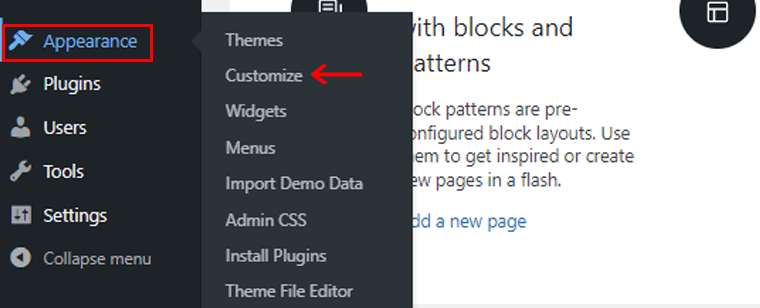
On the directed page, you’ll find the number of customization possibilities as shown below. Now, we’ll adjust several fundamental customizer options.
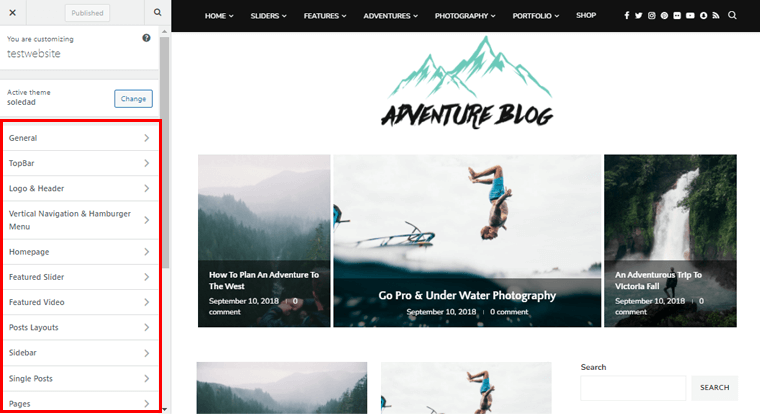
Configuring General Customization Options
The very first customization option is ‘General’ where you can find a complete set of general things about your site.
i) Featured Image Display Options:
With the Soledad theme, you can select how you want your featured image to be in size. Whether horizontal, square, vertical, or custom.
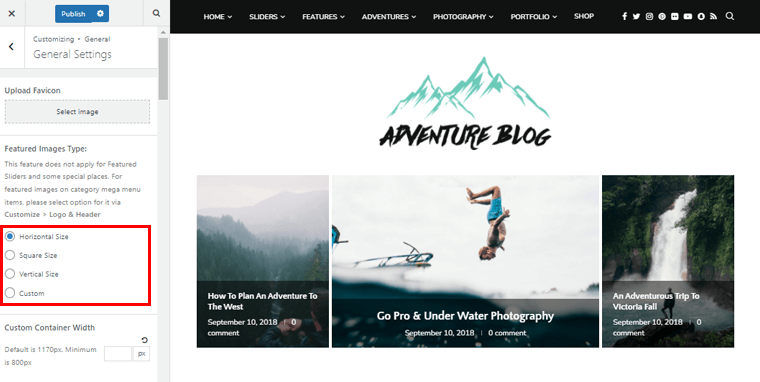
ii) Category, Tags, Search, Archive Pages:
You can easily design and customize your category, tag, search, and archive page templates. For example, you can add featured posts, show reading time, views counts, post date, hide/unhide categories, etc.
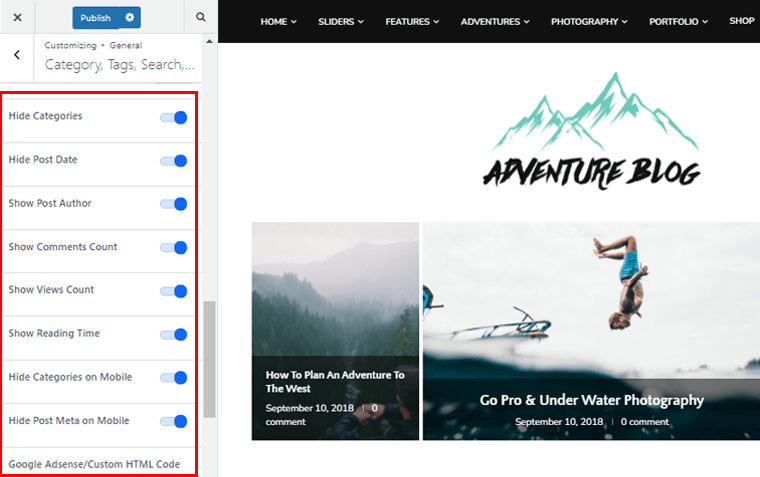
Also, you can place the Google Adsense or HTML code to display ads above posts on category, tags, search, and archive pages.
iii) Manage Image Sizes:
By default, the Soledad demo site contains various image sizes.
From this field, you can manage the image sizes. So, you get to see all the available image sizes used in the demo. And thereby, if you don’t like any of them, then you can simply disable them.
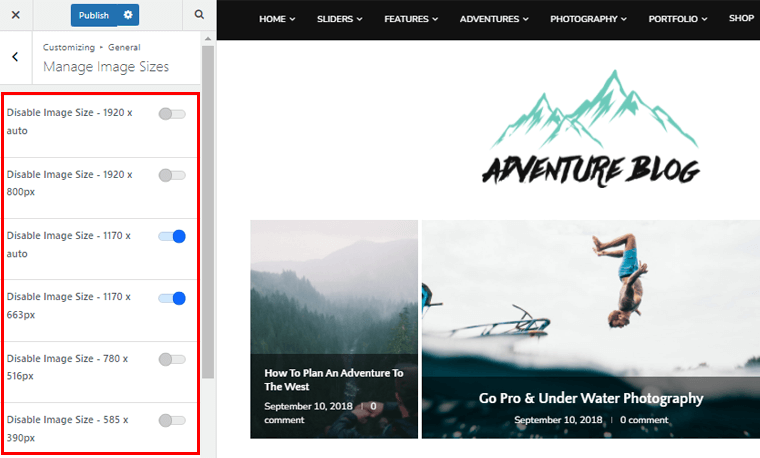
iv) GDPR Policy:
Using this field of customization of the Soledad theme, you can make your website fully GDPR compliant.
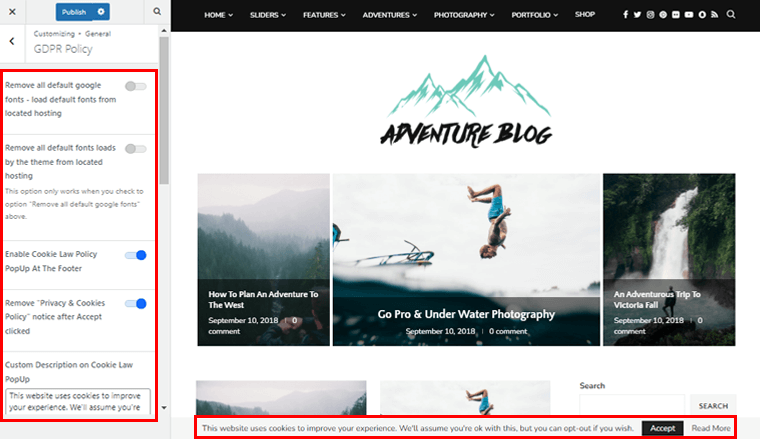
Further, you can enable ‘Cookie Law Policy PopUp’ in the footer section. You can also enable the ‘Remove Privacy & Cookies Policy’ notice after the user clicks Accept button. Besides, you can make other various changes related to GDPR compliance from here.
On the General tab, you can also find settings for:
- Many customization options like container width, enable/disable breadcrumb, enable/disable smooth scroll, date format of your posts, etc.
- Enable a body-boxed layout to present your contents in a box. Further, you can set the background color, image, box size, and so on.
- Enable/disable to include your pages on the Search Results Page (SERP).
- Easily change the typography and color of your entire website.
- Provides you with extra options such as the YouTube API Key box, Weather API box, Google Map API Key box, and more.
Customizing TopBar on Soledad Theme
Simply put, the top bar is a horizontal information area that appears at the top of your website.
On clicking this button, you get the following options:
i) General Settings:
You can enable/disable the top bar as per the necessity of your site from this field. In addition, you can also hide/unhide the top bar on mobile devices, whether to use a full-width container or not, reorder elements and so much more.
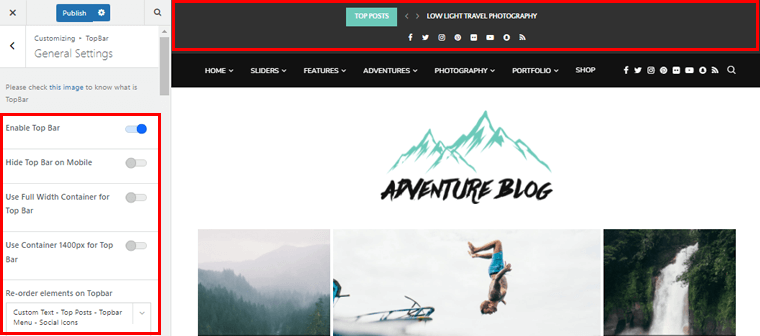
ii) Font Size:
You can easily change the font size for general text, top posts, post titles, menu, and links, that are located on the top bar.
iii) Colors:
With this option, you can specifically choose the color of your choice for the top bar section of your site. You can easily place the color that best describes your brand for background, text, social icons, and every other element of the top bar.
Customizing Logo & Header
Logo & Header are one of the important aspects of your website as it’s the first thing to represent your brand via the website.
On clicking this option, you’ll have access to the following sub-customization options:
i) Header Builder:
Using this field, you can both add a new header on your website or even edit the old one.
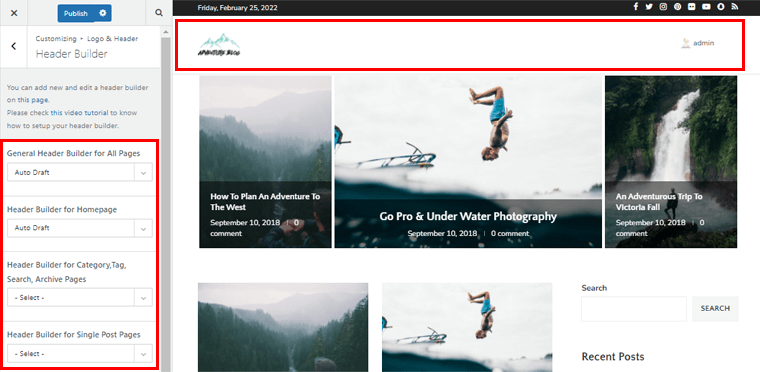
Moreover, you can specify whether you want the same header on all of your web pages. Or different headers on the homepage, search page, single post pages, and so on.
ii) General:
You can customize the general settings of the header section of your site from this field.
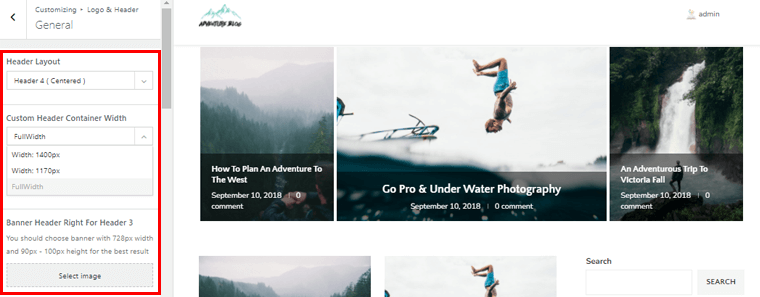
You can choose from various header layouts and specify header container width. In addition, you get an option to remove the border-bottom on the header, disable header social icons, etc.
iii) Logo:
You can upload the logo of your own using this field. Plus, you can set a max-width, height, logo padding-top & button and add a custom link for the logo image.
iv) Vertical Mobile Navigation:
The Soledad theme provides an option to personalize the mobile navigation that displays in a vertical manner.
You can separately upload a logo for vertical mobile navigation. Also, you can enable/disable logos, social icons, search forms, and much more in vertical mobile navigation.

On the Logo & Header tab, you can also find settings for:
- Add any kind of slogan in your header area. And further, choose the font size, weight, and style for the Slogan text.
- Change custom main bar height, menu style, font weight from menu items, and so on.
- Choose the featured image type for your category mega menu. You can choose between horizontal, square, vertical, or your own custom size. I
- Customize the overall color of the headers section such as background, social icons, image, accent, border, etc of your choice.
- Pick the transparent color for header social icons, search, shopping cart, mobile bar icons, slogan texts, and primary menu.
Customizing Vertical Navigation & Hamburger Menu
Basically, you can understand vertical navigation as the vertical sidebar that runs along the side of a page. And displays all links that lead to different pages of the website. Similarly, the hamburger menu is a button that opens up a side menu or navigation drawer on websites.
On clicking this tab, you’ll find the following customization settings:
i) General:
From this field, you can easily enable/disable the hamburger menu, vertical navigation, hide/unhide the hamburger icon, etc. Not to mention, you can also set the custom width and size for vertical navigation and hamburger menu.
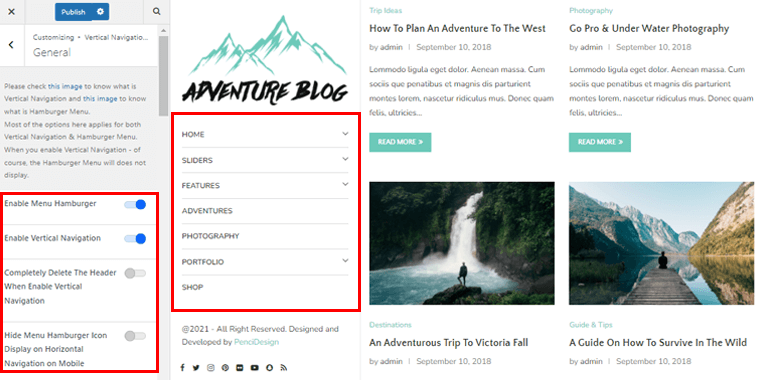
ii) Widgets:
You can add widgets that can be displayed above or below the vertical navigation and hamburger menu in this field. Plus, you can set custom space between widgets, custom widget heading text size, and so much more.
iii) Colors:
You can choose the color of your choice that stays in your vertical navigation and hamburger menu. Plus, set the icon color, background color, general text color, border color, and so on.
Customizing Homepage
Soledad is one of the robust themes that helps you to personalize the homepage of your site to your choice. Also, the homepage is the literal face of your website via which your site visitors navigate to other sections of your site.
On clicking the Homepage tab, you can customize the following settings:
i) General:
This field allows you to customize all the general settings of your homepage.
You can choose your homepage layout, custom heading title of the latest posts, set the number of posts to be shown on the homepage, etc. Also, you get to enable/disable the load more button, infinite scroll, and sidebar on the homepage as you wish.
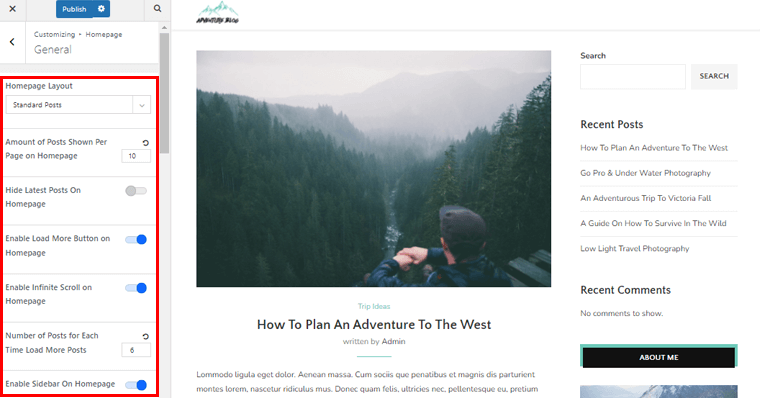
ii) Home Featured Boxes:
You can understand home featured boxes as a full-width opt-in box that stays right on the homepage. It usually includes a lead magnet to entice your visitors to view particular content.
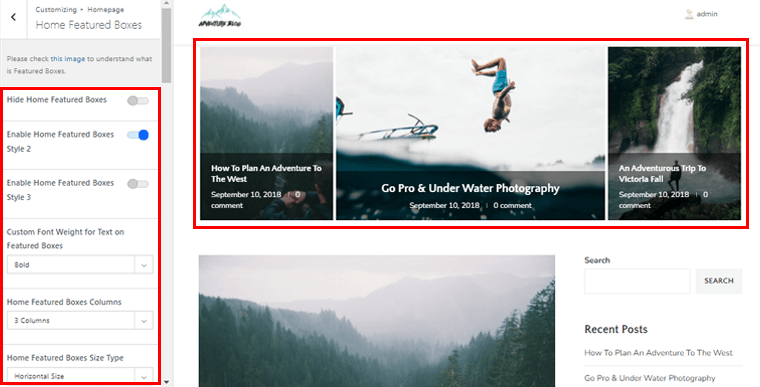
This field allows you to hide/unhide home featured boxes, no of boxes columns, size type, etc.
iii) Home Popular Posts:
You can enable/disable popular post sections on your homepage from this field.
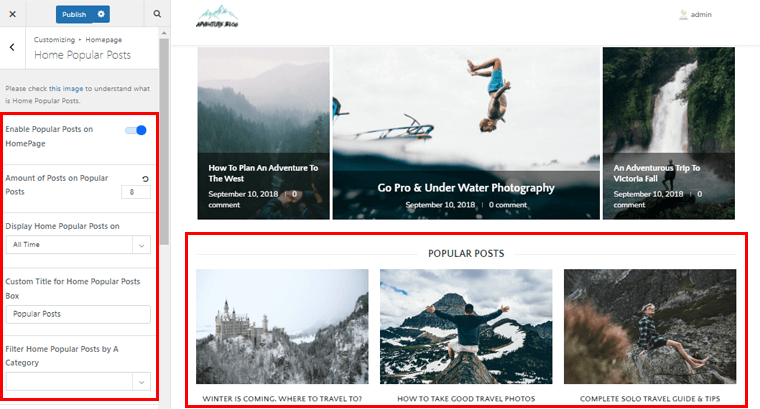
Further, you can set how many posts you want to display in the popular posts section.
iv) Featured Categories:
With this option, you can enable/disable the featured categories section on your homepage as per the requirement of your site. Further, you can customize the space between featured categories, hide/unhide post date, reading time, etc.
Besides, you can also find the following settings:
- Choose the layout of your choice for your home title box.
- Dedicated option to choose the font size for your popular posts, home title box, and featured categories.
- You can choose the color of your choice for your featured boxes, popular posts, home title box, and featured categories.
- Add a featured slider and featured video on the homepage to make your site visually appealing.
Customizing Posts Layouts
You can simply understand posts layouts as the method or design to which your posts are displayed on your website.
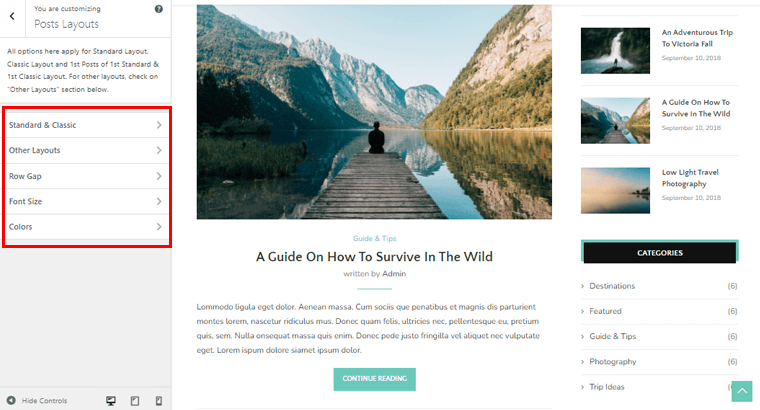
On clicking this customization option, you’ll find out the following possibilities:
- Standard & Classic: You can enable/disable post meta overlay, autoplay for a slider on the post format gallery, hide/unhide post thumbnail, etc.
- Other Layouts: Hide/unhide icon post format, enable/disable post meta overlay, image width on list posts, etc.
- Row Gap: This field allows you to set the row gap between post items for both small and big.
- Font Size: Set the font size for your post categories, post titles on layouts, post meta, post excerpt, and more.
- Colors: Personalize the colors of post titles, post categories, post meta, author name, etc that best describe your brand.
Customizing Single Posts
If you’re unaware of what exactly is single posts, then it’s a kind of template that controls the layout of your blog posts. You can use different layouts for distinct blog posts with custom single post templates. As a result, you can apply alternative designs to specific topics.
On clicking the Single Posts customization option, you can find the following settings:
i) General:
Here, you can customize the general settings for the single posts.
You can choose your single posts template, single posts sidebar layout, custom container width, image size, and much more.
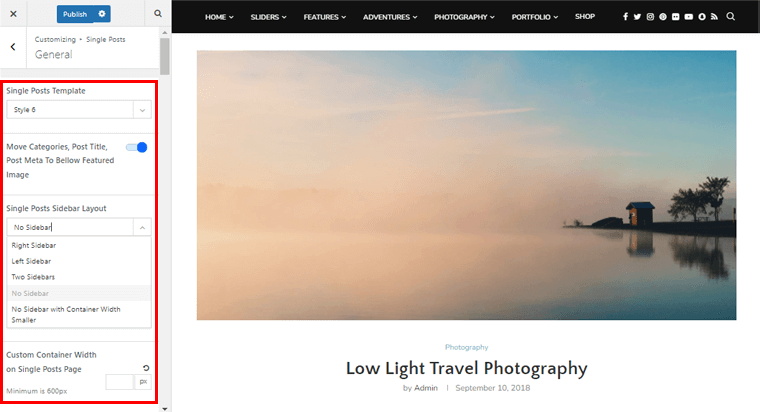
ii) Related Posts:
You can hide/unhide related posts box on your single posts from this field.
Also, you can choose the categories, order, custom text, post format icons, and so on for the related posts.
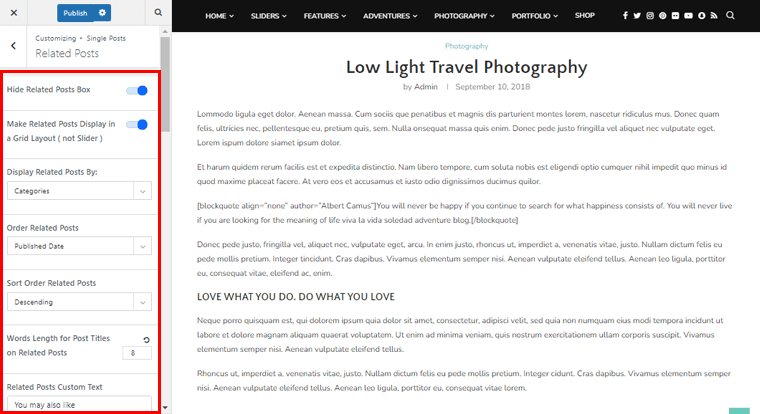
iii) Infinity Scrolling Load Posts:
You can enable/disable infinity scrolling load posts on your single posts from this field. As a result, if you scroll down on a single post page, then this functionality will automatically load the next/previous posts.
In addition, you can also configure the following settings:
- Customize the font size and color of every element of your single post.
- Hide/unhide the comments and comment form on your single post.
- Hide/unhide the name field, email field, and custom GDPR message in the comments form.
- Choose the category, order, style, no of posts for the inline-related posts.
Sidebar
A sidebar is an optional user-interface element that displays a list of information in addition to the primary element. This option allows you to change the appearance of your sidebar. You can select the sidebar style, sidebar width, font size for the sidebar widget heading, and even sidebar colors.
Footer
The footer of your website is the space at the bottom of the page that offers general information about your website. This option gives you an exclusive footer builder to build the footer section of your site. Further, you can choose the width of the footer, re-order the footer sections, configure footer sign-up forms, and more.
Promo Popup
A promo popup is a Graphical User Interface or usually a small window. That opens quickly (“pops up”) in the foreground of the visual interface for promotional purposes.
From this field, you can easily enable/disable promo pop-ups as per the requirement of your site. In addition, you can choose display styles and colors for your pop-ups.
Social Media
These days, social media or social networking platforms are effective methods to grow your social following. Such as Facebook, Twitter, Facebook, Pinterest, etc.
Using it, you can embed various URL links of your social media to appear on your WordPress website.
Custom CSS
If you’re a computer whiz, then the Custom CSS option will come in handy. You can customize the look and feel of your site by adding your own CSS codes.
Quick Text Translation
As the Soledad is the translation-ready theme, you can make your website compatible with multiple languages. Consequently, this helps to reach your website to a wider audience.
It has a separate quick text translation field. From there you can quickly translate the important element of your website. That also, quite effortlessly.
Speed Optimization
Speed is one of the important factors when creating any website. Soledad offers an exclusive speed optimization customization field to quickly load your website.
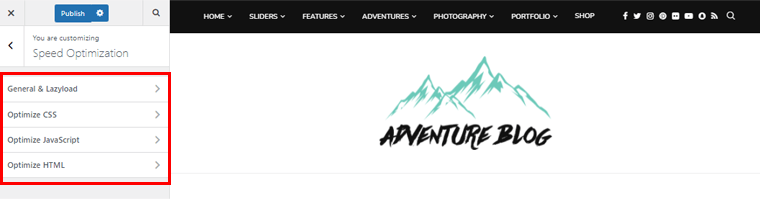
On clicking this field, you’ll find the following customization possibilities:
- General & Lazyload: Activate optimize CSS, disable emojis and smilies, remove query strings from a static resource, etc.
- Optimize CSS: Remove Gutenberg styles, enable optimize CSS, minify all CSS, inline optimized CSS, and so on.
- Javascript: Minify Javascript, remove jQuery migrate, delay Google ads, Javascript execution, and more.
- Optimize HTML: You can minify HTML from this customization field.
For a more detailed guide on using this speed optimization customization, you can check the Soledad theme’s detailed documentation guide.
By now you know that the Soledad theme offers a plethora of customization possibilities. You can personalize every nook and cranny of your website to your choice. Besides, you can easily customize pages, portfolios, menus, widgets, and many more sections of your website.
With that, let’s move forward to the support service offered by the Soledad WordPress theme in the next portion of this review.
D. Soledad Theme Support
Another important factor to consider while using any theme is its customer support or support service.
Despite the fact that Soledad is totally a beginner-friendly theme, you may encounter various issues while using it. And it’s for this reason that the support team plays such an important role.
So, let’s check the support service that you get while using this Soledad WordPress theme in this portion of the review.
Soledad has a separate support section on the Themeforest. Here, you can find all the common issues with this theme along with its solution links.
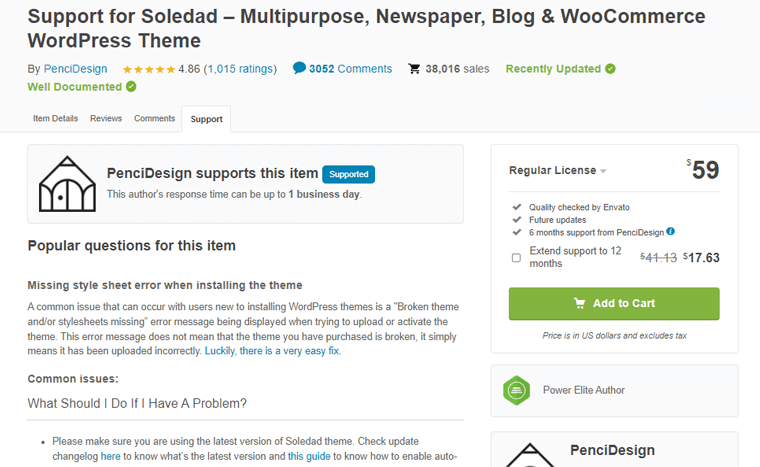
In addition, the Soledad theme also offers an extensive documentation guide. That includes tons of knowledge bases to know more about this theme in a detailed and comprehensive manner. In addition, if you’re enthusiastic to learn from video, then you can also check out its various video tutorials.
You can also find a separate Support Forum by PenciDesign, creator of the Soledad theme. Here, you can find quick answers to confusion and queries.
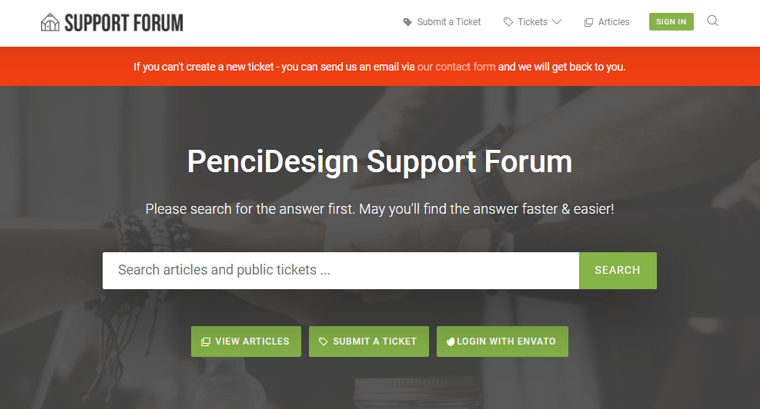
Also, if the issue is critical, then you can submit a ticket to get prompt support service. Not to mention, you get free 6 months of support from PenciDesign while you purchase this Soledad theme.
E. Soledad Theme Pricing
As you already know, Soledad is a premium theme. That means you’ve to pay a certain price to use it. So, now it’s time to find out how much the Soledad theme costs.
The Soledad WordPress theme is available for $59 on the Envato ThemeForest market store. This purchase covers all future theme upgrades as well as 6 months of developer support.
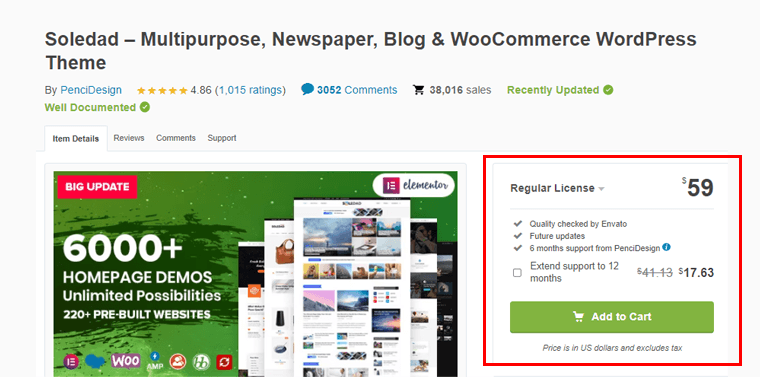
You may further extend the 6-month support period by another 6 months by paying an extra $17.70. As a result, this brings you a total time of 12 months to contact the developer for any kind of issues related to the Soledad WordPress theme.
With that let’s move on to the next portion of the Soledad WordPress theme review.
F. Soledad Theme Alternatives
If the Soledad theme fails to captivate you, then also you really don’t have to worry much. There are other various better alternative themes available that can serve as a suitable replacement for the Soledad theme.
So, let’s get to know them a little better in this section of the Soledad WordPress theme review.
1. Ashe
Ashe is a popular freemium WordPress theme that’s suitable for various types of blogs. It has lovely features such as popular plugins support, SEO-friendly, live preview customizer, etc. Moreover, this theme works well for both single and multiple authors.
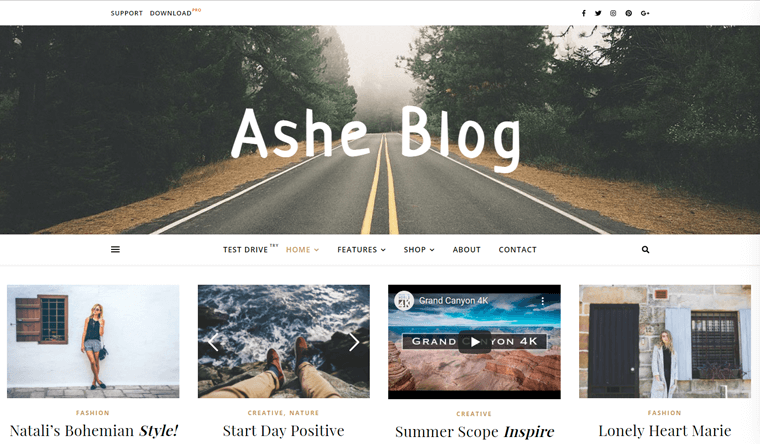
In addition, the Ashe theme provides you with a plethora of demo sites along with customization possibilities to create a unique site of your own. You’ll get sticky navigation, color selections, style options, a slider, and more features.
Pricing:
Ashe is a freemium theme. So, for the free version, you can directly install the theme into your dashboard from the WordPress.org directory.
Further, you can buy the premium version with regular or extended licenses. It offers the cheapest plans: the regular license costs you $29.99, and the extended license is $89.99.
You might want to check our comprehensive Ashe review to get more insight into it.
2. SmartMag
SmartMag is one of the popular WordPress themes built dedicatedly for magazines, news, and blog websites. It’s also a 5-star rated WordPress theme with over 14K sales. Moreover, it includes an elegant frontend search overlay with live search to show you results quickly.
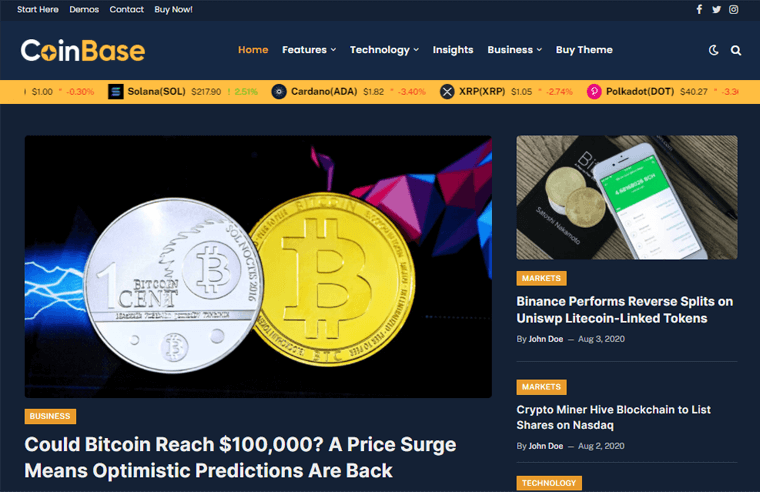
This theme also comes with tons of customization possibilities like the Soledad theme. You can add as many colors, fonts, and other elements as you want. In addition, you can make adjustments and preview how your site will look while tweaking different parts with a live customizer.
In addition, you’re able to place various advertisements and custom codes in different locations on your website. Not to mention, you can also create customized locations using widgets and page builder plugins.
Pricing:
This premium SmartMag theme is available for $59 on ThemeForest.net as a regular license with 6 months of support. Further, you can extend the support for 12 months at $17.63.
3. GeneratePress
GeneratePress is another popular freemium WordPress theme that prioritizes speed, stability, and simplicity. Importantly, it comes with a GenerateBlocks plugin. It allows you to design your entire website without having to use any code.
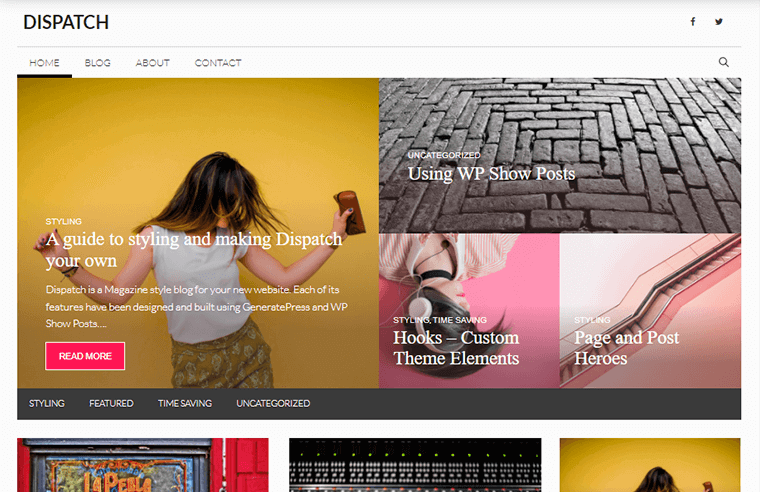
This theme comes with a large collection of professionally created websites. You can use this to get your new site up and running right away without spending hours on development.
In addition, it’s developed with Vanilla JavaScript to allow for infinite scrolling on your website. As a result, your website’s user experience improves, and organic traffic increases.
Pricing:
GeneratePress is a freemium theme. You can directly download the free version from the WordPress.org directory.
However, you can upgrade it to the premium version at the following pricing schemes:
- Yearly: It costs you $59/year which provides you with all the premium features along with 1 year of updates and premium support. You can use it for up to 500 websites.
- Lifetime: At $249 for a one-time payment, you can purchase this scheme. It provides you with all the premium features along with lifetime updates and lifetime premium support. You can also use this for up to 500 websites.
You may want to check our detailed GeneratePress review to get more insight into it.
G. Is Soledad Theme Worth it for Your WordPress Site? – Our Verdict
So, your wait has finally come to an end with the Soledad WordPress theme review! Now it’s time to address your most burning question: is the Soledad WordPress theme worth it?
Without a doubt! Yes, yes, and of course yes. Soledad theme throws up whole new possibilities. You can create a website just exactly how you’ve thought of it. The Soledad theme’s benefits definitely outweigh a few of its drawbacks. You should definitely go for it without any hesitation.
Soledad theme comes with impressive 220+ pre-built demo sites to craft your very own website right away. The fact that it offers a wide range of customization options is another significant factor why Soledad is worth it.
Truly, you can change every nook and cranny of your website to your choice.
We did our best to reveal the Soledad WordPress theme from every angle in this review. So, whatever business you own, you can genuinely rely on this theme to help your site get started.
Conclusion
And that’s a wrap! We’ve reached the conclusion of our Soledad WordPress theme review. We genuinely hope you found it helpful.
If you’re using the Soledad WordPress theme, then you might want to give your review below to share your experience.
Please feel free to contact us if you have any questions or concerns about this Soledad WordPress theme review.
Check our other theme review articles like the uDesign theme review and Avada theme review. You may also be interested in learning more about how to use Semrush for free.
If you enjoyed our Soledad WordPress theme review, then please share it with your friends and family. Lastly, do follow us on Facebook and Twitter for similar content.